- Services
- Case Studies
- Technologies
- NextJs development
- Flutter development
- NodeJs development
- ReactJs development
- About
- Contact
- Tools
- Blogs
- FAQ
CSS Display Understanding Display Property
Discover how to control the layout and behavior of elements using display values like block, inline, flex, grid, and more.
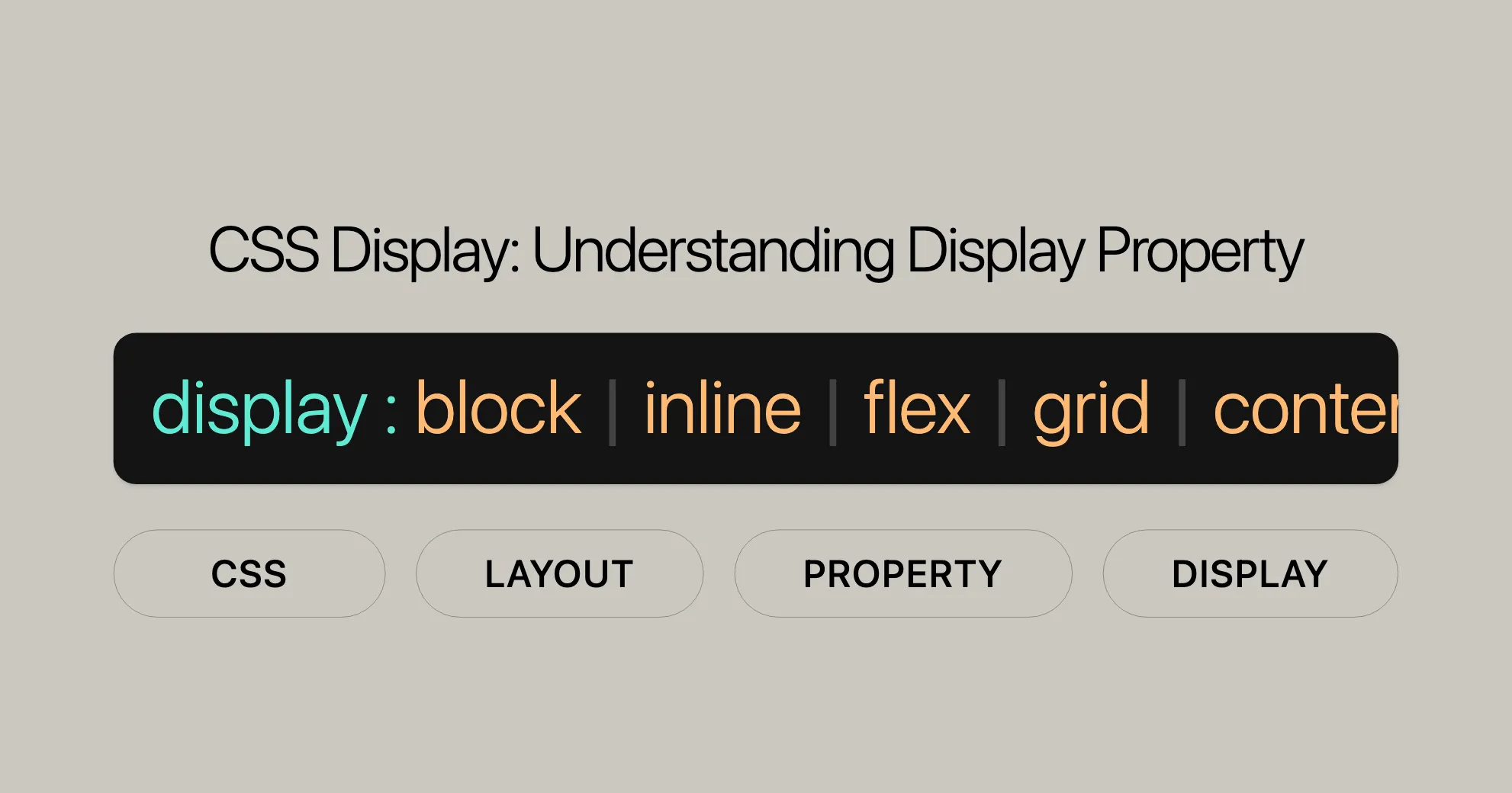
Introduction
The CSS display property is a powerful tool in web design and development. It determines how elements are laid out and interact within a web page. This property lets you control if an element is a block, inline, or part of a more complex layout like flexbox or grid. It’s crucial for creating responsive and visually appealing designs.
In this article, we’ll explore the different values of the display property, understand what they mean, and see how they can be used to create various layouts. We’ll cover the syntax, types of displays, accessibility considerations, and provide examples to help you understand how the display property works. Whether you’re a seasoned developer or just starting with CSS, this guide will help you master the display property and enhance your web development skills.
Specification
The display property in CSS is defined by the CSS Display Module Level 3 specification. This module explains how the display property works and what values it can take. It provides a comprehensive framework for controlling the layout and rendering of elements on a web page.
The CSS Display Module Level 3 introduces a multi-keyword syntax that allows for more precise control over an element’s display behavior. This syntax lets you specify both the outer and inner display types, giving you more flexibility in how elements are laid out and how their children are rendered.
The specification also addresses accessibility concerns, ensuring that the display property is used in a way that keeps web content accessible. It provides guidelines for using values like none and contents to ensure that elements remain accessible to assistive technologies.
By understanding the CSS Display Module Level 3 specification, developers can effectively use the display property to create responsive and accessible web designs. The specification is a valuable resource for mastering the display property and enhancing web development skills.
Syntax
The CSS display property is specified using keyword values that define an element’s display behavior. The syntax for the display property is straightforward and allows for both single and multi-keyword values.
Here is the basic syntax for the display property:
display: value;Single Keyword Values
Single keyword values are used to set a single display type for an element. These values are straightforward and include common display types like block, inline, flex, and grid.
Multi-Keyword Values
The CSS Display Module Level 3 specification introduces a multi-keyword syntax that provides more control over an element’s display behavior. This syntax allows developers to specify both the outer and inner display types, offering greater flexibility in layout design.
Here is an example of the multi-keyword syntax:
display: outer-value inner-value;- Outer Value: Defines the element’s role in the document flow (e.g.,
block,inline). - Inner Value: Defines the layout model used for the element’s children (e.g.,
flow,flex,grid).
Common Examples
/* Single keyword values */display: block;display: inline;display: flex;
/* Multi-keyword values */display: block flow;display: inline flex;display: grid;
/* Box generation values */display: none;display: contents;
/* Global values */display: inherit;display: initial;display: unset;Notes on Syntax
- When using single-keyword values, browsers that support the multi-keyword syntax will automatically set the inner value to
flowif only an outer value is provided (e.g.,display: blockbecomesdisplay: block flow). - For backward compatibility, precomposed legacy values like
inline-blockandinline-flexare also supported. These values are equivalent to their multi-keyword counterparts (e.g.,inline-blockis equivalent toinline flow-root).
Example Code
/* Single keyword value */.container { display: block;}
/* Multi-keyword value */.container { display: inline flex;}
/* Box generation value */.container { display: none;}By understanding the syntax of the display property, developers can effectively control the layout and behavior of elements on a web page. This knowledge is essential for creating responsive and visually appealing web designs.
Outer Display Types
Outer display types define an element’s role in the document flow, determining how it interacts with other elements and the overall layout of the page. These types are essential for shaping the structure and appearance of a web page. The outer display types include block, inline, and run-in.
block
The block value generates a block box, which starts on a new line and takes up the full width available within its containing element. This type of box creates line breaks both before and after the element, ensuring that content above and below it is separated. Block-level elements are commonly used for creating distinct sections or containers within a web page.
display: block;inline
The inline value generates one or more inline boxes that do not create line breaks before or after themselves. Inline elements flow with the surrounding content, meaning they will appear on the same line if there is enough space. This type of box is useful for elements that need to be displayed within a line of text, such as links, images, or small icons.
display: inline;run-in
The run-in value is a unique display type that allows an element to behave as either a block or an inline element, depending on the context. If the run-in element is followed by a block element, it will be rendered as an inline element within that block. Otherwise, it behaves like a block element. This display type is less commonly used but can be useful in specific layout scenarios.
display: run-in;Notes on Outer Display Types
- When using the
blockorinlinevalues, the inner display type is automatically set toflowby browsers that support the multi-keyword syntax. This means thatdisplay: blockis equivalent todisplay: block flow, anddisplay: inlineis equivalent todisplay: inline flow. - The
run-invalue provides a way to conditionally render elements as either block or inline, depending on the surrounding content.
Example Code
/* Block element */.block-element { display: block; background-color: lightblue; padding: 10px; margin: 10px 0;}
/* Inline element */.inline-element { display: inline; background-color: lightgreen; padding: 5px; margin: 5px;}
/* Run-in element */.run-in-element { display: run-in; background-color: lightcoral; padding: 10px; margin: 10px 0;}By understanding and utilizing outer display types, developers can control the layout and flow of elements on a web page, creating structured and visually appealing designs. These types are fundamental to CSS and play a crucial role in web development and design.
Inner Display Types
Inner display types define the layout model used for an element’s children. They determine how the content inside an element is laid out and rendered. These types are crucial for creating complex and responsive layouts within a web page. The inner display types include flow, flow-root, table, flex, grid, and ruby.
flow
The flow value lays out an element’s contents using flow layout, which is the default behavior for block-level and inline-level elements. If the outer display type is inline, the element generates an inline box. Otherwise, it generates a block container box. Depending on other CSS properties and the formatting context, it either establishes a new block formatting context (BFC) or integrates its contents into its parent formatting context.
display: flow;flow-root
The flow-root value generates a block box that establishes a new block formatting context (BFC). This type is useful for containing floats and ensuring that the element’s contents are isolated from the surrounding layout. It is particularly helpful in creating self-contained layout components.
display: flow-root;table
The table value causes an element to behave like an HTML <table> element. It defines a block-level box and is used to create table-like structures within a web page. This type is useful for displaying tabular data or creating complex layouts that mimic table behavior.
display: table;flex
The flex value causes an element to behave like a block-level element and lays out its content according to the flexbox model. Flexbox is a powerful layout model that allows for flexible, one-dimensional layouts. It is ideal for creating responsive designs and aligning items within a container.
display: flex;grid
The grid value causes an element to behave like a block-level element and lays out its content according to the grid model. CSS Grid is a two-dimensional layout model that provides a robust system for creating complex grid-based layouts. It is highly versatile and suitable for a wide range of design needs.
display: grid;ruby
The ruby value causes an element to behave like an inline-level element and lays out its content according to the ruby formatting model. It behaves like the corresponding HTML <ruby> elements, which are used for annotating characters, typically for East Asian typography.
display: ruby;Notes on Inner Display Types
- When using the
displayproperty with only an inner value (e.g.,display: flexordisplay: grid), the outer value is automatically set toblockby browsers that support the multi-keyword syntax. This means thatdisplay: flexis equivalent todisplay: block flex, anddisplay: gridis equivalent todisplay: block grid. - The
flowvalue is the default inner display type for elements with outer display types ofblockorinline.
Example Code
/* Flow layout */.flow-container { display: flow; background-color: lightblue; padding: 10px; margin: 10px 0;}
/* Flow-root layout */.flow-root-container { display: flow-root; background-color: lightgreen; padding: 10px; margin: 10px 0;}
/* Table layout */.table-container { display: table; background-color: lightcoral; padding: 10px; margin: 10px 0;}
/* Flex layout */.flex-container { display: flex; background-color: lightyellow; padding: 10px; margin: 10px 0;}
/* Grid layout */.grid-container { display: grid; background-color: lightpink; padding: 10px; margin: 10px 0;}
/* Ruby layout */.ruby-container { display: ruby; background-color: lightseagreen; padding: 10px; margin: 10px 0;}By understanding and utilizing inner display types, developers can create complex and responsive layouts within a web page. These types are essential for controlling the layout and behavior of an element’s children, enabling the creation of visually appealing and functional designs.
List Item Display
The list-item value of the display property allows an element to behave like a list item, similar to an HTML <li> element. This value generates a block box for the content and a separate list-item inline box for the list marker. It is particularly useful for creating custom list styles and ensuring consistency in the presentation of list items.
Syntax
display: list-item;Characteristics
- Block Box: The content of the element is contained within a block box, which means it starts on a new line and takes up the full width available within its containing element.
- List-Item Inline Box: A separate inline box is generated for the list marker (bullet, number, etc.). This box is positioned according to the list style properties, such as
list-style-typeandlist-style-position.
Usage
The list-item value can be used on its own or in combination with other display values. When used alone, it behaves as a block-level list item. However, it can also be combined with outer display types (<display-outside>) and inner display types (<display-inside>).
Example
/* Single value */.list-item { display: list-item; list-style-type: disc; /* Sets the list marker to a disc */ list-style-position: inside; /* Positions the list marker inside the content box */}
/* Combined with outer display type */.list-item-inline { display: inline list-item; list-style-type: square; /* Sets the list marker to a square */ list-style-position: outside; /* Positions the list marker outside the content box */}
/* Combined with inner display type */.list-item-flex { display: block flow list-item; list-style-type: decimal; /* Sets the list marker to a number */ list-style-position: inside; /* Positions the list marker inside the content box */}Notes
- When the
list-itemvalue is used without specifying an outer display type, the principal box will have an outer display type ofblock. - If no inner value is specified, it will default to
flow. - The
list-itemvalue can be combined with any<display-outside>keyword and thefloworflow-root<display-inside>keywords.
Example Code
/* List item element */.list-item { display: list-item; list-style-type: disc; list-style-position: inside; background-color: lightblue; padding: 10px; margin: 10px 0;}
/* Inline list item element */.list-item-inline { display: inline list-item; list-style-type: square; list-style-position: outside; background-color: lightgreen; padding: 5px; margin: 5px;}
/* Flex list item element */.list-item-flex { display: block flow list-item; list-style-type: decimal; list-style-position: inside; background-color: lightcoral; padding: 10px; margin: 10px 0;}By understanding and utilizing the list-item display type, developers can create custom list styles and ensure consistency in the presentation of list items. This type is essential for controlling the layout and behavior of list elements, enabling the creation of visually appealing and functional designs.
<!DOCTYPE html><html><head> <style> .list-item { display: list-item; list-style-type: disc; list-style-position: inside; background-color: lightblue; padding: 10px; margin: 10px 0; }
.list-item-inline { display: inline list-item; list-style-type: square; list-style-position: outside; background-color: lightgreen; padding: 10px; margin: 10px 0; }
.list-item-flex { display: block flow list-item; list-style-type: decimal; list-style-position: inside; background-color: lightcoral; padding: 10px; margin: 10px 0; } </style></head><body> <div class="list-item">This is a block list item.</div> <div class="list-item-inline">This is an inline list item.</div> <div class="list-item-flex">This is a flex list item.</div></body></html>Using the list-item display value, developers can create custom and consistent list styles. This value is great for presenting list items flexibly, ensuring a cohesive and visually appealing layout.
Internal Display Values
Internal display values define the behavior of specific roles within complex layout models, like tables and ruby text. These values help create detailed and intricate layouts, especially useful for tabular data or annotated text.
Table-Related Internal Display Values
table-row-group: Behaves like an HTML<tbody>element.table-header-group: Behaves like an HTML<thead>element.table-footer-group: Behaves like an HTML<tfoot>element.table-row: Behaves like an HTML<tr>element.table-cell: Behaves like an HTML<td>element.table-column-group: Behaves like an HTML<colgroup>element.table-column: Behaves like an HTML<col>element.table-caption: Behaves like an HTML<caption>element.
Ruby-Related Internal Display Values
ruby-base: Behaves like an HTML<rb>element.ruby-text: Behaves like an HTML<rt>element.ruby-base-container: Behaves as an anonymous box for ruby base text.ruby-text-container: Behaves like an HTML<rtc>element.
Example Code
/* Table-related internal display values */.table-row-group { display: table-row-group; background-color: lightblue;}
.table-header-group { display: table-header-group; background-color: lightgreen;}
.table-footer-group { display: table-footer-group; background-color: lightcoral;}
.table-row { display: table-row; background-color: lightyellow;}
.table-cell { display: table-cell; background-color: lightpink;}
.table-column-group { display: table-column-group; background-color: lightseagreen;}
.table-column { display: table-column; background-color: lightgray;}
.table-caption { display: table-caption; background-color: lightgoldenrodyellow;}
/* Ruby-related internal display values */.ruby-base { display: ruby-base; background-color: lightblue;}
.ruby-text { display: ruby-text; background-color: lightgreen;}
.ruby-base-container { display: ruby-base-container; background-color: lightcoral;}
.ruby-text-container { display: ruby-text-container; background-color: lightyellow;}These internal display values are essential for specialized layouts and typography, allowing precise control over complex content presentation.
Box Generation Values
Box generation values control whether an element generates display boxes. These values are crucial for managing the visibility and rendering of elements within a web page.
contents
The contents value makes an element not generate any box by itself. Instead, it is replaced by its pseudo-box and its child boxes. This means the element does not occupy any space in the layout, but its contents are rendered as if they were direct children of the element’s parent.
Use Cases:
- Removing unnecessary wrappers: Great for elements used only for grouping or styling.
- Creating more accessible markup: Helps create more accessible and semantic HTML structures.
Example:
<!DOCTYPE html><html><head> <style> .wrapper { display: contents; }
.child { background-color: lightblue; padding: 10px; margin: 10px 0; } </style></head><body> <div class="wrapper"> <div class="child">Child 1</div> <div class="child">Child 2</div> </div></body></html>none
The none value removes the element from the document flow, making it invisible and taking up no space in the layout. All descendant elements also have their display turned off. This value is useful for hiding elements without affecting the layout of the page.
Use Cases:
- Hiding elements: Great for hiding elements and their contents completely.
- Conditional rendering: Useful in JavaScript for conditionally hiding elements based on user interactions or other conditions.
Example:
<!DOCTYPE html><html><head> <style> .hidden { display: none; }
.visible { background-color: lightgreen; padding: 10px; margin: 10px 0; } </style></head><body> <div class="visible">Visible Element</div> <div class="hidden">Hidden Element</div></body></html>Notes on Box Generation Values
- Accessibility: Using
display: nonewill remove the element from the accessibility tree, meaning it will not be announced by screen readers. For accessibility, consider using other methods likevisibility: hiddenoropacity: 0to hide elements while keeping them accessible. - Performance: Using
display: nonecan improve performance by reducing the number of elements that need to be rendered, but it should be used judiciously to avoid unnecessary reflows and repaints.
Example Code
/* Using display: contents */.wrapper { display: contents;}
.child { background-color: lightblue; padding: 10px; margin: 10px 0;}
/* Using display: none */.hidden { display: none;}
.visible { background-color: lightgreen; padding: 10px; margin: 10px 0;}Precomposed Values
Precomposed values in the CSS display property are single-keyword values that combine outer and inner display types into one. These values simplify the syntax for common layout scenarios and help maintain backward compatibility with older browsers.
Common Precomposed Values
inline-block
The inline-block value makes an element generate a block box that flows with surrounding content as if it were a single inline box. This value is equivalent to inline flow-root in the multi-keyword syntax. It is commonly used to create block-level elements that can be positioned inline with other elements.
display: inline-block;Use Cases:
- Inline with block behavior: When you need an element to behave like a block element but want it to flow inline with other elements.
- Responsive design: For creating responsive layouts where elements need to adapt to different screen sizes and positions.
Example:
<!DOCTYPE html><html><head> <style> .inline-block { display: inline-block; background-color: lightblue; padding: 10px; margin: 10px; } </style></head><body> <div class="inline-block">Inline Block 1</div> <div class="inline-block">Inline Block 2</div></body></html>inline-table
The inline-table value makes an element behave like an HTML <table> element but as an inline box rather than a block-level box. This value is equivalent to inline table in the multi-keyword syntax. It allows for table-like structures to be displayed inline with other content.
display: inline-table;Use Cases:
- Inline tables: When you need to display tabular data inline with other content.
- Complex layouts: For creating complex layouts that require table-like structures but need to flow inline.
Example:
<!DOCTYPE html><html><head> <style> .inline-table { display: inline-table; border: 1px solid black; padding: 10px; margin: 10px; }
.inline-table div { display: table-cell; padding: 5px; } </style></head><body> <div class="inline-table"> <div>Cell 1</div> <div>Cell 2</div> </div></body></html>inline-flex
The inline-flex value makes an element behave like an inline-level element and lays out its content according to the flexbox model. This value is equivalent to inline flex in the multi-keyword syntax. It is useful for creating flexible, one-dimensional layouts that flow inline with other content.
display: inline-flex;Use Cases:
- Inline flexbox: When you need a flexbox container that flows inline with other elements.
- Responsive design: For creating responsive layouts where elements need to adapt to different screen sizes and positions.
Example:
<!DOCTYPE html><html><head> <style> .inline-flex { display: inline-flex; background-color: lightgreen; padding: 10px; margin: 10px; }
.inline-flex div { margin: 5px; } </style></head><body> <div class="inline-flex"> <div>Flex Item 1</div> <div>Flex Item 2</div> </div></body></html>Using these precomposed values, developers can create more efficient and manageable layouts while maintaining compatibility with older browsers.
The inline-grid Value
The inline-grid value makes an element behave like an inline element and lays out its content in a grid format. It’s the same as using inline grid in the multi-keyword syntax. It’s great for creating grid-based layouts that flow inline with other content.
display: inline-grid;Use Cases:
- Inline grid: When you need a grid container that flows inline with other elements.
- Complex layouts: For creating complex layouts that require grid-based structures but need to flow inline.
Example:
<!DOCTYPE html><html><head> <style> .inline-grid { display: inline-grid; background-color: lightcoral; padding: 10px; margin: 10px; grid-template-columns: auto auto; }
.inline-grid div { padding: 5px; } </style></head><body> <div class="inline-grid"> <div>Grid Item 1</div> <div>Grid Item 2</div> <div>Grid Item 3</div> <div>Grid Item 4</div> </div></body></html>Notes on Precomposed Values
- Backward Compatibility: Precomposed values ensure compatibility with older browsers that may not support the multi-keyword syntax.
- Simplicity: These values provide a straightforward way to define common layout scenarios without the need for complex syntax.
- Usage: Precomposed values are widely used in web development for their simplicity and compatibility, making them a reliable choice for many layout tasks.
Example Code
/* Inline-block */.inline-block { display: inline-block; background-color: lightblue; padding: 10px; margin: 10px;}
/* Inline-table */.inline-table { display: inline-table; border: 1px solid black; padding: 10px; margin: 10px;}
.inline-table div { display: table-cell; padding: 5px;}
/* Inline-flex */.inline-flex { display: inline-flex; background-color: lightgreen; padding: 10px; margin: 10px;}
.inline-flex div { margin: 5px;}
/* Inline-grid */.inline-grid { display: inline-grid; background-color: lightcoral; padding: 10px; margin: 10px; grid-template-columns: auto auto;}
.inline-grid div { padding: 5px;}Which Syntax to Use?
The CSS display property supports both single-keyword (precomposed) and multi-keyword syntax. Understanding when to use each syntax can help you create more efficient and maintainable layouts.
Single-Keyword Syntax
The single-keyword syntax is straightforward and widely supported across all browsers. It’s particularly useful for maintaining backward compatibility with older browsers that may not recognize the multi-keyword syntax. Common precomposed values include inline-block, inline-flex, inline-grid, and inline-table.
Examples:
/* Precomposed values */.container { display: inline-block;}
.flex-container { display: inline-flex;}
.grid-container { display: inline-grid;}
.table-container { display: inline-table;}When to Use:
- Backward Compatibility: Use single-keyword values when you need to support older browsers that do not understand the multi-keyword syntax.
- Simplicity: Use single-keyword values for straightforward layouts where the outer and inner display types do not need to be explicitly defined.
Multi-Keyword Syntax
The multi-keyword syntax provides greater control over an element’s display behavior by allowing you to specify both the outer and inner display types explicitly. This syntax is particularly useful for creating complex and responsive layouts.
Examples:
/* Multi-keyword values */.container { display: inline flex;}
.grid-container { display: block grid;}
.table-container { display: inline table;}When to Use:
- Complex Layouts: Use multi-keyword values when you need precise control over an element’s outer and inner display types.
- Responsive Design: Use multi-keyword values to create responsive layouts that adapt to different screen sizes and contexts.
Combining Both Syntaxes
In some cases, you may want to use both single-keyword and multi-keyword syntax to ensure compatibility and flexibility. By providing fallbacks, you can ensure that your layouts work across a wide range of browsers.
Example:
/* Fallback for older browsers */.container { display: inline-flex;}
/* Multi-keyword syntax for modern browsers */.container { display: inline flex;}When to Use:
- Progressive Enhancement: Use both syntaxes to provide a fallback for older browsers while taking advantage of the enhanced control offered by the multi-keyword syntax in modern browsers.
Best Practices
- Testing: Always test your layouts across different browsers to ensure compatibility and consistency.
- Documentation: Document your usage of the
displayproperty to make it easier for other developers to understand your layout choices. - Simplicity: Use the simplest syntax that meets your needs to keep your code maintainable and easy to understand.
Global Values
Global values for the display property allow you to inherit, revert, or unset the display behavior of an element. These values are useful for maintaining consistency and managing inheritance in your CSS.
inherit
The inherit value makes an element inherit the display value from its parent element. This is useful for ensuring consistency in the layout behavior of nested elements.
display: inherit;Example:
.parent { display: flex;}
.child { display: inherit; /* Inherits the display value from .parent */}initial
The initial value sets the display property to its default value, which is typically inline for most elements. This is useful for resetting the display behavior of an element to its initial state.
display: initial;Example:
.reset { display: initial; /* Resets the display value to its default */}revert
The revert value reverts the display property to the value specified by the user agent’s default stylesheet. This is useful for undoing any author styles and returning to the browser’s default behavior.
display: revert;Example:
.revert { display: revert; /* Reverts the display value to the browser's default */}unset
The unset value acts like inherit if the display property is inherited, or like initial if it is not. This is useful for removing any custom display values and allowing the element to inherit or revert to its default behavior.
display: unset;Example:
.unset { display: unset; /* Unsets the display value, allowing it to inherit or revert */}Example Code
/* Using global values */.parent { display: flex;}
.child { display: inherit; /* Inherits the display value from .parent */}
.reset { display: initial; /* Resets the display value to its default */}
.revert { display: revert; /* Reverts the display value to the browser's default */}
.unset { display: unset; /* Unsets the display value, allowing it to inherit or revert */}By understanding and utilizing global values, developers can maintain consistency and manage inheritance in their CSS. These values provide flexible options for controlling the display behavior of elements, ensuring that layouts are cohesive and easy to maintain. Whether you need to inherit, revert, or unset display values, global values offer the tools needed to create effective and efficient web designs.
Multi-keyword Values
The CSS display property supports a multi-keyword syntax that allows developers to specify both the outer and inner display types of an element. This syntax provides greater control over an element’s display behavior, enabling more complex and responsive layouts. Multi-keyword values are particularly useful for specifying how an element interacts with the document flow and how its children are laid out.
Syntax
The multi-keyword syntax for the display property is structured as follows:
display: outer-value inner-value;- Outer Value: Defines the element’s role in the document flow (e.g.,
block,inline). - Inner Value: Defines the layout model used for the element’s children (e.g.,
flow,flex,grid).
Examples
Block Flex Container
To create a block-level element that uses the flexbox model for its children:
.flex-container { display: block flex;}Inline Grid Container
To create an inline-level element that uses the grid model for its children:
.grid-container { display: inline grid;}Inline Flow Container
To create an inline-level element that uses the flow layout model for its children:
.flow-container { display: inline flow;}Benefits of Multi-keyword Syntax
- Precision: The multi-keyword syntax allows for precise control over an element’s display behavior, enabling developers to create complex and responsive layouts.
- Flexibility: By specifying both the outer and inner display types, developers can create a wide range of layouts that adapt to different screen sizes and contexts.
- Clarity: The multi-keyword syntax is clear and explicit, making it easier to understand and maintain the layout code.
Notes on Multi-keyword Syntax
- Backward Compatibility: Browsers that support the multi-keyword syntax will automatically set the inner value to
flowif only an outer value is provided (e.g.,display: blockbecomesdisplay: block flow). - Precomposed Values: For backward compatibility, precomposed legacy values like
inline-blockandinline-flexare also supported. These values are equivalent to their multi-keyword counterparts (e.g.,inline-blockis equivalent toinline flow-root).
Example Code
/* Inline-block */.inline-block { display: inline-block; background-color: lightblue; padding: 10px; margin: 10px;}
/* Inline-table */.inline-table { display: inline-table; border: 1px solid black; padding: 10px; margin: 10px;}
.inline-table div { display: table-cell; padding: 5px;}
/* Inline-flex */.inline-flex { display: inline-flex; background-color: lightgreen; padding: 10px; margin: 10px;}
.inline-flex div { margin: 5px;}
/* Inline-grid */.inline-grid { display: inline-grid; background-color: lightcoral; padding: 10px; margin: 10px; grid-template-columns: auto auto;}
.inline-grid div { padding: 5px;}By understanding and utilizing the multi-keyword syntax, developers can create more complex and responsive layouts. This syntax provides greater control over an element’s display behavior, making it easier to create flexible and adaptable designs. Whether you need to specify the outer and inner display types explicitly or provide fallbacks for older browsers, the multi-keyword syntax offers the tools needed to create effective and efficient web designs.
CSS Display Property
The display property in CSS helps control how elements are laid out on a web page. There are several values for display, but let’s focus on the most common ones: block, inline, flex, and grid.
display: block
-
Characteristics:
- Starts on a new line.
- Takes up the full width available.
- Creates line breaks before and after the element.
-
Use Cases:
- Great for containers and sections.
- Useful for separating content into distinct sections.
-
Example:
<!DOCTYPE html><html><head><style>.block-element {display: block;background-color: lightblue;padding: 10px;margin: 10px 0;}</style></head><body><div class="block-element">Block Element 1</div><div class="block-element">Block Element 2</div></body></html>
display: inline
-
Characteristics:
- No line breaks before or after the element.
- Flows with the surrounding content.
- Width and height properties have no effect.
-
Use Cases:
- Ideal for links, images, and other elements that should flow with text.
- Useful for applying styles to text or small icons without disrupting the flow.
-
Example:
<!DOCTYPE html><html><head><style>.inline-element {display: inline;background-color: lightgreen;padding: 5px;margin: 5px;}</style></head><body><span class="inline-element">Inline Element 1</span><span class="inline-element">Inline Element 2</span></body></html>
Notes on CSS Flow Layout
- Default Values: Many HTML elements have default
displayvalues. For example,<div>elements are block-level by default, while<span>elements are inline by default. - Flexibility: Understanding when to use
blockandinlinevalues is key to creating flexible and responsive layouts. - Accessibility: Proper use of
blockandinlinevalues can enhance the accessibility of your web pages.
display: flex
-
Characteristics:
- Behaves like a block-level element.
- Lays out content according to the flexbox model.
- The element becomes a flex container, and its direct children become flex items.
-
Use Cases:
- Ideal for creating responsive designs.
- Useful for aligning items horizontally and vertically.
-
Example:
<!DOCTYPE html><html><head><style>.flex-container {display: flex;background-color: lightblue;padding: 10px;margin: 10px 0;}.flex-item {background-color: lightcoral;padding: 10px;margin: 5px;}</style></head><body><div class="flex-container"><div class="flex-item">Flex Item 1</div><div class="flex-item">Flex Item 2</div><div class="flex-item">Flex Item 3</div></div></body></html>
Flexbox Properties
-
Flex Container Properties:
flex-direction: Defines the direction of the main axis (row or column).justify-content: Aligns items along the main axis.align-items: Aligns items along the cross axis.
-
Flex Item Properties:
flex-grow: Specifies the growth factor of a flex item.flex-shrink: Specifies the shrink factor of a flex item.flex-basis: Specifies the initial size of a flex item.
-
Example with Flexbox Properties:
<!DOCTYPE html><html><head><style>.flex-container {display: flex;flex-direction: row;justify-content: space-between;align-items: center;background-color: lightblue;padding: 10px;margin: 10px 0;}.flex-item {background-color: lightcoral;padding: 10px;margin: 5px;flex-grow: 1;flex-shrink: 1;flex-basis: auto;}</style></head><body><div class="flex-container"><div class="flex-item">Flex Item 1</div><div class="flex-item">Flex Item 2</div><div class="flex-item">Flex Item 3</div></div></body></html>
display: grid
-
Characteristics:
- Behaves like a block-level element.
- Lays out content according to the CSS Grid Layout model.
- The element becomes a grid container, and its direct children become grid items.
-
Use Cases:
- Ideal for creating complex and intricate layouts.
- Useful for designing layouts that require both horizontal and vertical alignment.
-
Example:
<!DOCTYPE html><html><head><style>.grid-container {display: grid;grid-template-columns: repeat(3, 1fr);grid-gap: 10px;background-color: lightblue;padding: 10px;margin: 10px 0;}.grid-item {background-color: lightcoral;padding: 20px;text-align: center;}</style></head><body><div class="grid-container"><div class="grid-item">Grid Item 1</div><div class="grid-item">Grid Item 2</div><div class="grid-item">Grid Item 3</div><div class="grid-item">Grid Item 4</div><div class="grid-item">Grid Item 5</div><div class="grid-item">Grid Item 6</div></div></body></html>
Grid Properties
- Grid Container Properties:
grid-template-columns: Defines the columns of the grid.grid-template-rows: Defines the rows of the grid.grid-gap: Specifies the gap between grid items.grid-template-areas: Defines named areas within the grid.
By understanding and utilizing the display property values (block, inline, flex, and grid), developers can effectively control the layout and flow of elements on a web page. These values are fundamental to CSS and play a crucial role in creating structured and visually appealing designs.
CSS Grid Layout Properties
-
grid-column: Sets the column(s) a grid item spans..grid-item {grid-column: 1 / 3; /* Spans from column 1 to column 3 */} -
grid-row: Sets the row(s) a grid item spans..grid-item {grid-row: 1 / 3; /* Spans from row 1 to row 3 */} -
grid-area: Assigns a named area to a grid item..grid-item {grid-area: header; /* Assigns the grid item to the "header" area */}
Example with Grid Properties
<!DOCTYPE html><html><head> <style> .grid-container { display: grid; grid-template-columns: 1fr 2fr 1fr; grid-template-rows: auto 1fr; grid-gap: 10px; background-color: lightblue; padding: 10px; margin: 10px 0; }
.grid-item { background-color: lightcoral; padding: 20px; text-align: center; }
.header { grid-area: header; }
.sidebar { grid-area: sidebar; }
.content { grid-area: content; }
.footer { grid-area: footer; } </style></head><body> <div class="grid-container"> <div class="grid-item header">Header</div> <div class="grid-item sidebar">Sidebar</div> <div class="grid-item content">Content</div> <div class="grid-item footer">Footer</div> </div></body></html>Notes on display: grid
- Browser Support: CSS Grid is widely supported in modern browsers.
- Performance: Complex grid layouts with many nested containers may impact performance.
- Accessibility: Ensure your layout is accessible by using appropriate HTML elements and ARIA roles.
Animating display Property
Animating the display property can be tricky because it doesn’t transition smoothly between values. However, with the right techniques, you can create effective animations.
Discrete Animation Type
The display property is a discrete animation type, meaning it flips between two values at 50% through the animation duration. For example, animating from display: none to display: block will show the element suddenly.
CSS Animations
When using CSS animations to animate the display property, provide the starting display value in an explicit keyframe.
Example:
<!DOCTYPE html><html><head> <style> .container { width: 200px; height: 100px; background-color: lightblue; opacity: 0; display: none; animation: fadeIn 2s forwards; }
@keyframes fadeIn { 0% { display: block; opacity: 0; } 100% { opacity: 1; } } </style></head><body> <div class="container">Fade In</div></body></html>CSS Transitions
Animating display with CSS transitions requires additional features:
@starting-style: Provides starting values for properties you want to transition from when the animated element is first shown.transition-behavior: allow-discrete: Needs to be set on thetransition-propertydeclaration to enabledisplaytransitions.
Example:
<!DOCTYPE html><html><head> <style> .container { width: 200px; height: 100px; background-color: lightblue; opacity: 0; display: none; transition: opacity 2s, display 2s; transition-behavior: allow-discrete; }
.container.show { display: block; opacity: 1; }
@starting-style { .container { display: block; opacity: 0; } } </style></head><body> <div class="container">Fade In</div> <button onclick="document.querySelector('.container').classList.add('show')">Show</button></body></html>Use Cases for Animating display
- Entry/Exit Animations: Create smooth entry and exit animations.
- Visibility Control: Control the visibility of elements.
- Enhanced User Experience: Make user interfaces more engaging and dynamic.
Notes on Animating display
- Browser Support: Support for animating
displayvaries across browsers. Always test your animations. - Performance: Animating
displaycan have performance implications. Use animations judiciously. - Accessibility: Ensure animations do not negatively impact accessibility. Use appropriate ARIA roles and properties.
Accessibility Considerations
When using the display property, consider the impact on accessibility.
display: none
Using display: none removes an element from the accessibility tree, making it invisible to assistive technologies.
Alternative Methods:
- Visibility: Use
visibility: hiddento hide an element while keeping it accessible. - Off-Screen Techniques: Move the element off-screen using CSS.
/* Off-screen technique */.hidden { position: absolute; left: -9999px; width: 1px; height: 1px; overflow: hidden;}Example:
<!DOCTYPE html><html><head> <style> .hidden { position: absolute; left: -9999px; width: 1px; height: 1px; overflow: hidden; } </style></head><body> <div class="hidden">This content is hidden but accessible</div></body></html>display: contents
Using display: contents can remove elements from the accessibility tree in some browsers.
Best Practices:
- Avoid Using
display: contents: Whenever possible, avoid usingdisplay: contentsif it impacts accessibility. - Test Across Browsers: Always test your web pages in different browsers and with various assistive technologies.
Tables and the display Property
Changing the display value of a <table> element can alter its representation in the accessibility tree.
Best Practices:
- Maintain Semantic HTML: Use semantic HTML elements to ensure the structure of your content is clear and accessible.
- ARIA Roles: Use ARIA roles to provide additional context and improve the accessibility of complex layouts.
<!DOCTYPE html><html><head> <style> .grid-table { display: grid; grid-template-columns: repeat(3, 1fr); gap: 10px; } </style></head><body> <div class="grid-table" role="table"> <div role="row"> <div role="cell">Cell 1</div> <div role="cell">Cell 2</div> <div role="cell">Cell 3</div> </div> <div role="row"> <div role="cell">Cell 4</div> <div role="cell">Cell 5</div> <div role="cell">Cell 6</div> </div> </div></body></html>Resources for Further Reading
- Using ARIA to enhance web accessibility
- CSS Display and Accessibility
- Hidden content for better accessibility
- MDN Understanding WCAG
By considering accessibility when using the display property, developers can ensure that their web content remains accessible to all users. Proper use of the display property, along with semantic HTML and ARIA roles, can enhance the user experience and make web pages more inclusive. Always test your layouts with assistive technologies to ensure that your content is accessible and easy to navigate.
Formal Definition
The CSS display property is defined by the CSS Display Module Level 3 specification, which provides a comprehensive framework for controlling the layout and rendering of elements on a web page. This property determines an element’s display behavior, including its role in the document flow and the layout model used for its children.
Property Name: display
Initial Value: inline
Applies To: All elements
Inherited: No
Computed Value: As specified, except for positioned and floating elements and the root element. In both cases, the computed value may be a keyword other than the one specified.
Animation Type: Discrete behavior except when animating to or from none is visible for the entire duration.
Syntax:
display = <display-outside> [<display-inside>]? | <display-listitem> | <display-internal> | <display-box> | <display-legacy> | <display-outside> [<display-inside>]? <display-outside> [<display-inside>]? | <display-listitem> <display-outside>? [<display-inside>]? | <display-internal> | <display-box> | <display-legacy> | inherit | initial | revert | revert-layer | unset;
<display-outside> = block | inline | run-in;<display-inside> = flow | flow-root | table | flex | grid | ruby;<display-listitem> = <display-outside>? [<display-inside>]? list-item;<display-internal> = table-row-group | table-header-group | table-footer-group | table-row | table-cell | table-column-group | table-column | table-caption | ruby-base | ruby-text | ruby-base-container | ruby-text-container;<display-box> = contents | none;<display-legacy> = inline-block | inline-table | inline-flex | inline-grid;Formal Syntax
The formal syntax of the display property is as follows:
/* Formal syntax for display */display = <display-outside> [<display-inside>]? | <display-listitem> | <display-internal> | <display-box> | <display-legacy> | <display-outside> [<display-inside>]? <display-outside> [<display-inside>]? | <display-listitem> <display-outside>? [<display-inside>]? | <display-internal> | <display-box> | <display-legacy> | inherit | initial | revert | revert-layer | unset;
<display-outside> = block | inline | run-in;<display-inside> = flow | flow-root | table | flex | grid | ruby;<display-listitem> = <display-outside>? [<display-inside>]? list-item;<display-internal> = table-row-group | table-header-group | table-footer-group | table-row | table-cell | table-column-group | table-column | table-caption | ruby-base | ruby-text | ruby-base-container | ruby-text-container;<display-box> = contents | none;<display-legacy> = inline-block | inline-table | inline-flex | inline-grid;By understanding and utilizing the display property effectively, developers can create complex and responsive layouts that adapt to different screen sizes and orientations. CSS Grid and other layout models provide powerful and flexible ways to design two-dimensional grid-based layouts, making them essential tools for modern web design.
display = <display-outside> [<display-inside>]? | <display-listitem> | <display-internal> | <display-box> | <display-legacy> | <display-outside> [<display-inside>]? <display-outside> [<display-inside>]? | <display-listitem> <display-outside>? [<display-inside>]? | <display-internal> | <display-box> | <display-legacy> | inherit | initial | revert | revert-layer | unset;
<display-outside> = block | inline | run-in;<display-inside> = flow | flow-root | table | flex | grid | ruby;<display-listitem> = <display-outside>? [<display-inside>]? list-item;<display-internal> = table-row-group | table-header-group | table-footer-group | table-row | table-cell | table-column-group | table-column | table-caption | ruby-base | ruby-text | ruby-base-container | ruby-text-container;<display-box> = contents | none;<display-legacy> = inline-block | inline-table | inline-flex | inline-grid;Key Components Explained
<display-outside>: Defines the element’s role in the document flow (e.g.,block,inline,run-in).<display-inside>: Defines the layout model used for the element’s children (e.g.,flow,flex,grid).<display-listitem>: Specifies that the element behaves like a list item, which can be combined with outer and inner display types.<display-internal>: Specifies internal display values for complex layout models like tables and ruby text.<display-box>: Defines whether an element generates display boxes at all (e.g.,contents,none).<display-legacy>: Includes precomposed values for backward compatibility (e.g.,inline-block,inline-flex).
Example Code
Here are some practical examples to illustrate how the display property can be used to control the layout and behavior of elements on a web page.
Example 1: Block vs. Inline
<!DOCTYPE html><html><head> <style> .block-element { display: block; background-color: lightblue; padding: 10px; margin: 10px 0; }
.inline-element { display: inline; background-color: lightgreen; padding: 5px; margin: 5px; } </style></head><body> <div class="block-element">Block Element 1</div> <div class="block-element">Block Element 2</div>
<span class="inline-element">Inline Element 1</span> <span class="inline-element">Inline Element 2</span></body></html>Example 2: Flex Layout
<!DOCTYPE html><html><head> <style> .flex-container { display: flex; background-color: lightblue; padding: 10px; margin: 10px 0; }
.flex-item { background-color: lightcoral; padding: 10px; margin: 5px; } </style></head><body> <div class="flex-container"> <div class="flex-item">Flex Item 1</div> <div class="flex-item">Flex Item 2</div> <div class="flex-item">Flex Item 3</div> </div></body></html>Example 3: Grid Layout
<!DOCTYPE html><html><head> <style> .grid-container { display: grid; grid-template-columns: repeat(3, 1fr); grid-gap: 10px; background-color: lightblue; padding: 10px; margin: 10px 0; }
.grid-item { background-color: lightcoral; padding: 20px; text-align: center; } </style></head><body> <div class="grid-container"> <div class="grid-item">Grid Item 1</div> <div class="grid-item">Grid Item 2</div> <div class="grid-item">Grid Item 3</div> <div class="grid-item">Grid Item 4</div> <div class="grid-item">Grid Item 5</div> <div class="grid-item">Grid Item 6</div> </div></body></html>Example 4: List Item Display
<!DOCTYPE html><html><head> <style> .list-item { display: list-item; list-style-type: disc; list-style-position: inside; background-color: lightblue; padding: 10px; margin: 10px 0; } </style></head><body> <div class="list-item">List Item 1</div> <div class="list-item">List Item 2</div> <div class="list-item">List Item 3</div></body></html>Example 5: Contents Display
<!DOCTYPE html><html><head> <style> .wrapper { display: contents; }
.child { background-color: lightblue; padding: 10px; margin: 10px 0; } </style></head><body> <div class="wrapper"> <div class="child">Child 1</div> <div class="child">Child 2</div> </div></body></html>Example 6: Hide Element
<!DOCTYPE html><html><head> <style> .hidden { display: none; }
.visible { background-color: lightgreen; padding: 10px; margin: 10px 0; } </style></head><body> <div class="visible">Visible Element</div> <div class="hidden">Hidden Element</div></body></html>Notes on Examples
- Browser Compatibility: The
displayproperty is widely supported across modern browsers. However, some legacy browsers may not fully support all values. - Performance: Understanding the
displayproperty helps in optimizing performance by using the most appropriate display values for different layout needs. - Accessibility: Proper use of the
displayproperty is crucial for ensuring the accessibility of web content. Always test your layouts with assistive technologies to ensure they are accessible to all users.
By understanding the display property, developers can effectively control the layout and behavior of elements on a web page. This knowledge is essential for creating responsive and visually appealing web designs that adhere to the principles of good web development practice.
Understanding CSS Display Property
The display property in CSS controls how elements are displayed on a web page. Here are the main values and what they do:
- Block: Starts on a new line and takes up the full width available.
- Inline: Does not start on a new line and only takes up as much width as needed.
- Flexbox: Behaves like a block-level element and uses the flexbox layout model for flexible, one-dimensional layouts.
- Grid: Behaves like a block-level element and uses the grid layout model for complex, two-dimensional layouts.
- List-Item: Behaves like a list item, generating a block box for the content and a separate list-item inline box for the list marker.
- Contents: Makes an element not generate any box by itself; instead, it is replaced by its pseudo-box and its child boxes.
- None: Removes the element from the document flow, making it invisible and taking up no space.
Specifications
The CSS display property is defined by the CSS Display Module Level 3 specification. This module provides a comprehensive framework for controlling the layout and rendering of elements on a web page.
Browser Compatibility
The display property is widely supported across modern web browsers. Here’s a quick overview:
- Google Chrome: Full support since version 2.0 (May 2009).
- Mozilla Firefox: Full support since version 1.0 (November 2004).
- Microsoft Edge: Full support since version 12.0 (July 2015).
- Safari: Full support since version 1.3 (April 2005).
- Opera: Full support since version 9.2 (April 2007).
Notes on Browser Compatibility
- Legacy Browsers: Older browsers may not fully support all values of the
displayproperty. Always test your layouts across different browsers. - Fallbacks: For backward compatibility, consider using precomposed values (e.g.,
inline-block,inline-flex) and providing fallbacks for older browsers.
Example Browser Check
To check browser compatibility, you can use feature detection scripts or consult resources like Can I use.
Resources for Further Reading
See Also
For further reading and related topics, check out these resources:
- CSS Flexbox Guide: MDN Web Docs: CSS Flexbox Layout
- CSS Grid Layout Guide: MDN Web Docs: CSS Grid Layout
- CSS Display Property Reference: MDN Web Docs: display
- CSS Visibility Property Reference: MDN Web Docs: visibility
- CSS Position Property Reference: MDN Web Docs: position
- CSS Float Property Reference: MDN Web Docs: float
- CSS Opacity Property Reference: MDN Web Docs: opacity
- CSS Display and Accessibility: Using ARIA to enhance web accessibility and CSS Display and Accessibility
- Hidden Content for Better Accessibility: Hidden content for better accessibility
- MDN Understanding WCAG: MDN Understanding WCAG
- CSS Animation Guide: MDN Web Docs: CSS Animations
- CSS Transitions Guide: MDN Web Docs: CSS Transitions
- CSS Display Module Level 3 Specification: CSS Display Module Level 3
By exploring these resources, you can deepen your understanding of the display property and related CSS concepts. This knowledge will help you create more effective, accessible, and visually appealing web designs.
 สร้างเว็บไซต์ 1 เว็บ ต้องใช้งบเท่าไหร่? เจาะลึกทุกองค์ประกอบ website development cost อยากสร้างเว็บไซต์แต่ไม่มั่นใจในเรื่องของงบประมาณ อ่านสรุปเจาะลึกตั้งแต่ดีไซน์, ฟังก์ชัน และการดูแล พร้อมตัวอย่างงบจริงจาก Till it’s done ที่แผนชัด งบไม่บานปลายแน่นอน
สร้างเว็บไซต์ 1 เว็บ ต้องใช้งบเท่าไหร่? เจาะลึกทุกองค์ประกอบ website development cost อยากสร้างเว็บไซต์แต่ไม่มั่นใจในเรื่องของงบประมาณ อ่านสรุปเจาะลึกตั้งแต่ดีไซน์, ฟังก์ชัน และการดูแล พร้อมตัวอย่างงบจริงจาก Till it’s done ที่แผนชัด งบไม่บานปลายแน่นอน  Next.js สอน 14 ขั้นตอนเบื้องต้น: สร้างโปรเจกต์แรกใน 30 นาที เริ่มต้นกับ Next.js ใน 14 ขั้นตอนเพียงแค่ 30 นาที พร้อม SSR/SSG และ API Routes ด้วยตัวอย่างโค้ดง่าย ๆ อ่านต่อเพื่อสร้างโปรเจ็กต์แรกได้ทันทีที่นี่
Next.js สอน 14 ขั้นตอนเบื้องต้น: สร้างโปรเจกต์แรกใน 30 นาที เริ่มต้นกับ Next.js ใน 14 ขั้นตอนเพียงแค่ 30 นาที พร้อม SSR/SSG และ API Routes ด้วยตัวอย่างโค้ดง่าย ๆ อ่านต่อเพื่อสร้างโปรเจ็กต์แรกได้ทันทีที่นี่  วิธีสมัคร Apple Developer Account เพื่อนำแอปขึ้น App Store ทีละขั้นตอน อยากปล่อยแอปบน App Store ระดับโลก มาอ่านคู่มือสมัคร Apple Developer Account พร้อมเคล็ดลับ TestFlight และวิธีอัปโหลดที่ง่ายในบทความเดียวนี้ได้เลย
วิธีสมัคร Apple Developer Account เพื่อนำแอปขึ้น App Store ทีละขั้นตอน อยากปล่อยแอปบน App Store ระดับโลก มาอ่านคู่มือสมัคร Apple Developer Account พร้อมเคล็ดลับ TestFlight และวิธีอัปโหลดที่ง่ายในบทความเดียวนี้ได้เลย  TypeScript Interface คืออะไร? อธิบายพร้อมวิธีใช้และข้อแตกต่างจาก Type เรียนรู้วิธีใช้ TypeScript Interface เพื่อสร้างโครงสร้างข้อมูลที่ปลอดภัยและเข้าใจง่าย พร้อมเปรียบเทียบข้อดีข้อแตกต่างกับ Type ที่คุณต้องรู้ ถูกรวมเอาไว้ในบทความนี้แล้ว
TypeScript Interface คืออะไร? อธิบายพร้อมวิธีใช้และข้อแตกต่างจาก Type เรียนรู้วิธีใช้ TypeScript Interface เพื่อสร้างโครงสร้างข้อมูลที่ปลอดภัยและเข้าใจง่าย พร้อมเปรียบเทียบข้อดีข้อแตกต่างกับ Type ที่คุณต้องรู้ ถูกรวมเอาไว้ในบทความนี้แล้ว  Material-UI (MUI) คืออะไร อยากสร้าง UI สวยงามและเป็นมืออาชีพในเวลาอันรวดเร็วใช่ไหม มาทำความรู้จักกับ Material-UI (MUI) ที่ช่วยให้คุณพัฒนาแอปพลิเคชันบน React ได้ง่ายและดูดีในทุกอุปกรณ์
Material-UI (MUI) คืออะไร อยากสร้าง UI สวยงามและเป็นมืออาชีพในเวลาอันรวดเร็วใช่ไหม มาทำความรู้จักกับ Material-UI (MUI) ที่ช่วยให้คุณพัฒนาแอปพลิเคชันบน React ได้ง่ายและดูดีในทุกอุปกรณ์  เปรียบเทียบ 3 วิธีติดตั้ง install node js บน Ubuntu: NVM vs NodeSource vs Official Repo แบบไหนดีที่สุด? เรียนรู้วิธีติดตั้ง Node.js บน Ubuntu ด้วย NVM, NodeSource หรือ Official Repo เลือกวิธีที่เหมาะกับความต้องการของคุณ พร้อมเปรียบเทียบ เพื่อการพัฒนาที่มีประสิทธิภาพ!
เปรียบเทียบ 3 วิธีติดตั้ง install node js บน Ubuntu: NVM vs NodeSource vs Official Repo แบบไหนดีที่สุด? เรียนรู้วิธีติดตั้ง Node.js บน Ubuntu ด้วย NVM, NodeSource หรือ Official Repo เลือกวิธีที่เหมาะกับความต้องการของคุณ พร้อมเปรียบเทียบ เพื่อการพัฒนาที่มีประสิทธิภาพ! Talk with CEO
We'll be right here with you every step of the way.
We'll be here, prepared to commence this promising collaboration.
Whether you're curious about features, warranties, or shopping policies, we provide comprehensive answers to assist you.


