- Services
- Case Studies
- Technologies
- NextJs development
- Flutter development
- NodeJs development
- ReactJs development
- About
- Contact
- Tools
- Blogs
- FAQ
CSS Clip A Guide to Understanding and Using This Property
Learn its use case, available options, and why it's important to transition to modern techniques.
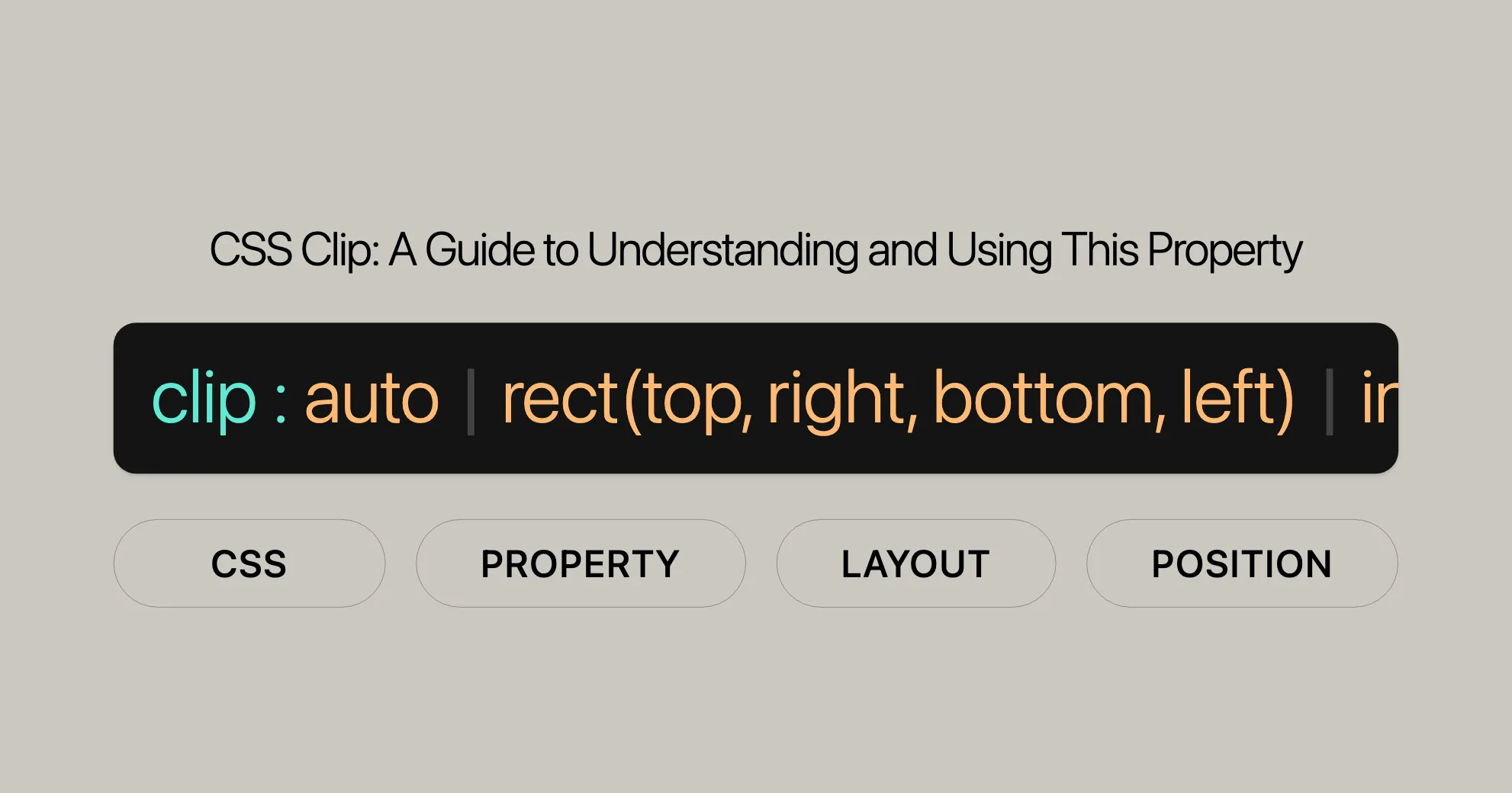
Introduction
The clip CSS property is used to define a visible portion of an element by clipping or cropping it. This is particularly useful for controlling the display of images and other content. However, it’s important to note that the clip property is deprecated, meaning it’s no longer recommended for use. Despite this, understanding clip can still be valuable for maintaining older code or for compatibility purposes.
Deprecation Status
The clip CSS property is deprecated, meaning it is no longer recommended for use in modern web development. While some browsers may still support it for compatibility reasons, its use is generally discouraged. This is because the clip property may have been removed from relevant web standards or is in the process of being phased out.
CSS Clip Overview
The clip CSS property allows you to define a visible portion of an element by clipping or cropping it. This property is especially useful for controlling the display of images and other content on a web page. It provides a way to show only a specific part of an element, which can be particularly beneficial for creating visual effects and layout designs.
The clip property works by setting a clipping rectangle with four coordinates: top, right, bottom, and left. These coordinates determine the area of the element that will be visible, while the rest of the element will be hidden. This functionality is limited to elements that are absolutely positioned, meaning those with position:absolute or position:fixed.
Syntax and Values
The clip CSS property allows you to define a visible portion of an element by specifying a clipping rectangle. The syntax for the clip property is straightforward and involves setting the clipping area using either a keyword or a rectangular shape.
Syntax
/* Keyword value */clip: auto;
/* <shape> values */clip: rect(1px, 10em, 3rem, 2ch);
/* Global values */clip: inherit;clip: initial;clip: revert;clip: revert-layer;clip: unset;Values
auto: This is the default value. Whenautois specified, no clipping is applied, and the entire element is visible.<shape>: This value defines a rectangular shape using the syntaxrect(<top>, <right>, <bottom>, <left>). The top and bottom values are offsets from the inside top border edge of the box, while the right and left values are offsets from the inside left border edge of the box. Each value can be either a length orauto. If any side’s value isauto, the element is clipped to that side’s inside border edge.<top>: The offset from the inside top border edge.<right>: The offset from the inside left border edge.<bottom>: The offset from the inside top border edge.<left>: The offset from the inside left border edge.
inherit: Inherits the value from the parent element.initial: Resets the property to its default value (auto).revert: Resets the property to its default value as specified in the user-agent stylesheet.revert-layer: Resets the property to the value specified in the next layer of the cascade.unset: Resets the property to its natural value, which may be its inherited value or its initial value.
Clipping an Image Example
To better understand how the clip property works, let’s look at an example of clipping an image. In this example, we’ll demonstrate how to use the clip property to display different parts of an image by specifying various clipping rectangles.
HTML
<p class="dotted-border"> <img src="macarons.png" alt="Original graphic" /> <img id="top-left" src="macarons.png" alt="Graphic clipped to upper left" /> <img id="middle" src="macarons.png" alt="Graphic clipped towards middle" /> <img id="bottom-right" src="macarons.png" alt="Graphic clipped to bottom right" /></p>CSS
.dotted-border { border: dotted; position: relative; width: 390px; height: 400px;}
#top-left,#middle,#bottom-right { position: absolute; top: 0;}
#top-left { left: 400px; clip: rect(0, 130px, 90px, 0);}
#middle { left: 270px; clip: rect(100px, 260px, 190px, 130px);}
#bottom-right { left: 140px; clip: rect(200px, 390px, 290px, 260px);}Explanation
In this example, we have a container element with a dotted border that holds four images. The first image is the original, unclipped graphic. The other three images are positioned absolutely within the container and have different clipping rectangles applied using the clip property.
- Original Image: This image is displayed as it is, with no clipping applied.
#top-left: This image is clipped to show only the upper left portion of the graphic. The clipping rectanglerect(0, 130px, 90px, 0)specifies that the visible area starts from the top left corner (0, 0) and extends 130px to the right and 90px down.#middle: This image is clipped to show a portion towards the middle of the graphic. The clipping rectanglerect(100px, 260px, 190px, 130px)specifies that the visible area starts 100px from the top, extends 260px to the right, 190px down, and 130px to the left.#bottom-right: This image is clipped to show the bottom right portion of the graphic. The clipping rectanglerect(200px, 390px, 290px, 260px)specifies that the visible area starts 200px from the top, extends 390px to the right, 290px down, and 260px to the left.
Using Clip Property
The clip property is a versatile tool for web developers, allowing them to control the visible portion of an element by specifying a clipping rectangle. While the property is deprecated and should be replaced with more modern techniques like clip-path, understanding how to use clip can still be valuable for maintaining older code or ensuring backward compatibility.
Applying the Clip Property
To apply the clip property, you need to follow these steps:
- Set the Position: The
clipproperty only works on absolutely positioned elements. This means you need to set the element’s position to eitherposition: absoluteorposition: fixed. - Define the Clipping Rectangle: Use the
rectfunction to define the visible area of the element. Therectfunction takes four parameters: top, right, bottom, and left. These parameters define the offsets from the respective sides of the element.
Example
Let’s walk through an example to see how the clip property works in practice.
HTML
<div class="clip-container"> <img src="example.jpg" alt="Example Image" class="clipped"></div>CSS
.clip-container { position: relative; width: 400px; height: 300px; border: 1px solid black;}
.clipped { position: absolute; clip: rect(50px, 350px, 250px, 50px);}In this example:
- The
clip-containeris a relatively positioned div that serves as the container for the clipped image. - The
clippedimage is absolutely positioned within the container. - The
clipproperty is applied to the image with the rectanglerect(50px, 350px, 250px, 50px). This means the visible area starts 50px from the top, extends 350px to the right, 250px down, and 50px from the left.
Common Use Cases
The clip property can be used for various purposes, including:
- Creating Visual Effects: By clipping images, you can create interesting visual effects, such as showing only a specific part of an image.
- Focusing on Important Elements: Clipping can help focus the user’s attention on a particular area of an element, such as a key part of an image or a specific section of a layout.
- Interactive Designs: In combination with JavaScript, the
clipproperty can be used to create interactive designs, such as revealing parts of an image on hover or click.
Practical Tips
- Use Absolute Positioning: Remember that the
clipproperty only works with absolutely positioned elements (position: absoluteorposition: fixed). - Define the Clipping Rectangle Carefully: The rect function’s parameters (top, right, bottom, left) should be set carefully to achieve the desired clipping effect.
- Test Across Browsers: Since the
clipproperty is deprecated, it’s important to test your implementation across different browsers to ensure compatibility.
Transitioning to Modern Techniques
While the clip property can be useful, it’s essential to transition to more modern and versatile techniques like the clip-path property. The clip-path property offers more flexibility and better support in current web standards. It allows you to define complex shapes and paths for clipping, making it a powerful tool for modern web design.
By understanding how to use the clip property and knowing when to transition to clip-path, you can ensure your web designs are both effective and future-proof.
Browser Compatibility
Understanding the browser compatibility of the clip property is crucial for web developers, especially given its deprecated status. While some browsers may still support the clip property for backward compatibility, its use is generally discouraged in favor of more modern techniques like the clip-path property.
Current Browser Support
Here is an overview of the browser support for the clip property:
- Chrome: Supported but deprecated.
- Firefox: Supported but deprecated.
- Safari: Supported but deprecated.
- Edge: Supported but deprecated.
- Opera: Supported but deprecated.
- Internet Explorer: Supported but deprecated.
Since the clip property is deprecated, it’s important to test your implementation across different browsers to ensure compatibility. For modern web development, consider using the clip-path property, which offers more flexibility and better support in current web standards.
Related CSS Properties
While the clip property is useful for clipping elements, there are related CSS properties that offer more modern and versatile alternatives. Here are a few related properties:
clip-path: This property allows you to define complex shapes and paths for clipping elements. It offers more flexibility and better support in current web standards.overflow: This property controls the behavior of content that overflows an element’s box. It can be used to hide or show overflow content, which can be useful for creating clipping effects.mask: This property allows you to apply a mask to an element, which can be used to create complex visual effects and control the visibility of different parts of the element.
By understanding these related properties, you can create more advanced and effective web designs. For modern web development, the clip-path property is recommended as a more versatile and powerful alternative to the clip property.
Browser Support for the clip Property
- Chrome: Supported since version 1.0 (December 2008).
- Firefox: Supported since version 1.0 (November 2004).
- Internet Explorer/Edge: Supported since version 8.0 (March 2009).
- Opera: Supported since version 7.0 (January 2003).
- Safari: Supported since version 1.0 (June 2003).
While these browsers support the clip property, it’s important to note that it has been deprecated and may be removed in future versions.
Compatibility Considerations
- Future-Proofing: The
clipproperty may stop working at any time. Using modern alternatives likeclip-pathensures better future-proofing. - Cross-Browser Testing: Always test your implementation across different browsers to ensure consistent behavior.
- Fallbacks: For critical applications, consider providing fallbacks or using feature detection.
Transitioning to Modern Techniques
Given the deprecation of the clip property, it’s strongly advised to transition to the clip-path property. It offers more flexibility and better support in current web standards.
Example of Cross-Browser Compatibility
To ensure cross-browser compatibility, you can use the clip-path property as a fallback for the deprecated clip property. Here’s an example:
<div class="clip-container"> <img src="example.jpg" alt="Example Image" class="clipped"></div>.clip-container { position: relative; width: 400px; height: 300px; border: 1px solid black;}
.clipped { position: absolute; clip: rect(50px, 350px, 250px, 50px); /* Fallback for older browsers */ clip-path: inset(50px 50px 50px 50px); /* Modern browsers */}In this example, the clip property is used as a fallback for older browsers, while the clip-path property is used for modern browsers.
Related Properties
When working with the clip property, consider these related CSS properties to enhance your web designs:
clip-path
The clip-path property is the modern alternative to the deprecated clip property. It allows you to define complex shapes and paths for clipping elements.
/* Basic shape */clip-path: circle(50%);
/* Inset values */clip-path: inset(10px 20px 30px 40px);
/* SVG path */clip-path: path('M10 10 H 90 V 90 H 10 L 50 50 Z');text-overflow
The text-overflow property specifies how overflowed content that is not displayed should be signaled to the user.
/* Clip the text */text-overflow: clip;
/* Display an ellipsis */text-overflow: ellipsis;white-space
The white-space property controls how white space inside an element is handled.
/* Prevent text from wrapping */white-space: nowrap;
/* Normal behavior */white-space: normal;overflow-x and overflow-y
The overflow-x and overflow-y properties control the overflow behavior of content along the horizontal and vertical axes, respectively.
/* Clip overflow content along the x-axis */overflow-x: hidden;
/* Display scrollbars for overflow content along the y-axis */overflow-y: scroll;overflow
The overflow property is a shorthand for setting the overflow behavior for both the x and y axes.
/* Clip overflow content */overflow: hidden;
/* Display scrollbars for overflow content */overflow: scroll;display
The display property specifies the display behavior of an element.
/* Display as a block element */display: block;
/* Display as an inline element */display: inline;
/* Display as a flex container */display: flex;position
The position property specifies the type of positioning method used for an element.
/* Position relative to its normal position */position: relative;
/* Position absolutely within its containing element */position: absolute;
/* Position fixed relative to the viewport */position: fixed;Conclusion
Understanding and utilizing these related CSS properties can significantly enhance your web designs. The clip-path property, in particular, is a powerful tool for creating advanced visual effects and is the recommended alternative to the deprecated clip property.
While the clip property has its uses, transitioning to more modern and versatile techniques like the clip-path property is essential for future-proofing your web applications. By staying current with web standards and utilizing related CSS properties effectively, you can ensure better performance, compatibility, and overall user experience.
In summary, while the clip property can still be valuable for maintaining older code and ensuring backward compatibility, embracing modern techniques is essential for creating dynamic, engaging, and forward-thinking web designs. Stay informed and adapt to new standards to continue pushing the boundaries of what’s possible in web development and design.
 Flutter คืออะไร ฟรีมั้ย การพัฒนาแอปพลิเคชันในยุคดิจิทัลนี้ Flutter ได้กลายเป็นหนึ่งในเครื่องมือที่ได้รับความนิยมอย่างมากในวงการ แล้ว Flutter คืออะไร แล้วใช้งานฟรีหรือไม่?
Flutter คืออะไร ฟรีมั้ย การพัฒนาแอปพลิเคชันในยุคดิจิทัลนี้ Flutter ได้กลายเป็นหนึ่งในเครื่องมือที่ได้รับความนิยมอย่างมากในวงการ แล้ว Flutter คืออะไร แล้วใช้งานฟรีหรือไม่?  Company Website vs Corporate Website สิ่งสำคัญของเว็บไซต์บริษัทคืออะไร เรื่องต้องรู้ก่อนจ้างทีม การเลือกระหว่าง Company Website กับ Corporate Website มีผลต่อภาพลักษณ์และวัตถุประสงค์ขององค์กร ซึ่งบทความนี้จะช่วยอธิบายความแตกต่างและแนวทางที่เหมาะสม
Company Website vs Corporate Website สิ่งสำคัญของเว็บไซต์บริษัทคืออะไร เรื่องต้องรู้ก่อนจ้างทีม การเลือกระหว่าง Company Website กับ Corporate Website มีผลต่อภาพลักษณ์และวัตถุประสงค์ขององค์กร ซึ่งบทความนี้จะช่วยอธิบายความแตกต่างและแนวทางที่เหมาะสม  อยากสร้าง Mobile App จะเลือกใช้โปรแกรมเขียน Mobile App การเลือกโปรแกรมเขียน Mobile App มีเครื่องมือกับภาษาอะไรให้เลือกใช้งานกันมากมาย ควรพิจารณาอย่างไรเพื่อให้มีประสิทธิภาพและตรงตามความต้องการของโปรเจกต์
อยากสร้าง Mobile App จะเลือกใช้โปรแกรมเขียน Mobile App การเลือกโปรแกรมเขียน Mobile App มีเครื่องมือกับภาษาอะไรให้เลือกใช้งานกันมากมาย ควรพิจารณาอย่างไรเพื่อให้มีประสิทธิภาพและตรงตามความต้องการของโปรเจกต์  Next.js คืออะไร? มาเริ่มเขียนเว็บด้วย Next.js กันดีกว่า Next.js เป็น Framework สำหรับสร้างเว็บไซต์ด้วย React ที่ช่วยให้สามารถสร้างเว็บไซต์ที่มีประสิทธิภาพและใช้งานได้จริง และรองรับ SEO ได้ดีขึ้นอีกด้วย
Next.js คืออะไร? มาเริ่มเขียนเว็บด้วย Next.js กันดีกว่า Next.js เป็น Framework สำหรับสร้างเว็บไซต์ด้วย React ที่ช่วยให้สามารถสร้างเว็บไซต์ที่มีประสิทธิภาพและใช้งานได้จริง และรองรับ SEO ได้ดีขึ้นอีกด้วย  รู้จักกับ บริษัท Software House คืออะไร ทำอะไรบ้าง Software House คือศูนย์บริการที่ครบวงจรในการพัฒนาเทคโนโลยี ช่วยสนับสนุนธุรกิจในยุค 4.0 และสร้างโอกาสใหม่ ๆ ในตลาดการแข่งขันที่มีการเปลี่ยนแปลงอย่างรวดเร็ว
รู้จักกับ บริษัท Software House คืออะไร ทำอะไรบ้าง Software House คือศูนย์บริการที่ครบวงจรในการพัฒนาเทคโนโลยี ช่วยสนับสนุนธุรกิจในยุค 4.0 และสร้างโอกาสใหม่ ๆ ในตลาดการแข่งขันที่มีการเปลี่ยนแปลงอย่างรวดเร็ว 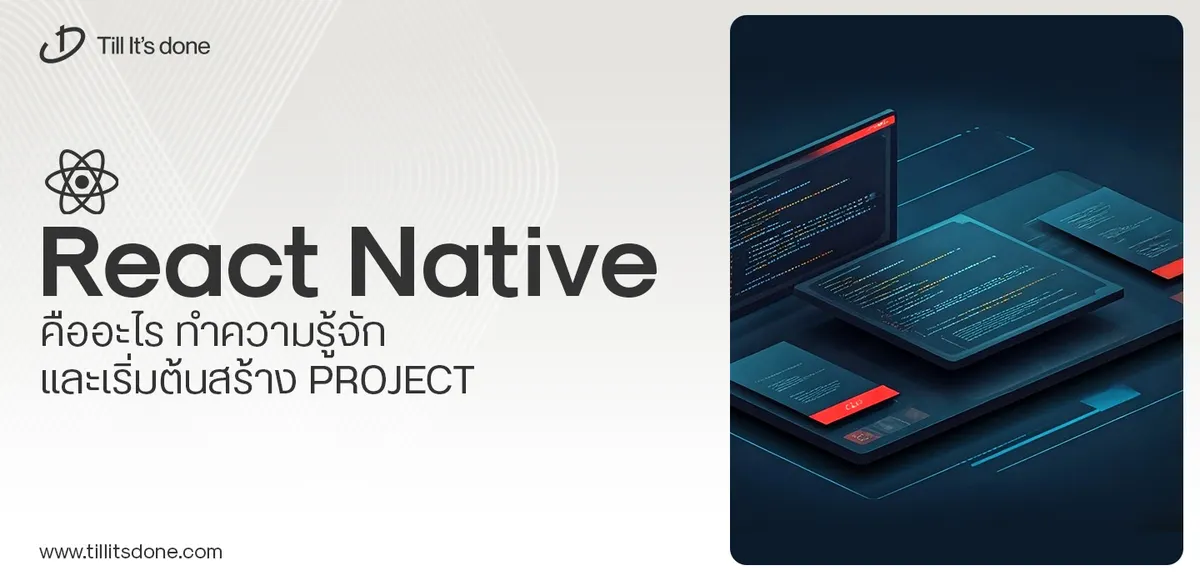 React Native คืออะไร ทำความรู้จัก และเริ่มต้นสร้าง Project React Native คือ Framework ที่ช่วยให้นักพัฒนาสร้างแอปมือถือ โดยมีประสิทธิภาพใกล้เคียงกับ Native App ซึ่งลดเวลาและค่าใช้จ่ายในการพัฒนา แต่ทำได้ยังไงกันนะ
React Native คืออะไร ทำความรู้จัก และเริ่มต้นสร้าง Project React Native คือ Framework ที่ช่วยให้นักพัฒนาสร้างแอปมือถือ โดยมีประสิทธิภาพใกล้เคียงกับ Native App ซึ่งลดเวลาและค่าใช้จ่ายในการพัฒนา แต่ทำได้ยังไงกันนะ Talk with CEO
We'll be right here with you every step of the way.
We'll be here, prepared to commence this promising collaboration.
Whether you're curious about features, warranties, or shopping policies, we provide comprehensive answers to assist you.


