- Services
- Case Studies
- Technologies
- NextJs development
- Flutter development
- NodeJs development
- ReactJs development
- About
- Contact
- Tools
- Blogs
- FAQ
CSS Bottom Property A Comprehensive Guide
Use it with absolute, fixed, relative, or sticky positioning.
Options include auto, length, percentage, inherit, and initial.
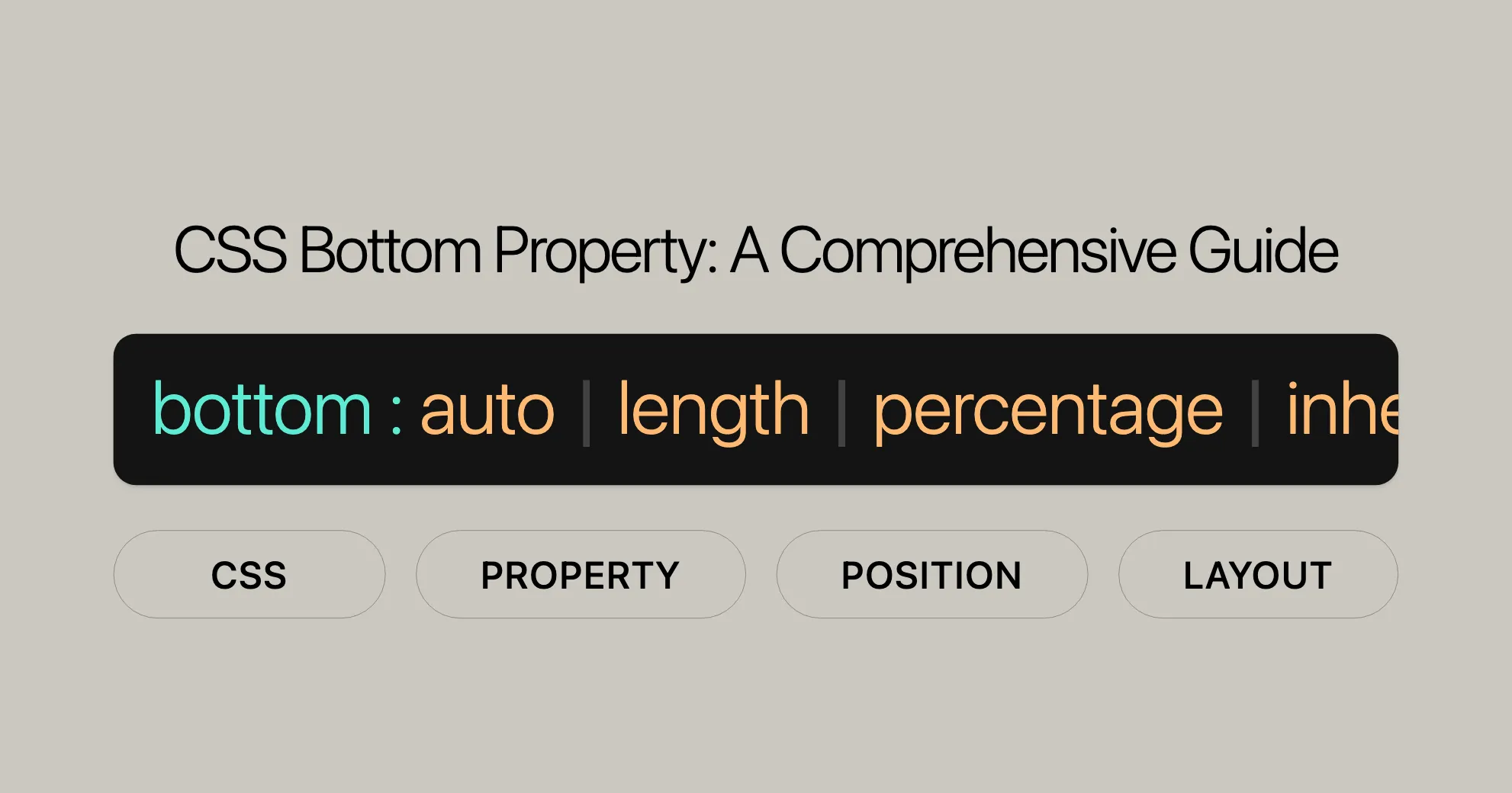
Introduction
The CSS bottom property is a powerful tool for web development, especially for web design. It helps set the vertical position of an element when using CSS positioning. This property defines the distance from the bottom edge of an element to the bottom edge of its containing block. It’s particularly useful with absolute, fixed, relative, or sticky positioning.
Understanding how to use the bottom property is key for creating dynamic and responsive web layouts. Whether you’re positioning elements within a container or ensuring they behave correctly within the viewport, the bottom property gives you precise control over vertical positioning. This guide will explore the bottom property, including its syntax, values, and practical examples, to help you master its usage in CSS.
Specification
The bottom property is part of the CSS Positioned Layout Module Level 3, specifically under the section on insets. This module defines how positioned elements are laid out within a containing block. The bottom property specifies the vertical position of an element relative to its containing block or viewport, depending on the type of positioning applied.
Understanding the specifications ensures your designs are compatible across different browsers and platforms. The bottom property is widely supported in modern web development environments.
Key Specifications
- CSS Positioned Layout Module Level 3: This module outlines the rules and behaviors for positioned elements, including the use of the
bottomproperty. - Insets: The
bottomproperty is one of the inset properties that define the positioning of an element within its container.
By adhering to these specifications, web developers can create consistent and reliable layouts that work across a wide range of devices and browsers.
Description
The CSS bottom property defines the vertical position of an element within its parent container or relative to the viewport, depending on the type of positioning applied. This property is part of the CSS Positioned Layout Module and is classified as an inset property, affecting the positioning of an element in relation to its containing block.
The bottom property only takes effect when the element is positioned using one of the following values: absolute, fixed, relative, or sticky. For non-positioned elements (i.e., elements with position: static), the bottom property has no impact.
Key Points
- Vertical Positioning: The
bottomproperty specifies the distance between the bottom edge of the element and the bottom edge of its containing block or the viewport. - Positioning Types: The effect of the
bottomproperty varies based on the type of positioning applied to the element (absolute,fixed,relative, orsticky). - No Effect on Static Elements: For elements with
position: static, thebottomproperty does not apply.
Understanding how to use the bottom property effectively is essential for creating well-structured and visually appealing web designs. It allows developers to precisely control the vertical placement of elements, ensuring they align correctly within their containers or the viewport.
Effect Based on Position
The effect of the bottom property in CSS varies depending on the type of positioning applied to the element (absolute, fixed, relative, or sticky). Understanding these variations is crucial for effectively using the bottom property in your web designs.
Absolute Positioning
When an element is positioned with position: absolute, the bottom property specifies the distance between the bottom edge of the element and the bottom edge of its nearest positioned ancestor. This means the element is positioned relative to the bottom of its containing block.
Fixed Positioning
When an element is positioned with position: fixed, the bottom property specifies the distance between the bottom edge of the element and the bottom edge of the viewport. This means the element remains in a fixed position relative to the browser window, even as the user scrolls the page.
Relative Positioning
When an element is positioned with position: relative, the bottom property specifies the distance the element is moved above its normal position within the document flow. This allows the element to be repositioned without affecting the layout of other elements around it.
Sticky Positioning
When an element is positioned with position: sticky, the bottom property is used to compute the sticky constraint rectangle. This means the element will stick to a specified position within the viewport as the user scrolls, but it will not move beyond the boundaries defined by its containing block.
Static Positioning
When an element is positioned with position: static, the bottom property has no effect. The element remains in its normal position within the document flow, and its vertical position cannot be altered using the bottom property.
Summary
- Absolute Positioning: Positions the element relative to the bottom of its containing block.
- Fixed Positioning: Positions the element relative to the bottom of the viewport.
- Relative Positioning: Moves the element above its normal position within the document flow.
- Sticky Positioning: Defines the sticky constraint rectangle for the element.
- Static Positioning: The
bottomproperty has no effect.
Understanding these effects is essential for creating dynamic and responsive web layouts that behave as intended across different devices and browsers. By mastering the bottom property, you can achieve precise control over the vertical positioning of elements in your web designs.
Syntax
The syntax for the bottom property in CSS is straightforward and follows a specific pattern. This property can accept various values, including lengths, percentages, and keywords. Understanding the syntax is crucial for correctly applying the bottom property in your CSS styles.
Basic Syntax
bottom: auto | <length> | <percentage> | initial | inherit;Explanation of Values
auto: This is the default value. It allows the browser to automatically determine the position of the element’s bottom edge based on the context.<length>: A specific length value, such as pixels (px), ems (em), or any other valid CSS length unit. This value specifies the exact distance from the bottom edge of the containing block.<percentage>: A percentage value that sets the distance from the bottom edge of the containing block relative to the height of the containing block.initial: Resets the property to its default value.inherit: Inherits the value from the parent element.
Examples
Here are some examples of how to use the bottom property with different values:
/* Using a specific length value */bottom: 10px;
/* Using a percentage value */bottom: 20%;
/* Using the auto keyword */bottom: auto;
/* Inheriting the value from the parent element */bottom: inherit;
/* Resetting to the initial value */bottom: initial;Practical Usage
- Fixed Positioning with Percentage Value
.fixed-element {position: fixed;bottom: 10%;}
- Absolute Positioning with Length Value
.absolute-element {position: absolute;bottom: 20px;}
- Relative Positioning with Auto Value
.relative-element {position: relative;bottom: auto;}
Summary
The bottom property syntax is simple and flexible, allowing you to define the vertical position of elements with precision. By understanding and correctly using this syntax, you can create well-structured and visually appealing web designs that behave as intended across different devices and browsers.
Values
The bottom property in CSS accepts several types of values, each serving a specific purpose in controlling the vertical position of an element. Understanding these values is crucial for effectively using the bottom property in your web designs.
Auto
The auto value is the default setting for the bottom property. When auto is used, the browser automatically determines the position of the element’s bottom edge based on the context and other positioning properties.
- For Absolutely Positioned Elements: The position is based on the
topproperty, whileheight: autois treated as a height based on the content. Iftopis alsoauto, the element is positioned where it should vertically be positioned if it were a static element. - For Relatively Positioned Elements: The distance of the element from its normal position is based on the
topproperty. Iftopis alsoauto, the element is not moved vertically at all.
Length
A length value can be specified using various CSS units such as pixels (px), ems (em), centimeters (cm), or any other valid length unit. This value defines the exact distance from the bottom edge of the containing block.
- For Absolutely Positioned Elements: The distance to the bottom edge of the containing block.
- For Relatively Positioned Elements: The distance that the element is moved above its normal position.
- For Anchor-Positioned Elements: The
anchor()function resolves to a length value relative to the position of the associated anchor element’s top or bottom edge.
Percentage
A percentage value sets the distance from the bottom edge of the containing block as a percentage of the containing block’s height. This is useful for creating responsive designs where the positioning adjusts based on the size of the containing block.
- For Absolutely Positioned Elements: The distance is a percentage of the containing block’s height.
- For Relatively Positioned Elements: The distance is a percentage of the element’s height.
Inherit
The inherit value makes the element inherit its bottom property value from its parent element. This is useful when you want to maintain consistency in positioning across nested elements.
- For All Positioned Elements: The value is the same as the computed value from its parent element. This computed value is then handled as if it were a length, percentage, or the
autokeyword.
Initial
The initial value resets the bottom property to its default value, which is auto. This is useful when you want to override previously set values and return to the default behavior.
- For All Positioned Elements: The value is reset to
auto, allowing the browser to determine the position based on the context.
Summary
auto: Automatically determines the position based on the context.<length>: Specifies an exact distance using CSS length units.<percentage>: Specifies a distance as a percentage of the containing block’s height.inherit: Inherits the value from the parent element.initial: Resets the value to its default (auto).
Understanding and using these values effectively allows for precise control over the vertical positioning of elements, ensuring that your web designs are both visually appealing and functionally accurate.
Formal Definition
The CSS bottom property is formally defined within the CSS Positioned Layout Module Level 3 as an inset property that affects the vertical positioning of an element within its containing block. Understanding the formal definition helps in accurately applying the bottom property in various web design scenarios.
Initial Value
auto: This is the default value for thebottomproperty. It allows the browser to automatically determine the vertical position of the element based on the context and other specified properties.
Applies To
- Positioned Elements: The
bottomproperty only affects elements that have a position value ofabsolute,fixed,relative, orsticky. It has no effect on elements withposition: static.
Inherited
- No: The
bottomproperty is not inherited from the parent element. Each element must have itsbottomproperty explicitly set or it will default toauto.
Percentages
- Refer to the height of the containing block: When a percentage value is used, it is calculated as a percentage of the height of the containing block.
Computed Value
- If specified as a length: The computed value is the corresponding absolute length.
- If specified as a percentage: The computed value is the specified percentage.
- Otherwise: The computed value is
auto.
Animation Type
- Length, Percentage, or Calc(): The
bottomproperty animates as a length, percentage, or calc() value. This means that transitions and animations can be applied smoothly to thebottomproperty.
Formal Syntax
bottom = auto | <length-percentage> | <anchor()> | <anchor-size()>
<length-percentage> = <length> | <percentage>
<anchor()> = anchor( <anchor-element>[?] [&& <anchor-side> , <length-percentage>[?] ] )
<anchor-size()> = anchor-size( [ <anchor-element> || <anchor-size> ][?] , <length-percentage>[?] )
<anchor-element> = <dashed-ident>
<anchor-side> = inside | outside | top | left | right | bottom | start | end | self-start | self-end | <percentage> | center
<anchor-size> = width | height | block | inline | self-block | self-inlineExplanation of Formal Syntax
auto: The default value, allowing the browser to determine the position.<length-percentage>: Specifies a length or percentage value.<anchor()>: Uses theanchor()function to position relative to an anchor element.<anchor-size()>: Uses theanchor-size()function to specify the size relative to an anchor element.<anchor-element>: Identifies the anchor element.<anchor-side>: Specifies the side of the anchor element to position relative to.<anchor-size>: Specifies the size of the anchor element to position relative to.
Summary
The formal definition of the bottom property provides a clear framework for understanding how it operates within the context of CSS. By adhering to these definitions, web developers can ensure that their use of the bottom property is accurate and consistent across different browsers and platforms. This formal understanding is essential for creating robust and reliable web designs.
Supported Browser
Ensuring your web designs work seamlessly across different browsers is crucial for a positive user experience. The bottom property in CSS is widely supported by modern web browsers, making it a reliable tool for vertical positioning.
Summary of Browser Support
Here is a summary of the browser compatibility for the bottom property:
| Browser | Version | Release Date |
|---|---|---|
| Google Chrome | 1.0 | Dec 2008 |
| Firefox | 1.0 | Nov 2004 |
| Internet Explorer | 5.5 | Jul 2000 |
| Opera | 5.0 | Dec 2000 |
| Safari | 1.0 | Jun 2003 |
Detailed Compatibility
- Google Chrome: The
bottomproperty has been supported since version 1.0, released in December 2008. - Mozilla Firefox: Support for the
bottomproperty was introduced in version 1.0, released in November 2004. - Internet Explorer: The
bottomproperty has been supported since version 5.5, released in July 2000. - Opera: Support for the
bottomproperty was introduced in version 5.0, released in December 2000. - Safari: The
bottomproperty has been supported since version 1.0, released in June 2003.
Example of Cross-Browser Compatibility
Here is an example that demonstrates the use of the bottom property across different browsers:
HTML
<div class="container"> <div class="element">Positioned Element</div></div>CSS
.container { position: relative; width: 400px; height: 300px; background-color: lightgrey;}
.element { position: absolute; bottom: 20px; left: 20px; width: 100px; height: 50px; background-color: blue; color: white; text-align: center; line-height: 50px;}Summary
The bottom property is well-supported across major web browsers, making it a reliable tool for vertical positioning in CSS. By understanding and utilizing this property, you can create consistent and responsive web designs that work seamlessly across different devices and platforms.
See Also
To further enhance your understanding and application of the bottom property, you may find the following related properties and resources helpful:
Related CSS Properties
inset: A shorthand property that combinestop,right,bottom, andleft.top: Defines the vertical position of an element from the top edge of its containing block.left: Defines the horizontal position of an element from the left edge of its containing block.right: Defines the horizontal position of an element from the right edge of its containing block.
Mapped Logical Properties
inset-block-start: Defines the starting position of an element within its block axis.inset-block-end: Defines the ending position of an element within its block axis.inset-inline-start: Defines the starting position of an element within its inline axis.inset-inline-end: Defines the ending position of an element within its inline axis.inset-block: A shorthand property forinset-block-startandinset-block-end.inset-inline: A shorthand property forinset-inline-startandinset-inline-end.
Related Resources
position: Defines the positioning method used for an element (static,relative,absolute,fixed, orsticky).- HTML Layout Tutorial: A comprehensive guide to creating layouts using HTML and CSS.
Summary
By exploring these related properties and resources, you can gain a deeper understanding of how to effectively use the bottom property in conjunction with other CSS properties to create complex and responsive web layouts. This knowledge will help you build visually appealing and functional web designs that work seamlessly across different browsers and devices.
CSS bottom Property Usage
The bottom property in CSS is a powerful tool for controlling the vertical positioning of elements within their containing blocks or the viewport. Understanding how to use this property effectively is essential for creating dynamic and responsive web designs.
Key Points
- Vertical Positioning: The
bottomproperty specifies the distance between the bottom edge of the element and the bottom edge of its containing block or the viewport. - Positioning Types: The effect of the
bottomproperty varies based on the type of positioning applied to the element (absolute,fixed,relative, orsticky). - No Effect on Static Elements: For elements with
position: static, thebottomproperty does not apply.
Examples of Usage
Here are some practical examples of how to use the bottom property in different contexts:
Absolute Positioning
.absolute-element { position: absolute; bottom: 20px; left: 20px;}Fixed Positioning
.fixed-element { position: fixed; bottom: 10%; right: 10%;}Relative Positioning
.relative-element { position: relative; bottom: 30px;}Sticky Positioning
.sticky-element { position: sticky; bottom: 20px;}Practical Usage
- Fixed Positioning with Percentage Value
.fixed-element {position: fixed;bottom: 10%;}
- Absolute Positioning with Length Value
.absolute-element {position: absolute;bottom: 20px;}
- Relative Positioning with Auto Value
.relative-element {position: relative;bottom: auto;}
- Using the anchor() Function
.anchored-element {position: absolute;bottom: anchor(top, 50px);}
Summary
The bottom property is a versatile tool for controlling the vertical positioning of elements in CSS. By understanding and correctly using this property, you can create well-structured and visually appealing web designs that behave as intended across different devices and browsers.
Using bottom Property Value
The bottom property in CSS allows you to control the vertical positioning of elements in various ways. The value you assign to the bottom property can be a length (like pixels), a percentage, the keyword auto, or the keyword inherit.
Using the bottom Property with auto
Using the bottom property with the value auto allows the browser to automatically determine the element’s position from the bottom. This is particularly useful when you want the browser to handle the vertical positioning based on the context and other CSS properties.
Example:
<!DOCTYPE html><html><head> <title>CSS Bottom Property</title></head><body> <h1 style="color:darkgreen;">Website</h1> <p style="position: fixed; bottom: auto;"> This line will be auto adjusted for bottom based on the browser. </p></body></html>Using the bottom Property with Pixels
Using the bottom property with pixel values allows you to specify an exact distance from the bottom edge of the containing block or viewport. This precise control is useful for creating fixed layouts where elements need to be positioned exactly.
Example:
<!DOCTYPE html><html><head> <title>CSS Bottom Property</title></head><body> <h1 style="color:darkgreen;">Website</h1> <p style="position: fixed; bottom: 50px;"> This line will be adjusted for bottom based on the length provided, i.e., 50px. </p> <p style="position: fixed; bottom: -15px;"> This line will be adjusted for bottom based on the length provided, i.e., -15px. </p></body></html>Using the bottom Property with Percentage
Using the bottom property with percentage values allows you to specify the distance from the bottom edge of the containing block or viewport as a percentage of its height. This approach is particularly useful for creating responsive designs that adapt to different screen sizes and content.
Example:
<!DOCTYPE html><html><head> <title>CSS Bottom Property</title></head><body> <h1 style="color:darkgreen;">Website</h1> <p style="position: fixed; bottom: 10%;"> This line will be adjusted for bottom based on the percentage provided, i.e., 10%. </p> <p style="position: fixed; bottom: -5%;"> This line will be adjusted for bottom based on the percentage provided, i.e., -5%. </p></body></html>Using the bottom Property with initial
Using the bottom property with the value initial resets the property to its default value, which is auto. This is useful when you want to override previously set values and return to the default behavior determined by the browser.
Example:
<!DOCTYPE html><html><head> <title>CSS Bottom Property</title></head><body> <h1 style="color:darkgreen;">Website</h1> <p style="position: fixed; bottom: initial;"> This line will be adjusted for bottom based on the initial value of the browser. </p></body></html>Using the bottom Property with inherit
Using the bottom property with the value inherit makes the element inherit its bottom property value from its parent element. This is useful for maintaining consistency in positioning across nested elements.
Example:
<!DOCTYPE html><html><head> <title>CSS Bottom Property</title></head><body> <h1 style="color:darkgreen;">Website</h1> <div style="position: fixed; bottom: 50px;"> <p style="position: fixed; bottom: inherit;"> This line will inherit the position from the parent element. </p> </div></body></html>Summary
The bottom property in CSS offers various ways to control the vertical positioning of elements. Whether you use auto, pixel values, percentages, or initial, you can create dynamic and responsive layouts that work across different devices and browsers.
 สร้างเว็บไซต์ 1 เว็บ ต้องใช้งบเท่าไหร่? เจาะลึกทุกองค์ประกอบ website development cost อยากสร้างเว็บไซต์แต่ไม่มั่นใจในเรื่องของงบประมาณ อ่านสรุปเจาะลึกตั้งแต่ดีไซน์, ฟังก์ชัน และการดูแล พร้อมตัวอย่างงบจริงจาก Till it’s done ที่แผนชัด งบไม่บานปลายแน่นอน
สร้างเว็บไซต์ 1 เว็บ ต้องใช้งบเท่าไหร่? เจาะลึกทุกองค์ประกอบ website development cost อยากสร้างเว็บไซต์แต่ไม่มั่นใจในเรื่องของงบประมาณ อ่านสรุปเจาะลึกตั้งแต่ดีไซน์, ฟังก์ชัน และการดูแล พร้อมตัวอย่างงบจริงจาก Till it’s done ที่แผนชัด งบไม่บานปลายแน่นอน  Next.js สอน 14 ขั้นตอนเบื้องต้น: สร้างโปรเจกต์แรกใน 30 นาที เริ่มต้นกับ Next.js ใน 14 ขั้นตอนเพียงแค่ 30 นาที พร้อม SSR/SSG และ API Routes ด้วยตัวอย่างโค้ดง่าย ๆ อ่านต่อเพื่อสร้างโปรเจ็กต์แรกได้ทันทีที่นี่
Next.js สอน 14 ขั้นตอนเบื้องต้น: สร้างโปรเจกต์แรกใน 30 นาที เริ่มต้นกับ Next.js ใน 14 ขั้นตอนเพียงแค่ 30 นาที พร้อม SSR/SSG และ API Routes ด้วยตัวอย่างโค้ดง่าย ๆ อ่านต่อเพื่อสร้างโปรเจ็กต์แรกได้ทันทีที่นี่  วิธีสมัคร Apple Developer Account เพื่อนำแอปขึ้น App Store ทีละขั้นตอน อยากปล่อยแอปบน App Store ระดับโลก มาอ่านคู่มือสมัคร Apple Developer Account พร้อมเคล็ดลับ TestFlight และวิธีอัปโหลดที่ง่ายในบทความเดียวนี้ได้เลย
วิธีสมัคร Apple Developer Account เพื่อนำแอปขึ้น App Store ทีละขั้นตอน อยากปล่อยแอปบน App Store ระดับโลก มาอ่านคู่มือสมัคร Apple Developer Account พร้อมเคล็ดลับ TestFlight และวิธีอัปโหลดที่ง่ายในบทความเดียวนี้ได้เลย  TypeScript Interface คืออะไร? อธิบายพร้อมวิธีใช้และข้อแตกต่างจาก Type เรียนรู้วิธีใช้ TypeScript Interface เพื่อสร้างโครงสร้างข้อมูลที่ปลอดภัยและเข้าใจง่าย พร้อมเปรียบเทียบข้อดีข้อแตกต่างกับ Type ที่คุณต้องรู้ ถูกรวมเอาไว้ในบทความนี้แล้ว
TypeScript Interface คืออะไร? อธิบายพร้อมวิธีใช้และข้อแตกต่างจาก Type เรียนรู้วิธีใช้ TypeScript Interface เพื่อสร้างโครงสร้างข้อมูลที่ปลอดภัยและเข้าใจง่าย พร้อมเปรียบเทียบข้อดีข้อแตกต่างกับ Type ที่คุณต้องรู้ ถูกรวมเอาไว้ในบทความนี้แล้ว  Material-UI (MUI) คืออะไร อยากสร้าง UI สวยงามและเป็นมืออาชีพในเวลาอันรวดเร็วใช่ไหม มาทำความรู้จักกับ Material-UI (MUI) ที่ช่วยให้คุณพัฒนาแอปพลิเคชันบน React ได้ง่ายและดูดีในทุกอุปกรณ์
Material-UI (MUI) คืออะไร อยากสร้าง UI สวยงามและเป็นมืออาชีพในเวลาอันรวดเร็วใช่ไหม มาทำความรู้จักกับ Material-UI (MUI) ที่ช่วยให้คุณพัฒนาแอปพลิเคชันบน React ได้ง่ายและดูดีในทุกอุปกรณ์  เปรียบเทียบ 3 วิธีติดตั้ง install node js บน Ubuntu: NVM vs NodeSource vs Official Repo แบบไหนดีที่สุด? เรียนรู้วิธีติดตั้ง Node.js บน Ubuntu ด้วย NVM, NodeSource หรือ Official Repo เลือกวิธีที่เหมาะกับความต้องการของคุณ พร้อมเปรียบเทียบ เพื่อการพัฒนาที่มีประสิทธิภาพ!
เปรียบเทียบ 3 วิธีติดตั้ง install node js บน Ubuntu: NVM vs NodeSource vs Official Repo แบบไหนดีที่สุด? เรียนรู้วิธีติดตั้ง Node.js บน Ubuntu ด้วย NVM, NodeSource หรือ Official Repo เลือกวิธีที่เหมาะกับความต้องการของคุณ พร้อมเปรียบเทียบ เพื่อการพัฒนาที่มีประสิทธิภาพ! Talk with CEO
We'll be right here with you every step of the way.
We'll be here, prepared to commence this promising collaboration.
Whether you're curious about features, warranties, or shopping policies, we provide comprehensive answers to assist you.


