- Services
- Case Studies
- Technologies
- NextJs development
- Flutter development
- NodeJs development
- ReactJs development
- About
- Contact
- Tools
- Blogs
- FAQ
Mastering CSS Border A Comprehensive Guide
Explore various use cases and available options like width, style, and color.
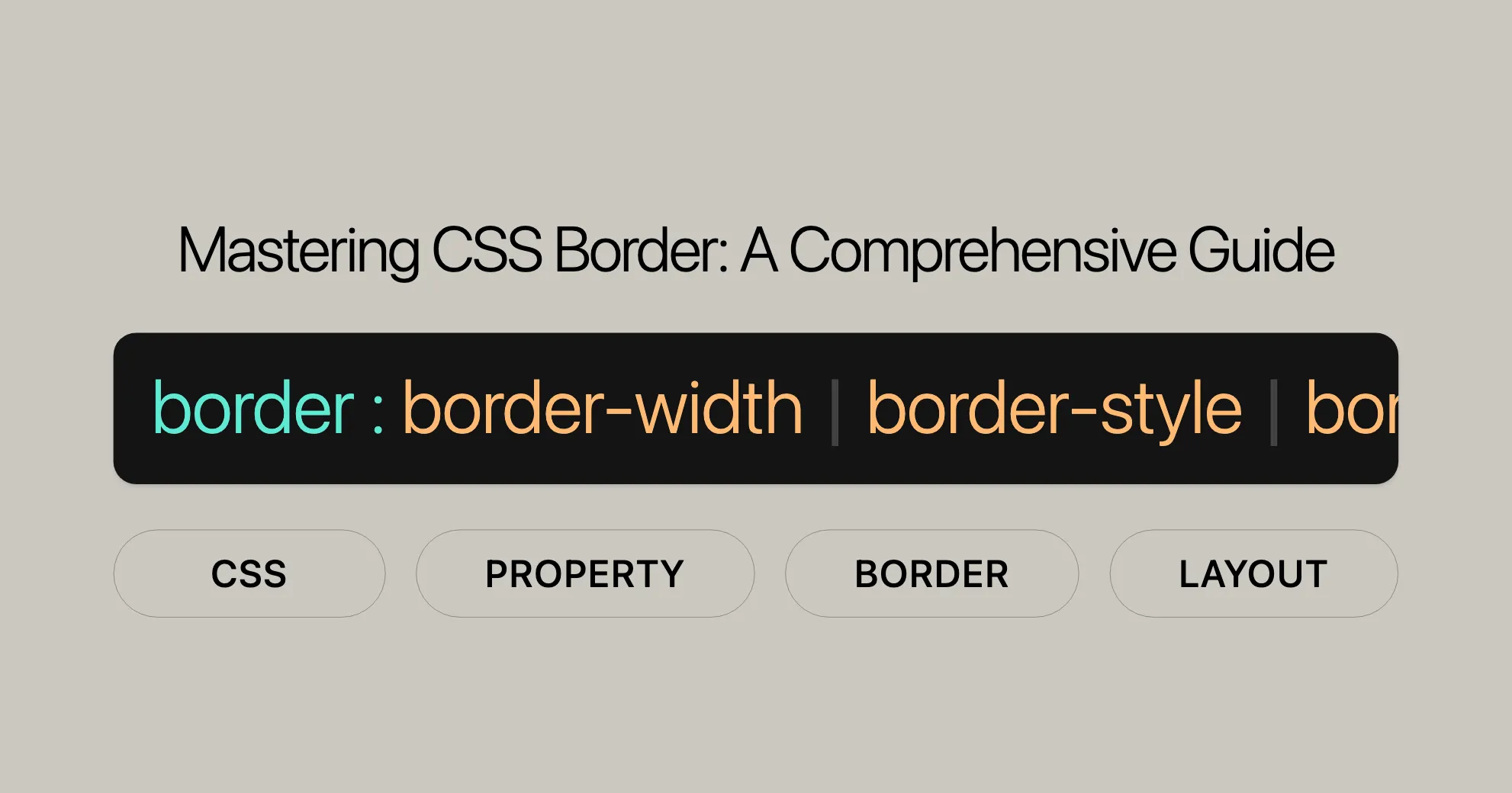
Introduction to CSS Border
The border property in CSS is a handy tool for web developers. It lets you add and style borders around HTML elements, making your web pages look better and more organized. This property is a shorthand for setting multiple border-related properties at once, including border-width, border-style, and border-color.
Understanding the border property is key for both beginners and experienced web developers. It helps you create visually appealing and well-structured web designs.
Understanding the Border Property
The border property in CSS combines several border-related properties into one. This makes it easier to define and manage the borders of HTML elements. With the border property, you can set the width, style, and color of an element’s border all at once.
Key Components of the Border Property
border-width: Sets the thickness of the border. You can use units like pixels (px), em, rem, or keywords likethin,medium, andthick.border-style: Defines the style of the border. Common styles includesolid,dotted,dashed,double,groove,ridge,inset, andoutset.border-color: Sets the color of the border. You can use color names, hex codes, RGB values, or keywords likecurrentcolor.
Why Use the Border Property?
The border property is essential because it gives you precise control over the appearance of borders. It allows you to quickly and efficiently style borders, making your web pages more visually appealing and professional.
You can also set different borders for each side of an element (top, right, bottom, left) using properties like border-top, border-right, border-bottom, and border-left. This flexibility lets you create unique designs.
Example of the Border Property
Here’s a simple example:
div { border: 2px solid red;}In this example, the border property sets a 2-pixel-wide, solid red border around all div elements on the page.
Constituent Properties of Border
The border property is a shorthand that combines several individual border properties into one. This makes it easier to manage and style the borders of HTML elements. The constituent properties include border-width, border-style, and border-color.
1. border-width
The border-width property sets the thickness of the border. You can specify the width using units like pixels (px), em, rem, or keywords like thin, medium, and thick.
Default Value: If not specified, the default value is medium.
Example:
div { border-width: 2px;}2. border-style
The border-style property defines the style of the border. Common styles include solid, dotted, dashed, double, groove, ridge, inset, and outset. If no style is specified, the border will be invisible by default (none).
Default Value: If not specified, the default value is none.
Example:
div { border-style: dashed;}3. border-color
The border-color property sets the color of the border. You can define the color using color names, hex codes, RGB values, or keywords like currentcolor.
Default Value: If not specified, the default value is currentcolor.
Example:
div { border-color: blue;}Combining Constituent Properties
You can combine these constituent properties using the shorthand border property to set the width, style, and color of the border in one declaration.
Example:
div { border: 2px dashed blue;}Individual Border Properties
In addition to the shorthand border property, you can also set individual borders for each side of an element using properties like border-top, border-right, border-bottom, and border-left.
Example:
div { border-top: 2px solid red; border-right: 2px solid green; border-bottom: 2px solid blue; border-left: 2px solid yellow;}Logical Border Properties
For more flexible designs, you can use logical border properties like border-block-start, border-block-end, border-inline-start, and border-inline-end. These properties adjust based on the writing mode and text direction.
Example:
div { border-block-start: 2px solid black; border-block-end: 2px solid black; border-inline-start: 2px solid black; border-inline-end: 2px solid black;}Syntax and Examples of Border Property
The border property in CSS provides a concise way to define the width, style, and color of an element’s border. Here’s the syntax and some examples to help you understand how to use it effectively.
Syntax of the Border Property
The border property can be specified using one, two, or three values. The order of these values does not matter. The syntax is as follows:
border: border-width border-style border-color;Basic Example
Here’s a simple example:
div { border: 2px solid red;}Specifying Only Width and Style
You can also specify only the width and style of the border:
div { border: 2px dotted;}Specifying Only Style and Color
You can specify only the style and color of the border:
div { border: outset #f33;}Specifying Width, Style, and Color
To specify the width, style, and color of the border, you can use the following syntax:
div { border: medium dashed green;}Using Global Values
You can also use global values with the border property:
div { border: inherit;}Complete Example
Here’s a complete example that demonstrates various uses of the border property:
<!DOCTYPE html><html lang="en"><head> <meta charset="UTF-8"> <meta name="viewport" content="width=device-width, initial-scale=1.0"> <title>CSS Border Examples</title> <style> .box1 { border: 2px solid red; padding: 20px; margin: 10px; } .box2 { border: 2px dotted; padding: 20px; margin: 10px; } .box3 { border: outset #f33; padding: 20px; margin: 10px; } .box4 { border: medium dashed green; padding: 20px; margin: 10px; } </style></head><body> <div class="box1">Box with solid red border</div> <div class="box2">Box with dotted border</div> <div class="box3">Box with outset border and color #f33</div> <div class="box4">Box with medium dashed green border</div></body></html>Values of Border Property
The border property in CSS lets you set a wide range of values to control the appearance of an element’s border. Understanding these values is crucial for creating customized and visually appealing web designs.
Values
The border property can take several values, which can be specified in any order. The main values include:
<line-width>: Sets the thickness of the border.<line-style>: Defines the style of the border.<color>: Sets the color of the border.
Combining Values
You can combine these values to create a customized border. The order of the values does not matter.
Example:
div { border: 2px dashed blue;}Global Values
In addition to the specific values for width, style, and color, the border property also accepts global values such as inherit, initial, revert, revert-layer, and unset.
Example:
div { border: inherit;}Important Note
If the border style is not defined, the border will be invisible because the default style is none. It’s essential to specify a style to make the border visible.
Summary
The border property in CSS is a powerful tool for web developers and designers. By understanding the different values you can use with this property, you can create customized and visually appealing borders for your HTML elements. Whether you’re setting the width, style, or color of the border, the border property provides the flexibility and control needed to enhance the visual appeal and structure of your web designs.
1. <line-width>
The <line-width> value specifies the thickness of the border. It can be defined using various units such as pixels (px), em, rem, or keywords like thin, medium, and thick.
Default Value: If not specified, the default value is medium.
Example:
div { border: 2px solid red;}2. <line-style>
The <line-style> value determines the style of the border. Common styles include solid, dotted, dashed, double, groove, ridge, inset, and outset. If no style is specified, the border will be invisible by default (none).
Default Value: If not specified, the default value is none.
Example:
div { border: 2px dashed blue;}3. <color>
The <color> value sets the color of the border. You can define the color using color names, hex codes, RGB values, or keywords like currentcolor.
Example:
div { border: 2px solid blue;}By understanding and utilizing these values, you can create highly customized and visually appealing borders for your web designs.
Description and Initial Values
The border property in CSS is a handy shorthand that lets you set the width, style, and color of an element’s border in one go. This property combines border-width, border-style, and border-color, making it easier to manage borders.
Description
The border property is great when you want all four sides of an element to have the same border. If you need different borders for each side, you can use individual properties or target specific sides with border-top, border-right, border-bottom, and border-left.
One important thing to note is that the border property can’t be used to set a custom border-image. Instead, it sets border-image to its initial value, which is none. If you need a custom border image, use the border-image property separately.
Initial Values
When using the border property, any omitted sub-values will be set to their initial values:
border-width: The initial value ismedium.border-style: The initial value isnone.border-color: The initial value iscurrentcolor.
Example:
div { border: medium none currentcolor;}In this example, the border property sets a medium-width border with no style (none) and a color that matches the current text color (currentcolor).
Important Considerations
- Border Style: If the border style is not defined, the border will be invisible because the default style is
none. - Border Width: If the border width is not specified, it defaults to
medium(1px). - Border Color: If the border color is not specified, it defaults to the current text color (
currentcolor).
Formal Definition
The formal definition of the border property includes:
- Initial Value: As each of the properties of the shorthand.
- Applies To: All elements, including
::first-letter. - Inherited: No
- Computed Value: As each of the properties of the shorthand.
- Animation Type: As each of the properties of the shorthand.
Summary
The border property in CSS is a powerful tool for styling the borders of HTML elements. By understanding its description and initial values, you can effectively use this property to create visually appealing and well-structured web designs. Whether you’re setting the width, style, or color of the border, the border property provides the flexibility and control needed to enhance the visual appeal and structure of your web pages.
Borders vs. Outlines
Borders and outlines both add visual boundaries to HTML elements, but they have key differences that make them suitable for different use cases.
Key Differences
-
Space Occupation:
- Borders: Borders take up space in the box model, affecting the layout of the element.
- Outlines: Outlines do not take up space in the box model and do not affect the layout.
-
Shape:
- Borders: Borders are always rectangular.
- Outlines: Outlines can be non-rectangular, providing more flexibility in design.
Usage Examples
Borders
Borders are commonly used to create visually distinct sections on a page or add emphasis to elements.
Example:
div { border: 2px solid red; padding: 20px; margin: 10px;}In this example, a div element is given a 2-pixel-wide, solid red border.
Outlines
Outlines are often used to highlight elements temporarily, such as when an element is focused or selected, improving accessibility.
Example:
input:focus { outline: 2px solid blue;}In this example, an input element is given a 2-pixel-wide, solid blue outline when it is focused.
When to Use Borders vs. Outlines
- Borders: Use borders when you want to create a permanent visual boundary that affects the layout.
- Outlines: Use outlines when you want to highlight an element temporarily without affecting the layout.
Summary
Borders and outlines serve different purposes in web design. Borders take up space and affect the layout, making them suitable for permanent visual boundaries. Outlines do not affect the layout and are ideal for temporary highlights. Understanding these differences will help you choose the right tool for your design needs.
Formal Definition and Specifications
The border property in CSS is formally defined as a shorthand property that combines several individual border properties into a single declaration.
Initial Values
border-width: The initial value ismedium.border-style: The initial value isnone.border-color: The initial value iscurrentcolor.
Applies To
The border property applies to all elements, including ::first-letter.
Inherited
The border property is not inherited from the parent element.
Computed Value
border-width: The computed value is the absolute length or0if theborder-styleisnoneorhidden.border-style: The computed value is as specified.border-color: The computed value is the computed color.
Animation Type
border-width: The animation type is a length.border-style: The animation type is discrete.border-color: The animation type is a color.
Formal Syntax
border = <line-width> || <line-style> || <color>;
<line-width> = <length> | thin | medium | thick;
<line-style> = none | hidden | dotted | dashed | solid | double | groove | ridge | inset | outset;
<color> = <color-value>;Example
div { border: 2px solid red; padding: 20px; margin: 10px;}Specifications
The border property is defined in the CSS Backgrounds and Borders Module Level 3 specification.
Summary
The border property is a powerful shorthand in CSS. Understanding its formal definition, initial values, applicability, inheritance, computed values, and animation types is crucial for effectively using this property in your web designs.
Browser Compatibility
The border property in CSS is widely supported across all major web browsers, making it a reliable and versatile tool.
Compatibility Overview
- Google Chrome: Supported since version 1.0
- Mozilla Firefox: Supported since version 1.0
- Microsoft Edge: Supported since version 12
- Internet Explorer: Supported since version 4.0
- Opera: Supported since version 3.5
- Apple Safari: Supported since version 1.0
Example of Browser Compatibility
<!DOCTYPE html><html lang="en"><head> <meta charset="UTF-8"> <meta name="viewport" content="width=device-width, initial-scale=1.0"> <title>CSS Border Example</title> <style> .box { border: 2px solid red; padding: 20px; margin: 10px; } </style></head><body> <div class="box">This is a box with a red border.</div></body></html>Handling Browser-Specific Issues
While the border property is well-supported, there may be slight differences in how browsers render borders, especially in older versions. To ensure consistency:
- Test Across Multiple Browsers: Always test your web designs in multiple browsers.
- Use Vendor Prefixes: For older browsers, consider using vendor prefixes.
- Fallback Styles: Provide fallback styles for older browsers.
- Update Regularly: Keep your browser versions up to date.
Summary
The border property in CSS is highly compatible with all major web browsers, making it a reliable tool. By following best practices and regularly testing your designs, you can create visually appealing and well-structured web pages that work seamlessly across all browsers.
CSS border-width Property
The border-width property in CSS sets the width of an element’s border. It allows you to control the thickness of the border, which can significantly impact the visual appearance and structure of your web pages.
Syntax
The syntax for the border-width property is straightforward and flexible, allowing you to define the width using different units or keywords.
border-width: <line-width>;
<line-width> = <length> | thin | medium | thick;Example
div { border-width: 2px; border-style: solid; border-color: red;}In this example, the div element has a 2-pixel-wide solid red border.
Summary
The border-width property is a powerful tool for controlling the thickness of an element’s border. By using this property, you can enhance the visual appeal and structure of your web pages.
CSS border-style Property
The border-style property in CSS defines the style of an element’s border. You can choose from various styles like solid, dashed, dotted, and more.
Syntax
border-style: none | hidden | dotted | dashed | solid | double | groove | ridge | inset | outset;none: No border (default).hidden: Same asnone, but affects border-collapsed tables.dotted: Series of dots.dashed: Series of short dashes.solid: Single, solid line.double: Two solid lines.groove: Appears carved into the page.ridge: Opposite ofgroove.inset: Appears embedded in the page.outset: Opposite ofinset.
Example
div { border-style: solid; border-width: 2px; border-color: red;}In this example, the div element has a solid border.
Summary
The border-style property is essential for defining the style of an element’s border. You can choose from various styles to enhance the visual appearance of your web pages.
CSS border-color Property
The border-color property in CSS sets the color of an element’s border. You can use color names, hex codes, RGB values, and more.
Syntax
border-color: color-value;color-value: Specifies the color (e.g.,red,#ff0000,rgb(255, 0, 0)).
Example
div { border-color: red; border-style: solid; border-width: 2px;}In this example, the div element has a red border.
Summary
The border-color property is crucial for setting the color of an element’s border. By using this property, you can enhance the visual appeal of your web pages.
CSS Border Property Use Cases
The border property is versatile and can be used in various scenarios to enhance web pages.
1. Creating Visually Distinct Sections
Use borders to create visually distinct sections on a web page.
Example:
<!DOCTYPE html><html lang="en"><head> <meta charset="UTF-8"> <meta name="viewport" content="width=device-width, initial-scale=1.0"> <title>Visually Distinct Sections</title> <style> .section { border: 2px solid #ccc; padding: 20px; margin: 10px; } </style></head><body> <div class="section"> <h2>Section 1</h2> <p>This is the first section with a border.</p> </div> <div class="section"> <h2>Section 2</h2> <p>This is the second section with a border.</p> </div></body></html>2. Highlighting Important Elements
Use borders to highlight important elements like buttons and links.
Example:
<!DOCTYPE html><html lang="en"><head> <meta charset="UTF-8"> <meta name="viewport" content="width=device-width, initial-scale=1.0"> <title>Highlighting Important Elements</title> <style> .highlight { border: 2px solid red; padding: 10px; } </style></head><body> <button class="highlight">Click Me</button> <a href="#" class="highlight">Important Link</a></body></html>3. Styling Form Elements
Use borders to style form elements and improve their appearance.
Example:
<!DOCTYPE html><html lang="en"><head> <meta charset="UTF-8"> <meta name="viewport" content="width=device-width, initial-scale=1.0"> <title>Styling Form Elements</title> <style> input, textarea { border: 1px solid #ccc; padding: 10px; margin: 5px; } input:focus, textarea:focus { border: 2px solid blue; } </style></head><body> <form> <label for="name">Name:</label> <input type="text" id="name" name="name"> <label for="message">Message:</label> <textarea id="message" name="message"></textarea> <button type="submit">Submit</button> </form></body></html>4. Creating Border Effects
Use the border property to create different border effects like dashed or dotted borders to make your elements more interesting.
Example:
<!DOCTYPE html><html lang="en"><head> <meta charset="UTF-8"> <meta name="viewport" content="width=device-width, initial-scale=1.0"> <title>Creating Border Effects</title> <style> .dashed { border: 2px dashed blue; padding: 20px; margin: 10px; } .dotted { border: 2px dotted green; padding: 20px; margin: 10px; } </style></head><body> <div class="dashed"> <p>This is a div with a dashed border.</p> </div> <div class="dotted"> <p>This is a div with a dotted border.</p> </div></body></html>5. Customizing Table Borders
The border property can also be used to customize table borders, making your data easier to read.
Example:
<!DOCTYPE html><html lang="en"><head> <meta charset="UTF-8"> <meta name="viewport" content="width=device-width, initial-scale=1.0"> <title>Customizing Table Borders</title> <style> table { border-collapse: collapse; width: 100%; } th, td { border: 1px solid #ccc; padding: 10px; text-align: left; } th { background-color: #f2f2f2; } </style></head><body> <table> <tr> <th>Header 1</th> <th>Header 2</th> </tr> <tr> <td>Data 1</td> <td>Data 2</td> </tr> <tr> <td>Data 3</td> <td>Data 4</td> </tr> </table></body></html>Summary
The CSS border property is a handy tool for enhancing your web pages. Use it to create visually distinct sections, highlight important elements, and customize table borders. Understanding how to use the border property effectively can significantly improve your web design.
FAQs about CSS Border Property
What is the border property in CSS?
The border property is a shorthand property used to set the width, style, and color of an element’s border.
How do I create a solid border around an element?
You can create a solid border by specifying the width, style, and color:
div { border: 2px solid red;}Why is my border not showing up?
- Border Style Not Defined: Make sure to specify a style like
solid,dotted, ordashed. - Conflicts with Background Colors: Ensure the border color contrasts with the background.
- Transparent Border Color: Check if the border color is set to
transparent.
Can I set different borders for each side of an element?
Yes, you can set individual borders using:
border-topborder-rightborder-bottomborder-left
Example:
div { border-top: 2px solid red; border-right: 2px solid green; border-bottom: 2px solid blue; border-left: 2px solid yellow;}What is the difference between border and outline in CSS?
The border property affects the element’s box model and layout, while the outline is drawn outside the element’s box without affecting its dimensions.
How do I create a dashed or dotted border?
Dashed Border:
div { border: 2px dashed blue;}Dotted Border:
div { border: 2px dotted green;}Can I use an image as a border in CSS?
Yes, you can use an image as a border with the border-image property.
Example:
div { border: 20px solid transparent; border-image: url('border-image.jpg') 30 round;}How do I create a border with rounded corners?
Use the border-radius property:
div { border: 2px solid red; border-radius: 10px;}What are the default values for border-width, border-style, and border-color?
border-width:mediumborder-style:noneborder-color:currentcolor
How do I apply a border to a specific side of an element?
Example:
div { border-top: 2px solid red;}Can I animate the border property in CSS?
Yes, you can animate the border property using CSS animations or transitions.
Example:
div { border: 2px solid red; transition: border 0.3s ease;}
div:hover { border: 2px solid blue;}Summary
The CSS border property is versatile and powerful. Use it to create visually appealing and well-structured web designs. Whether you’re setting different borders for each side, using images as borders, or animating border properties, the border property offers many possibilities to enhance your web pages.
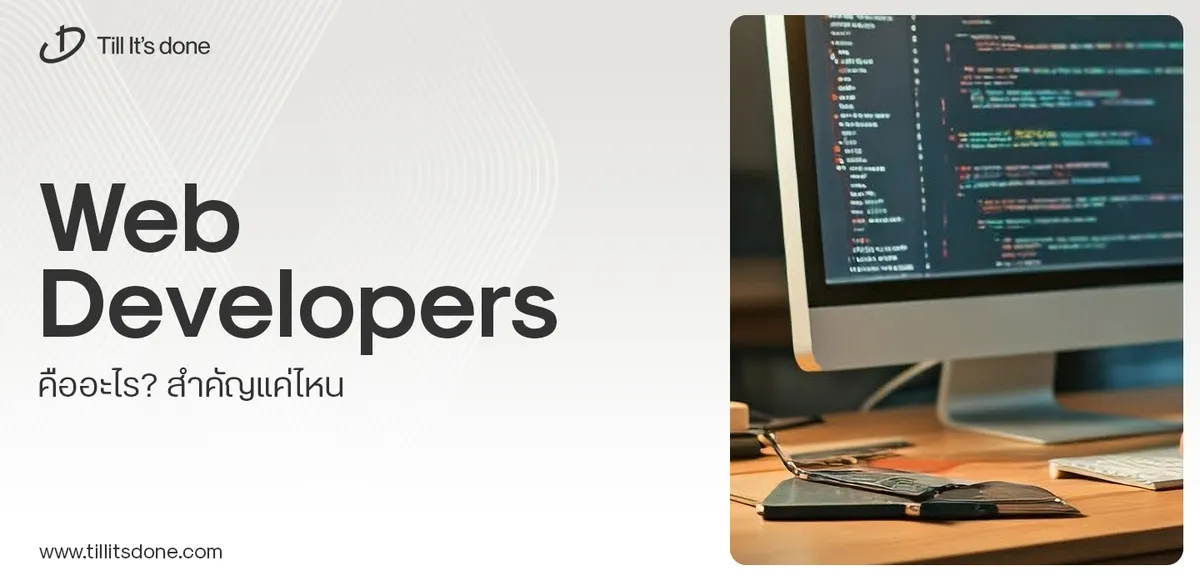 Web Developers คืออะไร? สำคัญแค่ไหน Web Developer คืออาชีพที่มีทักษะด้านโปรแกรมมิ่ง และมีการเรียนรู้ในเทคโนโลยีใหม่ ๆ เพื่อพัฒนางานอย่างต่อเนื่อง และมีความสำคัญกับธุรกิจในยุคดิจิตัลแบบนี้เป็นอย่างมาก
Web Developers คืออะไร? สำคัญแค่ไหน Web Developer คืออาชีพที่มีทักษะด้านโปรแกรมมิ่ง และมีการเรียนรู้ในเทคโนโลยีใหม่ ๆ เพื่อพัฒนางานอย่างต่อเนื่อง และมีความสำคัญกับธุรกิจในยุคดิจิตัลแบบนี้เป็นอย่างมาก 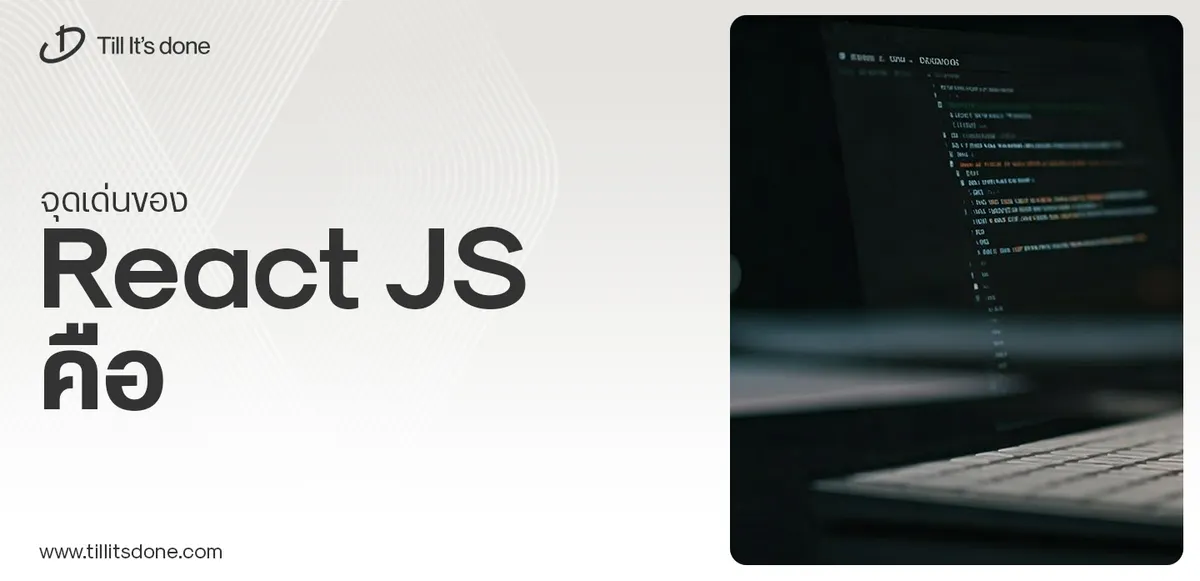 จุดเด่นของ React JS คือ ดียังไงกับการทำ Mobile App React JS เป็นไลบรารีที่สนับสนุนการพัฒนาแอปพลิเคชันแบบ Single Page พร้อมรองรับการสร้างแอปบนมือถือด้วย React Native แต่ทำอย่างไร มาดูกันครับ
จุดเด่นของ React JS คือ ดียังไงกับการทำ Mobile App React JS เป็นไลบรารีที่สนับสนุนการพัฒนาแอปพลิเคชันแบบ Single Page พร้อมรองรับการสร้างแอปบนมือถือด้วย React Native แต่ทำอย่างไร มาดูกันครับ  Flutter คืออะไร ฟรีมั้ย การพัฒนาแอปพลิเคชันในยุคดิจิทัลนี้ Flutter ได้กลายเป็นหนึ่งในเครื่องมือที่ได้รับความนิยมอย่างมากในวงการ แล้ว Flutter คืออะไร แล้วใช้งานฟรีหรือไม่?
Flutter คืออะไร ฟรีมั้ย การพัฒนาแอปพลิเคชันในยุคดิจิทัลนี้ Flutter ได้กลายเป็นหนึ่งในเครื่องมือที่ได้รับความนิยมอย่างมากในวงการ แล้ว Flutter คืออะไร แล้วใช้งานฟรีหรือไม่?  อยากสร้าง Mobile App จะเลือกใช้โปรแกรมเขียน Mobile App การเลือกโปรแกรมเขียน Mobile App มีเครื่องมือกับภาษาอะไรให้เลือกใช้งานกันมากมาย ควรพิจารณาอย่างไรเพื่อให้มีประสิทธิภาพและตรงตามความต้องการของโปรเจกต์
อยากสร้าง Mobile App จะเลือกใช้โปรแกรมเขียน Mobile App การเลือกโปรแกรมเขียน Mobile App มีเครื่องมือกับภาษาอะไรให้เลือกใช้งานกันมากมาย ควรพิจารณาอย่างไรเพื่อให้มีประสิทธิภาพและตรงตามความต้องการของโปรเจกต์  Next.js คืออะไร? มาเริ่มเขียนเว็บด้วย Next.js กันดีกว่า Next.js เป็น Framework สำหรับสร้างเว็บไซต์ด้วย React ที่ช่วยให้สามารถสร้างเว็บไซต์ที่มีประสิทธิภาพและใช้งานได้จริง และรองรับ SEO ได้ดีขึ้นอีกด้วย
Next.js คืออะไร? มาเริ่มเขียนเว็บด้วย Next.js กันดีกว่า Next.js เป็น Framework สำหรับสร้างเว็บไซต์ด้วย React ที่ช่วยให้สามารถสร้างเว็บไซต์ที่มีประสิทธิภาพและใช้งานได้จริง และรองรับ SEO ได้ดีขึ้นอีกด้วย  รู้จักกับ บริษัท Software House คืออะไร ทำอะไรบ้าง Software House คือศูนย์บริการที่ครบวงจรในการพัฒนาเทคโนโลยี ช่วยสนับสนุนธุรกิจในยุค 4.0 และสร้างโอกาสใหม่ ๆ ในตลาดการแข่งขันที่มีการเปลี่ยนแปลงอย่างรวดเร็ว
รู้จักกับ บริษัท Software House คืออะไร ทำอะไรบ้าง Software House คือศูนย์บริการที่ครบวงจรในการพัฒนาเทคโนโลยี ช่วยสนับสนุนธุรกิจในยุค 4.0 และสร้างโอกาสใหม่ ๆ ในตลาดการแข่งขันที่มีการเปลี่ยนแปลงอย่างรวดเร็ว Talk with CEO
We'll be right here with you every step of the way.
We'll be here, prepared to commence this promising collaboration.
Whether you're curious about features, warranties, or shopping policies, we provide comprehensive answers to assist you.


