- Services
- Case Studies
- Technologies
- NextJs development
- Flutter development
- NodeJs development
- ReactJs development
- About
- Contact
- Tools
- Blogs
- FAQ
CSS Border-Style Enhance Your Web Design
Explore available options like solid, dotted, dashed, and more to create visually appealing borders.
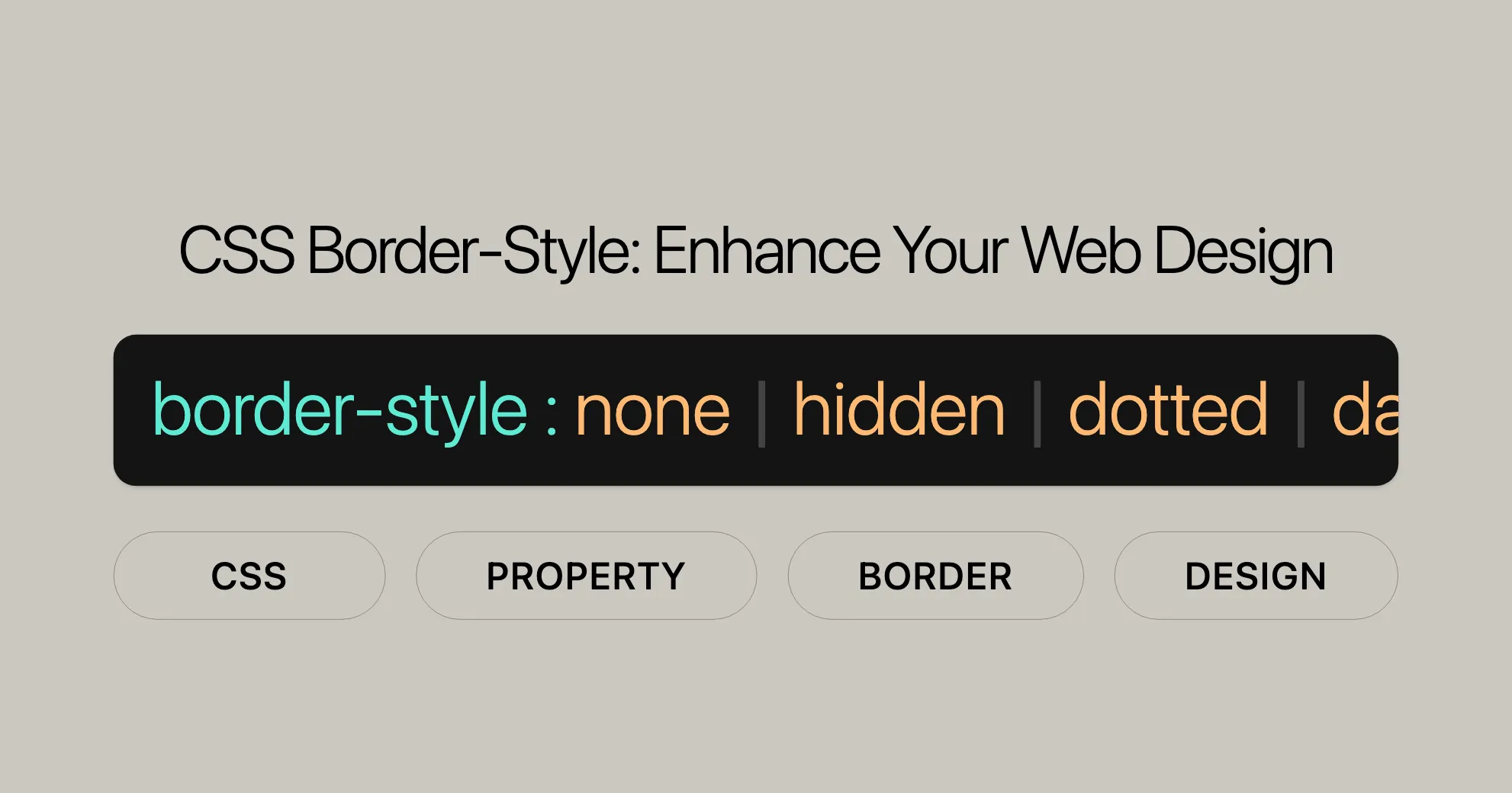
Introduction
The border-style property in CSS is a handy tool for setting the line style for all four sides of an element’s border. It’s great for web design because it lets you control how borders look, making your elements more appealing. This guide will help you understand and use the border-style property effectively, from its specification, syntax, values, and examples to its use cases and browser compatibility. Let’s dive in!
Specification
The border-style property is defined in the CSS Backgrounds and Borders Module Level 3. This module gives guidelines on using and implementing border styles effectively. Understanding the specification ensures that you use the property correctly across different browsers.
Properties
The border-style property is a shorthand for setting the border style of an element. It covers the following individual properties:
border-top-style: Sets the top border style.border-right-style: Sets the right border style.border-bottom-style: Sets the bottom border style.border-left-style: Sets the left border style.
Using the border-style shorthand simplifies the process, making your CSS more efficient.
Syntax
The border-style property can be specified with one, two, three, or four values. Here’s the basic syntax:
border-style: value;Single Value
border-style: solid;Two Values
border-style: dotted solid;Three Values
border-style: hidden double dashed;Four Values
border-style: none solid dotted dashed;Global Values
border-style: inherit;border-style: initial;border-style: revert;border-style: revert-layer;border-style: unset;Understanding the syntax helps you apply border styles effectively.
Values
The border-style property can take several values:
none: No border.hidden: No border, but takes priority in table cells.dotted: Series of rounded dots.dashed: Series of short dashes.solid: Single, straight line.double: Two straight lines.groove: Carved appearance.ridge: Extruded appearance.inset: Embedded appearance.outset: Embossed appearance.
Global values include inherit, initial, revert, revert-layer, and unset.
Formal Definition
Initial Value
nonefor all sides.
Applies To
- All elements and
::first-letter.
Inherited
- No.
Computed Value
- As specified for each side.
Animation Type
- Discrete.
Formal Syntax
border-style = <line-style>[{1,4}]
<line-style> = none | hidden | dotted | dashed | solid | double | groove | ridge | inset | outsetExamples
Here are some examples to demonstrate the border-style property:
HTML
<!DOCTYPE html><html><head> <title>Border Style Examples</title> <style> .border-example { height: 80px; width: 120px; margin: 20px; padding: 20px; display: inline-block; background-color: palegreen; border-width: 5px; box-sizing: border-box; }
.none { border-style: none; }
.hidden { border-style: hidden; }
.dotted { border-style: dotted; }
.dashed { border-style: dashed; }
.solid { border-style: solid; }
.double { border-style: double; }
.groove { border-style: groove; }
.ridge { border-style: ridge; }
.inset { border-style: inset; }
.outset { border-style: outset; } </style></head><body> <pre class="border-example none">none</pre> <pre class="border-example hidden">hidden</pre> <pre class="border-example dotted">dotted</pre> <pre class="border-example dashed">dashed</pre> <pre class="border-example solid">solid</pre> <pre class="border-example double">double</pre> <pre class="border-example groove">groove</pre> <pre class="border-example ridge">ridge</pre> <pre class="border-example inset">inset</pre> <pre class="border-example outset">outset</pre></body></html>Explanation
- HTML Structure: Contains
<pre>elements with different border styles. - CSS Styling: Defines a base class
.border-examplefor common styles and specific classes for each border style.
Result
You’ll see a series of boxes, each with a different border style, helping you understand the effect of each border-style value.
HTML
<!DOCTYPE html><html><head> <title>Border Style Examples</title> <style> .border-example-multiple { height: 80px; width: 120px; margin: 20px; padding: 20px; display: inline-block; background-color: palegreen; border-width: 5px; box-sizing: border-box; }
.b1 { border-style: dotted solid; }
.b2 { border-style: hidden double dashed; }
.b3 { border-style: none solid dotted dashed; } </style></head><body> <pre class="border-example-multiple b1">dotted solid</pre> <pre class="border-example-multiple b2">hidden double dashed</pre> <pre class="border-example-multiple b3">none solid dotted dashed</pre></body></html>Explanation
- HTML Structure: Contains
<pre>elements with multiple border styles. - CSS Styling: Defines a base class
.border-example-multiplefor common styles and specific classes for multiple border styles.
Result
You’ll see a series of boxes, each with a different combination of border styles, helping you understand the effect of applying multiple border-style values.
Use Cases
1. Styling Buttons
Buttons can stand out with unique borders. Here’s how to create different border styles for buttons:
<!DOCTYPE html><html><head> <title>Styled Buttons</title> <style> .button { padding: 10px 20px; margin: 10px; background-color: #4CAF50; color: white; border-width: 2px; border-radius: 5px; text-align: center; cursor: pointer; }
.solid-border { border-style: solid; }
.dotted-border { border-style: dotted; }
.dashed-border { border-style: dashed; } </style></head><body> <button class="button solid-border">Solid Border</button> <button class="button dotted-border">Dotted Border</button> <button class="button dashed-border">Dashed Border</button></body></html>2. Creating Borders Around Images
Adding borders to images can make them stand out. Here’s how:
<!DOCTYPE html><html><head> <title>Styled Images</title> <style> .image { width: 200px; height: auto; margin: 20px; border-width: 3px; }
.solid-border { border-style: solid; }
.dashed-border { border-style: dashed; }
.double-border { border-style: double; } </style></head><body> <img src="image1.jpg" class="image solid-border" alt="Solid Border Image"> <img src="image2.jpg" class="image dashed-border" alt="Dashed Border Image"> <img src="image3.jpg" class="image double-border" alt="Double Border Image"></body></html>3. Styling Form Inputs
Form inputs can be styled with borders to improve user experience. Here’s how:
<!DOCTYPE html><html><head> <title>Styled Form Inputs</title> <style> .input { width: 200px; padding: 10px; margin: 10px; border-width: 2px; border-radius: 5px; }
.solid-border { border-style: solid; }
.dotted-border { border-style: dotted; }
.inset-border { border-style: inset; } </style></head><body> <input type="text" class="input solid-border" placeholder="Solid Border"> <input type="text" class="input dotted-border" placeholder="Dotted Border"> <input type="text" class="input inset-border" placeholder="Inset Border"></body></html>4. Creating Visually Appealing Tables
Tables can be enhanced with borders to make the data more readable. Here’s how:
<!DOCTYPE html><html><head> <title>Styled Table</title> <style> table { width: 100%; border-collapse: collapse; }
th, td { padding: 10px; text-align: left; border-width: 2px; }
.solid-border { border-style: solid; }
.dashed-border { border-style: dashed; }
.double-border { border-style: double; } </style></head><body> <table> <tr class="solid-border"> <th>Header 1</th> <th>Header 2</th> <th>Header 3</th> </tr> <tr class="dashed-border"> <td>Data 1</td> <td>Data 2</td> <td>Data 3</td> </tr> <tr class="double-border"> <td>Data 4</td> <td>Data 5</td> <td>Data 6</td> </tr> </table></body></html>Browser Compatibility
The border-style property is well-supported across all major web browsers:
- Chrome: Supported since version 1.0.
- Edge: Supported since version 12.0.
- Firefox: Supported since version 1.0.
- Internet Explorer: Supported since version 4.0.
- Opera: Supported since version 3.5.
- Safari: Supported since version 1.0.
This ensures consistent rendering of border styles across different platforms.
FAQs
What is the border-style property in CSS?
The border-style property defines the line style of an element’s border, enhancing its visual appeal.
What styles can be applied using border-style?
none: No border.hidden: No border unless a background image is added.dotted: A series of dots.solid: A solid line.dashed: A series of dashes.double: Two parallel lines.groove: A 3D grooved border.ridge: A 3D ridged border.inset: A 3D inset border.outset: A 3D outset border.
How do I apply different styles to each side using border-style?
Specify up to four values:
border-style: solid dotted dashed double;: Top, right, bottom, left.border-style: dotted solid;: Top and bottom, left and right.border-style: hidden double dashed;: Top, left and right, bottom.
Can I use border-style without defining width and color?
Yes, but the border won’t be visible without a defined width or color.
What happens if border-style is set to none?
Setting border-style to none hides the border, even if width and color are specified.
These FAQs provide a quick reference for using the border-style property effectively in your web designs.
 สร้างเว็บไซต์ 1 เว็บ ต้องใช้งบเท่าไหร่? เจาะลึกทุกองค์ประกอบ website development cost อยากสร้างเว็บไซต์แต่ไม่มั่นใจในเรื่องของงบประมาณ อ่านสรุปเจาะลึกตั้งแต่ดีไซน์, ฟังก์ชัน และการดูแล พร้อมตัวอย่างงบจริงจาก Till it’s done ที่แผนชัด งบไม่บานปลายแน่นอน
สร้างเว็บไซต์ 1 เว็บ ต้องใช้งบเท่าไหร่? เจาะลึกทุกองค์ประกอบ website development cost อยากสร้างเว็บไซต์แต่ไม่มั่นใจในเรื่องของงบประมาณ อ่านสรุปเจาะลึกตั้งแต่ดีไซน์, ฟังก์ชัน และการดูแล พร้อมตัวอย่างงบจริงจาก Till it’s done ที่แผนชัด งบไม่บานปลายแน่นอน  Next.js สอน 14 ขั้นตอนเบื้องต้น: สร้างโปรเจกต์แรกใน 30 นาที เริ่มต้นกับ Next.js ใน 14 ขั้นตอนเพียงแค่ 30 นาที พร้อม SSR/SSG และ API Routes ด้วยตัวอย่างโค้ดง่าย ๆ อ่านต่อเพื่อสร้างโปรเจ็กต์แรกได้ทันทีที่นี่
Next.js สอน 14 ขั้นตอนเบื้องต้น: สร้างโปรเจกต์แรกใน 30 นาที เริ่มต้นกับ Next.js ใน 14 ขั้นตอนเพียงแค่ 30 นาที พร้อม SSR/SSG และ API Routes ด้วยตัวอย่างโค้ดง่าย ๆ อ่านต่อเพื่อสร้างโปรเจ็กต์แรกได้ทันทีที่นี่  วิธีสมัคร Apple Developer Account เพื่อนำแอปขึ้น App Store ทีละขั้นตอน อยากปล่อยแอปบน App Store ระดับโลก มาอ่านคู่มือสมัคร Apple Developer Account พร้อมเคล็ดลับ TestFlight และวิธีอัปโหลดที่ง่ายในบทความเดียวนี้ได้เลย
วิธีสมัคร Apple Developer Account เพื่อนำแอปขึ้น App Store ทีละขั้นตอน อยากปล่อยแอปบน App Store ระดับโลก มาอ่านคู่มือสมัคร Apple Developer Account พร้อมเคล็ดลับ TestFlight และวิธีอัปโหลดที่ง่ายในบทความเดียวนี้ได้เลย  TypeScript Interface คืออะไร? อธิบายพร้อมวิธีใช้และข้อแตกต่างจาก Type เรียนรู้วิธีใช้ TypeScript Interface เพื่อสร้างโครงสร้างข้อมูลที่ปลอดภัยและเข้าใจง่าย พร้อมเปรียบเทียบข้อดีข้อแตกต่างกับ Type ที่คุณต้องรู้ ถูกรวมเอาไว้ในบทความนี้แล้ว
TypeScript Interface คืออะไร? อธิบายพร้อมวิธีใช้และข้อแตกต่างจาก Type เรียนรู้วิธีใช้ TypeScript Interface เพื่อสร้างโครงสร้างข้อมูลที่ปลอดภัยและเข้าใจง่าย พร้อมเปรียบเทียบข้อดีข้อแตกต่างกับ Type ที่คุณต้องรู้ ถูกรวมเอาไว้ในบทความนี้แล้ว  Material-UI (MUI) คืออะไร อยากสร้าง UI สวยงามและเป็นมืออาชีพในเวลาอันรวดเร็วใช่ไหม มาทำความรู้จักกับ Material-UI (MUI) ที่ช่วยให้คุณพัฒนาแอปพลิเคชันบน React ได้ง่ายและดูดีในทุกอุปกรณ์
Material-UI (MUI) คืออะไร อยากสร้าง UI สวยงามและเป็นมืออาชีพในเวลาอันรวดเร็วใช่ไหม มาทำความรู้จักกับ Material-UI (MUI) ที่ช่วยให้คุณพัฒนาแอปพลิเคชันบน React ได้ง่ายและดูดีในทุกอุปกรณ์  เปรียบเทียบ 3 วิธีติดตั้ง install node js บน Ubuntu: NVM vs NodeSource vs Official Repo แบบไหนดีที่สุด? เรียนรู้วิธีติดตั้ง Node.js บน Ubuntu ด้วย NVM, NodeSource หรือ Official Repo เลือกวิธีที่เหมาะกับความต้องการของคุณ พร้อมเปรียบเทียบ เพื่อการพัฒนาที่มีประสิทธิภาพ!
เปรียบเทียบ 3 วิธีติดตั้ง install node js บน Ubuntu: NVM vs NodeSource vs Official Repo แบบไหนดีที่สุด? เรียนรู้วิธีติดตั้ง Node.js บน Ubuntu ด้วย NVM, NodeSource หรือ Official Repo เลือกวิธีที่เหมาะกับความต้องการของคุณ พร้อมเปรียบเทียบ เพื่อการพัฒนาที่มีประสิทธิภาพ! Talk with CEO
We'll be right here with you every step of the way.
We'll be here, prepared to commence this promising collaboration.
Whether you're curious about features, warranties, or shopping policies, we provide comprehensive answers to assist you.


