- Services
- Case Studies
- Technologies
- NextJs development
- Flutter development
- NodeJs development
- ReactJs development
- About
- Contact
- Tools
- Blogs
- FAQ
CSS Border-Spacing Enhance Table Layout
Available options include single length values, horizontal and vertical lengths, and global values.
Learn how to use this property effectively.
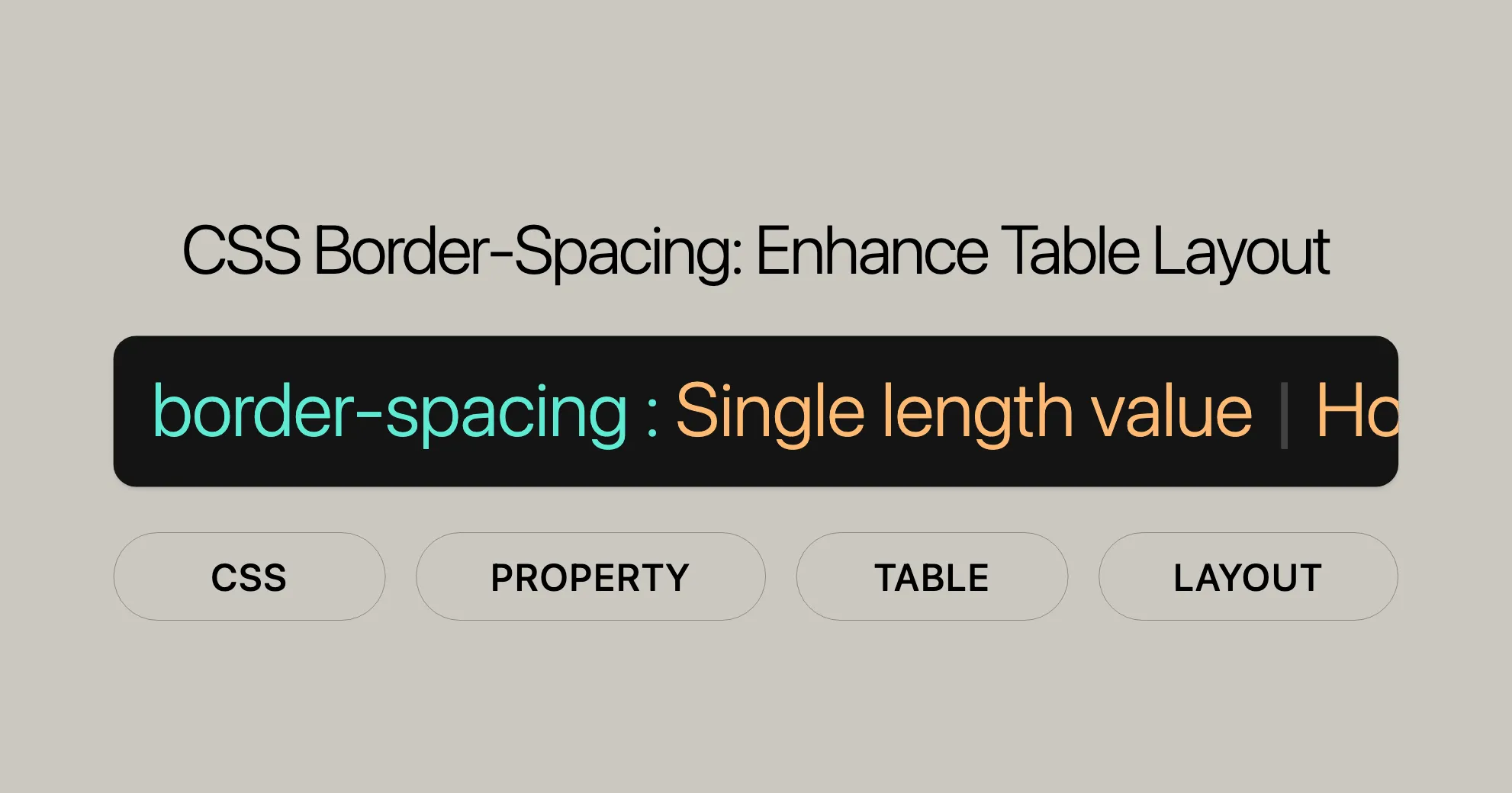
Introduction
The border-spacing CSS property sets the distance between the borders of adjacent cells in a table. It’s a great tool for making your tables look better by controlling the spacing between cells. This property works only when the border-collapse property is set to separate.
Specification
The border-spacing CSS property is defined in the CSS Level 2 (Revision 2) specification. This ensures that the property works consistently across different browsers.
Description
The border-spacing property defines the distance between the borders of adjacent cells in a table. It’s useful for making tables look better and is effective only when the border-collapse property is set to separate.
When border-spacing is applied, it affects both the spacing between cells and the spacing along the outside edge of the table. The distance between the table’s border and the cells in the first or last column or row is the sum of the relevant border-spacing value and the table’s padding.
Syntax
The border-spacing property can be specified using one or two values. Here is the basic syntax:
/* Single length value */border-spacing: 2px;
/* Horizontal length | Vertical length */border-spacing: 1cm 2em;
/* Global values */border-spacing: inherit;border-spacing: initial;border-spacing: revert;border-spacing: revert-layer;border-spacing: unset;Explanation
- Single length value: When one length value is specified, it defines both the horizontal and vertical spacing between cells.
- Horizontal length | Vertical length: When two length values are specified, the first value defines the horizontal spacing between cells, and the second value defines the vertical spacing.
- Global values: These values include
inherit,initial,revert,revert-layer, andunset, which allow you to control the inheritance and default behavior of theborder-spacingproperty.
Values
The border-spacing property accepts several types of values:
- Length Value: Specifies the distance between the borders of adjacent cells. It can be a single value or two values.
- Single Length Value: If one length value is specified, it defines both the horizontal and vertical spacing between cells.
border-spacing: 2px;
- Two Length Values: If two length values are specified, the first value defines the horizontal spacing between cells, and the second value defines the vertical spacing.
border-spacing: 1cm 2em;
- Single Length Value: If one length value is specified, it defines both the horizontal and vertical spacing between cells.
- Global Values: Used to control the inheritance and default behavior of the
border-spacingproperty.inherit: Inherits theborder-spacingvalue from the parent element.border-spacing: inherit;initial: Sets theborder-spacingproperty to its default value.border-spacing: initial;revert: Resets theborder-spacingproperty to its initial value, ignoring any user-defined styles.border-spacing: revert;revert-layer: Resets theborder-spacingproperty to its value in the previous cascade layer.border-spacing: revert-layer;unset: Resets theborder-spacingproperty to its inherited value if it is inheritable, or to its initial value if not.border-spacing: unset;
Formal Definition
The border-spacing property sets the distance between the borders of adjacent cells in a table. It applies to table and inline-table elements when the border-collapse property is set to separate.
- Initial Value:
0 - Applies To:
tableandinline-tableelements - Inherited: Yes
- Computed Value: Two absolute lengths
- Animation Type: Discrete
Formal Syntax
The formal syntax for the border-spacing property is:
border-spacing = <length> [1,2]Explanation
<length>: Represents a length value (e.g.,px,cm,em).[1,2]: Indicates that theborder-spacingproperty can take one or two length values.
Examples
Basic Example
In this example, we’ll apply a uniform spacing of 2px between all adjacent cells in a table.
HTML
<table> <tr> <td>1</td> <td>2</td> <td>3</td> </tr> <tr> <td>4</td> <td>5</td> <td>6</td> </tr> <tr> <td>7</td> <td>8</td> <td>9</td> </tr></table>CSS
table { border-collapse: separate; border-spacing: 2px; border: 1px solid black;}
td { width: 50px; height: 50px; background-color: lightgray; text-align: center; vertical-align: middle;}Example with Different Horizontal and Vertical Spacing
In this example, we’ll apply different horizontal and vertical spacing values to the table cells.
HTML
<table> <tr> <td>1</td> <td>2</td> <td>3</td> </tr> <tr> <td>4</td> <td>5</td> <td>6</td> </tr> <tr> <td>7</td> <td>8</td> <td>9</td> </tr></table>CSS
table { border-collapse: separate; border-spacing: 10px 5px; /* 10px horizontal spacing, 5px vertical spacing */ border: 1px solid black;}
td { width: 50px; height: 50px; background-color: lightgray; text-align: center; vertical-align: middle;}Example with Padding and Spacing
In this example, we’ll apply both padding and border-spacing to the table, demonstrating how the border-spacing value affects the outside edge of the table.
HTML
<table> <tr> <td>1</td> <td>2</td> <td>3</td> </tr> <tr> <td>4</td> <td>5</td> <td>6</td> </tr> <tr> <td>7</td> <td>8</td> <td>9</td> </tr></table>CSS
table { border-collapse: separate; border-spacing: 1em 0.5em; /* 1em horizontal spacing, 0.5em vertical spacing */ padding: 0 2em 1em 0; /* Adding padding to the table */ border: 1px solid orange;}
td { width: 1.5em; height: 1.5em; background: #d2d2d2; text-align: center; vertical-align: middle;}Example with Inherited Value
In this example, we’ll use the inherit value to inherit the border-spacing value from the parent element.
HTML
<div class="table-container"> <table> <tr> <td>1</td> <td>2</td> <td>3</td> </tr> <tr> <td>4</td> <td>5</td> <td>6</td> </tr> <tr> <td>7</td> <td>8</td> <td>9</td> </tr> </table></div>CSS
.table-container { border-spacing: 10px;}
table { border-collapse: separate; border-spacing: inherit; /* Inherits the border-spacing value from the parent */ border: 1px solid black;}
td { width: 50px; height: 50px; background-color: lightgray; text-align: center; vertical-align: middle;}Spacing and Padding Table Cells
The border-spacing property is a powerful tool for controlling the spacing between table cells. When used effectively, it can greatly enhance the visual appeal and readability of tables. This section will focus on how border-spacing interacts with padding to create well-structured and aesthetically pleasing tables.
Understanding Spacing and Padding
- Spacing: The
border-spacingproperty sets the distance between the borders of adjacent cells in a table. This spacing can be applied both horizontally and vertically. - Padding: The
paddingproperty defines the space between the content of a cell and its border. This can be used in conjunction withborder-spacingto create a more refined and visually appealing table layout.
How Spacing and Padding Work Together
When border-spacing is applied, it not only affects the spacing between cells within the table but also influences the spacing along the outside edge of the table. The distance between the table’s border and the cells in the first or last column or row is the sum of the relevant border-spacing value and the table’s padding.
Example: Combining Spacing and Padding
HTML
<table> <tr> <td>1</td> <td>2</td> <td>3</td> </tr> <tr> <td>4</td> <td>5</td> <td>6</td> </tr> <tr> <td>7</td> <td>8</td> <td>9</td> </tr></table>CSS
table { border-collapse: separate; border-spacing: 1em 0.5em; /* 1em horizontal spacing, 0.5em vertical spacing */ padding: 0 2em 1em 0; /* Adding padding to the table */ border: 1px solid orange;}
td { width: 1.5em; height: 1.5em; background: #d2d2d2; text-align: center; vertical-align: middle; padding: 0.5em; /* Adding padding inside the cells */}Tips for Effective Use
- Consistency: Keep spacing and padding values consistent for a uniform look.
- Readability: Use spacing and padding to improve the table’s readability.
- Aesthetics: Experiment with different values to achieve the desired visual effect.
Examples
Example: Uniform Spacing with Border
In this example, we’ll apply a uniform spacing of 10px between all adjacent cells in a table, along with a border to highlight the table structure.
HTML
<table> <tr> <td>1</td> <td>2</td> <td>3</td> </tr> <tr> <td>4</td> <td>5</td> <td>6</td> </tr> <tr> <td>7</td> <td>8</td> <td>9</td> </tr></table>CSS
table { border-collapse: separate; border-spacing: 10px; /* Uniform spacing between cells */ border: 2px solid blue;}
td { width: 50px; height: 50px; background-color: lightblue; text-align: center; vertical-align: middle;}Example: Custom Horizontal and Vertical Spacing
In this example, we’ll apply different horizontal and vertical spacing values to the table cells. This creates a more customized layout with varied spacing between cells.
HTML
<table> <tr> <td>1</td> <td>2</td> <td>3</td> </tr> <tr> <td>4</td> <td>5</td> <td>6</td> </tr> <tr> <td>7</td> <td>8</td> <td>9</td> </tr></table>CSS
table { border-collapse: separate; border-spacing: 15px 5px; /* 15px horizontal spacing, 5px vertical spacing */ border: 2px solid green;}
td { width: 50px; height: 50px; background-color: lightgreen; text-align: center; vertical-align: middle;}Example: Combining Border Spacing with Cell Padding
In this example, we’ll combine border-spacing with cell padding to create a more refined and visually appealing table layout. The padding adds space inside the table cells, while border-spacing adds space between the cell borders.
HTML
<table> <tr> <td>1</td> <td>2</td> <td>3</td> </tr> <tr> <td>4</td> <td>5</td> <td>6</td> </tr> <tr> <td>7</td> <td>8</td> <td>9</td> </tr></table>CSS
table { border-collapse: separate; border-spacing: 1em 0.5em; /* 1em horizontal spacing, 0.5em vertical spacing */ padding: 0 2em 1em 0; /* Adding padding to the table */ border: 2px solid purple;}
td { width: 1.5em; height: 1.5em; background: lavender; text-align: center; vertical-align: middle; padding: 0.5em; /* Adding padding inside the cells */}Example: Nested Tables with Border Spacing
In this example, we’ll create a nested table structure and apply border-spacing to both the outer and inner tables. This showcases how border-spacing can be used to enhance the layout of more complex table structures.
HTML
<table class="outer-table"> <tr> <td> <table class="inner-table"> <tr> <td>1</td> <td>2</td> <td>3</td> </tr> <tr> <td>4</td> <td>5</td> <td>6</td> </tr> <tr> <td>7</td> <td>8</td> <td>9</td> </tr> </table> </td> <td> <table class="inner-table"> <tr> <td>A</td> <td>B</td> <td>C</td> </tr> <tr> <td>D</td> <td>E</td> <td>F</td> </tr> <tr> <td>G</td> <td>H</td> <td>I</td> </tr> </table> </td> </tr></table>CSS
.outer-table { border-collapse: separate; border-spacing: 20px; /* Spacing between outer table cells */ border: 2px solid red;}
.inner-table { border-collapse: separate; border-spacing: 10px; /* Spacing between inner table cells */ border: 1px solid orange;}
td { width: 50px; height: 50px; background-color: lightcoral; text-align: center; vertical-align: middle;}Example: Border Spacing with Different Units
In this example, we’ll use different units for border-spacing to demonstrate how the property can be applied using various CSS length units such as pixels (px), centimeters (cm), and ems (em).
HTML
<table> <tr> <td>1</td> <td>2</td> <td>3</td> </tr> <tr> <td>4</td> <td>5</td> <td>6</td> </tr> <tr> <td>7</td> <td>8</td> <td>9</td> </tr></table>CSS
table { border-collapse: separate; border-spacing: 1cm 0.5em; /* 1cm horizontal spacing, 0.5em vertical spacing */ border: 2px solid teal;}
td { width: 2cm; height: 2cm; background-color: lightcyan; text-align: center; vertical-align: middle;}Browser Support
The border-spacing CSS property enjoys wide support across various web browsers, ensuring that web developers can rely on its consistent implementation for creating visually appealing and well-structured tables. Below is an overview of the browser support for the border-spacing property:
Desktop Browsers
- Google Chrome: Fully supported since version 1.0.
- Mozilla Firefox: Fully supported since version 1.0.
- Internet Explorer: Fully supported since version 8.0.
- Microsoft Edge: Fully supported since version 12.0.
- Opera: Fully supported since version 4.0.
- Safari: Fully supported since version 1.0.
Mobile Browsers
- Chrome for Android: Fully supported.
- Firefox for Android: Fully supported.
- Safari on iOS: Fully supported.
- Opera Mobile: Fully supported.
- Samsung Internet: Fully supported.
- UC Browser for Android: Fully supported.
Browser Support Table
| Browser | Version | Initial Support Date |
|---|---|---|
| Chrome | 1.0 | December 2008 |
| Firefox | 1.0 | November 2004 |
| Internet Explorer | 8.0 | March 2009 |
| Edge | 12.0 | July 2015 |
| Opera | 4.0 | June 2000 |
| Safari | 1.0 | June 2003 |
Importance of Browser Support
Ensuring that your web designs are compatible with a wide range of browsers is crucial for providing a consistent and enjoyable user experience. The border-spacing property’s extensive support across both desktop and mobile browsers allows web developers to confidently use it to enhance the visual appeal and readability of tables in their projects.
Tips for Ensuring Compatibility
- Cross-Browser Testing: Regularly test your web designs in different browsers to ensure that the
border-spacingproperty behaves as expected. - Fallbacks: Implement fallbacks for older browsers that may not fully support the
border-spacingproperty. This can include using other CSS properties or JavaScript to achieve similar effects. - Consistent Design: Aim for a consistent design across all browsers to maintain a professional and polished look for your web pages.
Conclusion
The border-spacing CSS property is a powerful tool for web developers and designers to control the spacing between table cells, enhancing the visual appeal and readability of tables. Its wide browser compatibility ensures that you can rely on it to create consistent and visually appealing table layouts across various platforms and devices.
By understanding and utilizing the border-spacing property effectively, you can significantly improve the quality of your web design and development projects, providing a better user experience for your visitors.
Related Topics
Exploring related topics can provide you with a broader understanding of table styling in CSS and help you create more effective and visually appealing web designs. Here are some related resources:
border-collapse: Control the appearance of table borders by determining if they are shared or separated.border-style: Enhance the visual appeal of your tables by choosing different border styles.- The
<table>HTML Element: Learn about the HTML<table>element and how to style it using CSS properties likeborder-spacing. - CSS Table Module: Get comprehensive information on CSS properties for styling tables.
- CSS Borders Tutorial: Learn how to use borders to make your tables look great.
- CSS Tables Tutorial: Discover various CSS properties and techniques for styling tables, including
border-spacing. - CSS Padding Property: Add space inside table cells to improve readability.
- CSS Margin Property: Add space outside table cells for a balanced layout.
- CSS Grid Layout: Use CSS Grid for complex layouts that might otherwise require tables.
- CSS Flexbox Layout: Use Flexbox for flexible and responsive layouts.
 สร้างเว็บไซต์ 1 เว็บ ต้องใช้งบเท่าไหร่? เจาะลึกทุกองค์ประกอบ website development cost อยากสร้างเว็บไซต์แต่ไม่มั่นใจในเรื่องของงบประมาณ อ่านสรุปเจาะลึกตั้งแต่ดีไซน์, ฟังก์ชัน และการดูแล พร้อมตัวอย่างงบจริงจาก Till it’s done ที่แผนชัด งบไม่บานปลายแน่นอน
สร้างเว็บไซต์ 1 เว็บ ต้องใช้งบเท่าไหร่? เจาะลึกทุกองค์ประกอบ website development cost อยากสร้างเว็บไซต์แต่ไม่มั่นใจในเรื่องของงบประมาณ อ่านสรุปเจาะลึกตั้งแต่ดีไซน์, ฟังก์ชัน และการดูแล พร้อมตัวอย่างงบจริงจาก Till it’s done ที่แผนชัด งบไม่บานปลายแน่นอน  Next.js สอน 14 ขั้นตอนเบื้องต้น: สร้างโปรเจกต์แรกใน 30 นาที เริ่มต้นกับ Next.js ใน 14 ขั้นตอนเพียงแค่ 30 นาที พร้อม SSR/SSG และ API Routes ด้วยตัวอย่างโค้ดง่าย ๆ อ่านต่อเพื่อสร้างโปรเจ็กต์แรกได้ทันทีที่นี่
Next.js สอน 14 ขั้นตอนเบื้องต้น: สร้างโปรเจกต์แรกใน 30 นาที เริ่มต้นกับ Next.js ใน 14 ขั้นตอนเพียงแค่ 30 นาที พร้อม SSR/SSG และ API Routes ด้วยตัวอย่างโค้ดง่าย ๆ อ่านต่อเพื่อสร้างโปรเจ็กต์แรกได้ทันทีที่นี่  วิธีสมัคร Apple Developer Account เพื่อนำแอปขึ้น App Store ทีละขั้นตอน อยากปล่อยแอปบน App Store ระดับโลก มาอ่านคู่มือสมัคร Apple Developer Account พร้อมเคล็ดลับ TestFlight และวิธีอัปโหลดที่ง่ายในบทความเดียวนี้ได้เลย
วิธีสมัคร Apple Developer Account เพื่อนำแอปขึ้น App Store ทีละขั้นตอน อยากปล่อยแอปบน App Store ระดับโลก มาอ่านคู่มือสมัคร Apple Developer Account พร้อมเคล็ดลับ TestFlight และวิธีอัปโหลดที่ง่ายในบทความเดียวนี้ได้เลย  TypeScript Interface คืออะไร? อธิบายพร้อมวิธีใช้และข้อแตกต่างจาก Type เรียนรู้วิธีใช้ TypeScript Interface เพื่อสร้างโครงสร้างข้อมูลที่ปลอดภัยและเข้าใจง่าย พร้อมเปรียบเทียบข้อดีข้อแตกต่างกับ Type ที่คุณต้องรู้ ถูกรวมเอาไว้ในบทความนี้แล้ว
TypeScript Interface คืออะไร? อธิบายพร้อมวิธีใช้และข้อแตกต่างจาก Type เรียนรู้วิธีใช้ TypeScript Interface เพื่อสร้างโครงสร้างข้อมูลที่ปลอดภัยและเข้าใจง่าย พร้อมเปรียบเทียบข้อดีข้อแตกต่างกับ Type ที่คุณต้องรู้ ถูกรวมเอาไว้ในบทความนี้แล้ว  Material-UI (MUI) คืออะไร อยากสร้าง UI สวยงามและเป็นมืออาชีพในเวลาอันรวดเร็วใช่ไหม มาทำความรู้จักกับ Material-UI (MUI) ที่ช่วยให้คุณพัฒนาแอปพลิเคชันบน React ได้ง่ายและดูดีในทุกอุปกรณ์
Material-UI (MUI) คืออะไร อยากสร้าง UI สวยงามและเป็นมืออาชีพในเวลาอันรวดเร็วใช่ไหม มาทำความรู้จักกับ Material-UI (MUI) ที่ช่วยให้คุณพัฒนาแอปพลิเคชันบน React ได้ง่ายและดูดีในทุกอุปกรณ์  เปรียบเทียบ 3 วิธีติดตั้ง install node js บน Ubuntu: NVM vs NodeSource vs Official Repo แบบไหนดีที่สุด? เรียนรู้วิธีติดตั้ง Node.js บน Ubuntu ด้วย NVM, NodeSource หรือ Official Repo เลือกวิธีที่เหมาะกับความต้องการของคุณ พร้อมเปรียบเทียบ เพื่อการพัฒนาที่มีประสิทธิภาพ!
เปรียบเทียบ 3 วิธีติดตั้ง install node js บน Ubuntu: NVM vs NodeSource vs Official Repo แบบไหนดีที่สุด? เรียนรู้วิธีติดตั้ง Node.js บน Ubuntu ด้วย NVM, NodeSource หรือ Official Repo เลือกวิธีที่เหมาะกับความต้องการของคุณ พร้อมเปรียบเทียบ เพื่อการพัฒนาที่มีประสิทธิภาพ! Talk with CEO
We'll be right here with you every step of the way.
We'll be here, prepared to commence this promising collaboration.
Whether you're curious about features, warranties, or shopping policies, we provide comprehensive answers to assist you.


