- Services
- Case Studies
- Technologies
- NextJs development
- Flutter development
- NodeJs development
- ReactJs development
- About
- Contact
- Tools
- Blogs
- FAQ
CSS Border-Right-Width Control Right Border Width
Options include predefined keywords like thin, medium, thick, and specific length values.
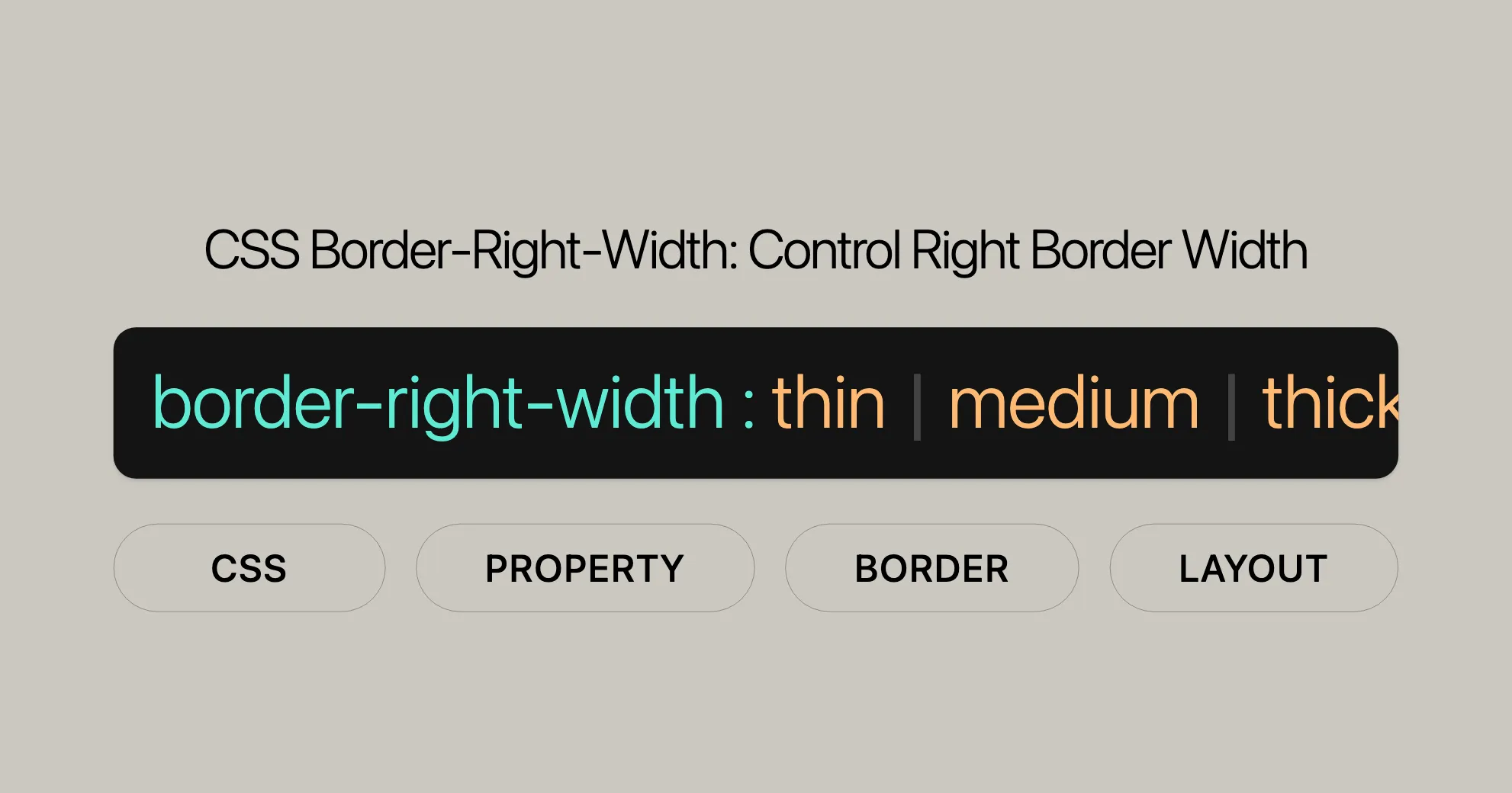
Introduction to CSS border-right-width
The border-right-width property in CSS sets the width of the right border of an element. This property is crucial for web design, allowing you to control the thickness of the right border to enhance the layout and appearance of elements on a webpage.
Specification
The border-right-width property is defined in the CSS Backgrounds and Borders Module Level 3. This module outlines the standards for setting border properties, ensuring consistency across different browsers.
Description
The border-right-width property in CSS lets you specify the width of the right border of an element. This property is essential for fine-tuning the appearance of borders, which can significantly impact the overall design and layout of a webpage.
Syntax
The border-right-width property defines the width of the right border of an element. The syntax is straightforward and allows for various values, including predefined keywords and specific length units.
border-right-width: <length> | thin | medium | thick | inherit | initial | revert | revert-layer | unset;Keyword Values
thin: Sets the right border to a thin width.medium: Sets the right border to a medium width (default value).thick: Sets the right border to a thick width.
Length Values
<length>: Specifies the width using units likepx(pixels),em(relative to the font size),rem(relative to the root font size),vw(viewport width), orvh(viewport height).
Global Keywords
inherit: Inherits the value from the parent element.initial: Sets the value to its default (medium).revert: Reverts to the browser’s default value.revert-layer: Reverts to the value specified by the user or user-agent stylesheet.unset: Resets the value to its inherited value if it inherits, or to its initial value if it does not.
Values
The border-right-width property can take various values, including predefined keywords, length values, and global keywords. These values allow you to precisely control the width of the right border of an element.
Keyword Values
thin: Sets the right border to a thin width.medium: Sets the right border to a medium width.thick: Sets the right border to a thick width.
Length Values
<length>: Specifies the width using units likepx,em,rem,vw, orvh.
Global Keywords
inherit: Inherits the value from the parent element.initial: Sets the value to its default (medium).revert: Reverts to the browser’s default value.revert-layer: Reverts to the value specified by the user or user-agent stylesheet.unset: Resets the value to its inherited value if it inherits, or to its initial value if it does not.
Examples
Here are some examples to illustrate how to use the border-right-width property with different values:
Using Keyword Values
.element-thin { border-right-width: thin;}
.element-medium { border-right-width: medium;}
.element-thick { border-right-width: thick;}Using Length Values
.element-10px { border-right-width: 10px;}
.element-2em { border-right-width: 2em;}
.element-3rem { border-right-width: 3rem;}
.element-4vw { border-right-width: 4vw;}
.element-5vh { border-right-width: 5vh;}Using Global Keywords
.element-inherit { border-right-width: inherit;}
.element-initial { border-right-width: initial;}
.element-revert { border-right-width: revert;}
.element-revert-layer { border-right-width: revert-layer;}
.element-unset { border-right-width: unset;}Formal Definition
The border-right-width property is defined in the CSS Backgrounds and Borders Module Level 3. Here are the key aspects:
Initial Value
medium: The default value for theborder-right-widthproperty ismedium.
Applies To
- All elements: You can apply this property to any HTML element, including special pseudo-elements like
::first-letter.
Inherited
- No: The
border-right-widthproperty is not inherited from parent elements by default.
Computed Value
- Absolute length or
0: The computed value is either an absolute length (e.g.,10px) or0if theborder-right-styleis set tononeorhidden.
Animation Type
- Length: The
border-right-widthproperty animates as a length.
Formal Syntax
border-right-width = <line-width>;
<line-width> = <length> | thin | medium | thick;<length> = <number> (px | em | rem | vw | vh);Keyword Values
The border-right-width property allows you to specify the width of the right border using predefined keywords. These keywords provide a simple and convenient way to set the border thickness without specifying exact measurements. The available keyword values are:
thin: Sets the right border to a thin width.medium: Sets the right border to a medium width (default value).thick: Sets the right border to a thick width.
Example: Using Keyword Values
.thin-border { border-right-width: thin;}
.medium-border { border-right-width: medium;}
.thick-border { border-right-width: thick;}Length Values
The border-right-width property can also be specified using length values. Length values provide precise control over the width of the right border, allowing you to set it to an exact measurement. This is particularly useful when you need to fine-tune the appearance of your elements to match a specific design requirement.
You can use various units to specify the length values, including:
px: Pixels.em: Relative to the font size of the element.rem: Relative to the font size of the root element.vw: Viewport width.vh: Viewport height.
Example: Using Length Values
.border-10px { border-right-width: 10px;}
.border-2em { border-right-width: 2em;}
.border-3rem { border-right-width: 3rem;}
.border-4vw { border-right-width: 4vw;}
.border-5vh { border-right-width: 5vh;}Global Keywords
The border-right-width property in CSS supports global keywords that let you control the border width dynamically. These keywords are handy when you need to reset or inherit border widths.
Here are the global keywords for border-right-width:
inherit: Takes the border width from the parent element.initial: Sets the border width to the default value (medium).revert: Uses the value specified by the user-agent stylesheet.revert-layer: Uses the value specified by the user or user-agent stylesheet, based on the cascade layer.unset: Resets the border width to its inherited value if it inherits, or to its initial value if it does not.
Example: Using Global Keywords
.element-inherit { border-right-width: inherit;}
.element-initial { border-right-width: initial;}
.element-revert { border-right-width: revert;}
.element-revert-layer { border-right-width: revert-layer;}
.element-unset { border-right-width: unset;}Formal Syntax for border-right-width Property
border-right-width = <line-width>;
<line-width> = <length> | thin | medium | thick;<length> = <number> (px | em | rem | vw | vh);Real-World Examples
Example 1: Using Keyword Values
CSS:
.thin-border { border-right-width: thin; border-style: solid; padding: 10px;}
.medium-border { border-right-width: medium; border-style: solid; padding: 10px;}
.thick-border { border-right-width: thick; border-style: solid; padding: 10px;}HTML:
<div class="thin-border">Thin Border</div><div class="medium-border">Medium Border</div><div class="thick-border">Thick Border</div>Example 2: Using Length Values
CSS:
.border-10px { border-right-width: 10px; border-style: solid; padding: 10px;}
.border-2em { border-right-width: 2em; border-style: solid; padding: 10px;}
.border-3rem { border-right-width: 3rem; border-style: solid; padding: 10px;}
.border-4vw { border-right-width: 4vw; border-style: solid; padding: 10px;}
.border-5vh { border-right-width: 5vh; border-style: solid; padding: 10px;}HTML:
<div class="border-10px">10px Border</div><div class="border-2em">2em Border</div><div class="border-3rem">3rem Border</div><div class="border-4vw">4vw Border</div><div class="border-5vh">5vh Border</div>Example 3: Using Global Keywords
CSS:
.parent { border-right-width: 5px; border-style: solid; padding: 10px;}
.child-inherit { border-right-width: inherit; border-style: solid; padding: 10px;}
.child-initial { border-right-width: initial; border-style: solid; padding: 10px;}
.child-revert { border-right-width: revert; border-style: solid; padding: 10px;}
.child-revert-layer { border-right-width: revert-layer; border-style: solid; padding: 10px;}
.child-unset { border-right-width: unset; border-style: solid; padding: 10px;}HTML:
<div class="parent"> Parent Element <div class="child-inherit">Child Inherit</div> <div class="child-initial">Child Initial</div> <div class="child-revert">Child Revert</div> <div class="child-revert-layer">Child Revert-Layer</div> <div class="child-unset">Child Unset</div></div>Example 4: Combining with Other Border Properties
CSS:
.styled-element { border-right-width: 5px; border-right-style: solid; border-right-color: blue; border-bottom-width: 3px; border-bottom-style: dashed; border-bottom-color: green; border-left-width: 2px; border-left-style: dotted; border-left-color: red; border-top-width: 4px; border-top-style: double; border-top-color: orange; padding: 10px;}HTML:
<div class="styled-element">Styled Element</div>Example 5: Animating border-right-width
CSS:
@keyframes borderAnimation { 0% { border-right-width: 0; } 100% { border-right-width: 10px; }}
.animated-border { border-right-style: solid; border-right-color: red; animation: borderAnimation 2s infinite; padding: 10px;}HTML:
<div class="animated-border">Animated Border</div>Specifications
The border-right-width property is defined in the CSS Backgrounds and Borders Module Level 3. Here are the key aspects:
Initial Value
medium: The default value for theborder-right-widthproperty ismedium.
Applies To
- All elements: You can apply this property to any HTML element, including special pseudo-elements like
::first-letter.
Inherited
- No: The
border-right-widthproperty is not inherited from parent elements by default.
Computed Value
- Absolute length or
0: The computed value is either an absolute length (e.g.,10px) or0if theborder-right-styleis set tononeorhidden.
Animation Type
- Length: The
border-right-widthproperty animates as a length.
For more details, refer to the official CSS Backgrounds and Borders Module Level 3 specification:
CSS Backgrounds and Borders Module Level 3
Browser Support
The border-right-width property is widely supported across all major browsers, making it a reliable tool for web developers.
| Browser | Supported Versions |
|---|---|
| Google Chrome | Yes |
| Mozilla Firefox | Yes |
| Microsoft Edge | Yes |
| Safari | Yes |
| Opera | Yes |
For the latest compatibility info, check out Can I use.
Related Properties
Here are some related properties to help you control borders:
border-bottom-width: Sets the bottom border width.border-left-width: Sets the left border width.border-top-width: Sets the top border width.border-width: Sets the width of all four borders.border-right-style: Sets the style of the right border.border-right-color: Sets the color of the right border.border: Shorthand for setting all border properties.border-right: Shorthand for setting right border properties.
Helpful Resources
- MDN Web Docs - border-right-width
- CSS-Tricks - A Complete Guide to CSS Borders
- W3Schools - CSS Border Property
- Can I Use - border-right-width
- CSS Backgrounds and Borders Module Level 3
FAQs
What does border-right-width do?
border-right-width sets the width of the right border of an element.
What units can be used with border-right-width?
You can use pixels (px), ems (em), rems (rem), viewport width (vw), viewport height (vh), and keywords like thin, medium, and thick.
How do I set a thin right border?
.thin-border { border-right-width: thin;}
.thin-border-px { border-right-width: 1px;}Can border-right-width be different from other border widths?
Yes, you can set border-right-width independently.
.element { border-right-width: 5px; border-left-width: 1px; border-top-width: 1px; border-bottom-width: 1px;}Does border-right-width affect the element’s layout?
Yes, it can impact the element’s total width and affect the layout.
What are the predefined keywords for border-right-width?
thinmedium(default)thick
Can I animate border-right-width?
Yes, you can animate border-right-width.
@keyframes borderAnimation { 0% { border-right-width: 0; } 100% { border-right-width: 10px; }}
.animated-border { border-right-style: solid; border-right-color: red; animation: borderAnimation 2s infinite;}What is the initial value of border-right-width?
The initial value is medium.
Which browsers support border-right-width?
All major browsers: Google Chrome, Mozilla Firefox, Microsoft Edge, Safari, and Opera.
How do I set border-right-width to its default value?
.element { border-right-width: initial;}Can I use border-right-width with pseudo-elements?
Yes, you can use it with pseudo-elements like ::first-letter.
h1::first-letter { border-right-width: thick;}These FAQs should help you understand border-right-width and how to use it effectively. Happy coding!
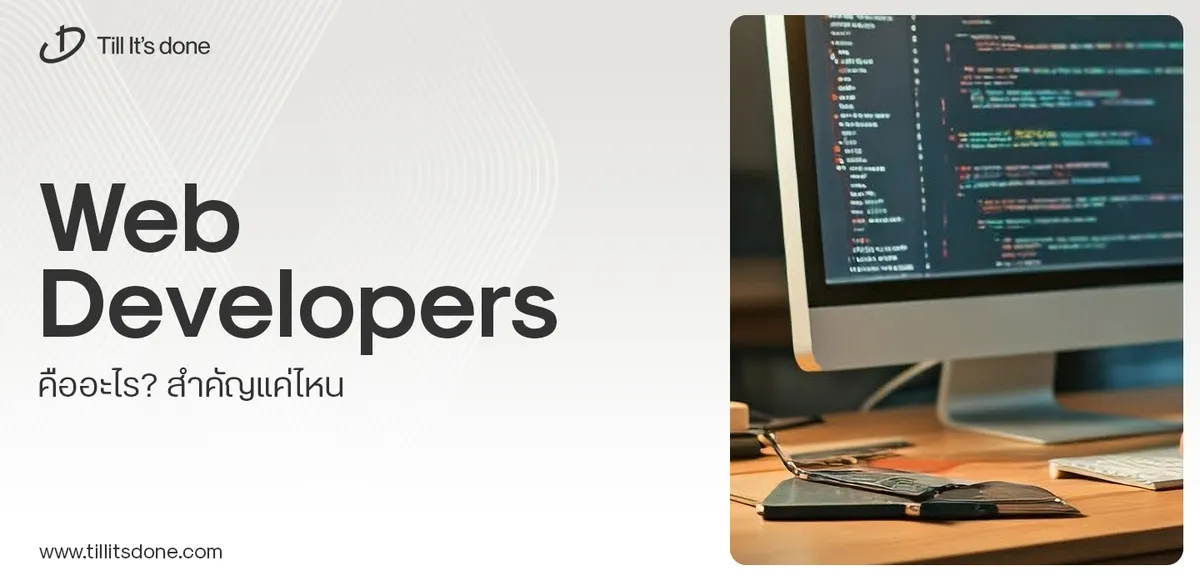 Web Developers คืออะไร? สำคัญแค่ไหน Web Developer คืออาชีพที่มีทักษะด้านโปรแกรมมิ่ง และมีการเรียนรู้ในเทคโนโลยีใหม่ ๆ เพื่อพัฒนางานอย่างต่อเนื่อง และมีความสำคัญกับธุรกิจในยุคดิจิตัลแบบนี้เป็นอย่างมาก
Web Developers คืออะไร? สำคัญแค่ไหน Web Developer คืออาชีพที่มีทักษะด้านโปรแกรมมิ่ง และมีการเรียนรู้ในเทคโนโลยีใหม่ ๆ เพื่อพัฒนางานอย่างต่อเนื่อง และมีความสำคัญกับธุรกิจในยุคดิจิตัลแบบนี้เป็นอย่างมาก 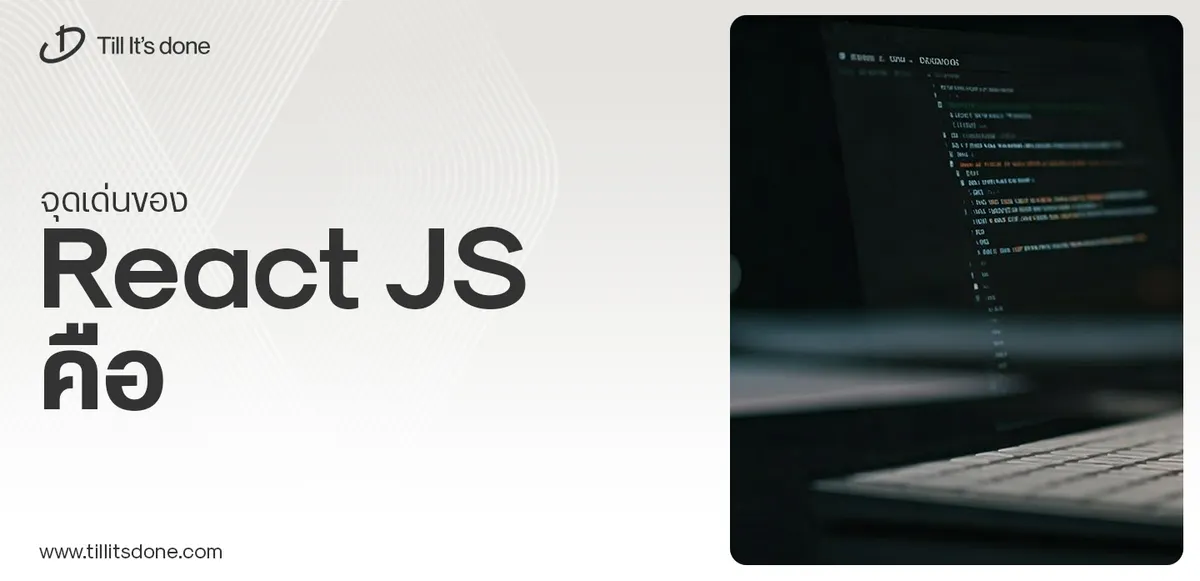 จุดเด่นของ React JS คือ ดียังไงกับการทำ Mobile App React JS เป็นไลบรารีที่สนับสนุนการพัฒนาแอปพลิเคชันแบบ Single Page พร้อมรองรับการสร้างแอปบนมือถือด้วย React Native แต่ทำอย่างไร มาดูกันครับ
จุดเด่นของ React JS คือ ดียังไงกับการทำ Mobile App React JS เป็นไลบรารีที่สนับสนุนการพัฒนาแอปพลิเคชันแบบ Single Page พร้อมรองรับการสร้างแอปบนมือถือด้วย React Native แต่ทำอย่างไร มาดูกันครับ  Flutter คืออะไร ฟรีมั้ย การพัฒนาแอปพลิเคชันในยุคดิจิทัลนี้ Flutter ได้กลายเป็นหนึ่งในเครื่องมือที่ได้รับความนิยมอย่างมากในวงการ แล้ว Flutter คืออะไร แล้วใช้งานฟรีหรือไม่?
Flutter คืออะไร ฟรีมั้ย การพัฒนาแอปพลิเคชันในยุคดิจิทัลนี้ Flutter ได้กลายเป็นหนึ่งในเครื่องมือที่ได้รับความนิยมอย่างมากในวงการ แล้ว Flutter คืออะไร แล้วใช้งานฟรีหรือไม่?  อยากสร้าง Mobile App จะเลือกใช้โปรแกรมเขียน Mobile App การเลือกโปรแกรมเขียน Mobile App มีเครื่องมือกับภาษาอะไรให้เลือกใช้งานกันมากมาย ควรพิจารณาอย่างไรเพื่อให้มีประสิทธิภาพและตรงตามความต้องการของโปรเจกต์
อยากสร้าง Mobile App จะเลือกใช้โปรแกรมเขียน Mobile App การเลือกโปรแกรมเขียน Mobile App มีเครื่องมือกับภาษาอะไรให้เลือกใช้งานกันมากมาย ควรพิจารณาอย่างไรเพื่อให้มีประสิทธิภาพและตรงตามความต้องการของโปรเจกต์  Next.js คืออะไร? มาเริ่มเขียนเว็บด้วย Next.js กันดีกว่า Next.js เป็น Framework สำหรับสร้างเว็บไซต์ด้วย React ที่ช่วยให้สามารถสร้างเว็บไซต์ที่มีประสิทธิภาพและใช้งานได้จริง และรองรับ SEO ได้ดีขึ้นอีกด้วย
Next.js คืออะไร? มาเริ่มเขียนเว็บด้วย Next.js กันดีกว่า Next.js เป็น Framework สำหรับสร้างเว็บไซต์ด้วย React ที่ช่วยให้สามารถสร้างเว็บไซต์ที่มีประสิทธิภาพและใช้งานได้จริง และรองรับ SEO ได้ดีขึ้นอีกด้วย  รู้จักกับ บริษัท Software House คืออะไร ทำอะไรบ้าง Software House คือศูนย์บริการที่ครบวงจรในการพัฒนาเทคโนโลยี ช่วยสนับสนุนธุรกิจในยุค 4.0 และสร้างโอกาสใหม่ ๆ ในตลาดการแข่งขันที่มีการเปลี่ยนแปลงอย่างรวดเร็ว
รู้จักกับ บริษัท Software House คืออะไร ทำอะไรบ้าง Software House คือศูนย์บริการที่ครบวงจรในการพัฒนาเทคโนโลยี ช่วยสนับสนุนธุรกิจในยุค 4.0 และสร้างโอกาสใหม่ ๆ ในตลาดการแข่งขันที่มีการเปลี่ยนแปลงอย่างรวดเร็ว Talk with CEO
We'll be right here with you every step of the way.
We'll be here, prepared to commence this promising collaboration.
Whether you're curious about features, warranties, or shopping policies, we provide comprehensive answers to assist you.


