- Services
- Case Studies
- Technologies
- NextJs development
- Flutter development
- NodeJs development
- ReactJs development
- About
- Contact
- Tools
- Blogs
- FAQ
CSS border-block-end-color Enhance Borders in Web Design
Learn about its use cases, available options, and compatibility.
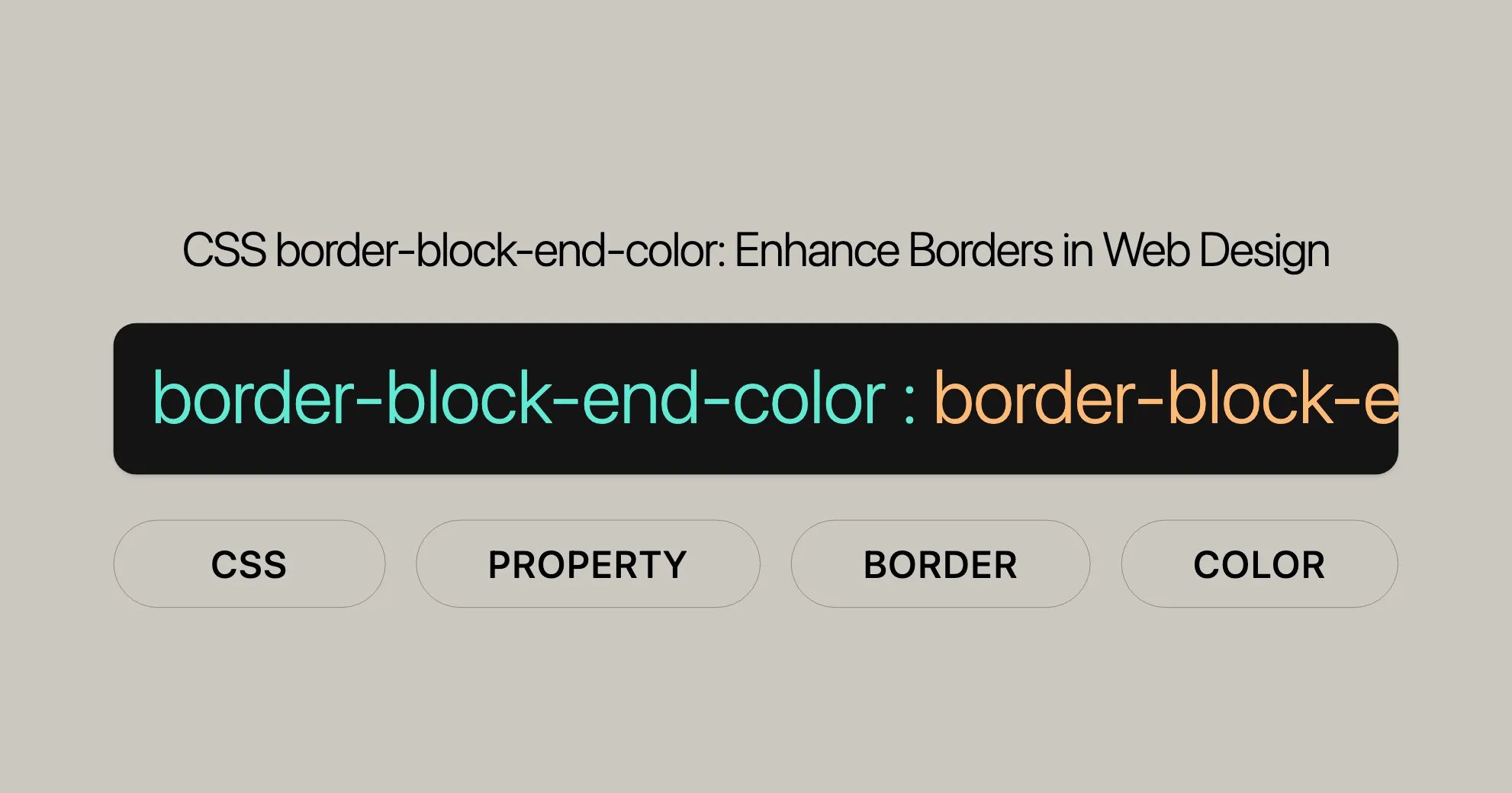
Introduction
The border-block-end-color property in CSS is a handy tool for setting the color of the logical block-end border of an element. It’s great for responsive design as it adapts to the element’s writing mode, direction, and text orientation. This property can be mapped to border-top-color, border-right-color, border-bottom-color, or border-left-color depending on the context.
Introduced in September 2021, border-block-end-color is widely supported across devices and browsers, making it a reliable choice for modern web development. It helps enhance the visual appeal of web pages while maintaining a flexible design.
Specification
The border-block-end-color property is part of the CSS Logical Properties and Values Level 1 specification. This specification aims to provide more intuitive and flexible ways to handle layout and styling, especially for internationalization and responsive design.
The specification can be found in the CSS Logical Properties and Values Level 1 documentation under the border-color section. For more details, you can refer to the official specification:
Description
The border-block-end-color property defines the color of the logical block-end border of an element. It adapts based on the element’s writing mode, direction, and text orientation, making it useful for complex layouts where the text flow direction may change.
Depending on the values set for writing-mode, direction, and text-orientation, border-block-end-color can map to one of the following physical border color properties:
border-top-colorborder-right-colorborder-bottom-colorborder-left-color
This flexibility makes border-block-end-color a powerful tool for creating responsive and adaptable designs. Whether you’re working with horizontal or vertical text layouts, this property ensures that your border colors are applied correctly and consistently across different contexts.
Syntax
The border-block-end-color property is easy to implement and can be specified using various color values. The syntax for this property is straightforward and allows you to set the color of the logical block-end border of an element.
Here is the basic syntax for border-block-end-color:
border-block-end-color: <color>;Example Syntax
You can use different types of color values, such as named colors, hexadecimal values, RGB values, and more. Here are a few examples:
border-block-end-color: yellow;border-block-end-color: #f5f6f7;border-block-end-color: rgb(255, 0, 0);Global Values
In addition to specific color values, border-block-end-color also supports global CSS values. These include:
inherit: Inherits the value from the parent element.initial: Sets the property to its initial value.revert: Reverts the property to the user-agent stylesheet value.revert-layer: Reverts the property to its value in the previous cascade layer.unset: Resets the property to its natural value, which is either its inherited value if it inherits, or its initial value if not.
Examples
border-block-end-color: inherit;border-block-end-color: initial;border-block-end-color: revert;border-block-end-color: revert-layer;border-block-end-color: unset;Using the border-block-end-color property with these syntax options allows you to customize the border colors of your elements effectively.
Values
The border-block-end-color property accepts a range of values to define the color of the logical block-end border of an element. These values provide flexibility and control over the border color, allowing you to create visually appealing and responsive designs.
Color Values
The primary value for border-block-end-color is a <color>. This can be specified using various formats, including:
- Named Colors: Common color names such as
red,blue,green, etc. - Hexadecimal Values: Hex codes like
#fffffffor white or#000000for black. - RGB Values: RGB color values such as
rgb(255, 255, 255)for white. - HSL Values: HSL color values like
hsl(0, 100%, 50%)for red.
Examples of Color Values
border-block-end-color: yellow;border-block-end-color: #f5f6f7;border-block-end-color: rgb(0, 255, 0);border-block-end-color: hsl(120, 100%, 50%);Global Values
In addition to specific color values, border-block-end-color also supports global CSS values. These include:
- inherit: Inherits the value from the parent element.
- initial: Sets the property to its initial value.
- revert: Reverts the property to the user-agent stylesheet value.
- revert-layer: Reverts the property to its value in the previous cascade layer.
- unset: Resets the property to its natural value, which is either its inherited value if it inherits, or its initial value if not.
Examples of Global Values
border-block-end-color: inherit;border-block-end-color: initial;border-block-end-color: revert;border-block-end-color: revert-layer;border-block-end-color: unset;Formal Syntax
The formal syntax for border-block-end-color is defined as follows:
border-block-end-color = <color> | <image-1D>
<image-1D> = stripes( <color-stripe># )
<color-stripe> = <color> & [ <length-percentage> | <flex> ]?
<length-percentage> = <length> | <percentage><color>: Specifies the color of the border.<image-1D>: Represents a one-dimensional image, typically used for more complex border effects.stripes( <color-stripe># ): Defines a border pattern using stripes of specified colors and dimensions.
Example of Formal Syntax
border-block-end-color: stripes(red 5px, blue 10px);By utilizing these values, you can effectively customize the border colors of your elements to match your design requirements. Whether you’re using simple color values or more complex patterns, border-block-end-color provides the tools you need to create visually appealing and responsive web layouts.
Formal Definition
The border-block-end-color property in CSS is formally defined to control the color of the logical block-end border of an element. This property adapts to the element’s writing mode, directionality, and text orientation, making it a crucial tool for responsive web design.
Formal Attributes
| Attribute | Value |
|---|---|
| Initial Value | currentcolor |
| Applies To | All elements |
| Inherited | No |
| Computed Value | Computed color |
| Animation Type | By computed value type |
Explanation
- Initial Value: The default value for
border-block-end-coloriscurrentcolor, which means it will use the current text color of the element. - Applies To: This property can be applied to all HTML elements, making it versatile for various design scenarios.
- Inherited: The
border-block-end-colorproperty is not inherited from parent elements. This allows for more precise control over border colors. - Computed Value: The computed value is the final color that is applied to the border after all styles have been resolved.
- Animation Type: The property can be animated based on its computed value type, allowing for smooth transitions and dynamic effects.
Usage
The border-block-end-color property is particularly useful in internationalized web designs where text direction and orientation may vary. By adapting to the writing mode and directionality, this property ensures that border colors are applied consistently and appropriately across different languages and layouts.
Examples
div { border-block-end-color: red;}
p { border-block-end-color: #00ff00;}In these examples, the div element will have a red border at its logical block-end, while the p element will have a green border. The exact physical border this affects will depend on the element’s writing mode and directionality.
By understanding and utilizing the formal definition of border-block-end-color, web developers and designers can create more adaptable and visually coherent web layouts that cater to a diverse range of users.
Formal Syntax
The formal syntax for the border-block-end-color property in CSS defines the structure and acceptable values for setting the color of the logical block-end border of an element. This section provides a detailed breakdown of the syntax, ensuring that web developers and designers can use the property correctly and effectively.
Basic Syntax
The basic syntax for border-block-end-color is as follows:
border-block-end-color = <color> | <image-1D>Components
<color>
The <color> value specifies the color of the border. It can be defined using various color formats, such as:
- Named Colors: Common color names like
red,blue,green, etc. - Hexadecimal Values: Hex codes like
#fffffffor white or#000000for black. - RGB Values: RGB color values such as
rgb(255, 255, 255)for white. - HSL Values: HSL color values like
hsl(0, 100%, 50%)for red.
Example
border-block-end-color: red;border-block-end-color: #00ff00;border-block-end-color: rgb(0, 0, 255);border-block-end-color: hsl(240, 100%, 50%);<image-1D>
The <image-1D> value represents a one-dimensional image, which can be used for more complex border effects. It is defined using the stripes function.
Syntax
<image-1D> = stripes( <color-stripe># )Components
stripes( <color-stripe># ): Defines a border pattern using stripes of specified colors and dimensions.<color-stripe>: Specifies the color and dimensions of each stripe.
<color-stripe> Syntax
<color-stripe> = <color> & [ <length-percentage> | <flex> ]?<color>: The color of the stripe.<length-percentage>: The length or percentage value for the stripe size.<flex>: Flexible length value for the stripe size (optional).
Example
border-block-end-color: stripes(red 5px, blue 10px);Global Values
In addition to specific color values, border-block-end-color also supports global CSS values. These include:
- inherit: Inherits the value from the parent element.
- initial: Sets the property to its initial value.
- revert: Reverts the property to the user-agent stylesheet value.
- revert-layer: Reverts the property to its value in the previous cascade layer.
- unset: Resets the property to its natural value, which is either its inherited value if it inherits, or its initial value if not.
Example of Global Values
border-block-end-color: inherit;border-block-end-color: initial;border-block-end-color: revert;border-block-end-color: revert-layer;border-block-end-color: unset;Putting It All Together
The formal syntax for border-block-end-color allows for a wide range of customization options, from simple color values to complex striped patterns. This flexibility enables web developers and designers to create visually appealing and adaptable designs that cater to various user needs and preferences.
By understanding and utilizing the formal syntax of border-block-end-color, you can effectively control the border colors of your elements, ensuring consistency and coherence across different layouts and writing modes.
Examples
The border-block-end-color property in CSS can be used in various scenarios to enhance the visual appeal of your web pages. Below are some practical examples that demonstrate how to effectively use this property.
Basic Usage
This example shows how to set a basic color for the logical block-end border of an element.
Border Color with Vertical Text
This example demonstrates how border-block-end-color adapts to vertical text layouts.
HTML
<div> <p class="vertical-text">Example text</p></div>CSS
div { background-color: yellow; width: 120px; height: 120px;}
.vertical-text { writing-mode: vertical-lr; border: 10px solid blue; border-block-end-color: red;}Example Usage
This example shows how to set a basic color for the logical block-end border of an element.
HTML
<div class="example"> This is a sample text.</div>CSS
.example { border: 5px solid black; border-block-end-color: green; padding: 10px;}Vertical Text Layout
This example demonstrates how border-block-end-color adapts to vertical text layouts.
HTML
<div class="vertical-example"> <p>Vertical text example</p></div>CSS
.vertical-example { writing-mode: vertical-lr; border: 5px solid blue; border-block-end-color: red; padding: 10px;}By using these examples, you can see how border-block-end-color can be applied to different elements and layouts to create visually appealing and responsive designs. This property is particularly useful in scenarios where the text direction may change, ensuring that border colors are applied consistently and appropriately.
Sure! Here’s the simplified and more accessible version of the content:
border-block-end-color Example
The border-block-end-color property adds a red border at the logical block-end of an element, while other borders are blue. This is useful for vertical text layouts.
Using Hexadecimal Color Values
HTML
<div class="hex-color"> This is a sample text.</div>CSS
.hex-color { border: 5px solid #000000; border-block-end-color: #ff0000; background-color: #ffff00; width: 200px; height: 100px;}Using RGB Color Values
HTML
<div class="rgb-color"> This is a sample text.</div>CSS
.rgb-color { border: 5px solid rgb(0, 0, 0); border-block-end-color: rgb(255, 0, 0); background-color: rgb(255, 255, 0); width: 200px; height: 100px;}Using HSL Color Values
HTML
<div class="hsl-color"> This is a sample text.</div>CSS
.hsl-color { border: 5px solid hsl(0, 0%, 0%); border-block-end-color: hsl(0, 100%, 50%); background-color: hsl(60, 100%, 50%); width: 200px; height: 100px;}Using Global Values
HTML
<div class="global-values"> This is a sample text.</div>CSS
.global-values { border: 5px solid black; border-block-end-color: inherit; background-color: yellow; width: 200px; height: 100px;}Border Color with Vertical Text
The border-block-end-color property is handy for vertical text layouts. Here’s how to use it:
HTML
<div> <p class="exampleText">Example text</p></div>CSS
div { background-color: yellow; width: 120px; height: 120px;}
.exampleText { writing-mode: vertical-lr; border: 10px solid blue; border-block-end-color: red;}Explanation
- HTML: A
divwith apelement inside it. - CSS: The
divhas a yellow background. Thepelement has vertical text and a red border at the logical block-end, with blue borders on the other sides.
Output
The text “Example text” will be vertical with a red border at the block-end and blue borders elsewhere, inside a yellow box.
Browser Compatibility
The border-block-end-color property is widely supported across browsers:
Desktop Browsers
- Google Chrome: Supported from version 69.
- Mozilla Firefox: Supported from version 41.
- Microsoft Edge: Supported from version 79.
- Safari: Supported from version 12.1.
- Opera: Supported from version 56.
Mobile Browsers
- Chrome for Android: Supported from version 69.
- Firefox for Android: Supported from version 41.
- Safari on iOS: Supported from version 12.1.
- Samsung Internet: Supported from version 11.1.
How to Check Browser Compatibility
- Consult Documentation: Check official docs for compatibility.
- Use Tools: Use tools like Can I Use.
- Test Across Browsers: Test your site on different browsers.
Importance of Browser Compatibility
Ensuring compatibility helps reach a broad audience and maintain usability across platforms.
Related Properties
border-block-start-color
Defines the color of the logical block-start border.
border-block-start-color: blue;border-inline-start-color
Specifies the color of the logical inline-start border.
border-inline-start-color: green;border-inline-end-color
Sets the color of the logical inline-end border.
border-inline-end-color: purple;Physical Border Properties
border-top-colorborder-right-colorborder-bottom-colorborder-left-color
writing-mode
Defines the direction of text flow.
writing-mode: vertical-lr;direction
Specifies the text direction.
direction: rtl;text-orientation
Determines the orientation of text within a line box.
text-orientation: upright;Example of Related Properties in Use
.example { border-block-end-color: red; border-block-start-color: blue; border-inline-start-color: green; border-inline-end-color: purple; writing-mode: vertical-lr; direction: rtl; text-orientation: mixed;}See Also
CSS Logical Properties and Values
Related Border Properties
Physical Border Properties
Writing and Text Properties
Additional Resources
Supported Browsers for border-block-end-color
The border-block-end-color property in CSS is well-supported across many browsers, making it a great choice for modern web development. Here’s a list of supported browsers:
Desktop Browsers
- Google Chrome: Supported from version 69.
- Mozilla Firefox: Supported from version 41.
- Microsoft Edge: Supported from version 79.
- Safari: Supported from version 12.1.
- Opera: Supported from version 56.
Mobile Browsers
- Chrome for Android: Supported from version 69.
- Firefox for Android: Supported from version 41.
- Safari on iOS: Supported from version 12.1.
- Samsung Internet: Supported from version 11.1.
Checking Browser Compatibility
To ensure your web app works across different browsers, follow these steps:
- Consult Documentation: Check the official documentation for the CSS property.
- Use Browser Compatibility Tools: Tools like Can I Use are helpful.
- Test Across Browsers: Test your app manually across various browsers and devices.
Why Browser Compatibility Matters
Browser compatibility is essential for a smooth user experience. It ensures your app works well across different browsers and devices, reaching a wider audience and maintaining usability and accessibility.
By knowing which browsers support border-block-end-color, you can use this property confidently to make your web pages look great and work well on all platforms.
For the most accurate and up-to-date information on browser compatibility, check out the MDN Web Docs Browser Compatibility Data.
Hope this helps! Let me know if you have any questions.
 สร้างเว็บไซต์ 1 เว็บ ต้องใช้งบเท่าไหร่? เจาะลึกทุกองค์ประกอบ website development cost อยากสร้างเว็บไซต์แต่ไม่มั่นใจในเรื่องของงบประมาณ อ่านสรุปเจาะลึกตั้งแต่ดีไซน์, ฟังก์ชัน และการดูแล พร้อมตัวอย่างงบจริงจาก Till it’s done ที่แผนชัด งบไม่บานปลายแน่นอน
สร้างเว็บไซต์ 1 เว็บ ต้องใช้งบเท่าไหร่? เจาะลึกทุกองค์ประกอบ website development cost อยากสร้างเว็บไซต์แต่ไม่มั่นใจในเรื่องของงบประมาณ อ่านสรุปเจาะลึกตั้งแต่ดีไซน์, ฟังก์ชัน และการดูแล พร้อมตัวอย่างงบจริงจาก Till it’s done ที่แผนชัด งบไม่บานปลายแน่นอน  Next.js สอน 14 ขั้นตอนเบื้องต้น: สร้างโปรเจกต์แรกใน 30 นาที เริ่มต้นกับ Next.js ใน 14 ขั้นตอนเพียงแค่ 30 นาที พร้อม SSR/SSG และ API Routes ด้วยตัวอย่างโค้ดง่าย ๆ อ่านต่อเพื่อสร้างโปรเจ็กต์แรกได้ทันทีที่นี่
Next.js สอน 14 ขั้นตอนเบื้องต้น: สร้างโปรเจกต์แรกใน 30 นาที เริ่มต้นกับ Next.js ใน 14 ขั้นตอนเพียงแค่ 30 นาที พร้อม SSR/SSG และ API Routes ด้วยตัวอย่างโค้ดง่าย ๆ อ่านต่อเพื่อสร้างโปรเจ็กต์แรกได้ทันทีที่นี่  วิธีสมัคร Apple Developer Account เพื่อนำแอปขึ้น App Store ทีละขั้นตอน อยากปล่อยแอปบน App Store ระดับโลก มาอ่านคู่มือสมัคร Apple Developer Account พร้อมเคล็ดลับ TestFlight และวิธีอัปโหลดที่ง่ายในบทความเดียวนี้ได้เลย
วิธีสมัคร Apple Developer Account เพื่อนำแอปขึ้น App Store ทีละขั้นตอน อยากปล่อยแอปบน App Store ระดับโลก มาอ่านคู่มือสมัคร Apple Developer Account พร้อมเคล็ดลับ TestFlight และวิธีอัปโหลดที่ง่ายในบทความเดียวนี้ได้เลย  TypeScript Interface คืออะไร? อธิบายพร้อมวิธีใช้และข้อแตกต่างจาก Type เรียนรู้วิธีใช้ TypeScript Interface เพื่อสร้างโครงสร้างข้อมูลที่ปลอดภัยและเข้าใจง่าย พร้อมเปรียบเทียบข้อดีข้อแตกต่างกับ Type ที่คุณต้องรู้ ถูกรวมเอาไว้ในบทความนี้แล้ว
TypeScript Interface คืออะไร? อธิบายพร้อมวิธีใช้และข้อแตกต่างจาก Type เรียนรู้วิธีใช้ TypeScript Interface เพื่อสร้างโครงสร้างข้อมูลที่ปลอดภัยและเข้าใจง่าย พร้อมเปรียบเทียบข้อดีข้อแตกต่างกับ Type ที่คุณต้องรู้ ถูกรวมเอาไว้ในบทความนี้แล้ว  Material-UI (MUI) คืออะไร อยากสร้าง UI สวยงามและเป็นมืออาชีพในเวลาอันรวดเร็วใช่ไหม มาทำความรู้จักกับ Material-UI (MUI) ที่ช่วยให้คุณพัฒนาแอปพลิเคชันบน React ได้ง่ายและดูดีในทุกอุปกรณ์
Material-UI (MUI) คืออะไร อยากสร้าง UI สวยงามและเป็นมืออาชีพในเวลาอันรวดเร็วใช่ไหม มาทำความรู้จักกับ Material-UI (MUI) ที่ช่วยให้คุณพัฒนาแอปพลิเคชันบน React ได้ง่ายและดูดีในทุกอุปกรณ์  เปรียบเทียบ 3 วิธีติดตั้ง install node js บน Ubuntu: NVM vs NodeSource vs Official Repo แบบไหนดีที่สุด? เรียนรู้วิธีติดตั้ง Node.js บน Ubuntu ด้วย NVM, NodeSource หรือ Official Repo เลือกวิธีที่เหมาะกับความต้องการของคุณ พร้อมเปรียบเทียบ เพื่อการพัฒนาที่มีประสิทธิภาพ!
เปรียบเทียบ 3 วิธีติดตั้ง install node js บน Ubuntu: NVM vs NodeSource vs Official Repo แบบไหนดีที่สุด? เรียนรู้วิธีติดตั้ง Node.js บน Ubuntu ด้วย NVM, NodeSource หรือ Official Repo เลือกวิธีที่เหมาะกับความต้องการของคุณ พร้อมเปรียบเทียบ เพื่อการพัฒนาที่มีประสิทธิภาพ! Talk with CEO
We'll be right here with you every step of the way.
We'll be here, prepared to commence this promising collaboration.
Whether you're curious about features, warranties, or shopping policies, we provide comprehensive answers to assist you.


