- Services
- Case Studies
- Technologies
- NextJs development
- Flutter development
- NodeJs development
- ReactJs development
- About
- Contact
- Tools
- Blogs
- FAQ
Mastering CSS Background for Web Development
Learn about available options like colors, images, gradients, and more.
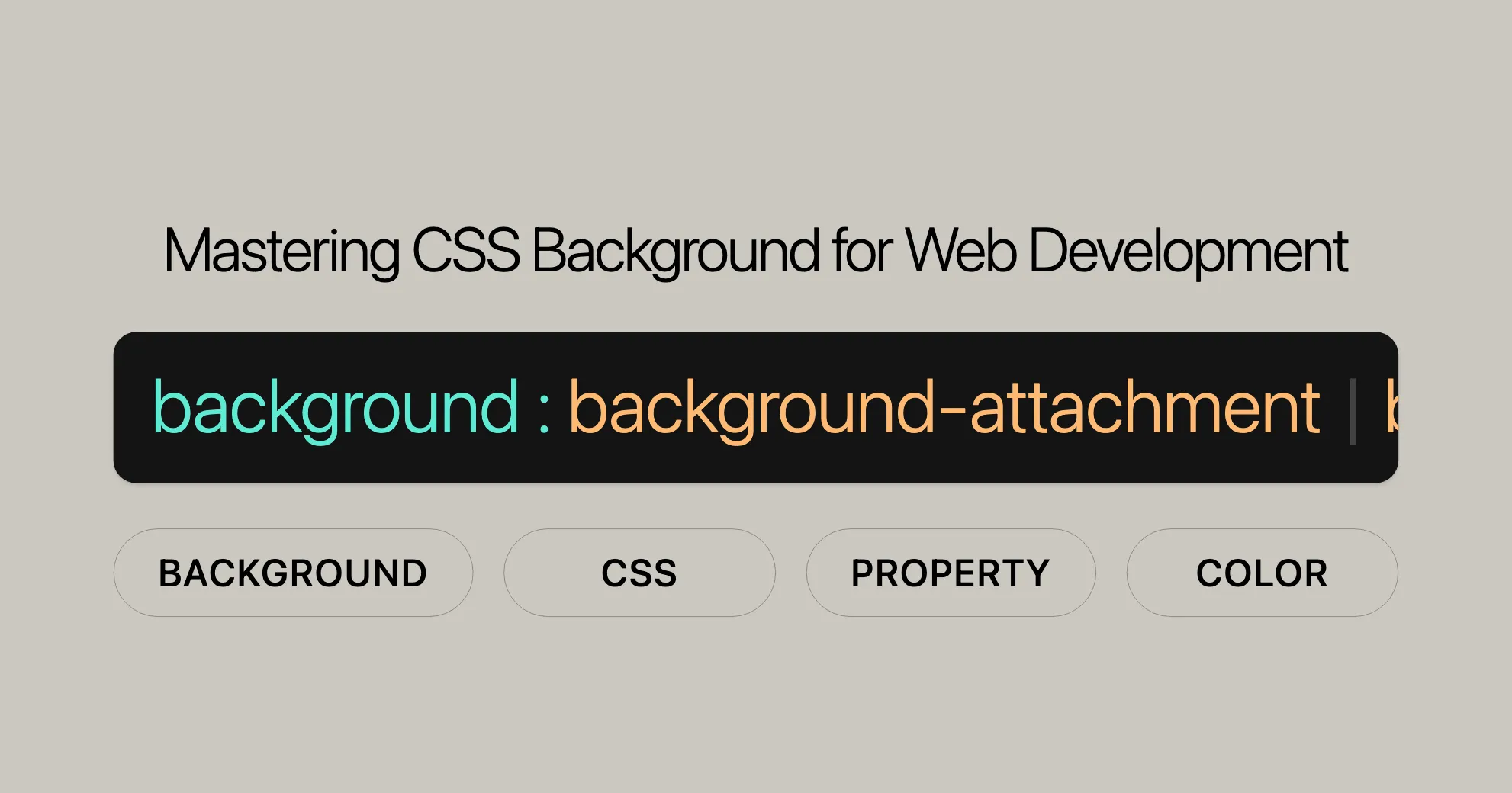
Introduction
The background property in CSS is a powerful shorthand that lets you set multiple background-related properties at once. This includes background color, image, size, position, repeat method, and more. Using the background property can make your web pages look great by providing a cohesive and attractive background design.
In this article, we’ll explore the background property in detail, including its components, syntax, values, examples, and how to use it effectively. We’ll also discuss browser support and provide references for further reading. By the end, you’ll have a solid understanding of how to utilize the background property to improve your web development and design skills.
What is the Background Property?
The background property in CSS is a shorthand that combines several background-related properties into a single declaration. This makes it easier to manage and apply background styles to your web elements. The background property can include settings for background color, image, position, size, repeat method, attachment, origin, and clip.
By using the background property, you can streamline your CSS code and ensure that all background-related styles are applied consistently. This property is particularly useful in web development and design, as it allows you to create visually appealing backgrounds that enhance the user experience.
Constituent Properties
The background property in CSS is a shorthand that encompasses several individual properties. Understanding these constituent properties is essential for effectively using the background shorthand. Here are the main properties that the background shorthand can set:
background-attachment: Specifies whether the background image scrolls with the page or remains fixed.background-clip: Defines whether the background extends underneath the border, inside the border, or inside the padding.background-color: Sets the background color of an element.background-image: Specifies the background image for an element.background-origin: Determines the origin of the background image.background-position: Sets the starting position of the background image.background-repeat: Controls how the background image is repeated.background-size: Defines the size of the background image.
Using these constituent properties, you can fine-tune the appearance of your backgrounds to achieve the desired visual effect. Each of these properties can be set individually or combined using the background shorthand property for convenience.
Background Syntax
The background property in CSS is a shorthand that allows you to set multiple background-related properties in a single declaration. Here’s a breakdown of the syntax and how to use it:
Basic Syntax
background: bg-color bg-image position/bg-size bg-repeat bg-origin bg-clip bg-attachment | initial | inherit;Syntax Explanation
bg-color: Specifies the background color.bg-image: Specifies the background image using a URL or a gradient.position: Sets the starting position of the background image within the element.bg-size: Defines the size of the background image.bg-repeat: Controls how the background image is repeated.bg-origin: Determines the origin of the background image.bg-clip: Defines the background painting area.bg-attachment: Specifies whether the background image scrolls with the page or remains fixed.initial: Sets the property to its default value.inherit: Inherits the value from the parent element.
Examples of Syntax
- Setting a Background Color:
background: green;
- Using a Background Image and Repeat Style:
background: url("test.jpg") repeat-y;
- Setting a Background Image with Position and Size:
background: no-repeat center/80% url("../img/image.png");
- Using Multiple Background Layers:
background: url("image1.png") no-repeat center, url("image2.png") repeat;
Detailed Breakdown
- Background Layers: The
backgroundproperty can include multiple background layers, separated by commas. Each layer can have its own set of properties. - Position and Size: The
positionandbg-sizevalues are often used together, separated by a ’/’ character. For example,center/80%means the background image is centered and scaled to 80% of its original size. - Box Values: The
bg-originandbg-clipproperties can be included zero, one, or two times. If included once, it sets bothbackground-originandbackground-clip. If included twice, the first setsbackground-originand the second setsbackground-clip. - Background Color: The
background-colorvalue can only be included in the last layer specified.
Equivalent Declarations
The following three lines of CSS are equivalent:
background: none;background: transparent;background: repeat scroll 0% 0% / auto padding-box border-box none transparent;Understanding the syntax of the background property allows you to effectively manage and apply background styles to your web elements. By combining these values, you can create complex and visually appealing backgrounds that enhance the user experience.
Background Values
The background property in CSS can take a variety of values that control different aspects of the background. Understanding these values is crucial for effectively customizing the appearance of your backgrounds. Below are the main values that can be used with the background property:
<attachment>
- Values:
scroll,fixed,local - Default:
scroll - Description: Specifies whether the background image scrolls with the page, remains fixed, or scrolls with the element’s content.
<box>
- Values:
border-box,padding-box,content-box - Default:
border-boxforbackground-clipandpadding-boxforbackground-origin - Description: Defines the box area where the background is painted (
background-clip) and the origin of the background position (background-origin).
<background-color>
- Values: Any valid CSS color value
- Default:
transparent - Description: Sets the background color of the element.
<bg-image>
- Values:
url("path/to/image.jpg"),none, gradients (e.g.,linear-gradient) - Default:
none - Description: Specifies the background image for the element.
<position>
- Values:
left,center,right,top,bottom,length-percentage - Default:
0% 0% - Description: Sets the starting position of the background image within the element.
<repeat-style>
- Values:
repeat,repeat-x,repeat-y,no-repeat,space,round - Default:
repeat - Description: Controls how the background image is repeated within the element.
<bg-size>
- Values:
auto,length-percentage,cover,contain - Default:
auto - Description: Defines the size of the background image.
Examples of Background Values
- Setting a Background Color:
background: green;
- Using a Background Image with Position and Size:
background: no-repeat center/80% url("../img/image.png");
- Combining Multiple Background Layers:
background: url("image1.png") no-repeat center, url("image2.png") repeat;
Equivalent Declarations
The following three lines of CSS are equivalent:
background: none;background: transparent;background: repeat scroll 0% 0% / auto padding-box border-box none transparent;Formal Syntax
Here is the formal syntax for the background property:
background = <bg-layer>[#][?], <final-bg-layer>
<bg-layer> = <bg-image> [||] <bg-position> [[] / <bg-size> []][?] [||] <repeat-style> [||] <attachment> [||] <visual-box> [||] <visual-box>
<final-bg-layer> = <bg-image> [||] <bg-position> [[] / <bg-size> []][?] [||] <repeat-style> [||] <attachment> [||] <visual-box> [||] <visual-box> [||] [<'background-color'>]
<bg-image> = <image> [|] none<bg-position> = [[] left [|] center [|] right [|] top [|] bottom [|] <length-percentage> []] [|] [[] left [|] center [|] right [|] <length-percentage> []] [[] top [|] center [|] bottom [|] <length-percentage> []] [|] [[] center [[] left [|] right []] <length-percentage>[?] []] [&&] [[] center [[] top [|] bottom []] <length-percentage>[?] []]
<bg-size> = [[] <length-percentage [0,∞]> [|] auto []][{1,2}] [|] cover [|] contain<repeat-style> = repeat-x [|] repeat-y [|] [[] repeat [|] space [|] round [|] no-repeat []][{1,2}]<attachment> = scroll [|] fixed [|] local<visual-box> = content-box [|] padding-box [|] border-box<background-color> = <color><image> = <url> [|] <gradient><length-percentage> = <length> [|] <percentage><url> = <url()> [|] <src()><url()> = url( <string> <url-modifier>[*] ) [|] <url-token><src()> = src( <string> <url-modifier>[*] )Understanding the values that can be used with the background property allows you to effectively customize the appearance of your backgrounds. By combining these values, you can create visually appealing and functional backgrounds that enhance the overall design of your web pages.
Examples
To illustrate the power and flexibility of the background property in CSS, here are some practical examples showcasing different ways to set backgrounds using color keywords, images, gradients, and multiple layers.
Setting Backgrounds with Color Keywords and Images
HTML
<div class="gradient-background"> Gradient Background</div>CSS
.gradient-background { background: linear-gradient(to right, red, yellow); height: 100px; padding: 20px;}Result
- Gradient Background: The background is set to a linear gradient that transitions from red to yellow.
Using Background Gradients
HTML
<div class="multi-background"> Multiple Background Layers</div>CSS
.multi-background { background: url("image1.png") no-repeat center, url("image2.png") repeat; height: 200px; padding: 20px;}Result
- Multiple Background Layers: The background consists of two layers. The first layer is an image (
image1.png) that does not repeat (no-repeat) and is centered. The second layer is another image (image2.png) that repeats.
Setting Background Size and Position
HTML
<div class="sized-background"> Background with Size and Position</div>CSS
.sized-background { background: url("image.png") no-repeat center/80%; height: 200px; padding: 20px;}Result
- Sized Background: The background image (
image.png) does not repeat (no-repeat), is centered, and is scaled to 80% of its original size.
Using Background Attachment
HTML
<div class="fixed-background"> Fixed Background Image</div>CSS
.fixed-background { background: url("fixed-image.png") no-repeat center fixed; height: 200px; padding: 20px;}Result
- Fixed Background Image: The background image (
fixed-image.png) does not repeat (no-repeat), is centered, and remains fixed in position (fixed).
Combined Example
HTML
<p class="topbanner"> Starry sky<br /> Twinkle twinkle<br /> Starry sky</p><p class="warning">Here is a paragraph</p>CSS
.warning { background: pink;}
.topbanner { background: url("starsolid.gif") #99f repeat-y fixed;}Result
- Warning Paragraph: The background color is set to pink.
- Top Banner: The background is set to an image (
starsolid.gif) with a fallback color (#99f). The image repeats vertically (repeat-y) and remains fixed in position (fixed).
These examples demonstrate the versatility of the background property in CSS. By combining different values and techniques, you can create a wide range of background effects that enhance the visual appeal and functionality of your web pages.
Using Background
Using the background property effectively can significantly enhance the visual appeal of your web pages. By combining different values and techniques, you can create visually appealing and functional backgrounds that improve the overall design of your website.
Here are some tips to help you use the background property effectively:
- Experiment with Different Values: Try different combinations of values to see how they affect the appearance of your backgrounds. This can help you find the perfect combination for your design.
- Use Gradients for Dynamic Backgrounds: Gradients can add depth and visual interest to your backgrounds. Experiment with linear and radial gradients to create unique effects.
- Layer Backgrounds for Complex Designs: Use multiple background layers to create complex and visually appealing designs. Each layer can have its own set of properties, allowing you to create intricate background effects.
- Optimize Images for Performance: When using background images, make sure they are optimized for web performance. Use file formats like JPEG, PNG, and WebP, and compress your images to reduce file size.
- Consider Accessibility: Ensure that your backgrounds do not negatively impact the readability of your content. Use high-contrast colors and avoid overly busy backgrounds that can distract from the main content.
By following these tips and experimenting with the background property, you can create visually appealing and functional backgrounds that enhance the overall design of your web pages.
Background Opacity
The background property in CSS can also be used to create semi-transparent backgrounds, adding a subtle and elegant touch to your web designs. By using the rgba (red, green, blue, alpha) function, you can specify a color with an alpha transparency value, allowing you to control the opacity of the background.
Setting Background Opacity
To set a semi-transparent background, you can use the rgba function in the background property. Here’s how to do it:
.background-opacity { background: rgba(255, 255, 255, 0.5); /* White background with 50% opacity */}Example of Background Opacity
HTML
<div class="bg-opaque"> Background is white with 50% opacity.</div>CSS
.bg-opaque { background-color: rgba(255, 255, 255, 0.5); /* White background with 50% opacity */ padding: 20px;}Combining Background Opacity with Other Properties
You can also combine background opacity with other properties, such as background images and gradients, to create complex and visually appealing backgrounds.
HTML
<div class="combined-background"> Combined Background with Opacity</div>CSS
.combined-background { background: rgba(0, 0, 0, 0.5) url("image.png") no-repeat center; height: 200px; padding: 20px;}Tips for Using Background Opacity
- Contrast: Ensure that the text and other content on top of the semi-transparent background have sufficient contrast to be easily readable.
- Accessibility: Consider the accessibility implications of using semi-transparent backgrounds. Ensure that the content is still accessible and legible for users with visual impairments.
- Consistency: Use background opacity consistently across your design to maintain a cohesive visual style.
Browser Support
The background property in CSS is widely supported across all major browsers, ensuring that your background styles will work consistently across different platforms and devices. Here’s a summary of the browser support for the background property:
Support Overview
| Browser | Version | Release Date |
|---|---|---|
| Chrome | 1.0 | Dec 2008 |
| Firefox | 1.0 | Nov 2004 |
| Internet Explorer/Edge | 4.0 | Sep 1997 |
| Opera | 3.5 | Nov 1998 |
| Safari | 1.0 | Jun 2003 |
Detailed Compatibility
- Chrome: The
backgroundproperty has been supported since the first version of Chrome, released in December 2008. - Firefox: Firefox has supported the
backgroundproperty since its first version, released in November 2004. - Internet Explorer/Edge: Internet Explorer has supported the
backgroundproperty since version 4.0, released in September 1997. Microsoft Edge, as the successor to Internet Explorer, continues to support this property. - Opera: Opera has supported the
backgroundproperty since version 3.5, released in November 1998. - Safari: Safari has supported the
backgroundproperty since its first version, released in June 2003.
Testing Your Designs
While the background property is well-supported, it’s always a good practice to test your web designs across different browsers and devices to ensure consistent appearance and functionality. Tools like BrowserStack, Sauce Labs, and CrossBrowserTesting can help you test your designs in various browsers and environments.
Considerations for Older Browsers
Although the background property is well-supported, there may be minor differences in how older browsers render certain properties, such as gradients and multiple background layers. In such cases, you can use fallback styles or progressive enhancement techniques to ensure a consistent experience for users on older browsers.
Example of Cross-Browser Compatibility
HTML
<div class="cross-browser-background"> Cross-Browser Background</div>CSS
.cross-browser-background { background: linear-gradient(to right, red, yellow); background: -webkit-linear-gradient(to right, red, yellow); /* For older WebKit browsers */ background: -moz-linear-gradient(to right, red, yellow); /* For older Firefox browsers */ background: -o-linear-gradient(to right, red, yellow); /* For older Opera browsers */ background: -ms-linear-gradient(to right, red, yellow); /* For older IE/Edge browsers */ height: 100px; padding: 20px;}Conclusion
The background property in CSS is a powerful tool for enhancing the visual appeal of your web pages. With wide browser support and various customization options, you can create sophisticated and visually appealing backgrounds that work consistently across different platforms and devices. By testing your designs and considering fallback styles, you can ensure a consistent and enjoyable user experience for all visitors to your website.
References
To further enhance your understanding of the background property in CSS and related topics, you may find the following resources helpful. These references provide in-depth explanations, examples, and best practices for using background properties effectively in web development and design.
MDN Web Docs
- CSS Background Property: The official documentation from MDN Web Docs offers comprehensive information about the
backgroundproperty, including its syntax, values, and examples. - CSS Backgrounds and Borders Module Level 3: This specification provides detailed technical information about the
backgroundproperty and its constituent properties.
W3C Standards
- Understanding WCAG 2.0: This document explains the Web Content Accessibility Guidelines (WCAG) and provides insights into making web content accessible to people with disabilities.
- Understanding Success Criterion 1.1.1: This section of the WCAG guidelines focuses on providing text alternatives for non-text content, which is relevant for ensuring the accessibility of background images.
CSS Gradients
- Using CSS Gradients: This MDN Web Docs article explains how to use CSS gradients to create smooth color transitions, adding depth and visual interest to your designs.
- CSS Gradient Generator: This online tool allows you to easily create and customize CSS gradients, providing a visual interface to experiment with different gradient effects.
Multiple Backgrounds
- Using Multiple Backgrounds: This MDN Web Docs article explains how to use multiple background layers to create complex and visually appealing backgrounds.
- CSS Multiple Backgrounds Example: This CSS-Tricks article provides practical examples and tips for using multiple backgrounds effectively in your web designs.
Additional Resources
- Box Decoration Break: This MDN Web Docs article explains the
box-decoration-breakproperty, which controls how the background and borders of an element are rendered when the element is split across multiple lines or pages. - CSS Background Images Tutorial: This tutorial from W3Schools provides a step-by-step guide to using background images in CSS, including examples and best practices.
By exploring these references, you can gain a deeper understanding of the background property and related CSS techniques, enhancing your web development skills.
 Flutter คืออะไร ฟรีมั้ย การพัฒนาแอปพลิเคชันในยุคดิจิทัลนี้ Flutter ได้กลายเป็นหนึ่งในเครื่องมือที่ได้รับความนิยมอย่างมากในวงการ แล้ว Flutter คืออะไร แล้วใช้งานฟรีหรือไม่?
Flutter คืออะไร ฟรีมั้ย การพัฒนาแอปพลิเคชันในยุคดิจิทัลนี้ Flutter ได้กลายเป็นหนึ่งในเครื่องมือที่ได้รับความนิยมอย่างมากในวงการ แล้ว Flutter คืออะไร แล้วใช้งานฟรีหรือไม่?  Company Website vs Corporate Website สิ่งสำคัญของเว็บไซต์บริษัทคืออะไร เรื่องต้องรู้ก่อนจ้างทีม การเลือกระหว่าง Company Website กับ Corporate Website มีผลต่อภาพลักษณ์และวัตถุประสงค์ขององค์กร ซึ่งบทความนี้จะช่วยอธิบายความแตกต่างและแนวทางที่เหมาะสม
Company Website vs Corporate Website สิ่งสำคัญของเว็บไซต์บริษัทคืออะไร เรื่องต้องรู้ก่อนจ้างทีม การเลือกระหว่าง Company Website กับ Corporate Website มีผลต่อภาพลักษณ์และวัตถุประสงค์ขององค์กร ซึ่งบทความนี้จะช่วยอธิบายความแตกต่างและแนวทางที่เหมาะสม  อยากสร้าง Mobile App จะเลือกใช้โปรแกรมเขียน Mobile App การเลือกโปรแกรมเขียน Mobile App มีเครื่องมือกับภาษาอะไรให้เลือกใช้งานกันมากมาย ควรพิจารณาอย่างไรเพื่อให้มีประสิทธิภาพและตรงตามความต้องการของโปรเจกต์
อยากสร้าง Mobile App จะเลือกใช้โปรแกรมเขียน Mobile App การเลือกโปรแกรมเขียน Mobile App มีเครื่องมือกับภาษาอะไรให้เลือกใช้งานกันมากมาย ควรพิจารณาอย่างไรเพื่อให้มีประสิทธิภาพและตรงตามความต้องการของโปรเจกต์  Next.js คืออะไร? มาเริ่มเขียนเว็บด้วย Next.js กันดีกว่า Next.js เป็น Framework สำหรับสร้างเว็บไซต์ด้วย React ที่ช่วยให้สามารถสร้างเว็บไซต์ที่มีประสิทธิภาพและใช้งานได้จริง และรองรับ SEO ได้ดีขึ้นอีกด้วย
Next.js คืออะไร? มาเริ่มเขียนเว็บด้วย Next.js กันดีกว่า Next.js เป็น Framework สำหรับสร้างเว็บไซต์ด้วย React ที่ช่วยให้สามารถสร้างเว็บไซต์ที่มีประสิทธิภาพและใช้งานได้จริง และรองรับ SEO ได้ดีขึ้นอีกด้วย  รู้จักกับ บริษัท Software House คืออะไร ทำอะไรบ้าง Software House คือศูนย์บริการที่ครบวงจรในการพัฒนาเทคโนโลยี ช่วยสนับสนุนธุรกิจในยุค 4.0 และสร้างโอกาสใหม่ ๆ ในตลาดการแข่งขันที่มีการเปลี่ยนแปลงอย่างรวดเร็ว
รู้จักกับ บริษัท Software House คืออะไร ทำอะไรบ้าง Software House คือศูนย์บริการที่ครบวงจรในการพัฒนาเทคโนโลยี ช่วยสนับสนุนธุรกิจในยุค 4.0 และสร้างโอกาสใหม่ ๆ ในตลาดการแข่งขันที่มีการเปลี่ยนแปลงอย่างรวดเร็ว 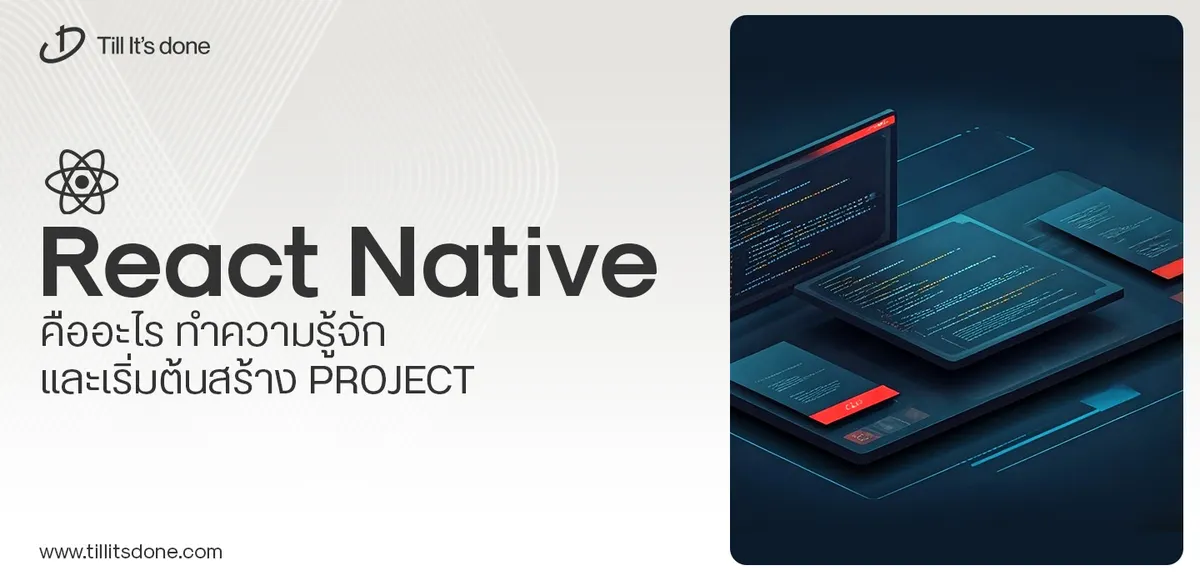 React Native คืออะไร ทำความรู้จัก และเริ่มต้นสร้าง Project React Native คือ Framework ที่ช่วยให้นักพัฒนาสร้างแอปมือถือ โดยมีประสิทธิภาพใกล้เคียงกับ Native App ซึ่งลดเวลาและค่าใช้จ่ายในการพัฒนา แต่ทำได้ยังไงกันนะ
React Native คืออะไร ทำความรู้จัก และเริ่มต้นสร้าง Project React Native คือ Framework ที่ช่วยให้นักพัฒนาสร้างแอปมือถือ โดยมีประสิทธิภาพใกล้เคียงกับ Native App ซึ่งลดเวลาและค่าใช้จ่ายในการพัฒนา แต่ทำได้ยังไงกันนะ Talk with CEO
We'll be right here with you every step of the way.
We'll be here, prepared to commence this promising collaboration.
Whether you're curious about features, warranties, or shopping policies, we provide comprehensive answers to assist you.


