- Services
- Case Studies
- Technologies
- NextJs development
- Flutter development
- NodeJs development
- ReactJs development
- About
- Contact
- Tools
- Blogs
- FAQ
CSS Background-Image Enhance Web Design Visually
It supports URLs, gradients, and more, with options like none, inherit, and initial.
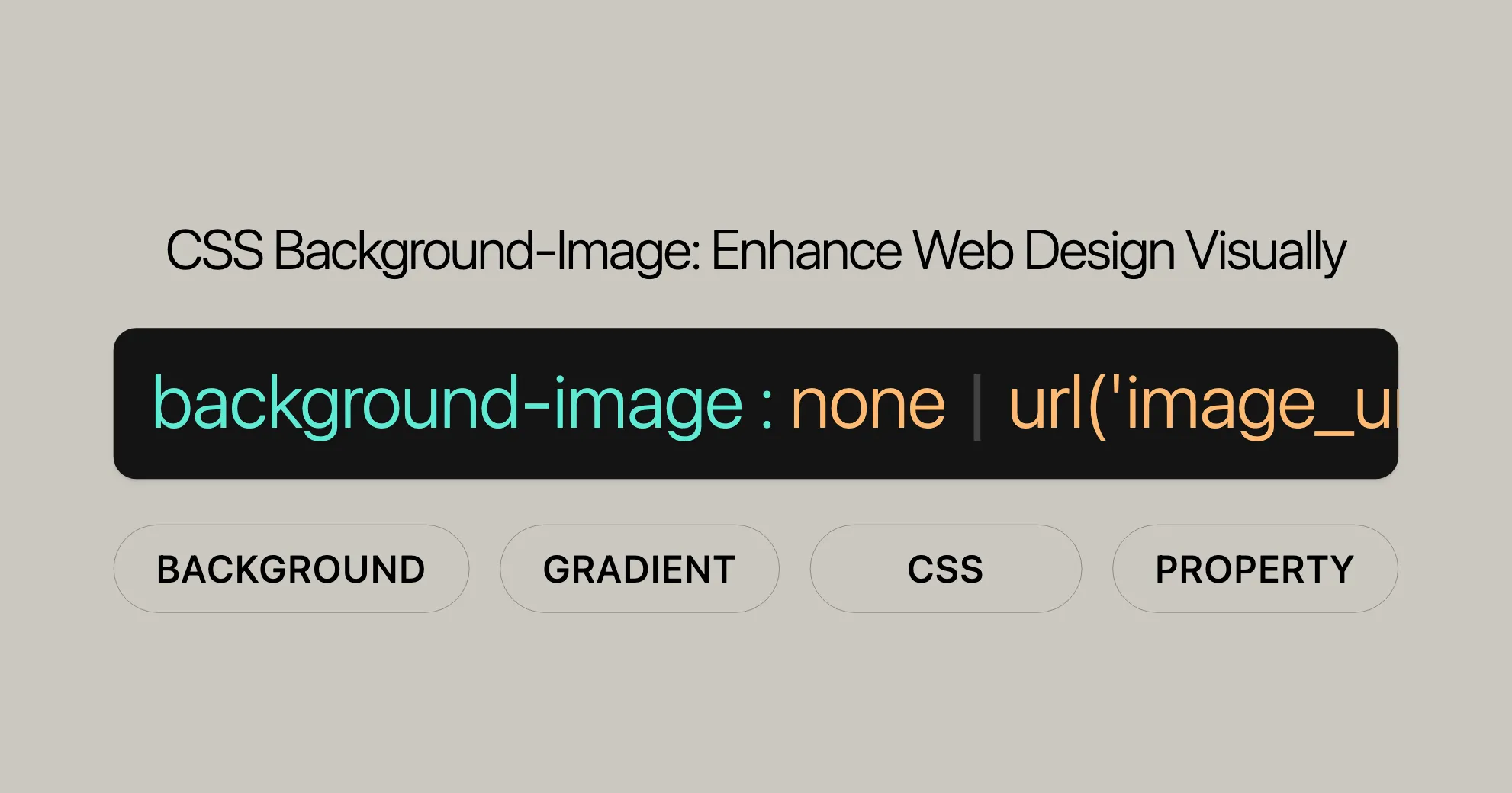
Introduction
The background-image property in CSS allows you to add one or more background images to an element, enhancing the visual appeal of your web pages. This property can significantly improve the look and feel of your designs by adding custom images, gradients, or other decorative elements.
Background images are displayed in layers, with the first image specified appearing on top. Images are drawn on top of the element’s borders and below the background color. If an image can’t be displayed (e.g., if the file can’t be loaded), browsers treat it as if the background-image property was set to none. It’s important to always specify a background-color as a fallback to ensure your website remains visually appealing even if images fail to load.
Specification
The background-image property is defined in the CSS Backgrounds and Borders Module Level 3. For the most accurate and up-to-date information, refer to the official specification document:
Description
The background-image property in CSS is used to apply one or more background images to an element. This property enhances the visual design of your web pages by allowing you to add custom images, gradients, or other decorative elements.
When you specify multiple background images, they are layered on top of each other, with the first image specified appearing on top. The element’s borders are drawn on top of the background images, and the background-color is drawn beneath them. If a specified image cannot be displayed, browsers handle it as if the background-image property was set to none. Always specify a background-color as a fallback to ensure visual integrity.
Layering Background Images
You can layer multiple background images on top of each other using the background-image property. The first image specified appears on top, while subsequent images are layered behind it. This allows for complex and visually rich designs.
To layer background images, provide multiple values for the background-image property, separated by commas:
.layered-background { background-image: url("startransparent.gif"), url("catfront.png"); background-color: transparent;}Example
HTML
<div class="layered-background"> <p>This paragraph is full of cats and stars.</p> <p>This paragraph is not.</p> <p>Here are more cats for you. Look at them!</p> <p>And no more.</p></div>CSS
.layered-background { background-image: url("startransparent.gif"), url("catfront.png"); background-color: transparent;}Using Multiple Backgrounds
The background-image property allows you to apply multiple background images to a single element, creating complex designs without additional elements. Each image is specified in a comma-separated list, with the first image drawn on top.
Here’s how to use multiple backgrounds:
.multiple-backgrounds { background-image: url("startransparent.gif"), url("catfront.png"), linear-gradient(to right, red, blue); background-color: transparent;}Example
HTML
<div class="multiple-backgrounds"> <p>This paragraph has multiple background images.</p></div>CSS
.multiple-backgrounds { background-image: url("startransparent.gif"), url("catfront.png"), linear-gradient(to right, red, blue); background-color: transparent; padding: 50px; color: white; font-size: 20px;}Tips for Using Multiple Backgrounds
- Transparency: Use partially transparent images to create layered effects.
- Positioning: Control the position of each background image using the
background-positionproperty. - Repeating: Use the
background-repeatproperty to control whether and how each background image repeats. - Fallback: Always specify a
background-coloras a fallback in case the images cannot be loaded.
Syntax
The syntax for the background-image property is straightforward:
background-image: url('image_url') | none | initial | inherit;Property Values
| Values | Description |
|---|---|
url('image_url') | Specifies the URL of the image. To specify multiple images, separate the URLs with a comma. |
none | Denotes the absence of images. This is the default value. |
initial | Sets the property to its default value. |
inherit | Inherits the property from its parent element. |
Examples
Single Image
background-image: url("catfront.png");Multiple Images
background-image: url("startransparent.gif"), url("catfront.png");Gradients
background-image: linear-gradient(to right, red, blue);background-image: radial-gradient(circle, red, blue);Global Values
background-image: inherit;background-image: initial;background-image: unset;background-image: revert;background-image: revert-layer;Explanation
- Single Image: Specifies a single background image using its URL.
- Multiple Images: Specifies multiple background images by listing their URLs, separated by commas. The images are layered with the first image on top.
- Gradients: Specifies a gradient as the background image. You can use linear gradients, radial gradients, or other gradient types.
- Global Values: These values (
inherit,initial,unset,revert,revert-layer) are used to control the inheritance and resetting of the background image.
Accessibility
Ensuring your web design is accessible to all users, including those with disabilities, is crucial. Here are some key considerations for using the background-image property:
Screen Readers
Screen readers do not announce background images, so ensure any important information is conveyed through text or other accessible means.
Color Contrast
Make sure there is sufficient contrast between text and background images. Poor contrast can make text difficult to read, especially for users with visual impairments.
Fallback Content
Always provide a fallback background-color in case images cannot be loaded. This ensures the design remains accessible and visually appealing even if images fail to load.
Example
.accessible-background { background-image: url("catfront.png"); background-color: #f0f0f0; /* Fallback color */ color: #333; /* Ensure text contrast */}By keeping these accessibility considerations in mind, you can create visually appealing and inclusive web designs that are accessible to all users.
Background Images and Accessibility
Browsers don’t provide special info about background images to assistive tech. If an image is crucial for understanding the page, describe it semantically.
Example:
<img src="important-image.png" alt="Description of the important image">Text Contrast
Ensure high enough contrast between background images and text for people with low vision. A contrast ratio of at least 4.5:1 for normal text and 3:1 for large text is required by WCAG.
Tools to Check Contrast:
Alternative Text and Descriptions
If the background image conveys important info, provide alternative text or descriptions for screen readers.
Example:
<div aria-label="Description of the background image that conveys important information"></div>Use of background-color
Always specify a background-color as a fallback in case the background image can’t load.
Example:
.element { background-image: url('image.png'); background-color: #f0f0f0; /* Fallback color */}Guidelines and Resources
- MDN Understanding WCAG: Detailed explanations of the WCAG guidelines.
- Understanding Success Criterion 1.1.1 (WCAG 2.0): Explains providing text alternatives for non-text content.
- Understanding Success Criterion 1.4.3 (WCAG 2.0): Explains ensuring sufficient contrast.
Formal Definition of background-image
The background-image property in CSS specifies background images for an element. It is part of the CSS Backgrounds and Borders Module Level 3.
Initial Value
- Initial Value:
none
Applies To
- Applies to: All elements, including
::first-letterand::first-line.
Inherited
- Inherited: No
Computed Value
- Computed Value: As specified, but with
<url>values made absolute.
Animation Type
- Animation Type: Discrete
Formal Syntax
background-image = <bg-image>#
<bg-image> = <image> | none
<image> = <url> | <gradient>
<url> = url(<string> <url-modifier>*) | <url-token>
<src> = src(<string> <url-modifier>*)Example
background-image: url('image.png'), linear-gradient(to right, red, blue);Summary
The background-image property enhances the visual design of web pages. By understanding its syntax, you can effectively use it to create visually appealing backgrounds.
Examples
Here are practical examples of using the background-image property:
Single Background Image
HTML:
<div class="single-background"> <p>This paragraph has a single background image.</p></div>CSS:
.single-background { background-image: url(""); background-color: #f0f0f0; /* Fallback color */ padding: 50px; color: white; font-size: 20px;}Multiple Background Images
HTML:
<div class="multiple-backgrounds"> <p>This paragraph has multiple background images.</p></div>CSS:
.multiple-backgrounds { background-image: url("..."), url(""); background-color: transparent; padding: 50px; color: white; font-size: 20px;}Linear Gradient Background
HTML:
<div class="gradient-background"> <p>This paragraph has a linear gradient background.</p></div>CSS:
.gradient-background { background-image: linear-gradient(to right, red, blue); padding: 50px; color: white; font-size: 20px;}Radial Gradient Background
HTML:
<div class="radial-gradient-background"> <p>This paragraph has a radial gradient background.</p></div>CSS:
.radial-gradient-background { background-image: radial-gradient(circle, red, blue); padding: 50px; color: white; font-size: 20px;}Centered Background Image
HTML:
<div class="centered-background"> <p>This paragraph has a centered background image that does not repeat.</p></div>CSS:
.centered-background { background-image: url(""); background-position: center; background-repeat: no-repeat; padding: 50px; color: white; font-size: 20px;}Cover Background Image
HTML:
<div class="cover-background"> <p>This paragraph has a background image that covers the entire element and is centered.</p></div>CSS:
.cover-background { background-image: url(""); background-size: cover; background-position: center; padding: 50px; color: white; font-size: 20px;}No Background Image
HTML:
<div class="no-background"> <p>This paragraph has no background image.</p></div>CSS:
.no-background { background-image: none; background-color: #f0f0f0; /* Fallback color */ padding: 50px; color: black; font-size: 20px;}Initial Background Image
HTML:
<div class="initial-background"> <p>This paragraph has a background image set to its initial value.</p></div>CSS:
.initial-background { background-image: initial; background-color: #f0f0f0; /* Fallback color */ padding: 50px; color: black; font-size: 20px;}Browser Compatibility
The background-image property is widely supported across all major browsers.
| Browser | Version | Release Date |
|---|---|---|
| Google Chrome | 1.0 | Dec 2008 |
| Firefox | 1.0 | Nov 2004 |
| Internet Explorer/Edge | 4.0 | Sep 1997 |
| Opera | 3.5 | Nov 1998 |
| Safari | 1.0 | Jun 2003 |
Compatibility Details
- Google Chrome: Supports
background-imagesince its first version (Dec 2008). - Firefox: Supports
background-imagesince its initial release (Nov 2004). - Internet Explorer/Edge: Support began with IE 4.0 (Sep 1997). Edge continues this support.
- Opera: Supports
background-imagesince version 3.5 (Nov 1998). - Safari: Supports
background-imagesince its first version (Jun 2003).
Compatibility Tips
While background-image is widely supported, here are some tips:
- Older Browsers: Test on older browser versions to ensure compatibility.
- CSS Gradients: Older browsers might not fully support CSS gradients. Provide fallback images or colors.
- Vendor Prefixes: Use vendor prefixes for better compatibility (e.g.,
-webkit-,-moz-,-ms-,-o-).
Example
Here’s how to use background-image with vendor prefixes for better compatibility:
.background-example { background-image: -webkit-linear-gradient(to right, red, blue); /* Chrome, Safari, newer Opera */ background-image: -moz-linear-gradient(to right, red, blue); /* Firefox */ background-image: -ms-linear-gradient(to right, red, blue); /* Internet Explorer */ background-image: -o-linear-gradient(to right, red, blue); /* Older Opera */ background-image: linear-gradient(to right, red, blue); /* Standard syntax */ padding: 50px; color: white; font-size: 20px;}Conclusion
The background-image property is a great way to enhance your web designs. By understanding its compatibility and using fallbacks and vendor prefixes, you can ensure a consistent experience for all users.
Further Reading
For more info on CSS properties and compatibility, check out:
Related CSS Properties
<img>Element: Embed images in your web pages.- Image-related Functions: Learn about gradients and image transformations.
CSS Gradients
- Using CSS Gradients: Create visually appealing backgrounds.
Image Sprites
- Image Sprites in CSS: Reduce HTTP requests and improve load times.
Background-related Properties
background-attachment: Control background image scrolling.background-clip: Define how the background image is clipped.background-color: Set the background color.background-origin: Specify the origin of the background image.background-position: Set the position of the background image.background-repeat: Control how the background image repeats.background-size: Set the size of the background image.background: Shorthand for all background properties.
Learning Resources
- Learn CSS: Backgrounds and Borders: Basics of backgrounds and borders.
- Using Multiple Backgrounds: Guide on multiple background images.
- Resizing Background Images: Resize background images to fit your design.
CSS Backgrounds and Borders Module
- CSS Backgrounds and Borders Module Level 3: Official specification for backgrounds and borders.
These resources will help you understand and use background-image effectively, enhancing your web designs.
 สร้างเว็บไซต์ 1 เว็บ ต้องใช้งบเท่าไหร่? เจาะลึกทุกองค์ประกอบ website development cost อยากสร้างเว็บไซต์แต่ไม่มั่นใจในเรื่องของงบประมาณ อ่านสรุปเจาะลึกตั้งแต่ดีไซน์, ฟังก์ชัน และการดูแล พร้อมตัวอย่างงบจริงจาก Till it’s done ที่แผนชัด งบไม่บานปลายแน่นอน
สร้างเว็บไซต์ 1 เว็บ ต้องใช้งบเท่าไหร่? เจาะลึกทุกองค์ประกอบ website development cost อยากสร้างเว็บไซต์แต่ไม่มั่นใจในเรื่องของงบประมาณ อ่านสรุปเจาะลึกตั้งแต่ดีไซน์, ฟังก์ชัน และการดูแล พร้อมตัวอย่างงบจริงจาก Till it’s done ที่แผนชัด งบไม่บานปลายแน่นอน  Next.js สอน 14 ขั้นตอนเบื้องต้น: สร้างโปรเจกต์แรกใน 30 นาที เริ่มต้นกับ Next.js ใน 14 ขั้นตอนเพียงแค่ 30 นาที พร้อม SSR/SSG และ API Routes ด้วยตัวอย่างโค้ดง่าย ๆ อ่านต่อเพื่อสร้างโปรเจ็กต์แรกได้ทันทีที่นี่
Next.js สอน 14 ขั้นตอนเบื้องต้น: สร้างโปรเจกต์แรกใน 30 นาที เริ่มต้นกับ Next.js ใน 14 ขั้นตอนเพียงแค่ 30 นาที พร้อม SSR/SSG และ API Routes ด้วยตัวอย่างโค้ดง่าย ๆ อ่านต่อเพื่อสร้างโปรเจ็กต์แรกได้ทันทีที่นี่  วิธีสมัคร Apple Developer Account เพื่อนำแอปขึ้น App Store ทีละขั้นตอน อยากปล่อยแอปบน App Store ระดับโลก มาอ่านคู่มือสมัคร Apple Developer Account พร้อมเคล็ดลับ TestFlight และวิธีอัปโหลดที่ง่ายในบทความเดียวนี้ได้เลย
วิธีสมัคร Apple Developer Account เพื่อนำแอปขึ้น App Store ทีละขั้นตอน อยากปล่อยแอปบน App Store ระดับโลก มาอ่านคู่มือสมัคร Apple Developer Account พร้อมเคล็ดลับ TestFlight และวิธีอัปโหลดที่ง่ายในบทความเดียวนี้ได้เลย  TypeScript Interface คืออะไร? อธิบายพร้อมวิธีใช้และข้อแตกต่างจาก Type เรียนรู้วิธีใช้ TypeScript Interface เพื่อสร้างโครงสร้างข้อมูลที่ปลอดภัยและเข้าใจง่าย พร้อมเปรียบเทียบข้อดีข้อแตกต่างกับ Type ที่คุณต้องรู้ ถูกรวมเอาไว้ในบทความนี้แล้ว
TypeScript Interface คืออะไร? อธิบายพร้อมวิธีใช้และข้อแตกต่างจาก Type เรียนรู้วิธีใช้ TypeScript Interface เพื่อสร้างโครงสร้างข้อมูลที่ปลอดภัยและเข้าใจง่าย พร้อมเปรียบเทียบข้อดีข้อแตกต่างกับ Type ที่คุณต้องรู้ ถูกรวมเอาไว้ในบทความนี้แล้ว  Material-UI (MUI) คืออะไร อยากสร้าง UI สวยงามและเป็นมืออาชีพในเวลาอันรวดเร็วใช่ไหม มาทำความรู้จักกับ Material-UI (MUI) ที่ช่วยให้คุณพัฒนาแอปพลิเคชันบน React ได้ง่ายและดูดีในทุกอุปกรณ์
Material-UI (MUI) คืออะไร อยากสร้าง UI สวยงามและเป็นมืออาชีพในเวลาอันรวดเร็วใช่ไหม มาทำความรู้จักกับ Material-UI (MUI) ที่ช่วยให้คุณพัฒนาแอปพลิเคชันบน React ได้ง่ายและดูดีในทุกอุปกรณ์  เปรียบเทียบ 3 วิธีติดตั้ง install node js บน Ubuntu: NVM vs NodeSource vs Official Repo แบบไหนดีที่สุด? เรียนรู้วิธีติดตั้ง Node.js บน Ubuntu ด้วย NVM, NodeSource หรือ Official Repo เลือกวิธีที่เหมาะกับความต้องการของคุณ พร้อมเปรียบเทียบ เพื่อการพัฒนาที่มีประสิทธิภาพ!
เปรียบเทียบ 3 วิธีติดตั้ง install node js บน Ubuntu: NVM vs NodeSource vs Official Repo แบบไหนดีที่สุด? เรียนรู้วิธีติดตั้ง Node.js บน Ubuntu ด้วย NVM, NodeSource หรือ Official Repo เลือกวิธีที่เหมาะกับความต้องการของคุณ พร้อมเปรียบเทียบ เพื่อการพัฒนาที่มีประสิทธิภาพ! Talk with CEO
We'll be right here with you every step of the way.
We'll be here, prepared to commence this promising collaboration.
Whether you're curious about features, warranties, or shopping policies, we provide comprehensive answers to assist you.


