- Services
- Case Studies
- Technologies
- NextJs development
- Flutter development
- NodeJs development
- ReactJs development
- About
- Contact
- Tools
- Blogs
- FAQ
CSS Animation Enhance Web Design with Dynamic Effects
Learn about key properties like duration, timing, and direction to enhance user experience.
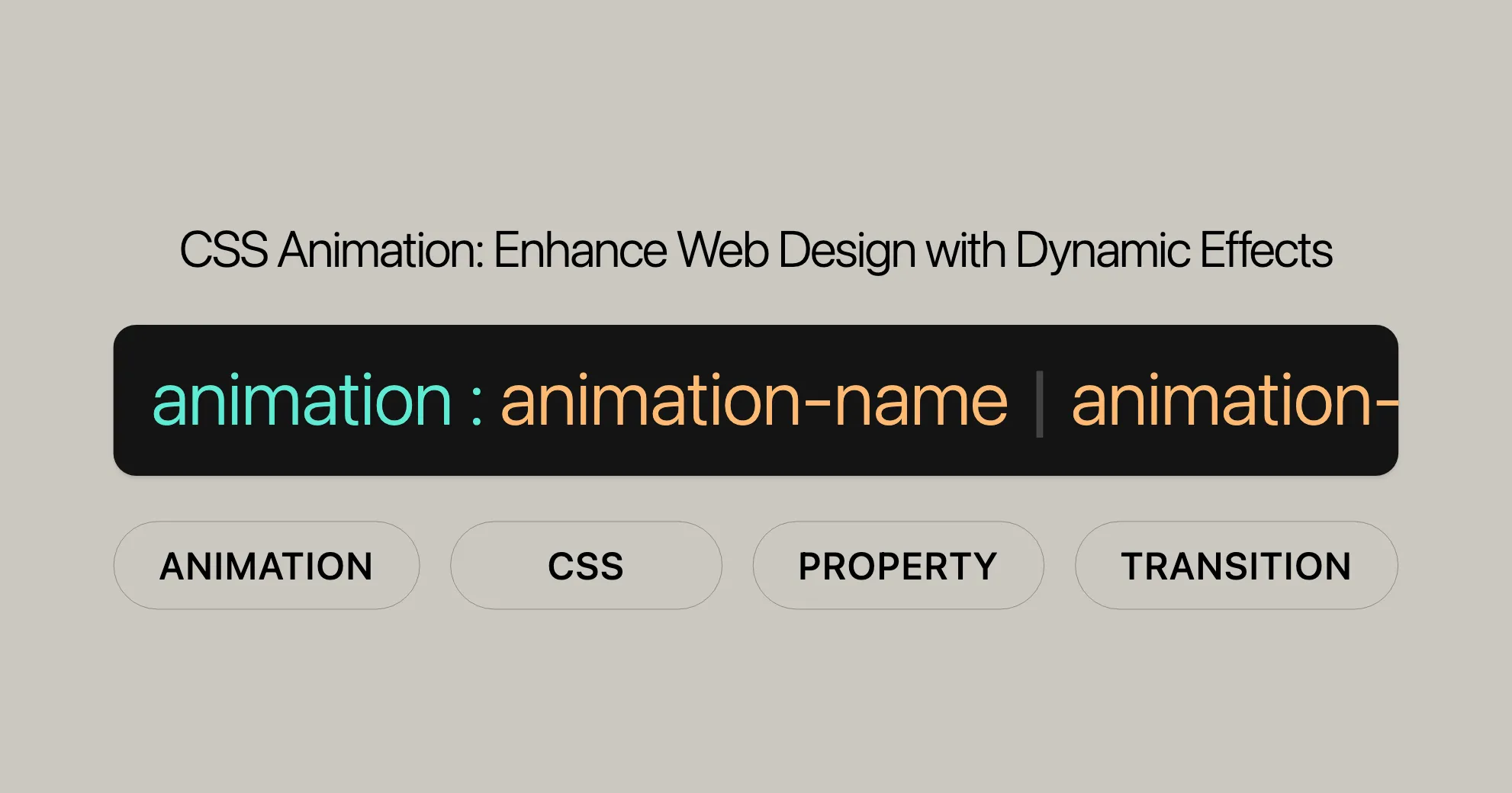
Constituent Properties
The animation property in CSS is a shorthand that combines several individual properties to control animations. Each property handles a specific part of the animation. Here are the constituent properties:
animation-name:- Specifies the name of the
@keyframesrule defining the animation.
- Specifies the name of the
animation-duration:- Sets how long one cycle of the animation takes, in seconds (
s) or milliseconds (ms).
- Sets how long one cycle of the animation takes, in seconds (
animation-timing-function:- Defines the speed curve of the animation (e.g.,
ease,linear).
- Defines the speed curve of the animation (e.g.,
animation-delay:- Sets the time to wait before starting the animation, in seconds (
s) or milliseconds (ms).
- Sets the time to wait before starting the animation, in seconds (
animation-iteration-count:- Determines how many times the animation repeats (
infinitefor continuous looping).
- Determines how many times the animation repeats (
animation-direction:- Controls the direction of the animation (e.g.,
normal,reverse).
- Controls the direction of the animation (e.g.,
animation-fill-mode:- Defines how styles are applied before and after the animation (e.g.,
forwards,backwards).
- Defines how styles are applied before and after the animation (e.g.,
animation-play-state:- Specifies whether the animation is running or paused (
running,paused).
- Specifies whether the animation is running or paused (
These properties can be set individually or combined using the animation shorthand for convenience.
Syntax
The animation property in CSS combines multiple animation properties into one declaration. The syntax is:
animation: [animation-name] [animation-duration] [animation-timing-function] [animation-delay] [animation-iteration-count] [animation-direction] [animation-fill-mode] [animation-play-state];Here’s a breakdown:
animation-name: The name of the@keyframesrule.animation-duration: How long the animation takes.animation-timing-function: The speed curve of the animation.animation-delay: The delay before the animation starts.animation-iteration-count: How many times the animation repeats.animation-direction: The direction of the animation.animation-fill-mode: How styles are applied before and after the animation.animation-play-state: Whether the animation is running or paused.
Example
Here’s a simple example:
.element { animation: slide 3s ease-in-out 1s infinite alternate;}
@keyframes slide { from { transform: translateX(0); } to { transform: translateX(100px); }}In this example:
slideis the animation name.3sis the duration.ease-in-outis the timing function.1sis the delay.infinitemeans the animation repeats indefinitely.alternatemeans the animation alternates direction each cycle.
Values
The animation property can take several values to control different aspects of the animation:
animation-name:- The name of the
@keyframesrule.
- The name of the
animation-duration:- How long one cycle of the animation takes.
animation-timing-function:- The speed curve of the animation (e.g.,
ease,linear).
- The speed curve of the animation (e.g.,
animation-delay:- The delay before the animation starts.
animation-iteration-count:- How many times the animation repeats.
animation-direction:- The direction of the animation (e.g.,
normal,reverse).
- The direction of the animation (e.g.,
animation-fill-mode:- How styles are applied before and after the animation (e.g.,
forwards,backwards).
- How styles are applied before and after the animation (e.g.,
animation-play-state:- Whether the animation is running or paused.
Accessibility
While CSS animations can enhance the user experience, they can also affect accessibility. Here are some tips for making your animations accessible:
- Avoid Flashing and Blinking:
- These can trigger seizures in people with photosensitive epilepsy.
- Provide Controls:
- Give users the option to pause or stop animations.
- Use the Reduced Motion Media Query:
- The
prefers-reduced-motionmedia query allows you to provide a simplified version of your animations for users who prefer reduced motion.
@media (prefers-reduced-motion: reduce) {.element {animation: none;}} - The
- Consider Vestibular Disorders:
- Certain types of motion can be disorienting for people with vestibular disorders.
- Test with Real Users:
- Regularly test your animations with a diverse group of users.
Resources for Accessible Animations
For more detailed guidelines on creating accessible animations, check out these resources:
- Designing Safer Web Animation For Motion Sensitivity: Practical tips for designing safer animations.
- An Introduction to the Reduced Motion Media Query: How to use the
prefers-reduced-motionmedia query. - Responsive Design for Motion: Considerations for motion in responsive design.
- MDN Understanding WCAG, Guideline 2.2: Guide to understanding WCAG related to providing enough time.
- Understanding Success Criterion 2.2.2: Explanation of the success criterion for pausing, stopping, or hiding moving content.
By considering these accessibility factors, you can ensure your animations enhance the user experience for everyone.
Formal Syntax
The animation property in CSS lets you control animations easily by combining several properties into one. Here’s a simplified breakdown:
animation = <single-animation>#
<single-animation> = [<time>] || <easing-function> || [<time>] || <iteration-count> || <direction> || <fill-mode> || <play-state> || [none | <custom-ident> | <string>]
<easing-function> = <linear> | <cubic-bezier> | <step>
<iteration-count> = infinite | [<number>]
<direction> = normal | reverse | alternate | alternate-reverse
<fill-mode> = none | forwards | backwards | both
<play-state> = running | paused
<keyframes-name> = <custom-ident> | <string>
<linear> = linear | <linear()>
<cubic-bezier> = ease | ease-in | ease-out | ease-in-out | <cubic-bezier()>
<step> = step-start | step-end | <steps()>
<linear()> = linear([[<number>] && <percentage>]{0,2}#)
<cubic-bezier()> = cubic-bezier([<number> [0,1]], [<number>]#){2}
<steps()> = steps([<integer>], <step-position>?)
<step-position> = jump-start | jump-end | jump-none | jump-both | start | endExplanation of Syntax
<single-animation>:- Represents a single animation. You can define multiple animations by separating them with commas.
[<time>]:- Specifies the duration in seconds (
s) or milliseconds (ms). The first occurrence sets theanimation-duration, and the second sets theanimation-delay.
- Specifies the duration in seconds (
<easing-function>:- Defines how the animation speeds up and slows down. Can be
ease,linear,ease-in,ease-out,ease-in-out, or a customcubic-bezierfunction.
- Defines how the animation speeds up and slows down. Can be
<iteration-count>:- Determines how many times the animation repeats. Can be a number or
infinite.
- Determines how many times the animation repeats. Can be a number or
<direction>:- Controls the direction of the animation:
normal,reverse,alternate, oralternate-reverse.
- Controls the direction of the animation:
<fill-mode>:- Defines how styles are applied before and after the animation:
none,forwards,backwards, orboth.
- Defines how styles are applied before and after the animation:
<play-state>:- Specifies if the animation is running or paused:
runningorpaused.
- Specifies if the animation is running or paused:
[none | <custom-ident> | <string>]:- Specifies the name of the animation. Can be
none, a custom identifier, or a string.
- Specifies the name of the animation. Can be
CSS Animation Syntax
The animation property in CSS lets you create smooth transitions between different styles over a specific duration. Here’s a breakdown of its syntax:
-
<single-animation>:- Defines a single animation. You can apply multiple animations by separating them with commas.
-
[<time>]:- Sets the duration of the animation in seconds (
s) or milliseconds (ms). If used twice, the first value sets the duration, and the second sets the delay.
- Sets the duration of the animation in seconds (
-
<easing-function>:- Controls the speed curve of the animation. Examples include
ease,linear,ease-in,ease-out, andease-in-out.
- Controls the speed curve of the animation. Examples include
-
<single-animation-iteration-count>:- Determines how many times the animation repeats. Can be a specific number or
infinite.
- Determines how many times the animation repeats. Can be a specific number or
-
<single-animation-direction>:- Sets the direction of the animation. Options include
normal,reverse,alternate, andalternate-reverse.
- Sets the direction of the animation. Options include
-
<single-animation-fill-mode>:- Defines how the animation applies styles before and after execution. Options include
none,forwards,backwards, andboth.
- Defines how the animation applies styles before and after execution. Options include
-
<single-animation-play-state>:- Specifies whether the animation is running or paused. The values can be
runningorpaused.
- Specifies whether the animation is running or paused. The values can be
-
[none | <custom-ident> | <string>]:- Specifies the name of the animation. Can be
none, a custom identifier, or a string.
- Specifies the name of the animation. Can be
Example
Here’s a basic example of how to use the animation property:
.element { animation: slide 3s ease-in-out 1s infinite alternate forwards;}
@keyframes slide { from { transform: translateX(0); } to { transform: translateX(100px); }}In this example:
slideis the name of the animation.3sis the duration of the animation.ease-in-outis the timing function.1sis the delay before the animation starts.infinitemeans the animation repeats forever.alternatemakes the animation alternate directions on each cycle.forwardsensures the element keeps the final styles after the animation ends.
More Examples
Basic Animation
This example shows a simple animation that moves an element horizontally:
HTML:
<div class="element"></div>CSS:
.element { width: 100px; height: 100px; background-color: blue; animation: slide 3s ease-in-out 1s infinite alternate;}
@keyframes slide { from { transform: translateX(0); } to { transform: translateX(200px); }}Multiple Properties Animation
This example animates both the position and color of an element:
HTML:
<div class="element"></div>CSS:
.element { width: 100px; height: 100px; background-color: blue; animation: moveAndChangeColor 3s ease-in-out 1s infinite alternate;}
@keyframes moveAndChangeColor { from { transform: translateX(0); background-color: blue; } to { transform: translateX(200px); background-color: red; }}Multiple Animations
This example applies two animations to a single element:
HTML:
<div class="element"></div>CSS:
.element { width: 100px; height: 100px; background-color: blue; animation: move 3s linear 1s infinite alternate, rotate 5s linear 0s infinite;}
@keyframes move { from { transform: translateX(0); } to { transform: translateX(200px); }}
@keyframes rotate { from { transform: rotate(0deg); } to { transform: rotate(360deg); }}Animation with Delay and Fill Mode
This example uses animation-delay and animation-fill-mode:
HTML:
<div class="element"></div>CSS:
.element { width: 100px; height: 100px; background-color: blue; animation: slide 3s ease-in-out 1s infinite alternate forwards;}
@keyframes slide { from { transform: translateX(0); } to { transform: translateX(200px); }}Browser Compatibility
Ensuring your animations work across different browsers is crucial. Here’s a quick guide:
- Chrome: 43.0 (May 2015)
- Firefox: 16.0 (Oct 2012)
- IE / Edge: 10.0 (Sep 2012)
- Opera: 30.0 (Jun 2015)
- Safari: 9.0 (Sep 2015)
For mobile/tablet:
- Android Chrome: 128
- Android Firefox: 127
- Android: 4.4 (Sep 2013)
- iOS Safari: 6.0-6.1 (Sep 2012)
Notes on Compatibility
- Vendor Prefixes: For older browsers, use vendor prefixes (e.g.,
-webkit-,-moz-,-o-,-ms-)..element {-webkit-animation: slide 3s ease-in-out 1s infinite alternate;-moz-animation: slide 3s ease-in-out 1s infinite alternate;-o-animation: slide 3s ease-in-out 1s infinite alternate;animation: slide 3s ease-in-out 1s infinite alternate;} - Fallbacks: Provide fallbacks for browsers that don’t support animations.
.element {/* Fallback for non-supporting browsers */transform: translateX(200px);/* Standard animation */animation: slide 3s ease-in-out 1s infinite alternate;}
- Test Thoroughly: Regularly test your animations across different browsers and devices.
Additional Resources
For more detailed information:
- Can I Use: Comprehensive data on browser support.
- MDN Web Docs: Detailed documentation and examples.
Conclusion
Understanding browser compatibility is essential for creating animations that work seamlessly across all platforms. Use vendor prefixes, provide fallbacks, and regularly test to ensure a consistent user experience.
See Also
- Using CSS Animations: A comprehensive guide from MDN Web Docs.
- CSS Animations Level 1: The official specification.
- CSS Animation Shorthand Property: A tutorial from DigitalOcean.
These resources will help you gain a deeper understanding of CSS animations, their implementation, and best practices for accessibility and performance.
 Flutter คืออะไร ฟรีมั้ย การพัฒนาแอปพลิเคชันในยุคดิจิทัลนี้ Flutter ได้กลายเป็นหนึ่งในเครื่องมือที่ได้รับความนิยมอย่างมากในวงการ แล้ว Flutter คืออะไร แล้วใช้งานฟรีหรือไม่?
Flutter คืออะไร ฟรีมั้ย การพัฒนาแอปพลิเคชันในยุคดิจิทัลนี้ Flutter ได้กลายเป็นหนึ่งในเครื่องมือที่ได้รับความนิยมอย่างมากในวงการ แล้ว Flutter คืออะไร แล้วใช้งานฟรีหรือไม่?  Company Website vs Corporate Website สิ่งสำคัญของเว็บไซต์บริษัทคืออะไร เรื่องต้องรู้ก่อนจ้างทีม การเลือกระหว่าง Company Website กับ Corporate Website มีผลต่อภาพลักษณ์และวัตถุประสงค์ขององค์กร ซึ่งบทความนี้จะช่วยอธิบายความแตกต่างและแนวทางที่เหมาะสม
Company Website vs Corporate Website สิ่งสำคัญของเว็บไซต์บริษัทคืออะไร เรื่องต้องรู้ก่อนจ้างทีม การเลือกระหว่าง Company Website กับ Corporate Website มีผลต่อภาพลักษณ์และวัตถุประสงค์ขององค์กร ซึ่งบทความนี้จะช่วยอธิบายความแตกต่างและแนวทางที่เหมาะสม  อยากสร้าง Mobile App จะเลือกใช้โปรแกรมเขียน Mobile App การเลือกโปรแกรมเขียน Mobile App มีเครื่องมือกับภาษาอะไรให้เลือกใช้งานกันมากมาย ควรพิจารณาอย่างไรเพื่อให้มีประสิทธิภาพและตรงตามความต้องการของโปรเจกต์
อยากสร้าง Mobile App จะเลือกใช้โปรแกรมเขียน Mobile App การเลือกโปรแกรมเขียน Mobile App มีเครื่องมือกับภาษาอะไรให้เลือกใช้งานกันมากมาย ควรพิจารณาอย่างไรเพื่อให้มีประสิทธิภาพและตรงตามความต้องการของโปรเจกต์  Next.js คืออะไร? มาเริ่มเขียนเว็บด้วย Next.js กันดีกว่า Next.js เป็น Framework สำหรับสร้างเว็บไซต์ด้วย React ที่ช่วยให้สามารถสร้างเว็บไซต์ที่มีประสิทธิภาพและใช้งานได้จริง และรองรับ SEO ได้ดีขึ้นอีกด้วย
Next.js คืออะไร? มาเริ่มเขียนเว็บด้วย Next.js กันดีกว่า Next.js เป็น Framework สำหรับสร้างเว็บไซต์ด้วย React ที่ช่วยให้สามารถสร้างเว็บไซต์ที่มีประสิทธิภาพและใช้งานได้จริง และรองรับ SEO ได้ดีขึ้นอีกด้วย  รู้จักกับ บริษัท Software House คืออะไร ทำอะไรบ้าง Software House คือศูนย์บริการที่ครบวงจรในการพัฒนาเทคโนโลยี ช่วยสนับสนุนธุรกิจในยุค 4.0 และสร้างโอกาสใหม่ ๆ ในตลาดการแข่งขันที่มีการเปลี่ยนแปลงอย่างรวดเร็ว
รู้จักกับ บริษัท Software House คืออะไร ทำอะไรบ้าง Software House คือศูนย์บริการที่ครบวงจรในการพัฒนาเทคโนโลยี ช่วยสนับสนุนธุรกิจในยุค 4.0 และสร้างโอกาสใหม่ ๆ ในตลาดการแข่งขันที่มีการเปลี่ยนแปลงอย่างรวดเร็ว 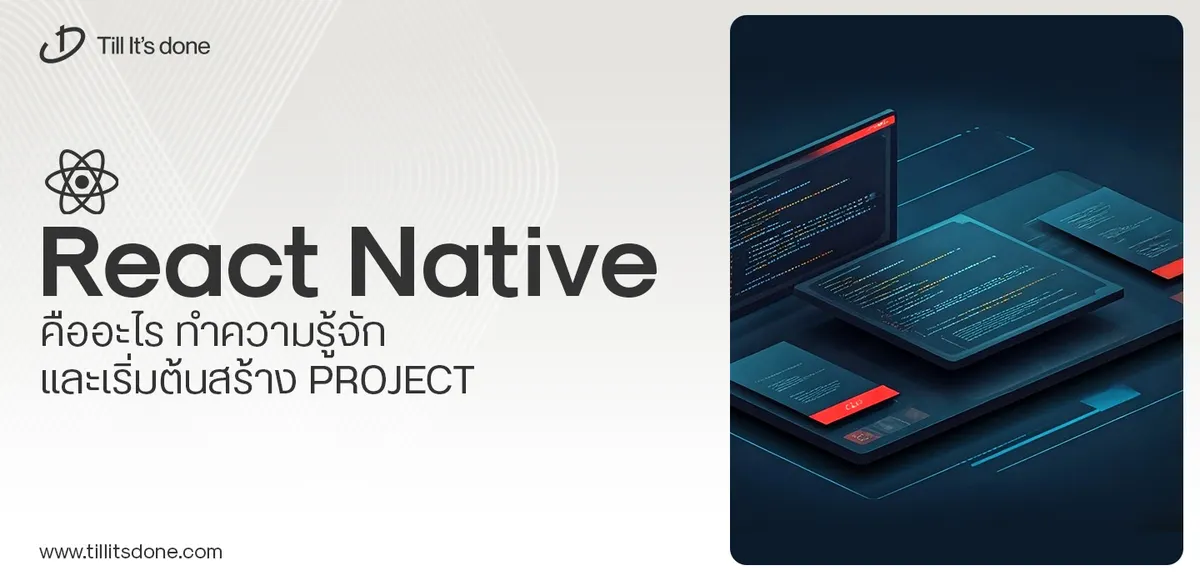 React Native คืออะไร ทำความรู้จัก และเริ่มต้นสร้าง Project React Native คือ Framework ที่ช่วยให้นักพัฒนาสร้างแอปมือถือ โดยมีประสิทธิภาพใกล้เคียงกับ Native App ซึ่งลดเวลาและค่าใช้จ่ายในการพัฒนา แต่ทำได้ยังไงกันนะ
React Native คืออะไร ทำความรู้จัก และเริ่มต้นสร้าง Project React Native คือ Framework ที่ช่วยให้นักพัฒนาสร้างแอปมือถือ โดยมีประสิทธิภาพใกล้เคียงกับ Native App ซึ่งลดเวลาและค่าใช้จ่ายในการพัฒนา แต่ทำได้ยังไงกันนะ Talk with CEO
We'll be right here with you every step of the way.
We'll be here, prepared to commence this promising collaboration.
Whether you're curious about features, warranties, or shopping policies, we provide comprehensive answers to assist you.


