- Services
- Case Studies
- Technologies
- NextJs development
- Flutter development
- NodeJs development
- ReactJs development
- About
- Contact
- Tools
- Blogs
- FAQ
CSS -webkit-line-clamp Control Text Overflow Easily
Explore available options and ensure compatibility across browsers.
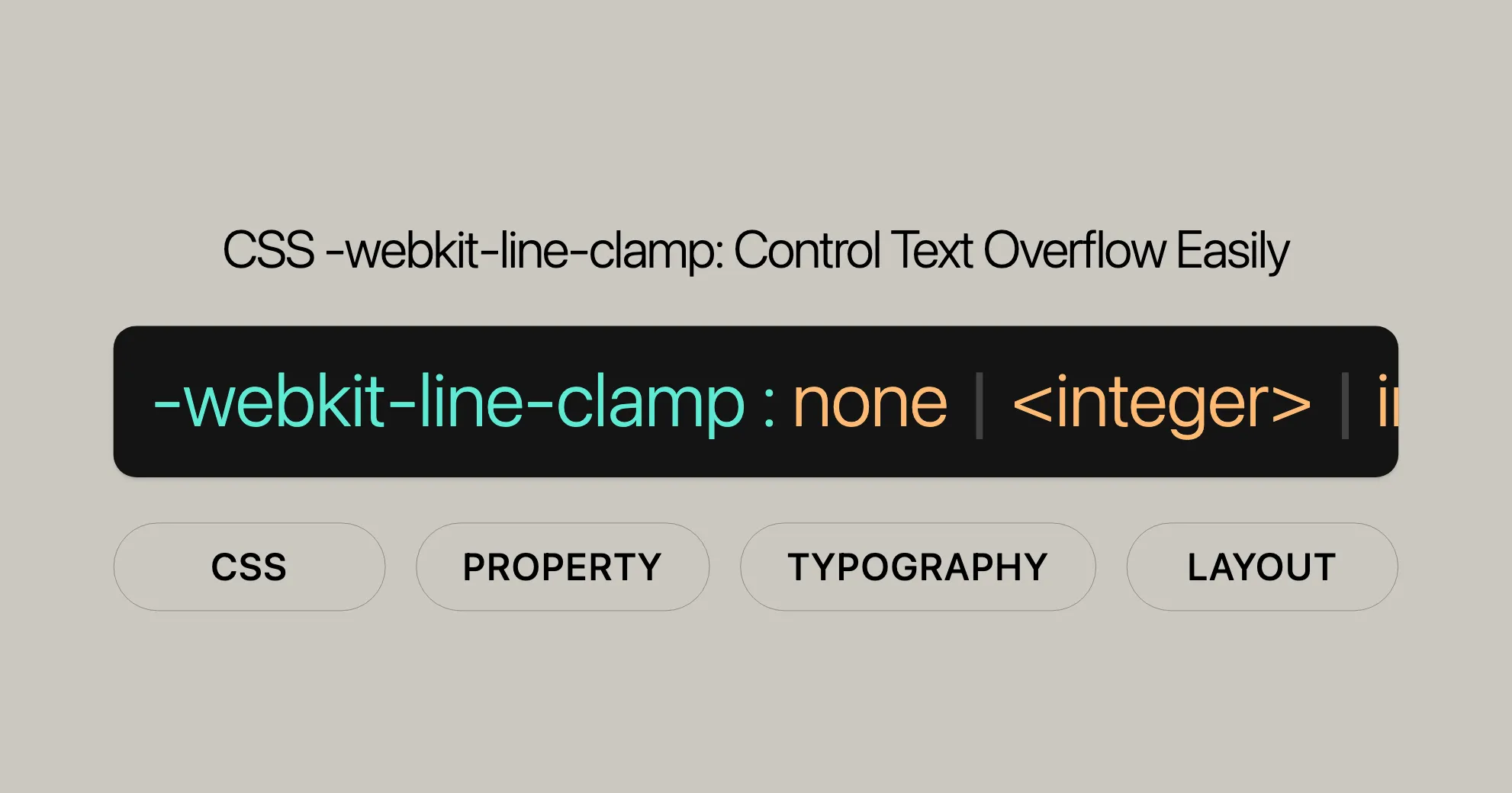
Introduction
The -webkit-line-clamp CSS property is a handy tool for web developers. It helps limit the number of lines displayed in a block-level element, making it easier to create clean and concise layouts. This property is particularly useful for truncating overflowing text and adding an ellipsis to show that content has been clipped.
Originally developed for WebKit-based browsers, -webkit-line-clamp works with the display property (set to -webkit-box or -webkit-inline-box) and the -webkit-box-orient property (set to vertical). Despite these dependencies, the property continues to be supported for compatibility reasons.
By using -webkit-line-clamp, developers can ensure their designs remain visually appealing and user-friendly, even with dynamic content of varying lengths. This property is especially valuable in responsive web design, enhancing the user experience by controlling the amount of text displayed.
Limited Availability
While the -webkit-line-clamp property is useful, it isn’t universally supported across all browsers. This feature isn’t a baseline because it doesn’t work in some widely-used browsers.
Originally implemented in WebKit, -webkit-line-clamp has dependencies on deprecated properties like display: -webkit-box or display: -webkit-inline-box and -webkit-box-orient: vertical. Despite these dependencies, the co-dependency of these three properties is fully specified behavior and will continue to be supported for legacy reasons.
To ensure compatibility and consistent behavior across different browsers, it’s often necessary to include additional CSS properties, such as setting overflow to hidden. This prevents content from being displayed outside the specified number of lines and ensures an ellipsis is shown to indicate clipped text.
Understanding these limitations helps you make informed decisions and create fallback solutions for browsers that do not support this property.
Specification
The -webkit-line-clamp property is defined in the CSS Overflow Module Level 4 specification. This module outlines the behavior of overflow handling in web design. The -webkit-line-clamp property is included for legacy support, ensuring older implementations continue to function as expected.
The CSS Overflow Module Level 4 also introduces a new property called line-clamp. This property is intended to replace -webkit-line-clamp and address its limitations. However, for compatibility reasons, browsers that support the line-clamp property will also support -webkit-line-clamp. This ensures web developers can continue to use -webkit-line-clamp without breaking existing designs.
Syntax and Values
The -webkit-line-clamp CSS property lets you specify the number of lines of text to display within a block-level element. Here’s the syntax and possible values:
Syntax:
-webkit-line-clamp: none | <integer> | inherit | initial | revert | revert-layer | unset;Values:
none: Specifies that the content will not be clamped. This is the default value.<integer>: Specifies the number of lines after which the content will be clamped. This value must be greater than 0.inherit: Inherits the property from the parent element.initial: Sets the property to its default value.revert: Reverts the property to the user-agent stylesheet value.revert-layer: Reverts the property to the value specified in the next outer CSS cascade layer.unset: Acts asinheritif the property is inherited, and asinitialif not.
Example:
/* Keyword value */-webkit-line-clamp: none;
/* Integer values */-webkit-line-clamp: 3;-webkit-line-clamp: 10;
/* Global values */-webkit-line-clamp: inherit;-webkit-line-clamp: initial;-webkit-line-clamp: revert;-webkit-line-clamp: revert-layer;-webkit-line-clamp: unset;Using -webkit-line-clamp along with the appropriate display and -webkit-box-orient properties allows you to control the display of text effectively. This is particularly useful for creating clean, user-friendly layouts where text needs to be truncated to fit within a specified space.
Formal Definition and Syntax
The -webkit-line-clamp property is formally defined with specific initial values, inheritance behavior, and computed values. Here is a breakdown of its formal definition:
Formal Definition:
- Initial Value:
none - Applies to: All elements
- Inherited: No
- Computed Value: As specified
- Animation Type: By computed value type
Formal Syntax:
-webkit-line-clamp = none | <integer [1,∞]>;Explanation:
- Initial Value: The default value is
none, which means the content will not be clamped. - Applies to: The property can be applied to all elements.
- Inherited: The property is not inherited from the parent element.
- Computed Value: The computed value is as specified in the CSS.
- Animation Type: The property can be animated by its computed value type.
Understanding the formal definition and syntax of -webkit-line-clamp helps developers use the property correctly and effectively. This knowledge ensures that the property is applied appropriately, leading to consistent and predictable behavior across different web projects.
Examples
To illustrate how the -webkit-line-clamp property works, let’s look at some practical examples. These examples demonstrate how to use -webkit-line-clamp to control the display of text within a block-level element.
Truncating a Paragraph
HTML:
<p class="content-1"> In this example, the <code>-webkit-line-clamp</code> property is set to <code>3</code>, which means the text is clamped after three lines. An ellipsis will be shown at the point where the text is clamped.</p>CSS:
.content-1 { width: 300px; display: -webkit-box; -webkit-box-orient: vertical; -webkit-line-clamp: 3; overflow: hidden;}Result: The text within the paragraph will be clamped after three lines, and an ellipsis will be displayed to indicate the clipped text.
Comparing Different Values
HTML:
<p class="content-2"> In this example, the <code>-webkit-line-clamp</code> property is set to <code>none</code>, which means the text will not be clamped.</p>
<p class="content-3"> In this example, the <code>-webkit-line-clamp</code> property is set to <code>1</code>, which means the text is clamped after one line.</p>CSS:
.content-2 { width: 300px; display: -webkit-box; -webkit-box-orient: vertical; -webkit-line-clamp: none; overflow: hidden;}
.content-3 { width: 300px; display: -webkit-box; -webkit-box-orient: vertical; -webkit-line-clamp: 1; overflow: hidden;}Result:
- The first paragraph will display all the text without clamping.
- The second paragraph will display only one line of text with an ellipsis indicating the clipped text.
These examples demonstrate the practical use of the -webkit-line-clamp property to control the display of text. By experimenting with different values, developers can create visually appealing and user-friendly layouts that handle text overflow effectively.
Browser Compatibility
The -webkit-line-clamp property has varying levels of support across different web browsers. Understanding browser compatibility is crucial for ensuring that your web designs work consistently across all platforms.
Compatibility Table:
- Google Chrome: Supports
-webkit-line-clamp. - Firefox: Does not support
-webkit-line-clamp. - Safari: Supports
-webkit-line-clamp. - Opera: Supports
-webkit-line-clamp.
Note: While -webkit-line-clamp is supported in many browsers, its use requires the combination of deprecated properties like display: -webkit-box and -webkit-box-orient: vertical. This dependency can limit its practical use in modern web development.
For browsers that do not support -webkit-line-clamp, alternative techniques can be employed to achieve similar results. These may include using JavaScript to manually truncate text or employing CSS properties like text-overflow and white-space in combination with other styling techniques.
Alternative Techniques:
- JavaScript: Use JavaScript to count the number of lines and manually truncate the text.
- CSS: Combine properties like
text-overflow: ellipsisandwhite-space: nowrapto handle text overflow.
Example of Alternative Technique:
.content { width: 300px; overflow: hidden; text-overflow: ellipsis; white-space: nowrap;}Understanding browser compatibility and alternative techniques ensures that your web designs remain robust and accessible to all users, regardless of their browser choice. By staying informed about compatibility issues, developers can make informed decisions and create effective fallback solutions.
Supported Browsers
The -webkit-line-clamp property is supported by several popular web browsers, but not all. Here is a list of browsers that support this property:
- Google Chrome
- Safari
- Opera
Unfortunately, Firefox does not support the -webkit-line-clamp property. This limited availability means that web developers need to be aware of the browsers their users are likely to use and implement alternative solutions for unsupported browsers.
Note: While -webkit-line-clamp is supported in many browsers, its use requires the combination of deprecated properties like display: -webkit-box and -webkit-box-orient: vertical. This dependency can limit its practical use in modern web development.
For browsers that do not support -webkit-line-clamp, alternative techniques can be employed to achieve similar results. These may include using JavaScript to manually truncate text or employing CSS properties like text-overflow and white-space in combination with other styling techniques.
Alternative Techniques:
- JavaScript: Use JavaScript to count the number of lines and manually truncate the text.
- CSS: Combine properties like
text-overflow: ellipsisandwhite-space: nowrapto handle text overflow.
Example of Alternative Technique:
.content { width: 300px; overflow: hidden; text-overflow: ellipsis; white-space: nowrap;}Understanding the supported browsers and alternative techniques ensures that your web designs remain robust and accessible to all users, regardless of their browser choice. By staying informed about compatibility issues, developers can make informed decisions and create effective fallback solutions.
Browser Compatibility
The -webkit-line-clamp property works well in some browsers but not in others. Knowing which browsers support it is key to making sure your website looks good everywhere.
Compatibility Table:
- Google Chrome: Yes
- Firefox: No
- Safari: Yes
- Opera: Yes
Note: Using -webkit-line-clamp often requires other outdated properties, which might limit its usefulness in modern web design.
For browsers that don’t support -webkit-line-clamp, you can use other methods to achieve similar effects. Here are a couple of options:
- JavaScript: Write a script to count lines and trim the text manually.
- CSS: Use properties like
text-overflow: ellipsisandwhite-space: nowrapto handle text overflow.
Example:
.content { width: 300px; overflow: hidden; text-overflow: ellipsis; white-space: nowrap;}Supported Browsers
The -webkit-line-clamp property works in several popular browsers, but not all. Here’s a list of supported browsers:
- Google Chrome
- Safari
- Opera
Firefox does not support -webkit-line-clamp. This means developers need to be aware of which browsers their users might use and have backup solutions for those that don’t support it.
Note: Using -webkit-line-clamp often requires other outdated properties, which might limit its usefulness in modern web design.
For browsers that don’t support -webkit-line-clamp, you can use other methods to achieve similar effects. Here are a couple of options:
- JavaScript: Write a script to count lines and trim the text manually.
- CSS: Use properties like
text-overflow: ellipsisandwhite-space: nowrapto handle text overflow.
Example:
.content { width: 300px; overflow: hidden; text-overflow: ellipsis; white-space: nowrap;}Understanding which browsers support -webkit-line-clamp and knowing alternative techniques ensures your website looks great for everyone. Staying informed helps you make smart decisions and create effective fallback solutions.
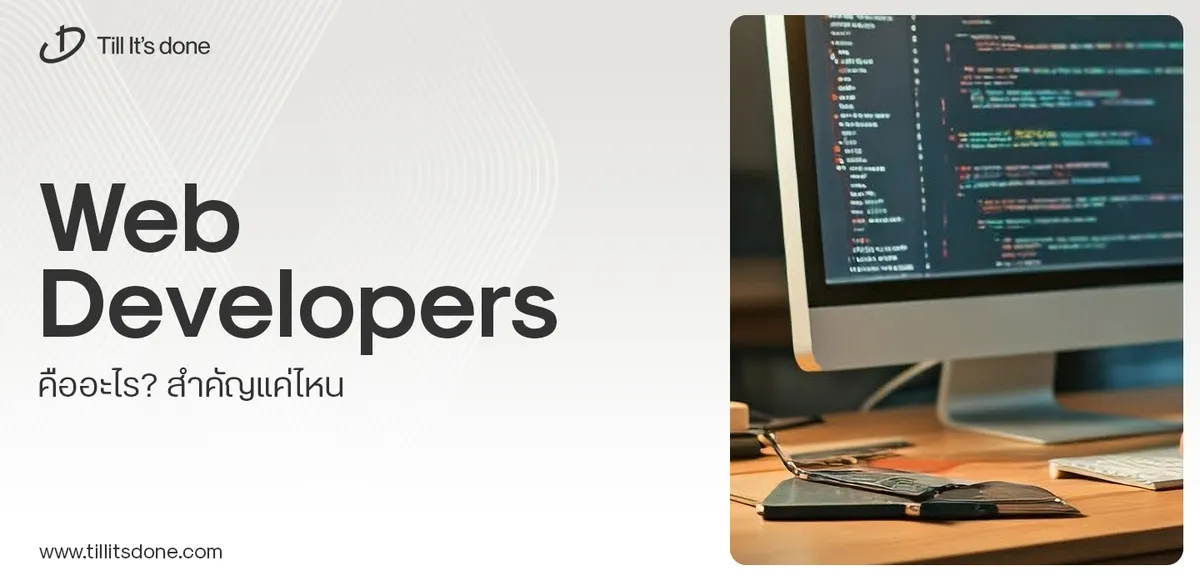 Web Developers คืออะไร? สำคัญแค่ไหน Web Developer คืออาชีพที่มีทักษะด้านโปรแกรมมิ่ง และมีการเรียนรู้ในเทคโนโลยีใหม่ ๆ เพื่อพัฒนางานอย่างต่อเนื่อง และมีความสำคัญกับธุรกิจในยุคดิจิตัลแบบนี้เป็นอย่างมาก
Web Developers คืออะไร? สำคัญแค่ไหน Web Developer คืออาชีพที่มีทักษะด้านโปรแกรมมิ่ง และมีการเรียนรู้ในเทคโนโลยีใหม่ ๆ เพื่อพัฒนางานอย่างต่อเนื่อง และมีความสำคัญกับธุรกิจในยุคดิจิตัลแบบนี้เป็นอย่างมาก 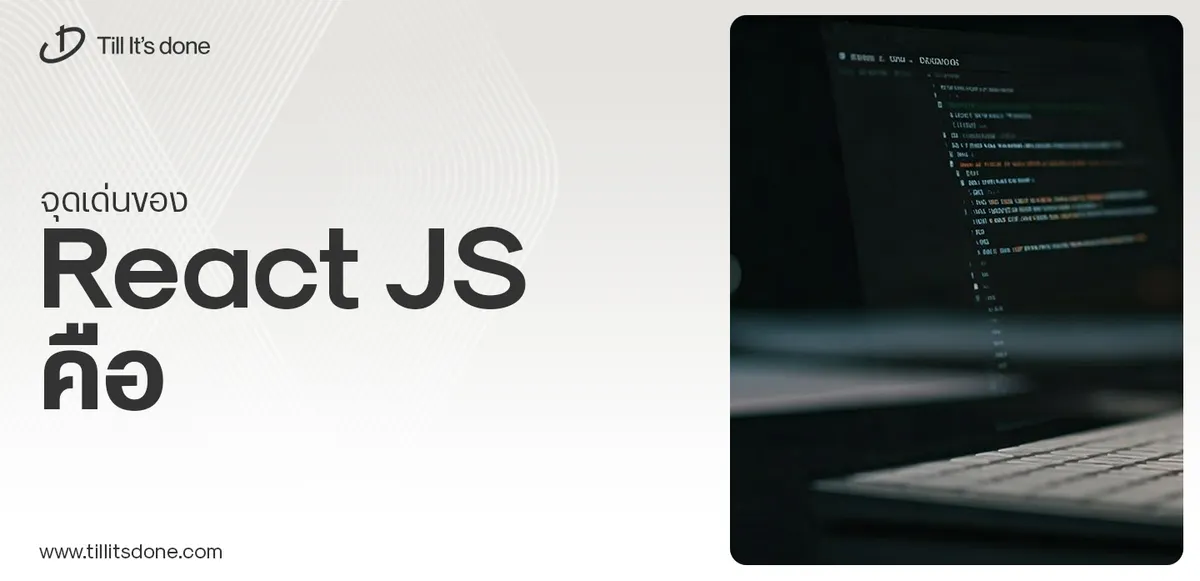 จุดเด่นของ React JS คือ ดียังไงกับการทำ Mobile App React JS เป็นไลบรารีที่สนับสนุนการพัฒนาแอปพลิเคชันแบบ Single Page พร้อมรองรับการสร้างแอปบนมือถือด้วย React Native แต่ทำอย่างไร มาดูกันครับ
จุดเด่นของ React JS คือ ดียังไงกับการทำ Mobile App React JS เป็นไลบรารีที่สนับสนุนการพัฒนาแอปพลิเคชันแบบ Single Page พร้อมรองรับการสร้างแอปบนมือถือด้วย React Native แต่ทำอย่างไร มาดูกันครับ  Flutter คืออะไร ฟรีมั้ย การพัฒนาแอปพลิเคชันในยุคดิจิทัลนี้ Flutter ได้กลายเป็นหนึ่งในเครื่องมือที่ได้รับความนิยมอย่างมากในวงการ แล้ว Flutter คืออะไร แล้วใช้งานฟรีหรือไม่?
Flutter คืออะไร ฟรีมั้ย การพัฒนาแอปพลิเคชันในยุคดิจิทัลนี้ Flutter ได้กลายเป็นหนึ่งในเครื่องมือที่ได้รับความนิยมอย่างมากในวงการ แล้ว Flutter คืออะไร แล้วใช้งานฟรีหรือไม่?  อยากสร้าง Mobile App จะเลือกใช้โปรแกรมเขียน Mobile App การเลือกโปรแกรมเขียน Mobile App มีเครื่องมือกับภาษาอะไรให้เลือกใช้งานกันมากมาย ควรพิจารณาอย่างไรเพื่อให้มีประสิทธิภาพและตรงตามความต้องการของโปรเจกต์
อยากสร้าง Mobile App จะเลือกใช้โปรแกรมเขียน Mobile App การเลือกโปรแกรมเขียน Mobile App มีเครื่องมือกับภาษาอะไรให้เลือกใช้งานกันมากมาย ควรพิจารณาอย่างไรเพื่อให้มีประสิทธิภาพและตรงตามความต้องการของโปรเจกต์  Next.js คืออะไร? มาเริ่มเขียนเว็บด้วย Next.js กันดีกว่า Next.js เป็น Framework สำหรับสร้างเว็บไซต์ด้วย React ที่ช่วยให้สามารถสร้างเว็บไซต์ที่มีประสิทธิภาพและใช้งานได้จริง และรองรับ SEO ได้ดีขึ้นอีกด้วย
Next.js คืออะไร? มาเริ่มเขียนเว็บด้วย Next.js กันดีกว่า Next.js เป็น Framework สำหรับสร้างเว็บไซต์ด้วย React ที่ช่วยให้สามารถสร้างเว็บไซต์ที่มีประสิทธิภาพและใช้งานได้จริง และรองรับ SEO ได้ดีขึ้นอีกด้วย  รู้จักกับ บริษัท Software House คืออะไร ทำอะไรบ้าง Software House คือศูนย์บริการที่ครบวงจรในการพัฒนาเทคโนโลยี ช่วยสนับสนุนธุรกิจในยุค 4.0 และสร้างโอกาสใหม่ ๆ ในตลาดการแข่งขันที่มีการเปลี่ยนแปลงอย่างรวดเร็ว
รู้จักกับ บริษัท Software House คืออะไร ทำอะไรบ้าง Software House คือศูนย์บริการที่ครบวงจรในการพัฒนาเทคโนโลยี ช่วยสนับสนุนธุรกิจในยุค 4.0 และสร้างโอกาสใหม่ ๆ ในตลาดการแข่งขันที่มีการเปลี่ยนแปลงอย่างรวดเร็ว Talk with CEO
We'll be right here with you every step of the way.
We'll be here, prepared to commence this promising collaboration.
Whether you're curious about features, warranties, or shopping policies, we provide comprehensive answers to assist you.


