- Services
- Case Studies
- Technologies
- NextJs development
- Flutter development
- NodeJs development
- ReactJs development
- About
- Contact
- Tools
- Blogs
- FAQ
Creating Accessible UIs with Material-UI React
Discover best practices for accessibility, semantic HTML, ARIA support, and keyboard navigation to create user-friendly interfaces.
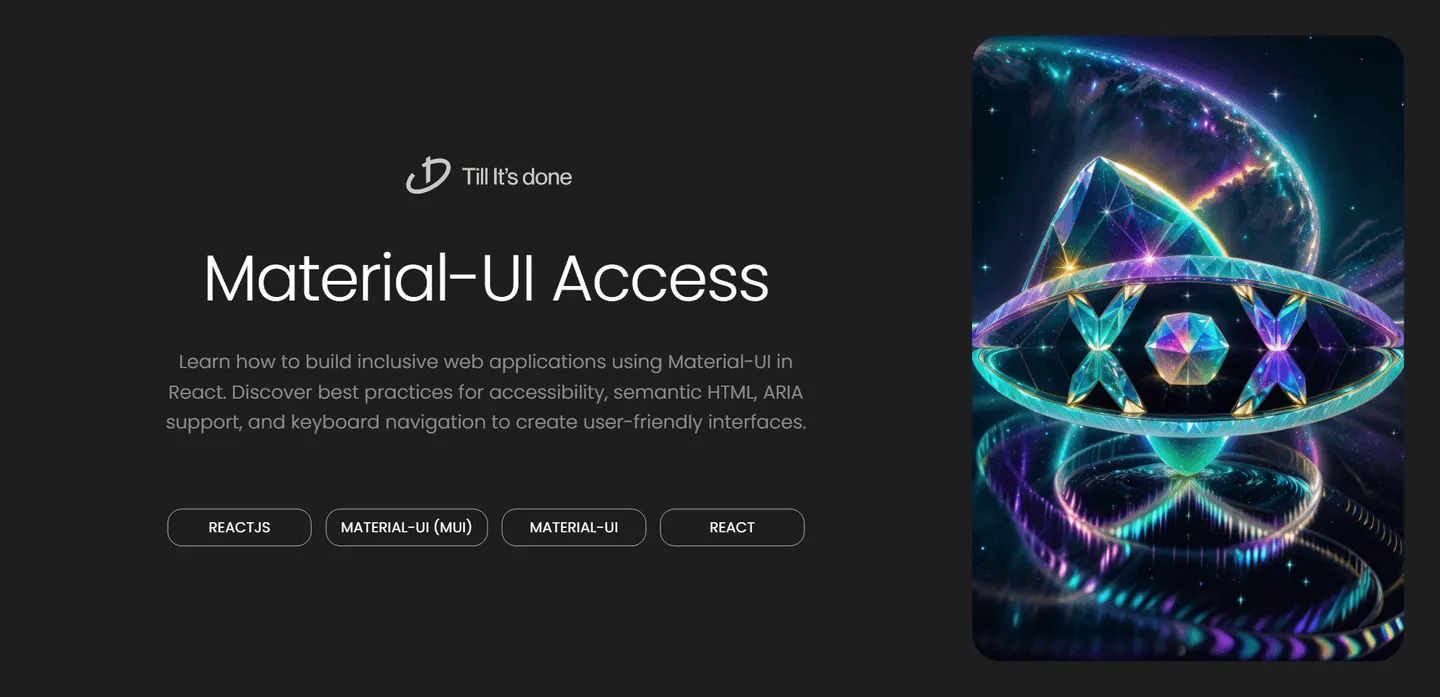
Creating Accessible User Interfaces with Material-UI in React

In today’s digital landscape, creating accessible web applications isn’t just a nice-to-have – it’s a fundamental requirement. Material-UI (MUI), combined with React, provides powerful tools to build beautiful and accessible interfaces. Let’s explore how we can leverage MUI’s built-in accessibility features to create inclusive user experiences.
Why Accessibility Matters
Think of accessibility like building a ramp alongside stairs at a building entrance. Just as that ramp ensures everyone can enter the building, digital accessibility ensures everyone can use your application, regardless of their abilities. Material-UI was designed with accessibility in mind, making it easier for developers to create applications that work for everyone.
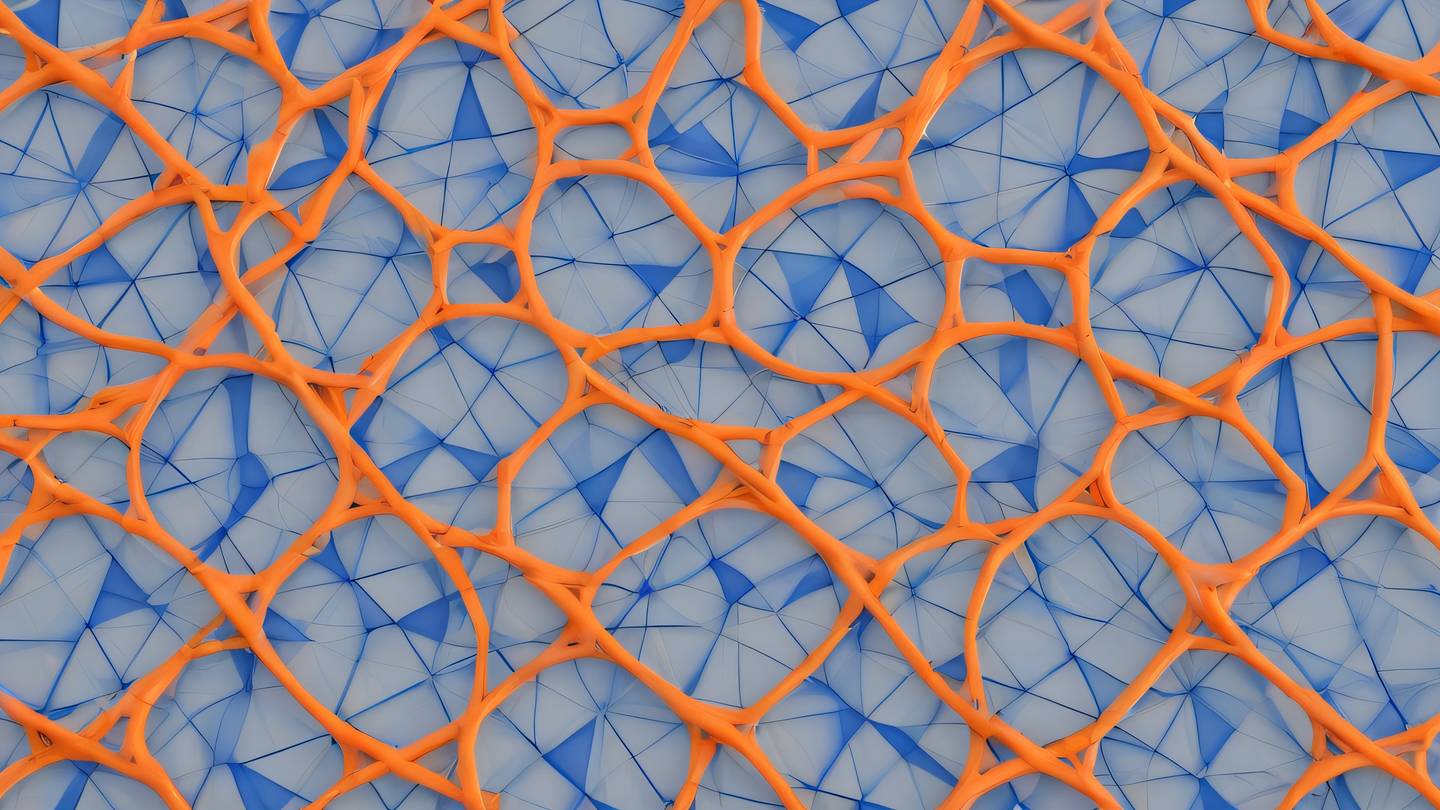
Key Accessibility Features in Material-UI
Semantic HTML and ARIA Support
Material-UI components come with proper semantic HTML and ARIA attributes out of the box. For instance, the Button component automatically includes the correct role and keyboard interaction patterns. However, we still need to provide meaningful labels and descriptions:
// Good Example<Button aria-label="Add to shopping cart" startIcon={<ShoppingCartIcon />}> Add to Cart</Button>Color Contrast and Visual Feedback
MUI’s default theme meets WCAG 2.1 color contrast requirements. When customizing your theme, always verify contrast ratios:
const theme = createTheme({ palette: { primary: { main: '#2196f3', // Ensure sufficient contrast with text }, background: { default: '#ffffff', }, },});Keyboard Navigation
Material-UI components support keyboard navigation by default. The Tab order is logical and focus states are clearly visible. For custom components, ensure proper focus management:
const CustomCard = () => { return ( <Card tabIndex={0} role="button" onKeyPress={(e) => { if (e.key === 'Enter') { // Handle activation } }} > {/* Card content */} </Card> );};Best Practices for Accessible MUI Applications
-
Use Proper Heading Hierarchy
- Implement a logical heading structure using Typography components
- Maintain consistent hierarchy throughout your application
-
Provide Text Alternatives
- Include alt text for images
- Use aria-label for interactive elements without visible text
-
Implement Responsive Design
- Use MUI’s Grid system for flexible layouts
- Ensure text remains readable at different zoom levels
-
Handle Focus Management
- Maintain visible focus indicators
- Implement keyboard shortcuts for common actions
- Use Modal and Dialog components appropriately
Testing Accessibility
Remember to regularly test your application’s accessibility using:
- Screen readers (like NVDA or VoiceOver)
- Keyboard navigation
- Automated tools (like axe or WAVE)
- Manual testing with accessibility checklists
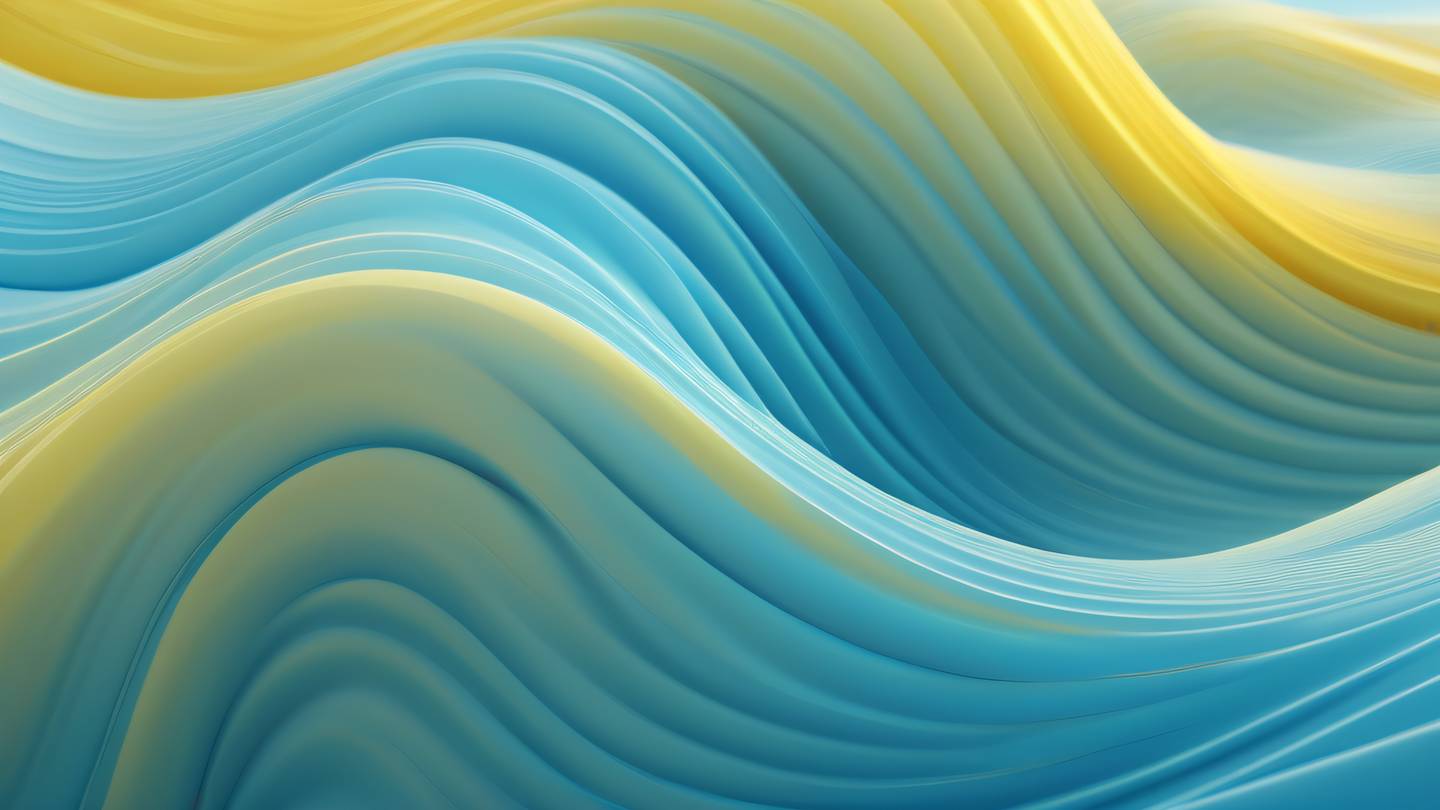
Moving Forward
Creating accessible interfaces doesn’t have to be complicated. Material-UI provides an excellent foundation, but remember that accessibility is an ongoing process. Regular testing, user feedback, and staying updated with best practices will help ensure your applications remain accessible to all users.

 สร้างเว็บไซต์ 1 เว็บ ต้องใช้งบเท่าไหร่? เจาะลึกทุกองค์ประกอบ website development cost อยากสร้างเว็บไซต์แต่ไม่มั่นใจในเรื่องของงบประมาณ อ่านสรุปเจาะลึกตั้งแต่ดีไซน์, ฟังก์ชัน และการดูแล พร้อมตัวอย่างงบจริงจาก Till it’s done ที่แผนชัด งบไม่บานปลายแน่นอน
สร้างเว็บไซต์ 1 เว็บ ต้องใช้งบเท่าไหร่? เจาะลึกทุกองค์ประกอบ website development cost อยากสร้างเว็บไซต์แต่ไม่มั่นใจในเรื่องของงบประมาณ อ่านสรุปเจาะลึกตั้งแต่ดีไซน์, ฟังก์ชัน และการดูแล พร้อมตัวอย่างงบจริงจาก Till it’s done ที่แผนชัด งบไม่บานปลายแน่นอน  Next.js สอน 14 ขั้นตอนเบื้องต้น: สร้างโปรเจกต์แรกใน 30 นาที เริ่มต้นกับ Next.js ใน 14 ขั้นตอนเพียงแค่ 30 นาที พร้อม SSR/SSG และ API Routes ด้วยตัวอย่างโค้ดง่าย ๆ อ่านต่อเพื่อสร้างโปรเจ็กต์แรกได้ทันทีที่นี่
Next.js สอน 14 ขั้นตอนเบื้องต้น: สร้างโปรเจกต์แรกใน 30 นาที เริ่มต้นกับ Next.js ใน 14 ขั้นตอนเพียงแค่ 30 นาที พร้อม SSR/SSG และ API Routes ด้วยตัวอย่างโค้ดง่าย ๆ อ่านต่อเพื่อสร้างโปรเจ็กต์แรกได้ทันทีที่นี่  วิธีสมัคร Apple Developer Account เพื่อนำแอปขึ้น App Store ทีละขั้นตอน อยากปล่อยแอปบน App Store ระดับโลก มาอ่านคู่มือสมัคร Apple Developer Account พร้อมเคล็ดลับ TestFlight และวิธีอัปโหลดที่ง่ายในบทความเดียวนี้ได้เลย
วิธีสมัคร Apple Developer Account เพื่อนำแอปขึ้น App Store ทีละขั้นตอน อยากปล่อยแอปบน App Store ระดับโลก มาอ่านคู่มือสมัคร Apple Developer Account พร้อมเคล็ดลับ TestFlight และวิธีอัปโหลดที่ง่ายในบทความเดียวนี้ได้เลย  TypeScript Interface คืออะไร? อธิบายพร้อมวิธีใช้และข้อแตกต่างจาก Type เรียนรู้วิธีใช้ TypeScript Interface เพื่อสร้างโครงสร้างข้อมูลที่ปลอดภัยและเข้าใจง่าย พร้อมเปรียบเทียบข้อดีข้อแตกต่างกับ Type ที่คุณต้องรู้ ถูกรวมเอาไว้ในบทความนี้แล้ว
TypeScript Interface คืออะไร? อธิบายพร้อมวิธีใช้และข้อแตกต่างจาก Type เรียนรู้วิธีใช้ TypeScript Interface เพื่อสร้างโครงสร้างข้อมูลที่ปลอดภัยและเข้าใจง่าย พร้อมเปรียบเทียบข้อดีข้อแตกต่างกับ Type ที่คุณต้องรู้ ถูกรวมเอาไว้ในบทความนี้แล้ว  Material-UI (MUI) คืออะไร อยากสร้าง UI สวยงามและเป็นมืออาชีพในเวลาอันรวดเร็วใช่ไหม มาทำความรู้จักกับ Material-UI (MUI) ที่ช่วยให้คุณพัฒนาแอปพลิเคชันบน React ได้ง่ายและดูดีในทุกอุปกรณ์
Material-UI (MUI) คืออะไร อยากสร้าง UI สวยงามและเป็นมืออาชีพในเวลาอันรวดเร็วใช่ไหม มาทำความรู้จักกับ Material-UI (MUI) ที่ช่วยให้คุณพัฒนาแอปพลิเคชันบน React ได้ง่ายและดูดีในทุกอุปกรณ์  เปรียบเทียบ 3 วิธีติดตั้ง install node js บน Ubuntu: NVM vs NodeSource vs Official Repo แบบไหนดีที่สุด? เรียนรู้วิธีติดตั้ง Node.js บน Ubuntu ด้วย NVM, NodeSource หรือ Official Repo เลือกวิธีที่เหมาะกับความต้องการของคุณ พร้อมเปรียบเทียบ เพื่อการพัฒนาที่มีประสิทธิภาพ!
เปรียบเทียบ 3 วิธีติดตั้ง install node js บน Ubuntu: NVM vs NodeSource vs Official Repo แบบไหนดีที่สุด? เรียนรู้วิธีติดตั้ง Node.js บน Ubuntu ด้วย NVM, NodeSource หรือ Official Repo เลือกวิธีที่เหมาะกับความต้องการของคุณ พร้อมเปรียบเทียบ เพื่อการพัฒนาที่มีประสิทธิภาพ! Talk with CEO
We'll be right here with you every step of the way.
We'll be here, prepared to commence this promising collaboration.
Whether you're curious about features, warranties, or shopping policies, we provide comprehensive answers to assist you.


