- Services
- Case Studies
- Technologies
- NextJs development
- Flutter development
- NodeJs development
- ReactJs development
- About
- Contact
- Tools
- Blogs
- FAQ
How to Set Up TailwindCSS in Your Project
Perfect for beginners looking to get started with utility-first CSS.
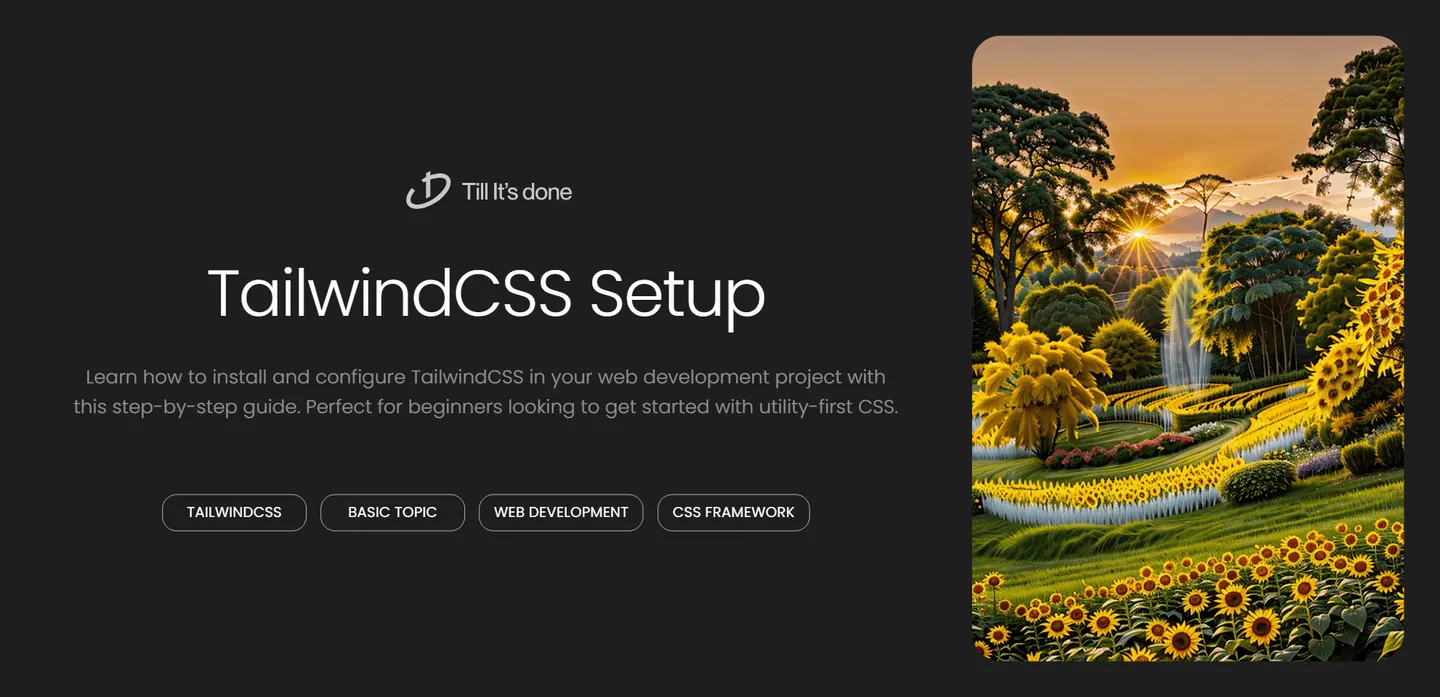

How to Set Up TailwindCSS in Your Project
Getting started with TailwindCSS might seem daunting at first, but I promise you it’s easier than you think! As someone who’s implemented Tailwind in countless projects, I’m excited to share this straightforward guide to help you get up and running quickly.
Why Choose TailwindCSS?
Before diving into the setup process, let’s quickly talk about why Tailwind has become my go-to CSS framework. Unlike traditional frameworks, Tailwind gives you the flexibility to build custom designs without fighting against pre-existing styles. It’s like having a huge box of LEGO blocks – you can build exactly what you want, piece by piece.

Prerequisites
Before we begin, make sure you have:
- Node.js installed on your computer
- A code editor (I personally use VS Code)
- Basic familiarity with npm or yarn
- An existing project, or you’re ready to create a new one
Step-by-Step Installation
1. Create or Open Your Project
First, navigate to your project directory in the terminal. If you’re starting fresh, create a new project:
mkdir my-tailwind-projectcd my-tailwind-projectnpm init -y2. Install Required Dependencies
Let’s install Tailwind and its peer dependencies:
npm install -D tailwindcss postcss autoprefixer
3. Generate Configuration Files
Initialize Tailwind CSS by creating the configuration file:
npx tailwindcss init -pThis creates two files:
tailwind.config.js: For customizing your Tailwind setuppostcss.config.js: For PostCSS configuration
4. Configure Template Paths
Open tailwind.config.js and add the paths to all of your template files:
module.exports = { content: [ "./src/**/*.{js,jsx,ts,tsx}", "./public/index.html", ], theme: { extend: {}, }, plugins: [],}5. Add Tailwind to Your CSS
Create a CSS file (e.g., src/styles.css) and add the Tailwind directives:
@tailwind base;@tailwind components;@tailwind utilities;6. Start Building!
Now you’re ready to use Tailwind’s utility classes in your HTML:
<div class="p-6 max-w-sm mx-auto bg-white rounded-xl shadow-md flex items-center space-x-4"> <div class="text-xl font-medium text-black">Hello Tailwind!</div></div>Pro Tips for Success
- Install the Tailwind CSS IntelliSense extension for VS Code
- Start with small components and build up
- Use the official documentation – it’s incredibly well-written
- Learn to use the @apply directive for reusable styles
Common Pitfalls to Avoid
- Don’t forget to include all your template files in the content array
- Make sure your build process includes PostCSS
- Remember to import your CSS file in your project’s entry point
Next Steps
Now that you have Tailwind set up, explore these areas:
- Custom configuration
- Creating component classes
- Setting up a design system
- Using Tailwind with your favorite framework
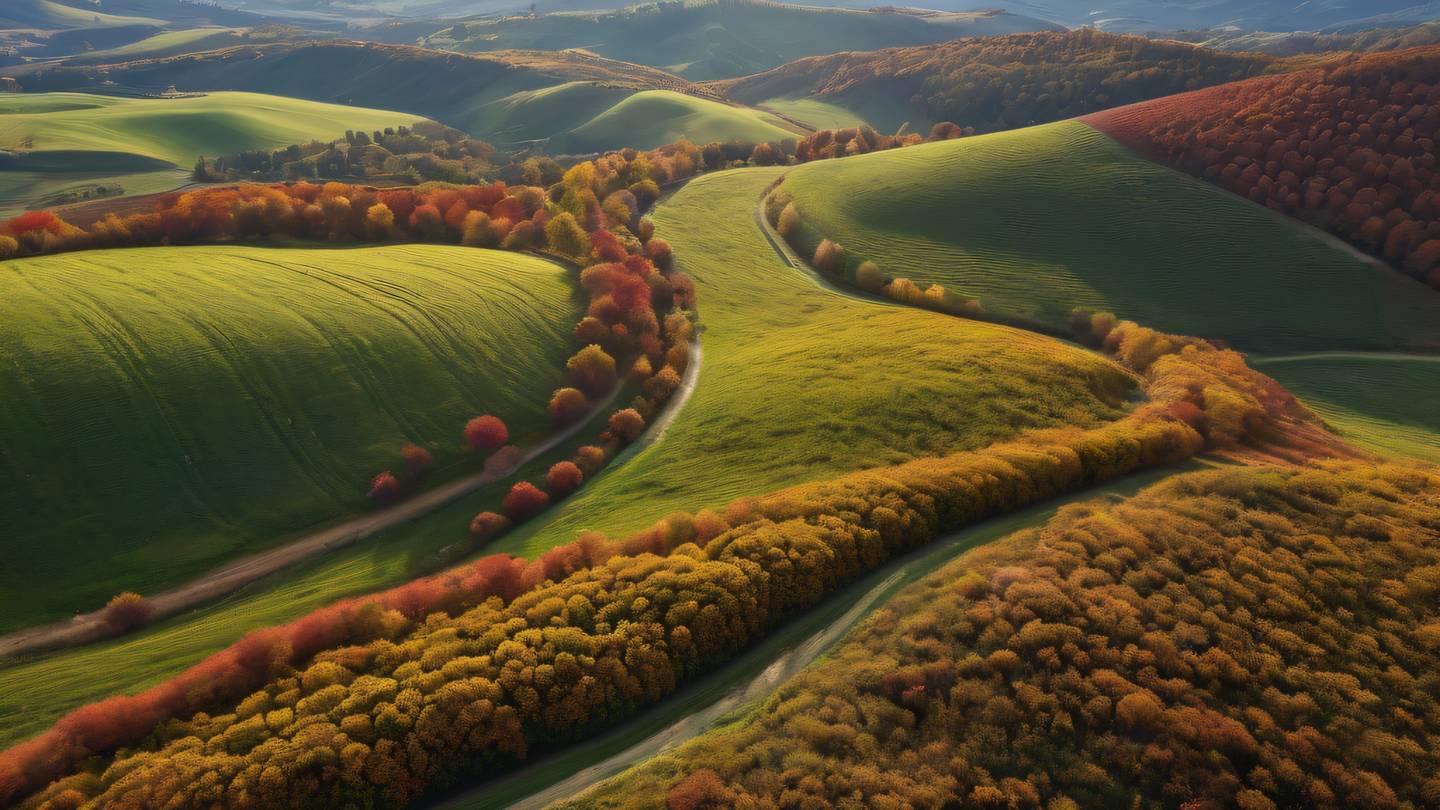
TailwindCSS has revolutionized how we write CSS, making it more intuitive and maintainable. With this setup guide, you’re now ready to start building beautiful, responsive designs with Tailwind. Happy coding!
 สร้างเว็บไซต์ 1 เว็บ ต้องใช้งบเท่าไหร่? เจาะลึกทุกองค์ประกอบ website development cost อยากสร้างเว็บไซต์แต่ไม่มั่นใจในเรื่องของงบประมาณ อ่านสรุปเจาะลึกตั้งแต่ดีไซน์, ฟังก์ชัน และการดูแล พร้อมตัวอย่างงบจริงจาก Till it’s done ที่แผนชัด งบไม่บานปลายแน่นอน
สร้างเว็บไซต์ 1 เว็บ ต้องใช้งบเท่าไหร่? เจาะลึกทุกองค์ประกอบ website development cost อยากสร้างเว็บไซต์แต่ไม่มั่นใจในเรื่องของงบประมาณ อ่านสรุปเจาะลึกตั้งแต่ดีไซน์, ฟังก์ชัน และการดูแล พร้อมตัวอย่างงบจริงจาก Till it’s done ที่แผนชัด งบไม่บานปลายแน่นอน  Next.js สอน 14 ขั้นตอนเบื้องต้น: สร้างโปรเจกต์แรกใน 30 นาที เริ่มต้นกับ Next.js ใน 14 ขั้นตอนเพียงแค่ 30 นาที พร้อม SSR/SSG และ API Routes ด้วยตัวอย่างโค้ดง่าย ๆ อ่านต่อเพื่อสร้างโปรเจ็กต์แรกได้ทันทีที่นี่
Next.js สอน 14 ขั้นตอนเบื้องต้น: สร้างโปรเจกต์แรกใน 30 นาที เริ่มต้นกับ Next.js ใน 14 ขั้นตอนเพียงแค่ 30 นาที พร้อม SSR/SSG และ API Routes ด้วยตัวอย่างโค้ดง่าย ๆ อ่านต่อเพื่อสร้างโปรเจ็กต์แรกได้ทันทีที่นี่  วิธีสมัคร Apple Developer Account เพื่อนำแอปขึ้น App Store ทีละขั้นตอน อยากปล่อยแอปบน App Store ระดับโลก มาอ่านคู่มือสมัคร Apple Developer Account พร้อมเคล็ดลับ TestFlight และวิธีอัปโหลดที่ง่ายในบทความเดียวนี้ได้เลย
วิธีสมัคร Apple Developer Account เพื่อนำแอปขึ้น App Store ทีละขั้นตอน อยากปล่อยแอปบน App Store ระดับโลก มาอ่านคู่มือสมัคร Apple Developer Account พร้อมเคล็ดลับ TestFlight และวิธีอัปโหลดที่ง่ายในบทความเดียวนี้ได้เลย  TypeScript Interface คืออะไร? อธิบายพร้อมวิธีใช้และข้อแตกต่างจาก Type เรียนรู้วิธีใช้ TypeScript Interface เพื่อสร้างโครงสร้างข้อมูลที่ปลอดภัยและเข้าใจง่าย พร้อมเปรียบเทียบข้อดีข้อแตกต่างกับ Type ที่คุณต้องรู้ ถูกรวมเอาไว้ในบทความนี้แล้ว
TypeScript Interface คืออะไร? อธิบายพร้อมวิธีใช้และข้อแตกต่างจาก Type เรียนรู้วิธีใช้ TypeScript Interface เพื่อสร้างโครงสร้างข้อมูลที่ปลอดภัยและเข้าใจง่าย พร้อมเปรียบเทียบข้อดีข้อแตกต่างกับ Type ที่คุณต้องรู้ ถูกรวมเอาไว้ในบทความนี้แล้ว  Material-UI (MUI) คืออะไร อยากสร้าง UI สวยงามและเป็นมืออาชีพในเวลาอันรวดเร็วใช่ไหม มาทำความรู้จักกับ Material-UI (MUI) ที่ช่วยให้คุณพัฒนาแอปพลิเคชันบน React ได้ง่ายและดูดีในทุกอุปกรณ์
Material-UI (MUI) คืออะไร อยากสร้าง UI สวยงามและเป็นมืออาชีพในเวลาอันรวดเร็วใช่ไหม มาทำความรู้จักกับ Material-UI (MUI) ที่ช่วยให้คุณพัฒนาแอปพลิเคชันบน React ได้ง่ายและดูดีในทุกอุปกรณ์  เปรียบเทียบ 3 วิธีติดตั้ง install node js บน Ubuntu: NVM vs NodeSource vs Official Repo แบบไหนดีที่สุด? เรียนรู้วิธีติดตั้ง Node.js บน Ubuntu ด้วย NVM, NodeSource หรือ Official Repo เลือกวิธีที่เหมาะกับความต้องการของคุณ พร้อมเปรียบเทียบ เพื่อการพัฒนาที่มีประสิทธิภาพ!
เปรียบเทียบ 3 วิธีติดตั้ง install node js บน Ubuntu: NVM vs NodeSource vs Official Repo แบบไหนดีที่สุด? เรียนรู้วิธีติดตั้ง Node.js บน Ubuntu ด้วย NVM, NodeSource หรือ Official Repo เลือกวิธีที่เหมาะกับความต้องการของคุณ พร้อมเปรียบเทียบ เพื่อการพัฒนาที่มีประสิทธิภาพ! พูดคุยกับซีอีโอ
We'll be right here with you every step of the way.
We'll be here, prepared to commence this promising collaboration.
Whether you're curious about features, warranties, or shopping policies, we provide comprehensive answers to assist you.


