- Services
- Case Studies
- Technologies
- NextJs development
- Flutter development
- NodeJs development
- ReactJs development
- About
- Contact
- Tools
- Blogs
- FAQ
Firebase Storage Image Upload Guide for Flutter
This guide covers setup, implementation, best practices, and security considerations.
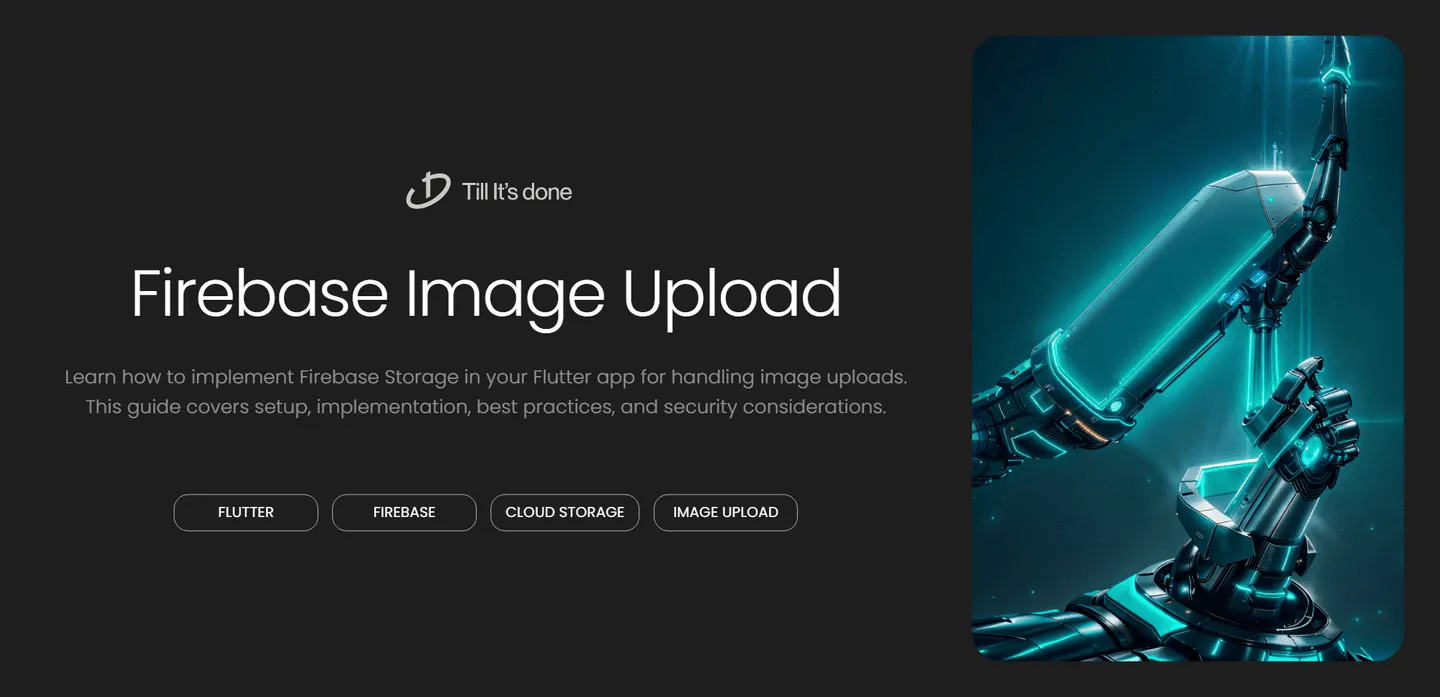
How to Use Firebase Storage for Image Uploads in Flutter

Managing image uploads is a crucial feature in many modern apps. Whether you’re building a social media platform, an e-commerce app, or a simple photo-sharing service, Firebase Storage provides a robust solution for handling file uploads in Flutter applications. Let’s dive into how you can implement this functionality in your Flutter app.
Getting Started
Before we jump into the code, make sure you have Firebase properly set up in your Flutter project. This includes adding the necessary dependencies and initializing Firebase in your app.

First, you’ll need to add these dependencies to your pubspec.yaml:
dependencies: firebase_core: ^latest_version firebase_storage: ^latest_version image_picker: ^latest_versionImplementing Image Upload
The process of uploading images to Firebase Storage can be broken down into three main steps:
- Selecting an image from the device
- Uploading it to Firebase Storage
- Getting the download URL
Let’s start by picking an image:
Future<void> pickImage() async { final ImagePicker _picker = ImagePicker(); final XFile? image = await _picker.pickImage(source: ImageSource.gallery);
if (image != null) { // Process the image await uploadImage(File(image.path)); }}
Now, let’s implement the upload functionality:
Future<String> uploadImage(File imageFile) async { // Create a unique file name String fileName = DateTime.now().millisecondsSinceEpoch.toString();
// Create a reference to the file location Reference ref = FirebaseStorage.instance.ref().child('images/$fileName');
// Start the upload task UploadTask uploadTask = ref.putFile(imageFile);
// Wait for the upload to complete and get the download URL TaskSnapshot taskSnapshot = await uploadTask; String downloadURL = await taskSnapshot.ref.getDownloadURL();
return downloadURL;}Best Practices and Tips
- Always handle errors properly using try-catch blocks
- Implement upload progress indicators for better user experience
- Consider implementing image compression before upload
- Set up proper Firebase Storage security rules
- Cache downloaded images for better performance
Here’s a more complete example with error handling and progress tracking:
Future<void> uploadWithProgress(File imageFile) async { try { String fileName = DateTime.now().millisecondsSinceEpoch.toString(); Reference ref = FirebaseStorage.instance.ref().child('images/$fileName'); UploadTask uploadTask = ref.putFile(imageFile);
uploadTask.snapshotEvents.listen((TaskSnapshot snapshot) { double progress = (snapshot.bytesTransferred / snapshot.totalBytes) * 100; print('Upload progress: $progress%'); });
await uploadTask; String downloadURL = await ref.getDownloadURL(); print('Upload complete! URL: $downloadURL'); } catch (e) { print('Error uploading image: $e'); }}Security Considerations
Remember to set up proper security rules in your Firebase Console. Here’s a basic example:
rules_version = '2';service firebase.storage { match /b/{bucket}/o { match /{allPaths=**} { allow read: if request.auth != null; allow write: if request.auth != null && request.resource.size < 5 * 1024 * 1024; // 5MB limit } }}By following these steps and implementing proper error handling and security measures, you’ll have a robust image upload system in your Flutter application using Firebase Storage.

 สร้างเว็บไซต์ 1 เว็บ ต้องใช้งบเท่าไหร่? เจาะลึกทุกองค์ประกอบ website development cost อยากสร้างเว็บไซต์แต่ไม่มั่นใจในเรื่องของงบประมาณ อ่านสรุปเจาะลึกตั้งแต่ดีไซน์, ฟังก์ชัน และการดูแล พร้อมตัวอย่างงบจริงจาก Till it’s done ที่แผนชัด งบไม่บานปลายแน่นอน
สร้างเว็บไซต์ 1 เว็บ ต้องใช้งบเท่าไหร่? เจาะลึกทุกองค์ประกอบ website development cost อยากสร้างเว็บไซต์แต่ไม่มั่นใจในเรื่องของงบประมาณ อ่านสรุปเจาะลึกตั้งแต่ดีไซน์, ฟังก์ชัน และการดูแล พร้อมตัวอย่างงบจริงจาก Till it’s done ที่แผนชัด งบไม่บานปลายแน่นอน  Next.js สอน 14 ขั้นตอนเบื้องต้น: สร้างโปรเจกต์แรกใน 30 นาที เริ่มต้นกับ Next.js ใน 14 ขั้นตอนเพียงแค่ 30 นาที พร้อม SSR/SSG และ API Routes ด้วยตัวอย่างโค้ดง่าย ๆ อ่านต่อเพื่อสร้างโปรเจ็กต์แรกได้ทันทีที่นี่
Next.js สอน 14 ขั้นตอนเบื้องต้น: สร้างโปรเจกต์แรกใน 30 นาที เริ่มต้นกับ Next.js ใน 14 ขั้นตอนเพียงแค่ 30 นาที พร้อม SSR/SSG และ API Routes ด้วยตัวอย่างโค้ดง่าย ๆ อ่านต่อเพื่อสร้างโปรเจ็กต์แรกได้ทันทีที่นี่  วิธีสมัคร Apple Developer Account เพื่อนำแอปขึ้น App Store ทีละขั้นตอน อยากปล่อยแอปบน App Store ระดับโลก มาอ่านคู่มือสมัคร Apple Developer Account พร้อมเคล็ดลับ TestFlight และวิธีอัปโหลดที่ง่ายในบทความเดียวนี้ได้เลย
วิธีสมัคร Apple Developer Account เพื่อนำแอปขึ้น App Store ทีละขั้นตอน อยากปล่อยแอปบน App Store ระดับโลก มาอ่านคู่มือสมัคร Apple Developer Account พร้อมเคล็ดลับ TestFlight และวิธีอัปโหลดที่ง่ายในบทความเดียวนี้ได้เลย  TypeScript Interface คืออะไร? อธิบายพร้อมวิธีใช้และข้อแตกต่างจาก Type เรียนรู้วิธีใช้ TypeScript Interface เพื่อสร้างโครงสร้างข้อมูลที่ปลอดภัยและเข้าใจง่าย พร้อมเปรียบเทียบข้อดีข้อแตกต่างกับ Type ที่คุณต้องรู้ ถูกรวมเอาไว้ในบทความนี้แล้ว
TypeScript Interface คืออะไร? อธิบายพร้อมวิธีใช้และข้อแตกต่างจาก Type เรียนรู้วิธีใช้ TypeScript Interface เพื่อสร้างโครงสร้างข้อมูลที่ปลอดภัยและเข้าใจง่าย พร้อมเปรียบเทียบข้อดีข้อแตกต่างกับ Type ที่คุณต้องรู้ ถูกรวมเอาไว้ในบทความนี้แล้ว  Material-UI (MUI) คืออะไร อยากสร้าง UI สวยงามและเป็นมืออาชีพในเวลาอันรวดเร็วใช่ไหม มาทำความรู้จักกับ Material-UI (MUI) ที่ช่วยให้คุณพัฒนาแอปพลิเคชันบน React ได้ง่ายและดูดีในทุกอุปกรณ์
Material-UI (MUI) คืออะไร อยากสร้าง UI สวยงามและเป็นมืออาชีพในเวลาอันรวดเร็วใช่ไหม มาทำความรู้จักกับ Material-UI (MUI) ที่ช่วยให้คุณพัฒนาแอปพลิเคชันบน React ได้ง่ายและดูดีในทุกอุปกรณ์  เปรียบเทียบ 3 วิธีติดตั้ง install node js บน Ubuntu: NVM vs NodeSource vs Official Repo แบบไหนดีที่สุด? เรียนรู้วิธีติดตั้ง Node.js บน Ubuntu ด้วย NVM, NodeSource หรือ Official Repo เลือกวิธีที่เหมาะกับความต้องการของคุณ พร้อมเปรียบเทียบ เพื่อการพัฒนาที่มีประสิทธิภาพ!
เปรียบเทียบ 3 วิธีติดตั้ง install node js บน Ubuntu: NVM vs NodeSource vs Official Repo แบบไหนดีที่สุด? เรียนรู้วิธีติดตั้ง Node.js บน Ubuntu ด้วย NVM, NodeSource หรือ Official Repo เลือกวิธีที่เหมาะกับความต้องการของคุณ พร้อมเปรียบเทียบ เพื่อการพัฒนาที่มีประสิทธิภาพ! พูดคุยกับซีอีโอ
We'll be right here with you every step of the way.
We'll be here, prepared to commence this promising collaboration.
Whether you're curious about features, warranties, or shopping policies, we provide comprehensive answers to assist you.


