- Services
- Case Studies
- Technologies
- NextJs development
- Flutter development
- NodeJs development
- ReactJs development
- About
- Contact
- Tools
- Blogs
- FAQ
Understand CSS scroll-padding-left for Better Layouts
Discover its use cases and available options like lengths, percentages, and auto.
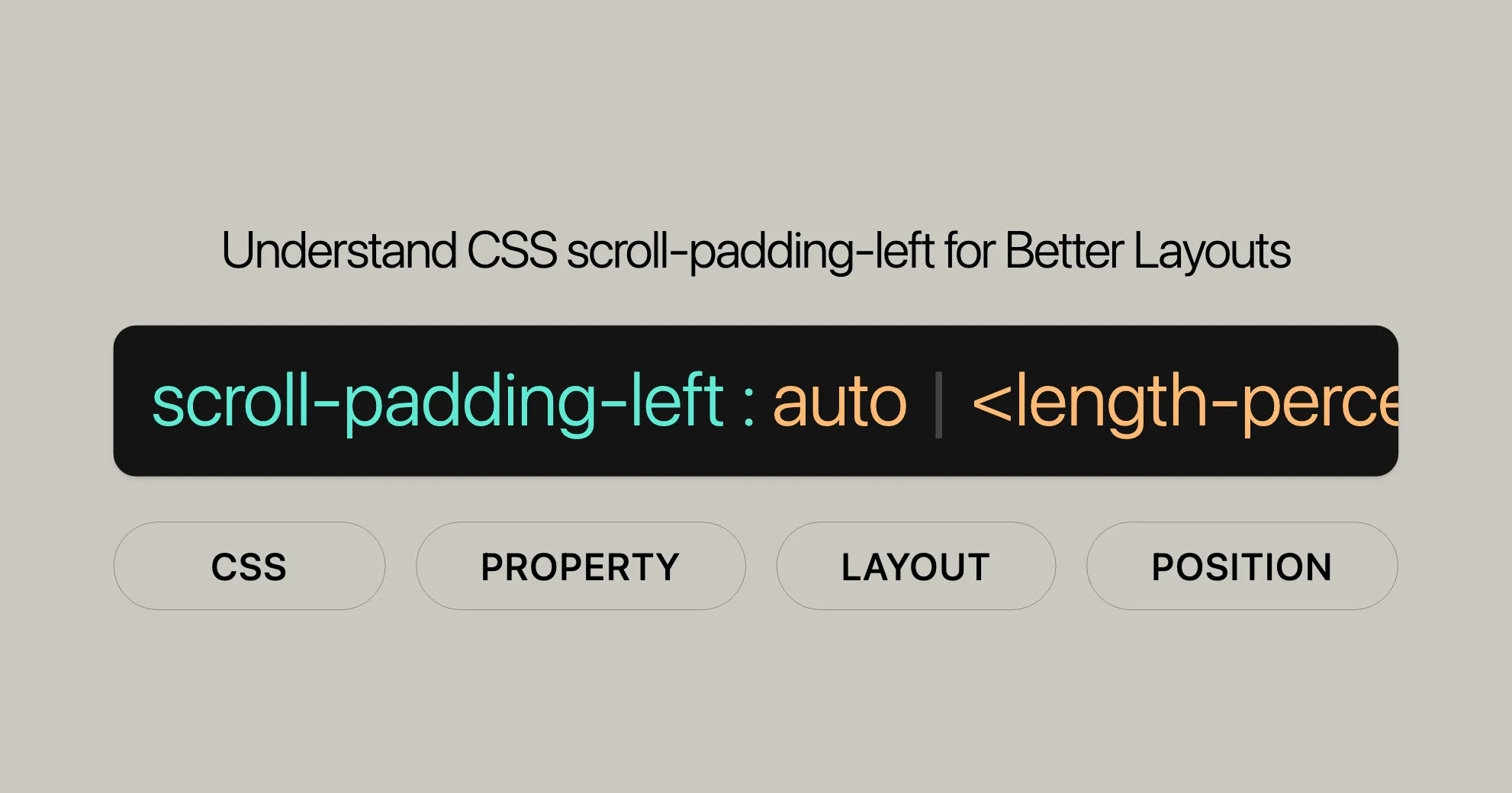
Using scroll-padding-left Property
The scroll-padding-left property in CSS helps control the left padding within a scroll container. Let’s see how to use it with some practical examples.
Example: Basic Usage
Create a simple scroll container with a few items and set the scroll-padding-left property to ensure content isn’t obscured by a fixed sidebar.
<!DOCTYPE html><html><head> <style> .container { width: 300px; height: 300px; border: 2px solid green; text-align: center; overflow-x: auto; overflow-y: hidden; white-space: nowrap; scroll-snap-type: x mandatory; scroll-padding-left: 80px; } .item { width: 275px; height: 300px; border: 2px solid red; display: inline-block; margin-right: 10px; } </style></head><body> <div class="container"> <div class="item">Item 1</div> <div class="item">Item 2</div> <div class="item">Item 3</div> <div class="item">Item 4</div> </div></body></html>In this example, scroll-padding-left is set to 80px, ensuring the left side of the scroll container has 80 pixels of padding.
Example: Using Percentages
Use a percentage value for scroll-padding-left to create a responsive design that adjusts the padding based on the container’s width.
<!DOCTYPE html><html><head> <style> .container { width: 50%; height: 300px; border: 2px solid green; text-align: center; overflow-x: auto; overflow-y: hidden; white-space: nowrap; scroll-snap-type: x mandatory; scroll-padding-left: 10%; } .item { width: 275px; height: 300px; border: 2px solid red; display: inline-block; margin-right: 10px; } </style></head><body> <div class="container"> <div class="item">Item 1</div> <div class="item">Item 2</div> <div class="item">Item 3</div> <div class="item">Item 4</div> </div></body></html>Here, scroll-padding-left is set to 10%, making the padding 10% of the container’s width.
Example: Using Global Values
Use global values like inherit, initial, and unset to control the scroll-padding-left property.
<!DOCTYPE html><html><head> <style> .parent { scroll-padding-left: 50px; } .container { width: 300px; height: 300px; border: 2px solid green; text-align: center; overflow-x: auto; overflow-y: hidden; white-space: nowrap; scroll-snap-type: x mandatory; scroll-padding-left: inherit; } .item { width: 275px; height: 300px; border: 2px solid red; display: inline-block; margin-right: 10px; } </style></head><body> <div class="parent"> <div class="container"> <div class="item">Item 1</div> <div class="item">Item 2</div> <div class="item">Item 3</div> <div class="item">Item 4</div> </div> </div></body></html>Here, the scroll-padding-left property of the .container element is set to inherit, meaning it will inherit the value from the .parent element.
Related Properties
When using scroll-padding-left, consider these related CSS properties to manage scrolling behavior and layout control:
scroll-padding-right: Defines the padding on the right side of a scroll container.scroll-padding-right: 20px;scroll-padding-top: Defines the padding at the top of a scroll container.scroll-padding-top: 15px;scroll-padding-bottom: Defines the padding at the bottom of a scroll container.scroll-padding-bottom: 10px;scroll-padding: Shorthand property to set padding for all sides of a scroll container.scroll-padding: 10px 20px 15px 5px; /* top, right, bottom, left */scroll-snap-type: Defines the type of scroll snap behavior for a scroll container.scroll-snap-type: x mandatory;scroll-snap-align: Defines the alignment of scroll snap points for individual elements.scroll-snap-align: start;
Feedback and Contributions
We hope you found this article helpful! If you have feedback or suggestions, please let us know. Your input helps us improve our content.
If you want to contribute, follow these steps:
- Read our Contribution Guidelines: Understand how to contribute effectively.
- Report Issues: If you find issues or have suggestions, report them on our GitHub repository.
- Submit Contributions: Submit improvements or new content as a pull request on our [GitHub repository]WebsiteUrl.
Thank you for your support!
Helpful Links
- [MDN Web Docs]WebsiteUrl
- [CSS Reference]WebsiteUrl
- [Contribution Guidelines]WebsiteUrl
Let’s build and improve the web together!
 สร้างเว็บไซต์ 1 เว็บ ต้องใช้งบเท่าไหร่? เจาะลึกทุกองค์ประกอบ website development cost อยากสร้างเว็บไซต์แต่ไม่มั่นใจในเรื่องของงบประมาณ อ่านสรุปเจาะลึกตั้งแต่ดีไซน์, ฟังก์ชัน และการดูแล พร้อมตัวอย่างงบจริงจาก Till it’s done ที่แผนชัด งบไม่บานปลายแน่นอน
สร้างเว็บไซต์ 1 เว็บ ต้องใช้งบเท่าไหร่? เจาะลึกทุกองค์ประกอบ website development cost อยากสร้างเว็บไซต์แต่ไม่มั่นใจในเรื่องของงบประมาณ อ่านสรุปเจาะลึกตั้งแต่ดีไซน์, ฟังก์ชัน และการดูแล พร้อมตัวอย่างงบจริงจาก Till it’s done ที่แผนชัด งบไม่บานปลายแน่นอน  Next.js สอน 14 ขั้นตอนเบื้องต้น: สร้างโปรเจกต์แรกใน 30 นาที เริ่มต้นกับ Next.js ใน 14 ขั้นตอนเพียงแค่ 30 นาที พร้อม SSR/SSG และ API Routes ด้วยตัวอย่างโค้ดง่าย ๆ อ่านต่อเพื่อสร้างโปรเจ็กต์แรกได้ทันทีที่นี่
Next.js สอน 14 ขั้นตอนเบื้องต้น: สร้างโปรเจกต์แรกใน 30 นาที เริ่มต้นกับ Next.js ใน 14 ขั้นตอนเพียงแค่ 30 นาที พร้อม SSR/SSG และ API Routes ด้วยตัวอย่างโค้ดง่าย ๆ อ่านต่อเพื่อสร้างโปรเจ็กต์แรกได้ทันทีที่นี่  วิธีสมัคร Apple Developer Account เพื่อนำแอปขึ้น App Store ทีละขั้นตอน อยากปล่อยแอปบน App Store ระดับโลก มาอ่านคู่มือสมัคร Apple Developer Account พร้อมเคล็ดลับ TestFlight และวิธีอัปโหลดที่ง่ายในบทความเดียวนี้ได้เลย
วิธีสมัคร Apple Developer Account เพื่อนำแอปขึ้น App Store ทีละขั้นตอน อยากปล่อยแอปบน App Store ระดับโลก มาอ่านคู่มือสมัคร Apple Developer Account พร้อมเคล็ดลับ TestFlight และวิธีอัปโหลดที่ง่ายในบทความเดียวนี้ได้เลย  TypeScript Interface คืออะไร? อธิบายพร้อมวิธีใช้และข้อแตกต่างจาก Type เรียนรู้วิธีใช้ TypeScript Interface เพื่อสร้างโครงสร้างข้อมูลที่ปลอดภัยและเข้าใจง่าย พร้อมเปรียบเทียบข้อดีข้อแตกต่างกับ Type ที่คุณต้องรู้ ถูกรวมเอาไว้ในบทความนี้แล้ว
TypeScript Interface คืออะไร? อธิบายพร้อมวิธีใช้และข้อแตกต่างจาก Type เรียนรู้วิธีใช้ TypeScript Interface เพื่อสร้างโครงสร้างข้อมูลที่ปลอดภัยและเข้าใจง่าย พร้อมเปรียบเทียบข้อดีข้อแตกต่างกับ Type ที่คุณต้องรู้ ถูกรวมเอาไว้ในบทความนี้แล้ว  Material-UI (MUI) คืออะไร อยากสร้าง UI สวยงามและเป็นมืออาชีพในเวลาอันรวดเร็วใช่ไหม มาทำความรู้จักกับ Material-UI (MUI) ที่ช่วยให้คุณพัฒนาแอปพลิเคชันบน React ได้ง่ายและดูดีในทุกอุปกรณ์
Material-UI (MUI) คืออะไร อยากสร้าง UI สวยงามและเป็นมืออาชีพในเวลาอันรวดเร็วใช่ไหม มาทำความรู้จักกับ Material-UI (MUI) ที่ช่วยให้คุณพัฒนาแอปพลิเคชันบน React ได้ง่ายและดูดีในทุกอุปกรณ์  เปรียบเทียบ 3 วิธีติดตั้ง install node js บน Ubuntu: NVM vs NodeSource vs Official Repo แบบไหนดีที่สุด? เรียนรู้วิธีติดตั้ง Node.js บน Ubuntu ด้วย NVM, NodeSource หรือ Official Repo เลือกวิธีที่เหมาะกับความต้องการของคุณ พร้อมเปรียบเทียบ เพื่อการพัฒนาที่มีประสิทธิภาพ!
เปรียบเทียบ 3 วิธีติดตั้ง install node js บน Ubuntu: NVM vs NodeSource vs Official Repo แบบไหนดีที่สุด? เรียนรู้วิธีติดตั้ง Node.js บน Ubuntu ด้วย NVM, NodeSource หรือ Official Repo เลือกวิธีที่เหมาะกับความต้องการของคุณ พร้อมเปรียบเทียบ เพื่อการพัฒนาที่มีประสิทธิภาพ! พูดคุยกับซีอีโอ
We'll be right here with you every step of the way.
We'll be here, prepared to commence this promising collaboration.
Whether you're curious about features, warranties, or shopping policies, we provide comprehensive answers to assist you.


