- Services
- Case Studies
- Technologies
- NextJs development
- Flutter development
- NodeJs development
- ReactJs development
- About
- Contact
- Tools
- Blogs
- FAQ
CSS scroll-padding-inline Enhance Scroll Padding
Discover its use cases and available options.
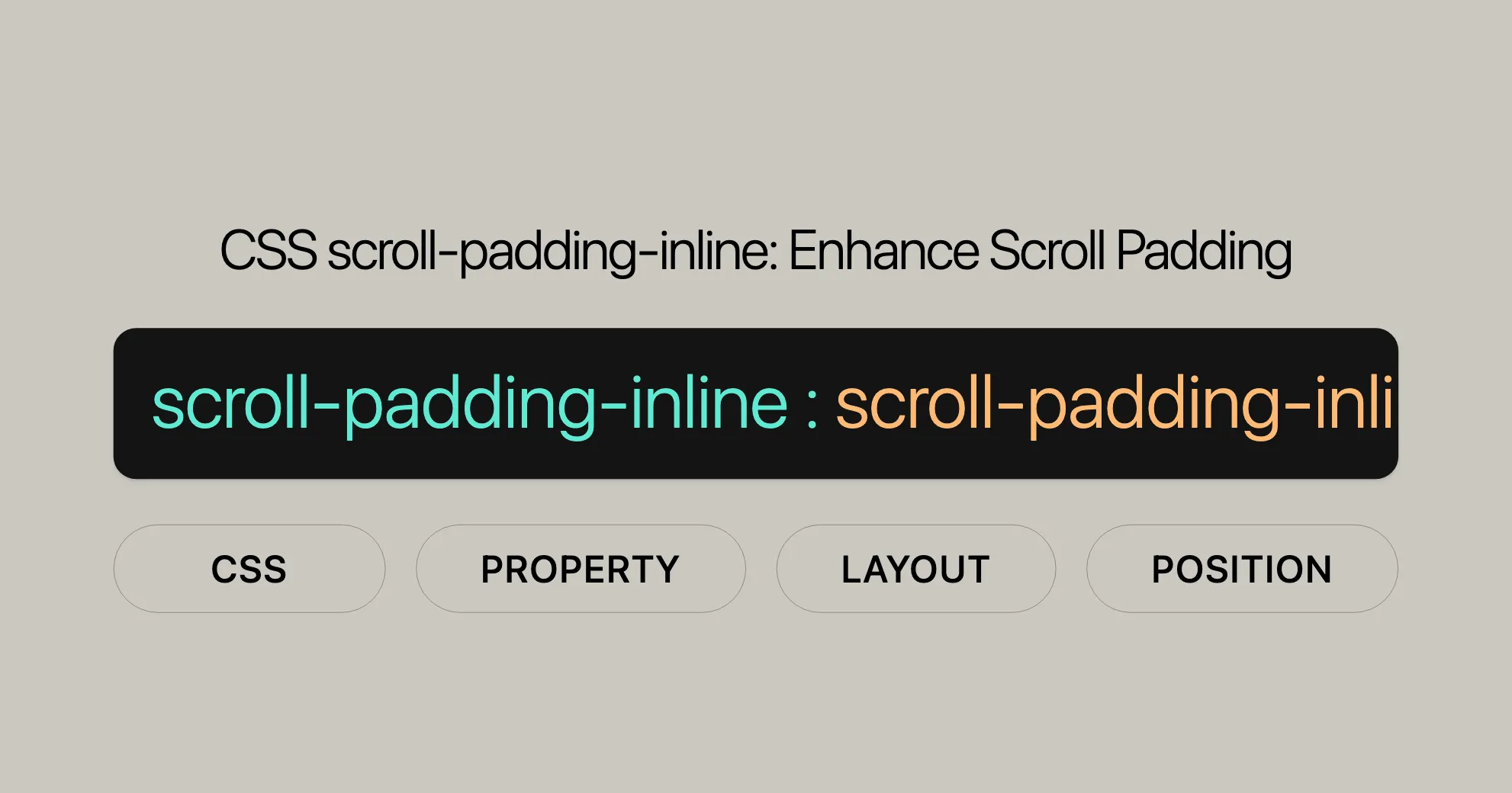
Constituent Properties
The scroll-padding-inline property is a shorthand for two CSS properties:
scroll-padding-inline-start: Sets the scroll padding at the start of the inline dimension. The start side depends on the writing mode. For example, in horizontal writing mode (horizontal-tb), the start side is the left side.scroll-padding-inline-end: Sets the scroll padding at the end of the inline dimension. The end side also depends on the writing mode. In horizontal writing mode (horizontal-tb), the end side is the right side.
By using these properties, you can control the padding at the start and end of the inline dimension independently. This allows for greater flexibility in managing the scrollport, ensuring that important content remains visible and accessible.
Syntax
The scroll-padding-inline property can be set using various values to define the scroll padding of an element in the inline dimension. Here’s a breakdown of the syntax:
/* Keyword values */scroll-padding-inline: auto;
/* <length> values */scroll-padding-inline: 10px;scroll-padding-inline: 1em 0.5em;scroll-padding-inline: 10%;
/* Global values */scroll-padding-inline: inherit;scroll-padding-inline: initial;scroll-padding-inline: revert;scroll-padding-inline: revert-layer;scroll-padding-inline: unset;Values
<length-percentage>: An inwards offset from the corresponding edge of the scrollport, specified as a valid length or a percentage.scroll-padding-inline: 10px;scroll-padding-inline: 10%;auto: The offset is determined by the user agent. This value generally defaults to0px, but the user agent can adjust it if a non-zero value is more appropriate.scroll-padding-inline: auto;- Global values: These values include
inherit,initial,revert,revert-layer, andunset, which are used to control the inheritance and resetting of the property.scroll-padding-inline: inherit;scroll-padding-inline: initial;scroll-padding-inline: revert;scroll-padding-inline: revert-layer;scroll-padding-inline: unset;
Formal Definition
The scroll-padding-inline property in CSS is formally defined with specific initial values, applicability, and computed values. Here’s a detailed breakdown:
- Initial Value:
autofor bothscroll-padding-inline-startandscroll-padding-inline-end. - Applies To: Scroll containers.
- Inherited: No.
- Percentages: Relative to the scroll container’s scrollport.
- Computed Value: Determined by the values of its constituent properties.
- Animation Type: By computed value type.
Specifications
The scroll-padding-inline property is defined in the CSS Scroll Snap Module Level 1 specification. This module outlines the behavior and expected functionality of the scroll padding properties.
- CSS Scroll Snap Module Level 1
- Definition: [CSS Scroll Snap Module Level 1 # propdef-scroll-padding-inline]WebsiteUrl
Browser Compatibility
The scroll-padding-inline property is well-supported across many browsers and devices. Here’s a breakdown of the compatibility:
- Firefox: Supported since version 68.
- Chrome: Supported since version 69.
- Edge: Supported since version 79.
- Opera: Supported since version 56.
- Safari: Supported since version 15.
Example
Let’s explore a practical example to illustrate how the scroll-padding-inline property works. This example demonstrates how to use scroll-padding-inline to manage the scroll padding in the inline dimension, ensuring that content remains visible and accessible.
Example: Horizontal Scrolling with Padding
In this example, we’ll create a horizontally scrolling container with images. We’ll use the scroll-padding-inline property to add padding at the start and end of the scrollport, creating extra space between the images and the edges of the scroll container.
HTML:
<!DOCTYPE html><html><head> <style> .image-container { width: 300px; height: 300px; border: 2px solid red; overflow-x: auto; overflow-y: hidden; white-space: nowrap; scroll-snap-type: x mandatory; scroll-padding-inline: 50px; /* Adds padding to the start and end of the scrollport */ }
.image { width: 275px; height: 300px; scroll-snap-align: start; } </style></head><body> <div class="image-container"> <img src="https://via.placeholder.com/275x300" class="image"> <img src="https://via.placeholder.com/275x300" class="image"> <img src="https://via.placeholder.com/275x300" class="image"> <img src="https://via.placeholder.com/275x300" class="image"> <img src="https://via.placeholder.com/275x300" class="image"> </div></body></html>Explanation:
This example creates a horizontally scrolling container with images. The scroll-padding-inline property adds padding at the start and end of the scrollport, ensuring that the images are spaced out nicely and remain visible as you scroll.
Summary
The scroll-padding-inline property is a handy tool for managing scroll padding in the inline dimension. By defining offsets for the optimal viewing region of the scrollport, you can ensure that important content remains visible and accessible. With its wide browser compatibility and clear specifications, scroll-padding-inline is a reliable feature that enhances the user experience and improves the overall quality of your web designs. By understanding and implementing this property, you can create more intuitive and user-friendly web interfaces that cater to a wide range of devices and browsers.
 สร้างเว็บไซต์ 1 เว็บ ต้องใช้งบเท่าไหร่? เจาะลึกทุกองค์ประกอบ website development cost อยากสร้างเว็บไซต์แต่ไม่มั่นใจในเรื่องของงบประมาณ อ่านสรุปเจาะลึกตั้งแต่ดีไซน์, ฟังก์ชัน และการดูแล พร้อมตัวอย่างงบจริงจาก Till it’s done ที่แผนชัด งบไม่บานปลายแน่นอน
สร้างเว็บไซต์ 1 เว็บ ต้องใช้งบเท่าไหร่? เจาะลึกทุกองค์ประกอบ website development cost อยากสร้างเว็บไซต์แต่ไม่มั่นใจในเรื่องของงบประมาณ อ่านสรุปเจาะลึกตั้งแต่ดีไซน์, ฟังก์ชัน และการดูแล พร้อมตัวอย่างงบจริงจาก Till it’s done ที่แผนชัด งบไม่บานปลายแน่นอน  Next.js สอน 14 ขั้นตอนเบื้องต้น: สร้างโปรเจกต์แรกใน 30 นาที เริ่มต้นกับ Next.js ใน 14 ขั้นตอนเพียงแค่ 30 นาที พร้อม SSR/SSG และ API Routes ด้วยตัวอย่างโค้ดง่าย ๆ อ่านต่อเพื่อสร้างโปรเจ็กต์แรกได้ทันทีที่นี่
Next.js สอน 14 ขั้นตอนเบื้องต้น: สร้างโปรเจกต์แรกใน 30 นาที เริ่มต้นกับ Next.js ใน 14 ขั้นตอนเพียงแค่ 30 นาที พร้อม SSR/SSG และ API Routes ด้วยตัวอย่างโค้ดง่าย ๆ อ่านต่อเพื่อสร้างโปรเจ็กต์แรกได้ทันทีที่นี่  วิธีสมัคร Apple Developer Account เพื่อนำแอปขึ้น App Store ทีละขั้นตอน อยากปล่อยแอปบน App Store ระดับโลก มาอ่านคู่มือสมัคร Apple Developer Account พร้อมเคล็ดลับ TestFlight และวิธีอัปโหลดที่ง่ายในบทความเดียวนี้ได้เลย
วิธีสมัคร Apple Developer Account เพื่อนำแอปขึ้น App Store ทีละขั้นตอน อยากปล่อยแอปบน App Store ระดับโลก มาอ่านคู่มือสมัคร Apple Developer Account พร้อมเคล็ดลับ TestFlight และวิธีอัปโหลดที่ง่ายในบทความเดียวนี้ได้เลย  TypeScript Interface คืออะไร? อธิบายพร้อมวิธีใช้และข้อแตกต่างจาก Type เรียนรู้วิธีใช้ TypeScript Interface เพื่อสร้างโครงสร้างข้อมูลที่ปลอดภัยและเข้าใจง่าย พร้อมเปรียบเทียบข้อดีข้อแตกต่างกับ Type ที่คุณต้องรู้ ถูกรวมเอาไว้ในบทความนี้แล้ว
TypeScript Interface คืออะไร? อธิบายพร้อมวิธีใช้และข้อแตกต่างจาก Type เรียนรู้วิธีใช้ TypeScript Interface เพื่อสร้างโครงสร้างข้อมูลที่ปลอดภัยและเข้าใจง่าย พร้อมเปรียบเทียบข้อดีข้อแตกต่างกับ Type ที่คุณต้องรู้ ถูกรวมเอาไว้ในบทความนี้แล้ว  Material-UI (MUI) คืออะไร อยากสร้าง UI สวยงามและเป็นมืออาชีพในเวลาอันรวดเร็วใช่ไหม มาทำความรู้จักกับ Material-UI (MUI) ที่ช่วยให้คุณพัฒนาแอปพลิเคชันบน React ได้ง่ายและดูดีในทุกอุปกรณ์
Material-UI (MUI) คืออะไร อยากสร้าง UI สวยงามและเป็นมืออาชีพในเวลาอันรวดเร็วใช่ไหม มาทำความรู้จักกับ Material-UI (MUI) ที่ช่วยให้คุณพัฒนาแอปพลิเคชันบน React ได้ง่ายและดูดีในทุกอุปกรณ์  เปรียบเทียบ 3 วิธีติดตั้ง install node js บน Ubuntu: NVM vs NodeSource vs Official Repo แบบไหนดีที่สุด? เรียนรู้วิธีติดตั้ง Node.js บน Ubuntu ด้วย NVM, NodeSource หรือ Official Repo เลือกวิธีที่เหมาะกับความต้องการของคุณ พร้อมเปรียบเทียบ เพื่อการพัฒนาที่มีประสิทธิภาพ!
เปรียบเทียบ 3 วิธีติดตั้ง install node js บน Ubuntu: NVM vs NodeSource vs Official Repo แบบไหนดีที่สุด? เรียนรู้วิธีติดตั้ง Node.js บน Ubuntu ด้วย NVM, NodeSource หรือ Official Repo เลือกวิธีที่เหมาะกับความต้องการของคุณ พร้อมเปรียบเทียบ เพื่อการพัฒนาที่มีประสิทธิภาพ! พูดคุยกับซีอีโอ
We'll be right here with you every step of the way.
We'll be here, prepared to commence this promising collaboration.
Whether you're curious about features, warranties, or shopping policies, we provide comprehensive answers to assist you.


