- Services
- Case Studies
- Technologies
- NextJs development
- Flutter development
- NodeJs development
- ReactJs development
- About
- Contact
- Tools
- Blogs
- FAQ
CSS Scroll-Behavior Enhance User Experience
Options include 'auto' for instant scrolling and 'smooth' for smooth transitions.
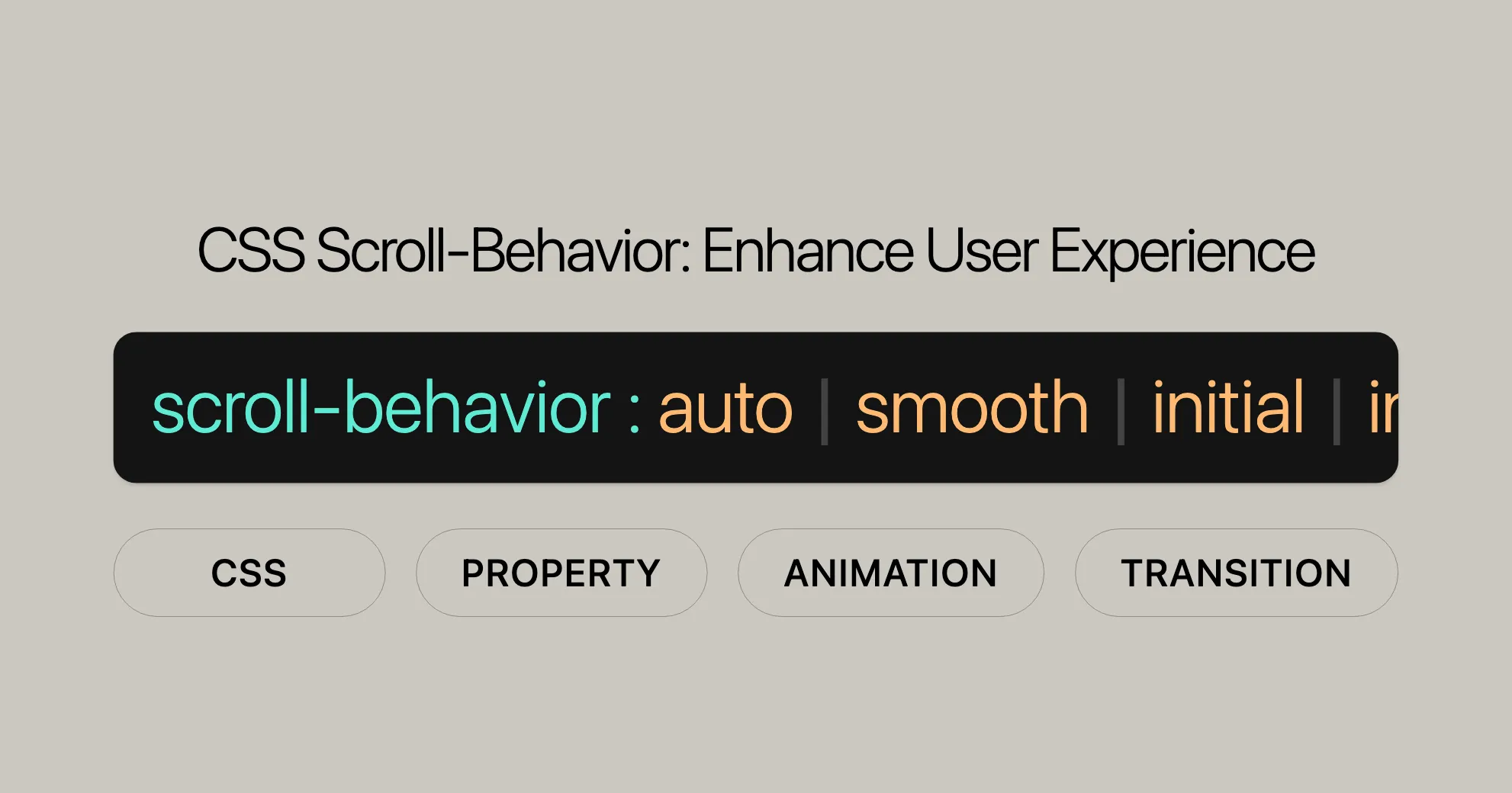
Introduction
The scroll-behavior CSS property defines how a scrolling box behaves when scrolling is triggered by navigation or CSSOM scrolling APIs. This property is great for creating smooth scrolling animations, making the user experience on a web page more enjoyable. By setting the scroll-behavior to smooth, users get a seamless transition when navigating through content.
This property is useful for web development and design, allowing developers to create more engaging and user-friendly interfaces. It’s important to note that scroll-behavior only affects scrolls initiated by navigation or CSSOM APIs, not manual scrolls. When applied to the root element, it changes the behavior of the entire viewport.
Specification
The scroll-behavior property is defined in the CSS Overflow Module Level 3 specification. This module outlines the behavior for scrollable elements, ensuring that the property works consistently across different browsers and platforms.
Syntax
The scroll-behavior property is easy to use and can be integrated into your CSS with simple syntax. Here it is:
scroll-behavior: auto;scroll-behavior: smooth;Additionally, you can use global values such as inherit, initial, revert, revert-layer, and unset:
scroll-behavior: inherit;scroll-behavior: initial;scroll-behavior: revert;scroll-behavior: revert-layer;scroll-behavior: unset;The scroll-behavior property accepts two main keyword values: auto and smooth.
auto: This is the default value. The scrolling box will scroll instantly to the specified position.smooth: This value makes the scrolling box scroll smoothly to the specified position, using a user-agent-defined easing function over a user-agent-defined period of time.
Values
The scroll-behavior property accepts specific keyword values that define how scrolling should occur. Here are the main values you can use:
auto: The scrolling box jumps instantly to the specified position. This is useful for immediate navigation.smooth: Creates a smooth scrolling transition to the specified position. This enhances the user experience with a smooth and visually appealing scroll.
In addition to these keyword values, the scroll-behavior property also accepts global values:
initial: Sets the property to its initial value, which isauto.inherit: Inherits the value from the parent element.revert: Reverts the property to its default value if it is not already specified.revert-layer: Similar torevert, but it only reverts the value within the current cascade layer.unset: Resets the property to its natural value, which means it will behave as if the property was not set.
Formal Definition
The scroll-behavior property in CSS defines how a scrolling box behaves when scrolling is triggered by navigation or CSSOM scrolling APIs. This property allows developers to specify whether the scroll should be instant or smooth.
Key aspects of the scroll-behavior property include:
- Initial Value: The initial value is
auto. This means that, by default, the scrolling box will jump instantly to the specified position. - Applies To: The
scroll-behaviorproperty applies to scrolling boxes, such asdivelements withoverflowset toscrollorauto. - Inherited: The
scroll-behaviorproperty is not inherited from the parent element. Each scrollable element must have its ownscroll-behaviorvalue defined if a specific behavior is desired. - Computed Value: The computed value of the
scroll-behaviorproperty is the same as the specified value. - Animation Type: The
scroll-behaviorproperty is not animatable. It cannot be used in CSS animations or transitions.
Formal Syntax
The formal syntax for the scroll-behavior property is defined as follows:
scroll-behavior = auto | smooth;auto: The scrolling box scrolls instantly to the specified position.smooth: The scrolling box scrolls smoothly to the specified position using a user-agent-defined easing function over a user-agent-defined period of time.
Examples
To illustrate how the scroll-behavior property can be used in practice, let’s go through a couple of examples. These examples will showcase both the auto and smooth values, demonstrating their effects on scrolling behavior.
Example: Setting Smooth Scroll Behavior
In this example, we’ll create a simple webpage with a navigation menu that links to different sections of the page. We’ll use the scroll-behavior: smooth; property to ensure that scrolling to these sections is smooth.
HTML:
<!DOCTYPE html><html><head> <title>CSS scroll-behavior Property</title> <style> body { scroll-behavior: smooth; } nav a { display: inline-block; width: 50px; text-decoration: none; font-size: 20px; margin: 10px; } .scroll-container { width: 350px; height: 200px; overflow-y: scroll; margin: 20px auto; } .scroll-page { height: 100%; display: flex; align-items: center; justify-content: center; font-size: 3em; border: 1px solid #ccc; } </style></head><body> <nav> <a href="#page-1">1</a> <a href="#page-2">2</a> <a href="#page-3">3</a> </nav> <div class="scroll-container"> <div class="scroll-page" id="page-1">Page 1</div> <div class="scroll-page" id="page-2">Page 2</div> <div class="scroll-page" id="page-3">Page 3</div> </div></body></html>Explanation:
- The
bodyelement is set to have ascroll-behaviorofsmooth, ensuring that any scrolling triggered by the navigation links will be smooth. - The navigation menu contains links to different sections (
#page-1,#page-2,#page-3) within the scrollable container. - The
scroll-containeris a scrollabledivwith a fixed height, and eachscroll-pagerepresents a section within the container.
When you click on the navigation links, the page will smoothly scroll to the corresponding section.
Example: Setting Auto Scroll Behavior
In this example, we’ll set the scroll-behavior to auto, which will result in instant scrolling to the specified sections.
HTML:
<!DOCTYPE html><html><head> <title>CSS scroll-behavior Property</title> <style> body { scroll-behavior: auto; } nav a { display: inline-block; width: 50px; text-decoration: none; font-size: 20px; margin: 10px; } .scroll-container { width: 350px; height: 200px; overflow-y: scroll; margin: 20px auto; } .scroll-page { height: 100%; display: flex; align-items: center; justify-content: center; font-size: 3em; border: 1px solid #ccc; } </style></head><body> <nav> <a href="#page-1">1</a> <a href="#page-2">2</a> <a href="#page-3">3</a> </nav> <div class="scroll-container"> <div class="scroll-page" id="page-1">Page 1</div> <div class="scroll-page" id="page-2">Page 2</div> <div class="scroll-page" id="page-3">Page 3</div> </div></body></html>Explanation:
- The
bodyelement is set to have ascroll-behaviorofauto, which means that any scrolling triggered by the navigation links will be instant. - The navigation menu and scrollable container are identical to the previous example.
When you click on the navigation links, the page will instantly jump to the corresponding section without any smooth transition.
Browser Compatibility
The scroll-behavior property is widely supported across modern browsers, making it a reliable choice for enhancing the scrolling experience on web pages. However, it’s important to be aware of the specific versions and browsers that support this property to ensure compatibility with your target audience.
Here is a summary of the browser compatibility for the scroll-behavior property:
- Google Chrome: Supported since version 61.0 (September 2017).
- Mozilla Firefox: Supported since version 36.0 (February 2015).
- Microsoft Edge: Supported since version 79.0 (based on Chromium).
- Opera: Supported since version 48.0 (September 2017).
- Safari: Supported since version 15.4.
Note: Internet Explorer does not support the scroll-behavior property.
While the scroll-behavior property is supported in most modern browsers, it’s always a good practice to test your website across different environments to ensure consistent behavior. If you need to support older browsers or environments that do not support this property, consider providing fallback solutions or using polyfills to achieve similar effects.
FAQs
What is the scroll-behavior property in CSS?
The scroll-behavior property in CSS defines how a scrolling box behaves when scrolling is triggered by navigation or CSSOM scrolling APIs. It determines whether the scrolling is instant (auto) or smooth (smooth). This property is particularly useful for enhancing the user experience by providing smooth scrolling animations.
How can I enable smooth scrolling on a web page?
To enable smooth scrolling on a web page, you can use the scroll-behavior: smooth; property. This makes all scroll actions, like anchor clicks or JavaScript scrolling, transition smoothly. You can apply this property to the html or body element to affect the entire page, or to specific scrollable elements like div or section.
Does the scroll-behavior property work in all browsers?
The scroll-behavior property is supported in most modern browsers, including Google Chrome, Mozilla Firefox, Microsoft Edge, Opera, and Safari. However, it may not work in some older versions or in Internet Explorer. It’s always a good practice to test your website across different environments to ensure consistent behavior.
Can scroll-behavior be applied to individual elements?
Yes, the scroll-behavior property can be applied to individual scrollable elements, such as div or section, by setting it in the element’s style. This allows you to control the scrolling behavior of individual elements independently of the entire page.
Example
Here’s a simple example of how to use the scroll-behavior property:
html { scroll-behavior: smooth;}
/* Apply smooth scrolling to a specific element */.scrollable-div { overflow: auto; scroll-behavior: smooth;}This CSS will make the entire page and the .scrollable-div element scroll smoothly.
 สร้างเว็บไซต์ 1 เว็บ ต้องใช้งบเท่าไหร่? เจาะลึกทุกองค์ประกอบ website development cost อยากสร้างเว็บไซต์แต่ไม่มั่นใจในเรื่องของงบประมาณ อ่านสรุปเจาะลึกตั้งแต่ดีไซน์, ฟังก์ชัน และการดูแล พร้อมตัวอย่างงบจริงจาก Till it’s done ที่แผนชัด งบไม่บานปลายแน่นอน
สร้างเว็บไซต์ 1 เว็บ ต้องใช้งบเท่าไหร่? เจาะลึกทุกองค์ประกอบ website development cost อยากสร้างเว็บไซต์แต่ไม่มั่นใจในเรื่องของงบประมาณ อ่านสรุปเจาะลึกตั้งแต่ดีไซน์, ฟังก์ชัน และการดูแล พร้อมตัวอย่างงบจริงจาก Till it’s done ที่แผนชัด งบไม่บานปลายแน่นอน  Next.js สอน 14 ขั้นตอนเบื้องต้น: สร้างโปรเจกต์แรกใน 30 นาที เริ่มต้นกับ Next.js ใน 14 ขั้นตอนเพียงแค่ 30 นาที พร้อม SSR/SSG และ API Routes ด้วยตัวอย่างโค้ดง่าย ๆ อ่านต่อเพื่อสร้างโปรเจ็กต์แรกได้ทันทีที่นี่
Next.js สอน 14 ขั้นตอนเบื้องต้น: สร้างโปรเจกต์แรกใน 30 นาที เริ่มต้นกับ Next.js ใน 14 ขั้นตอนเพียงแค่ 30 นาที พร้อม SSR/SSG และ API Routes ด้วยตัวอย่างโค้ดง่าย ๆ อ่านต่อเพื่อสร้างโปรเจ็กต์แรกได้ทันทีที่นี่  วิธีสมัคร Apple Developer Account เพื่อนำแอปขึ้น App Store ทีละขั้นตอน อยากปล่อยแอปบน App Store ระดับโลก มาอ่านคู่มือสมัคร Apple Developer Account พร้อมเคล็ดลับ TestFlight และวิธีอัปโหลดที่ง่ายในบทความเดียวนี้ได้เลย
วิธีสมัคร Apple Developer Account เพื่อนำแอปขึ้น App Store ทีละขั้นตอน อยากปล่อยแอปบน App Store ระดับโลก มาอ่านคู่มือสมัคร Apple Developer Account พร้อมเคล็ดลับ TestFlight และวิธีอัปโหลดที่ง่ายในบทความเดียวนี้ได้เลย  TypeScript Interface คืออะไร? อธิบายพร้อมวิธีใช้และข้อแตกต่างจาก Type เรียนรู้วิธีใช้ TypeScript Interface เพื่อสร้างโครงสร้างข้อมูลที่ปลอดภัยและเข้าใจง่าย พร้อมเปรียบเทียบข้อดีข้อแตกต่างกับ Type ที่คุณต้องรู้ ถูกรวมเอาไว้ในบทความนี้แล้ว
TypeScript Interface คืออะไร? อธิบายพร้อมวิธีใช้และข้อแตกต่างจาก Type เรียนรู้วิธีใช้ TypeScript Interface เพื่อสร้างโครงสร้างข้อมูลที่ปลอดภัยและเข้าใจง่าย พร้อมเปรียบเทียบข้อดีข้อแตกต่างกับ Type ที่คุณต้องรู้ ถูกรวมเอาไว้ในบทความนี้แล้ว  Material-UI (MUI) คืออะไร อยากสร้าง UI สวยงามและเป็นมืออาชีพในเวลาอันรวดเร็วใช่ไหม มาทำความรู้จักกับ Material-UI (MUI) ที่ช่วยให้คุณพัฒนาแอปพลิเคชันบน React ได้ง่ายและดูดีในทุกอุปกรณ์
Material-UI (MUI) คืออะไร อยากสร้าง UI สวยงามและเป็นมืออาชีพในเวลาอันรวดเร็วใช่ไหม มาทำความรู้จักกับ Material-UI (MUI) ที่ช่วยให้คุณพัฒนาแอปพลิเคชันบน React ได้ง่ายและดูดีในทุกอุปกรณ์  เปรียบเทียบ 3 วิธีติดตั้ง install node js บน Ubuntu: NVM vs NodeSource vs Official Repo แบบไหนดีที่สุด? เรียนรู้วิธีติดตั้ง Node.js บน Ubuntu ด้วย NVM, NodeSource หรือ Official Repo เลือกวิธีที่เหมาะกับความต้องการของคุณ พร้อมเปรียบเทียบ เพื่อการพัฒนาที่มีประสิทธิภาพ!
เปรียบเทียบ 3 วิธีติดตั้ง install node js บน Ubuntu: NVM vs NodeSource vs Official Repo แบบไหนดีที่สุด? เรียนรู้วิธีติดตั้ง Node.js บน Ubuntu ด้วย NVM, NodeSource หรือ Official Repo เลือกวิธีที่เหมาะกับความต้องการของคุณ พร้อมเปรียบเทียบ เพื่อการพัฒนาที่มีประสิทธิภาพ! พูดคุยกับซีอีโอ
We'll be right here with you every step of the way.
We'll be here, prepared to commence this promising collaboration.
Whether you're curious about features, warranties, or shopping policies, we provide comprehensive answers to assist you.


