- Services
- Case Studies
- Technologies
- NextJs development
- Flutter development
- NodeJs development
- ReactJs development
- About
- Contact
- Tools
- Blogs
- FAQ
CSS Padding-Top Enhance Layouts with Simple Spacing
Use pixels, percentages, and global values for precise layouts.
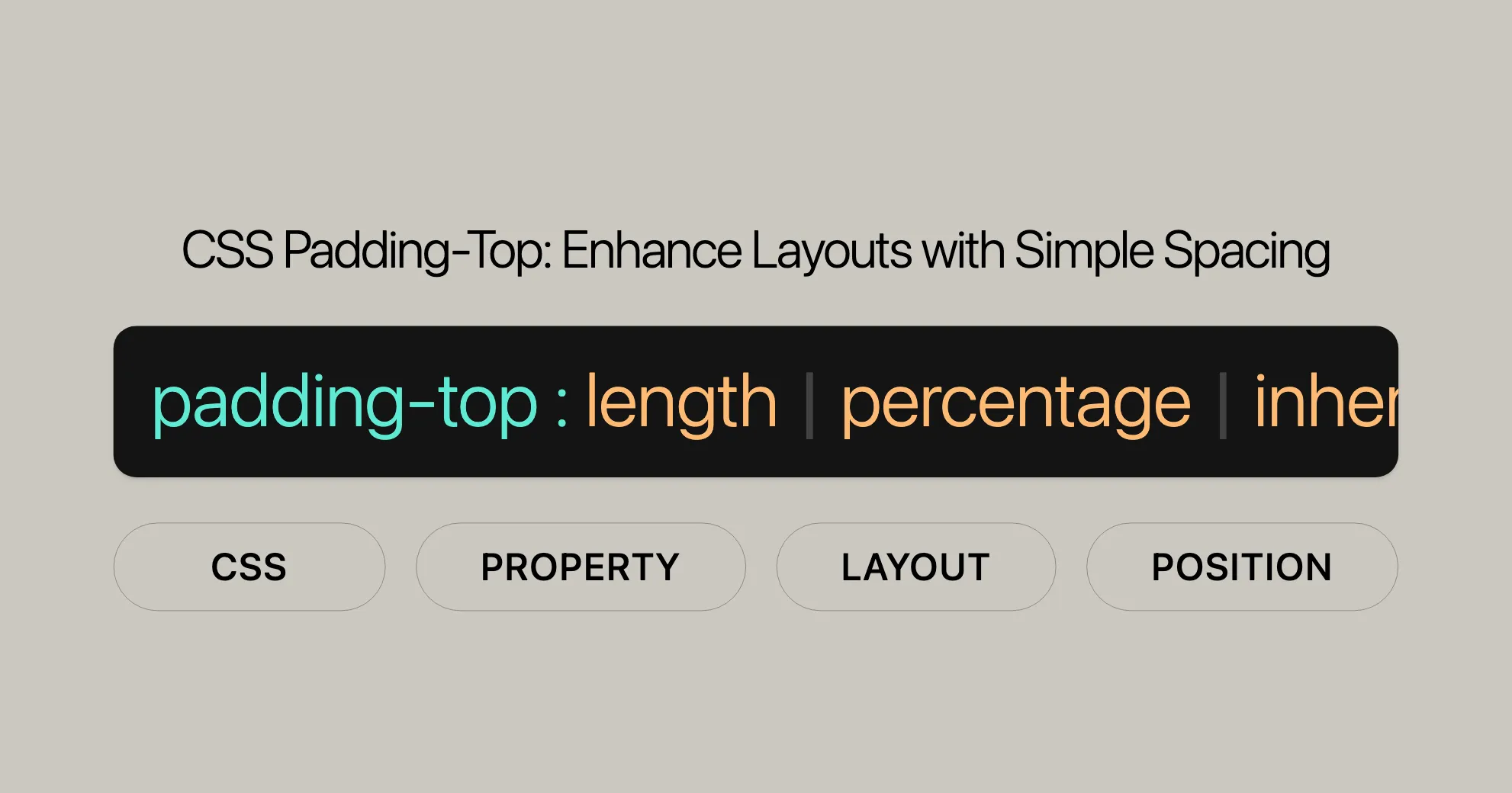
Introduction
The padding-top CSS property sets the space between the top edge of an element’s content and its border. This property is crucial in web design for creating visually appealing layouts by controlling the spacing around elements.
Padding is the area between an element’s content and its border. By setting the padding-top property, you can add space at the top of an element, which is useful for adjusting the layout and ensuring that content is properly spaced.
This property can be used with various units such as pixels (px), percentages (%), and ems (em), making it flexible for different design needs. Whether you’re a web designer or developer, understanding and using padding-top effectively can significantly enhance the look and feel of your web projects.
Syntax
The padding-top property in CSS defines the space between the top of an element’s content and its border. The syntax is straightforward and allows for different types of values.
padding-top: value;The value can be:
- Length: A fixed value in units like pixels (
px), centimeters (cm), or ems (em). - Percentage: A value relative to the width of the element’s containing block.
- Global values:
inherit,initial,revert,revert-layer, andunset.
Examples:
/* Using length values */padding-top: 0.5em;padding-top: 0;padding-top: 2cm;
/* Using percentage values */padding-top: 10%;
/* Using global values */padding-top: inherit;padding-top: initial;padding-top: revert;padding-top: revert-layer;padding-top: unset;Negative values are not allowed for the padding-top property.
Values
The padding-top property accepts a variety of values that define the space between the top of an element’s content and its border.
Length
Fixed length values can be specified in units like pixels (px), centimeters (cm), millimeters (mm), inches (in), and ems (em).
padding-top: 20px;padding-top: 1em;padding-top: 1cm;Percentage
Percentage values are relative to the width of the containing block of the element.
padding-top: 10%;Global Values
CSS provides several global values:
inherit: Inherits thepadding-topvalue from the parent element.initial: Sets thepadding-topvalue to its default (0).revert: Resets thepadding-topvalue to the default value specified by the user agent.revert-layer: Resets thepadding-topvalue to the default value specified by the user agent, but only for the current cascade layer.unset: Resets thepadding-topvalue to its inherited value if it is inheritable; otherwise, it sets the value to its initial value.
padding-top: inherit;padding-top: initial;padding-top: revert;padding-top: revert-layer;padding-top: unset;Formal Definition
The padding-top property is formally defined to specify the space between the top edge of an element’s content and its border.
- Initial Value: The default value is
0. - Applies To: All elements except
table-row-group,table-header-group,table-footer-group,table-row,table-column-group, andtable-column. It also applies to the::first-letterand::first-linepseudo-elements. - Inherited: No.
- Percentages: Relative to the width of the containing block.
- Computed Value: Either the specified percentage or the absolute length.
- Animation Type: Can be animated using a length value.
Examples
Setting Top Padding Using Pixels and Percentages
.content { padding-top: 5%;}
.sidebox { padding-top: 10px;}Using Global Values
.header { padding-top: inherit;}
.footer { padding-top: initial;}
.section { padding-top: revert;}
.article { padding-top: revert-layer;}
.sidebar { padding-top: unset;}Example: Creating a Spaced Header
<!DOCTYPE html><html lang="en"><head> <meta charset="UTF-8"> <meta name="viewport" content="width=device-width, initial-scale=1.0"> <title>Padding Top Example</title> <style> .header { padding-top: 20px; background-color: lightblue; border: 1px solid blue; } </style></head><body> <div class="header"> <h1>Welcome to Our Website</h1> </div> <p>This is some content below the header.</p></body></html>Example: Flexible Padding with Percentages
<!DOCTYPE html><html lang="en"><head> <meta charset="UTF-8"> <meta name="viewport" content="width=device-width, initial-scale=1.0"> <title>Flexible Padding Example</title> <style> .container { width: 50%; background-color: lightgray; padding-top: 10%; } </style></head><body> <div class="container"> <p>This container has a flexible top padding of 10%.</p> </div></body></html>Specifications
The padding-top property is defined in the CSS Box Model Module Level 3. For more detailed information, you can refer to the official specification:
- [CSS Box Model Module Level 3 - padding-physical]WebsiteUrl
Browser Compatibility
The padding-top property is widely supported across all major web browsers. To check specific browser compatibility, you can refer to the Browser Compatibility Data (BCD) tables provided by Mozilla Developer Network (MDN).
See Also
For further reading and related topics, explore the following resources:
- [Introduction to the CSS Basic Box Model]WebsiteUrl
- [
padding-right]WebsiteUrl, [padding-bottom]WebsiteUrl, [padding-left]WebsiteUrl, and the [padding]WebsiteUrl shorthand - The mapped logical properties: [
padding-block-start]WebsiteUrl, [padding-block-end]WebsiteUrl, [padding-inline-start]WebsiteUrl, and [padding-inline-end]WebsiteUrl, and the shorthands [padding-block]WebsiteUrl and [padding-inline]WebsiteUrl
By understanding and utilizing the padding-top property effectively, you can create well-structured and visually appealing web designs. Whether you’re a web designer or developer, mastering the padding-top property can significantly enhance the overall look and feel of your projects.
 สร้างเว็บไซต์ 1 เว็บ ต้องใช้งบเท่าไหร่? เจาะลึกทุกองค์ประกอบ website development cost อยากสร้างเว็บไซต์แต่ไม่มั่นใจในเรื่องของงบประมาณ อ่านสรุปเจาะลึกตั้งแต่ดีไซน์, ฟังก์ชัน และการดูแล พร้อมตัวอย่างงบจริงจาก Till it’s done ที่แผนชัด งบไม่บานปลายแน่นอน
สร้างเว็บไซต์ 1 เว็บ ต้องใช้งบเท่าไหร่? เจาะลึกทุกองค์ประกอบ website development cost อยากสร้างเว็บไซต์แต่ไม่มั่นใจในเรื่องของงบประมาณ อ่านสรุปเจาะลึกตั้งแต่ดีไซน์, ฟังก์ชัน และการดูแล พร้อมตัวอย่างงบจริงจาก Till it’s done ที่แผนชัด งบไม่บานปลายแน่นอน  Next.js สอน 14 ขั้นตอนเบื้องต้น: สร้างโปรเจกต์แรกใน 30 นาที เริ่มต้นกับ Next.js ใน 14 ขั้นตอนเพียงแค่ 30 นาที พร้อม SSR/SSG และ API Routes ด้วยตัวอย่างโค้ดง่าย ๆ อ่านต่อเพื่อสร้างโปรเจ็กต์แรกได้ทันทีที่นี่
Next.js สอน 14 ขั้นตอนเบื้องต้น: สร้างโปรเจกต์แรกใน 30 นาที เริ่มต้นกับ Next.js ใน 14 ขั้นตอนเพียงแค่ 30 นาที พร้อม SSR/SSG และ API Routes ด้วยตัวอย่างโค้ดง่าย ๆ อ่านต่อเพื่อสร้างโปรเจ็กต์แรกได้ทันทีที่นี่  วิธีสมัคร Apple Developer Account เพื่อนำแอปขึ้น App Store ทีละขั้นตอน อยากปล่อยแอปบน App Store ระดับโลก มาอ่านคู่มือสมัคร Apple Developer Account พร้อมเคล็ดลับ TestFlight และวิธีอัปโหลดที่ง่ายในบทความเดียวนี้ได้เลย
วิธีสมัคร Apple Developer Account เพื่อนำแอปขึ้น App Store ทีละขั้นตอน อยากปล่อยแอปบน App Store ระดับโลก มาอ่านคู่มือสมัคร Apple Developer Account พร้อมเคล็ดลับ TestFlight และวิธีอัปโหลดที่ง่ายในบทความเดียวนี้ได้เลย  TypeScript Interface คืออะไร? อธิบายพร้อมวิธีใช้และข้อแตกต่างจาก Type เรียนรู้วิธีใช้ TypeScript Interface เพื่อสร้างโครงสร้างข้อมูลที่ปลอดภัยและเข้าใจง่าย พร้อมเปรียบเทียบข้อดีข้อแตกต่างกับ Type ที่คุณต้องรู้ ถูกรวมเอาไว้ในบทความนี้แล้ว
TypeScript Interface คืออะไร? อธิบายพร้อมวิธีใช้และข้อแตกต่างจาก Type เรียนรู้วิธีใช้ TypeScript Interface เพื่อสร้างโครงสร้างข้อมูลที่ปลอดภัยและเข้าใจง่าย พร้อมเปรียบเทียบข้อดีข้อแตกต่างกับ Type ที่คุณต้องรู้ ถูกรวมเอาไว้ในบทความนี้แล้ว  Material-UI (MUI) คืออะไร อยากสร้าง UI สวยงามและเป็นมืออาชีพในเวลาอันรวดเร็วใช่ไหม มาทำความรู้จักกับ Material-UI (MUI) ที่ช่วยให้คุณพัฒนาแอปพลิเคชันบน React ได้ง่ายและดูดีในทุกอุปกรณ์
Material-UI (MUI) คืออะไร อยากสร้าง UI สวยงามและเป็นมืออาชีพในเวลาอันรวดเร็วใช่ไหม มาทำความรู้จักกับ Material-UI (MUI) ที่ช่วยให้คุณพัฒนาแอปพลิเคชันบน React ได้ง่ายและดูดีในทุกอุปกรณ์  เปรียบเทียบ 3 วิธีติดตั้ง install node js บน Ubuntu: NVM vs NodeSource vs Official Repo แบบไหนดีที่สุด? เรียนรู้วิธีติดตั้ง Node.js บน Ubuntu ด้วย NVM, NodeSource หรือ Official Repo เลือกวิธีที่เหมาะกับความต้องการของคุณ พร้อมเปรียบเทียบ เพื่อการพัฒนาที่มีประสิทธิภาพ!
เปรียบเทียบ 3 วิธีติดตั้ง install node js บน Ubuntu: NVM vs NodeSource vs Official Repo แบบไหนดีที่สุด? เรียนรู้วิธีติดตั้ง Node.js บน Ubuntu ด้วย NVM, NodeSource หรือ Official Repo เลือกวิธีที่เหมาะกับความต้องการของคุณ พร้อมเปรียบเทียบ เพื่อการพัฒนาที่มีประสิทธิภาพ! พูดคุยกับซีอีโอ
We'll be right here with you every step of the way.
We'll be here, prepared to commence this promising collaboration.
Whether you're curious about features, warranties, or shopping policies, we provide comprehensive answers to assist you.


