- Services
- Case Studies
- Technologies
- NextJs development
- Flutter development
- NodeJs development
- ReactJs development
- About
- Contact
- Tools
- Blogs
- FAQ
CSS Opacity A Comprehensive Guide
It applies to the entire element and its contents, offering options like numbers, percentages, and global values.
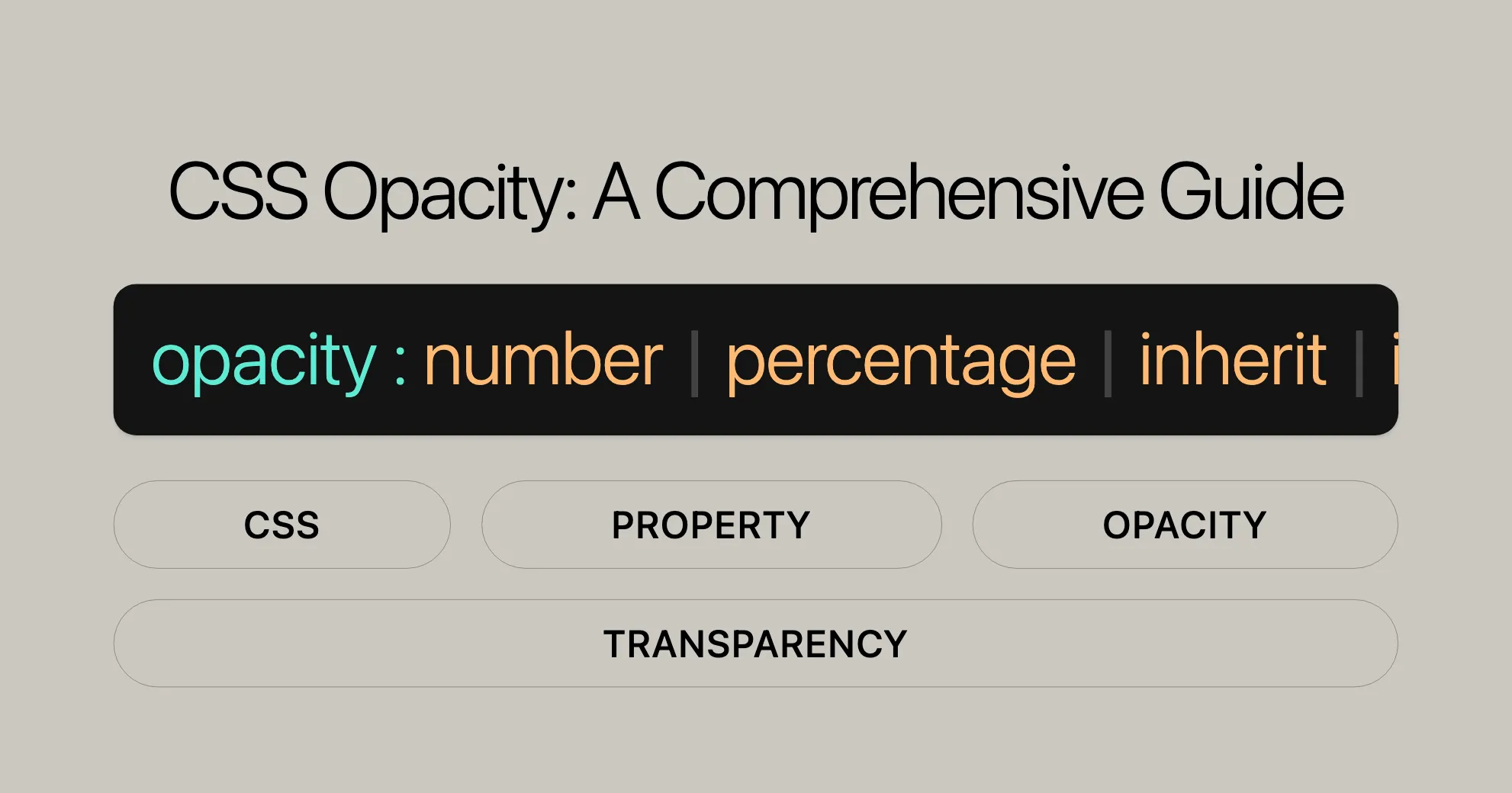
Introduction
The CSS opacity property is a powerful tool for web developers. It helps control the transparency of an element, making it fully transparent, translucent, or fully opaque. This property is widely supported across devices and browsers. By using opacity, you can enhance the visual appeal of your web pages.
Specification
The opacity property is defined in the CSS Color Module Level 4 specification. For detailed information, you can refer to the official specification:
- [CSS Color Module Level 4 - Transparency]WebsiteUrl
Description
The opacity property controls how transparent an element is. A value of 0 makes the element fully transparent, while 1 makes it fully opaque. You can also use percentages, where 0% is fully transparent and 100% is fully opaque.
When you set opacity, it applies to the entire element, including its contents. However, it does not affect child elements individually. To change the opacity of just the background, use the background property with a color value that includes an alpha channel.
Syntax
The opacity property is easy to use. Here is the basic syntax:
opacity: value;You can set the opacity property using various values:
- A number between
0and1(e.g.,0.9). - A percentage between
0%and100%(e.g.,90%). - Global values such as
inherit,initial,revert,revert-layer, andunset.
Example:
opacity: 0.9;opacity: 90%;
/* Global values */opacity: inherit;opacity: initial;opacity: revert;opacity: revert-layer;opacity: unset;Values
The opacity property accepts several types of values:
<alpha-value>: A<number>in the range0.0to1.0, or a<percentage>in the range0%to100%. Any value outside this range will be clipped to the nearest limit.
| Value | Meaning |
|---|---|
0 | The element is fully transparent (invisible). |
Any <number> strictly between 0 and 1 | The element is translucent (content behind the element can be seen). |
1 (default value) | The element is fully opaque (visually solid). |
Examples
Here are practical examples to illustrate how the opacity property can be used in CSS.
Setting Opacity
This example shows how the opacity property changes the opacity of the entire element and its content.
HTML
<div class="light">You can barely see this.</div><div class="medium">This is easier to see.</div><div class="heavy">This is very easy to see.</div>CSS
div { background-color: yellow; font-weight: bold; font-size: 130%;}.light { opacity: 0.2; /* Barely see the text over the background */}.medium { opacity: 0.5; /* See the text more clearly over the background */}.heavy { opacity: 0.9; /* See the text very clearly over the background */}Setting Opacity on Hover
In this example, the opacity is changed on hover, so the striped background image on the parent element shows through the image.
HTML
<div class="wrapper"> <img src="//interactive-examples.mdn.mozilla.net/media/dino.svg" alt="MDN Dino" width="128" height="146" class="opacity" /></div>CSS
img.opacity { opacity: 1;}
img.opacity:hover { opacity: 0.5;}
.wrapper { width: 200px; height: 160px; background-color: #f03cc3; background-image: linear-gradient( 90deg, transparent 50%, rgb(255 255 255 / 50%) 50% ); background-size: 20px 20px;}Styling Based on User Preferences
To style elements based on the user’s operating system transparency preferences, use the prefers-reduced-transparency media query.
CSS
.element { opacity: 0.5;}
@media (prefers-reduced-transparency) { .element { opacity: 1; }}Transitioning Opacity
Transitioning the opacity of elements can create smooth and visually appealing animations. This is particularly useful when you want to gradually show or hide elements, enhancing the user experience.
CSS
.card { transition: opacity 5s, display 5s; background-color: orange;
transition-behavior: allow-discrete; @starting-style { opacity: 0; }}
.card.hidden { display: none; opacity: 0;}Accessibility
When using the opacity property, it’s crucial to consider accessibility to ensure that your web content is usable by everyone, including those with visual impairments. Here are some key points to keep in mind:
Text Contrast
If you adjust the opacity of text, make sure that the contrast ratio between the text color and the background color remains high enough for people with low vision conditions to read the content. According to the Web Content Accessibility Guidelines (WCAG), a contrast ratio of at least 4.5:1 is required for text content, and 3:1 for larger text such as headings.
- Large Text: Defined as 18.66px and bold, or 24px and larger.
User Preferences
Various operating systems provide a preference for reducing transparency. To respect these preferences, use the prefers-reduced-transparency media query. This allows you to set the opacity based on the user’s operating system transparency preferences.
Example
.element { opacity: 0.5;}
@media (prefers-reduced-transparency) { .element { opacity: 1; }}Hidden Elements
Setting the opacity value to 0 makes elements and their children invisible but keeps them in the DOM. They still respond to pointer events and can receive focus if they’re in the tabbing order. For good usability, make these elements visible when they receive user interactions, or use the pointer-events property to disable pointer events. You can also take the element out of the tab order by using the disabled attribute or setting tabindex="-1" for non-form-related interactive elements.
Screen Readers
Don’t use opacity alone to provide information to screen readers. Instead, use the hidden attribute, visibility, or display properties. If an element is hidden with opacity, also hide it from screen readers using the aria-hidden attribute to ensure accessibility.
Tools and Resources
- [WebAIM: Color Contrast Checker]WebsiteUrl
- [MDN Understanding WCAG, Guideline 1.4 explanations]WebsiteUrl
- [Understanding Success Criterion 1.4.3 | W3C Understanding WCAG 2.0]WebsiteUrl
Formal Definition
The opacity property in CSS has specific characteristics for consistent behavior:
| Property | Value |
|---|---|
| Initial Value | 1 |
| Applies To | All elements |
| Inherited | No |
| Percentages | Map to the range [0,1] |
| Computed Value | Same as the specified value after clipping the <number> to the range [0.0, 1.0] |
| Animation Type | By computed value type |
Formal Syntax
The formal syntax of the opacity property is:
opacity = <opacity-value>
<opacity-value> = <number> | <percentage><number>: A number between0and1, inclusive.<percentage>: A percentage between0%and100%, inclusive.
Browser Compatibility
The opacity property is widely supported across modern browsers:
- Chrome: Since version 4.0 (January 2010).
- Firefox: Since version 2.0 (January 2010).
- IE/Edge: Since version 9.0 (March 2011).
- Opera: Since version 9.0 (June 2006).
- Safari: Since version 3.1 (March 2008).
For detailed compatibility information, refer to the BCD (Browser Compatibility Data) tables.
See Also
For further reading and related topics, check out:
- [
prefers-reduced-transparency]WebsiteUrl media query - [CSS color]WebsiteUrl module
Syntax
The opacity property in CSS is straightforward:
opacity: value;You can set the opacity property using various values:
- A number between
0and1(e.g.,0.9). - A percentage between
0%and100%(e.g.,90%). - Global values such as
inherit,initial,revert,revert-layer, andunset.
Example usage:
opacity: 0.9;opacity: 90%;
/* Global values */opacity: inherit;opacity: initial;opacity: revert;opacity: revert-layer;opacity: unset;Values
The opacity property accepts several types of values:
<alpha-value>: A<number>in the range0.0to1.0, or a<percentage>in the range0%to100%. Any value outside this range will be clipped to the nearest limit.
| Value | Meaning |
|---|---|
0 | The element is fully transparent (invisible). |
Any <number> strictly between 0 and 1 | The element is translucent (content behind the element can be seen). |
1 (default value) | The element is fully opaque (visually solid). |
Examples
Here are practical examples of using the opacity property.
Setting Opacity
This example shows how the opacity property affects the entire element and its content:
HTML
<div class="light">You can barely see this.</div><div class="medium">This is easier to see.</div><div class="heavy">This is very easy to see.</div>CSS
div { background-color: yellow; font-weight: bold; font-size: 130%;}.light { opacity: 0.2; /* Barely see the text over the background */}.medium { opacity: 0.5; /* See the text more clearly over the background */}.heavy { opacity: 0.9; /* See the text very clearly over the background */}Setting Opacity on Hover
This example changes the opacity of an image on hover:
HTML
<div class="wrapper"> <img src="//interactive-examples.mdn.mozilla.net/media/dino.svg" alt="MDN Dino" width="128" height="146" class="opacity" /></div>CSS
img.opacity { opacity: 1;}
img.opacity:hover { opacity: 0.5;}
.wrapper { width: 200px; height: 160px; background-color: #f03cc3; background-image: linear-gradient( 90deg, transparent 50%, rgb(255 255 255 / 50%) 50% ); background-size: 20px 20px;}Styling Based on User Preferences
Use the prefers-reduced-transparency media query to adjust opacity based on user preferences:
CSS
.element { opacity: 0.5;}
@media (prefers-reduced-transparency) { .element { opacity: 1; }}Transitioning Opacity
Create smooth transitions for opacity changes:
CSS
.card { transition: opacity 5s; background-color: orange;}
.card.hidden { opacity: 0;}These examples show how to use the opacity property to enhance the visual appeal and interactivity of your web designs.
Accessibility
When using the opacity property, it’s crucial to consider accessibility to ensure that your web content is usable by everyone, including those with visual impairments. Here are some key points to keep in mind:
Text Contrast
If you adjust the opacity of text, make sure that the contrast ratio between the text color and the background color remains high enough for people with low vision conditions to read the content. According to the Web Content Accessibility Guidelines (WCAG), a contrast ratio of at least 4.5:1 is required for text content, and 3:1 for larger text such as headings.
- Large Text: Defined as 18.66px and bold, or 24px and larger.
User Preferences
Various operating systems provide a preference for reducing transparency. To respect these preferences, use the prefers-reduced-transparency media query. This allows you to set the opacity based on the user’s operating system transparency preferences.
Example
.element { opacity: 0.5;}
@media (prefers-reduced-transparency) { .element { opacity: 1; }}Hidden Elements
Setting the opacity value to 0 makes elements and their children invisible but keeps them in the DOM. They still respond to pointer events and can receive focus if they’re in the tabbing order. For good usability, make these elements visible when they receive user interactions, or use the pointer-events property to disable pointer events. You can also take the element out of the tab order by using the disabled attribute or setting tabindex="-1" for non-form-related interactive elements.
Screen Readers
Don’t use opacity alone to provide information to screen readers. Instead, use the hidden attribute, visibility, or display properties. If an element is hidden with opacity, also hide it from screen readers using the aria-hidden attribute to ensure accessibility.
Tools and Resources
- [WebAIM: Color Contrast Checker]WebsiteUrl
- [MDN Understanding WCAG, Guideline 1.4 explanations]WebsiteUrl
- [Understanding Success Criterion 1.4.3 | W3C Understanding WCAG 2.0]WebsiteUrl
Formal Definition
The opacity property in CSS has specific characteristics for consistent behavior:
| Property | Value |
|---|---|
| Initial Value | 1 |
| Applies To | All elements |
| Inherited | No |
| Percentages | Map to the range [0,1] |
| Computed Value | Same as the specified value after clipping the <number> to the range [0.0, 1.0] |
| Animation Type | By computed value type |
Formal Syntax
The formal syntax of the opacity property is:
opacity = <opacity-value>
<opacity-value> = <number> | <percentage><number>: A number between0and1, inclusive.<percentage>: A percentage between0%and100%, inclusive.
Browser Compatibility
The opacity property is widely supported across modern browsers:
- Chrome: Since version 4.0.
- Firefox: Since version 2.0.
- IE/Edge: Since version 9.0.
- Opera: Since version 9.0.
- Safari: Since version 3.1.
See Also
For further reading and related topics, check out:
- [
prefers-reduced-transparency]WebsiteUrl media query - [CSS color]WebsiteUrl module
Examples
Here are practical examples of using the opacity property.
Setting Opacity
This example shows how the opacity property affects the entire element and its content:
HTML
<div class="light">You can barely see this.</div><div class="medium">This is easier to see.</div><div class="heavy">This is very easy to see.</div>CSS
div { background-color: yellow; font-weight: bold; font-size: 130%;}.light { opacity: 0.2; /* Barely see the text over the background */}.medium { opacity: 0.5; /* See the text more clearly over the background */}.heavy { opacity: 0.9; /* See the text very clearly over the background */}Setting Opacity on Hover
This example changes the opacity of an image on hover:
HTML
<div class="wrapper"> <img src="//interactive-examples.mdn.mozilla.net/media/dino.svg" alt="MDN Dino" width="128" height="146" class="opacity" /></div>CSS
img.opacity { opacity: 1;}
img.opacity:hover { opacity: 0.5;}
.wrapper { width: 200px; height: 160px; background-color: #f03cc3; background-image: linear-gradient( 90deg, transparent 50%, rgb(255 255 255 / 50%) 50% ); background-size: 20px 20px;}Styling Based on User Preferences
Use the prefers-reduced-transparency media query to adjust opacity based on user preferences:
CSS
.element { opacity: 0.5;}
@media (prefers-reduced-transparency) { .element { opacity: 1; }}Transitioning Opacity
Create smooth transitions for opacity changes:
CSS
.card { transition: opacity 5s; background-color: orange;}
.card.hidden { opacity: 0;}These examples show how to use the opacity property to enhance the visual appeal and interactivity of your web designs.
Accessibility
When using the opacity property, it’s crucial to consider accessibility to ensure that your web content is usable by everyone, including those with visual impairments. Here are some key points to keep in mind:
Text Contrast
If you adjust the opacity of text, make sure that the contrast ratio between the text color and the background color remains high enough for people with low vision conditions to read the content. According to the Web Content Accessibility Guidelines (WCAG), a contrast ratio of at least 4.5:1 is required for text content, and 3:1 for larger text such as headings.
- Large Text: Defined as 18.66px and bold, or 24px and larger.
User Preferences
Various operating systems provide a preference for reducing transparency. To respect these preferences, use the prefers-reduced-transparency media query. This allows you to set the opacity based on the user’s operating system transparency preferences.
Example
.element { opacity: 0.5;}
@media (prefers-reduced-transparency) { .element { opacity: 1; }}Hidden Elements
Setting the opacity value to 0 makes elements and their children invisible but keeps them in the DOM. They still respond to pointer events and can receive focus if they’re in the tabbing order. For good usability, make these elements visible when they receive user interactions, or use the pointer-events property to disable pointer events. You can also take the element out of the tab order by using the disabled attribute or setting tabindex="-1" for non-form-related interactive elements.
Screen Readers
Don’t use opacity alone to provide information to screen readers. Instead, use the hidden attribute, visibility, or display properties. If an element is hidden with opacity, also hide it from screen readers using the aria-hidden attribute to ensure accessibility.
Tools and Resources
- [WebAIM: Color Contrast Checker]WebsiteUrl
- [MDN Understanding WCAG, Guideline 1.4 explanations]WebsiteUrl
- [Understanding Success Criterion 1.4.3 | W3C Understanding WCAG 2.0]WebsiteUrl
Formal Definition
The opacity property in CSS has specific characteristics for consistent behavior:
| Property | Value |
|---|---|
| Initial Value | 1 |
| Applies To | All elements |
| Inherited | No |
| Percentages | Map to the range [0,1] |
| Computed Value | Same as the specified value after clipping the <number> to the range [0.0, 1.0] |
| Animation Type | By computed value type |
Formal Syntax
The formal syntax of the opacity property is:
opacity = <opacity-value>
<opacity-value> = <number> | <percentage><number>: A number between0and1, inclusive.<percentage>: A percentage between0%and100%, inclusive.
Browser Compatibility
The opacity property is widely supported across modern browsers:
- Chrome: Since version 4.0.
- Firefox: Since version 2.0.
- IE/Edge: Since version 9.0.
- Opera: Since version 9.0.
- Safari: Since version 3.1.
See Also
For further reading and related topics, check out:
- [
prefers-reduced-transparency]WebsiteUrl media query - [CSS color]WebsiteUrl module
 สร้างเว็บไซต์ 1 เว็บ ต้องใช้งบเท่าไหร่? เจาะลึกทุกองค์ประกอบ website development cost อยากสร้างเว็บไซต์แต่ไม่มั่นใจในเรื่องของงบประมาณ อ่านสรุปเจาะลึกตั้งแต่ดีไซน์, ฟังก์ชัน และการดูแล พร้อมตัวอย่างงบจริงจาก Till it’s done ที่แผนชัด งบไม่บานปลายแน่นอน
สร้างเว็บไซต์ 1 เว็บ ต้องใช้งบเท่าไหร่? เจาะลึกทุกองค์ประกอบ website development cost อยากสร้างเว็บไซต์แต่ไม่มั่นใจในเรื่องของงบประมาณ อ่านสรุปเจาะลึกตั้งแต่ดีไซน์, ฟังก์ชัน และการดูแล พร้อมตัวอย่างงบจริงจาก Till it’s done ที่แผนชัด งบไม่บานปลายแน่นอน  Next.js สอน 14 ขั้นตอนเบื้องต้น: สร้างโปรเจกต์แรกใน 30 นาที เริ่มต้นกับ Next.js ใน 14 ขั้นตอนเพียงแค่ 30 นาที พร้อม SSR/SSG และ API Routes ด้วยตัวอย่างโค้ดง่าย ๆ อ่านต่อเพื่อสร้างโปรเจ็กต์แรกได้ทันทีที่นี่
Next.js สอน 14 ขั้นตอนเบื้องต้น: สร้างโปรเจกต์แรกใน 30 นาที เริ่มต้นกับ Next.js ใน 14 ขั้นตอนเพียงแค่ 30 นาที พร้อม SSR/SSG และ API Routes ด้วยตัวอย่างโค้ดง่าย ๆ อ่านต่อเพื่อสร้างโปรเจ็กต์แรกได้ทันทีที่นี่  วิธีสมัคร Apple Developer Account เพื่อนำแอปขึ้น App Store ทีละขั้นตอน อยากปล่อยแอปบน App Store ระดับโลก มาอ่านคู่มือสมัคร Apple Developer Account พร้อมเคล็ดลับ TestFlight และวิธีอัปโหลดที่ง่ายในบทความเดียวนี้ได้เลย
วิธีสมัคร Apple Developer Account เพื่อนำแอปขึ้น App Store ทีละขั้นตอน อยากปล่อยแอปบน App Store ระดับโลก มาอ่านคู่มือสมัคร Apple Developer Account พร้อมเคล็ดลับ TestFlight และวิธีอัปโหลดที่ง่ายในบทความเดียวนี้ได้เลย  TypeScript Interface คืออะไร? อธิบายพร้อมวิธีใช้และข้อแตกต่างจาก Type เรียนรู้วิธีใช้ TypeScript Interface เพื่อสร้างโครงสร้างข้อมูลที่ปลอดภัยและเข้าใจง่าย พร้อมเปรียบเทียบข้อดีข้อแตกต่างกับ Type ที่คุณต้องรู้ ถูกรวมเอาไว้ในบทความนี้แล้ว
TypeScript Interface คืออะไร? อธิบายพร้อมวิธีใช้และข้อแตกต่างจาก Type เรียนรู้วิธีใช้ TypeScript Interface เพื่อสร้างโครงสร้างข้อมูลที่ปลอดภัยและเข้าใจง่าย พร้อมเปรียบเทียบข้อดีข้อแตกต่างกับ Type ที่คุณต้องรู้ ถูกรวมเอาไว้ในบทความนี้แล้ว  Material-UI (MUI) คืออะไร อยากสร้าง UI สวยงามและเป็นมืออาชีพในเวลาอันรวดเร็วใช่ไหม มาทำความรู้จักกับ Material-UI (MUI) ที่ช่วยให้คุณพัฒนาแอปพลิเคชันบน React ได้ง่ายและดูดีในทุกอุปกรณ์
Material-UI (MUI) คืออะไร อยากสร้าง UI สวยงามและเป็นมืออาชีพในเวลาอันรวดเร็วใช่ไหม มาทำความรู้จักกับ Material-UI (MUI) ที่ช่วยให้คุณพัฒนาแอปพลิเคชันบน React ได้ง่ายและดูดีในทุกอุปกรณ์  เปรียบเทียบ 3 วิธีติดตั้ง install node js บน Ubuntu: NVM vs NodeSource vs Official Repo แบบไหนดีที่สุด? เรียนรู้วิธีติดตั้ง Node.js บน Ubuntu ด้วย NVM, NodeSource หรือ Official Repo เลือกวิธีที่เหมาะกับความต้องการของคุณ พร้อมเปรียบเทียบ เพื่อการพัฒนาที่มีประสิทธิภาพ!
เปรียบเทียบ 3 วิธีติดตั้ง install node js บน Ubuntu: NVM vs NodeSource vs Official Repo แบบไหนดีที่สุด? เรียนรู้วิธีติดตั้ง Node.js บน Ubuntu ด้วย NVM, NodeSource หรือ Official Repo เลือกวิธีที่เหมาะกับความต้องการของคุณ พร้อมเปรียบเทียบ เพื่อการพัฒนาที่มีประสิทธิภาพ! พูดคุยกับซีอีโอ
We'll be right here with you every step of the way.
We'll be here, prepared to commence this promising collaboration.
Whether you're curious about features, warranties, or shopping policies, we provide comprehensive answers to assist you.


