- Services
- Case Studies
- Technologies
- NextJs development
- Flutter development
- NodeJs development
- ReactJs development
- About
- Contact
- Tools
- Blogs
- FAQ
Mastering CSS margin-right for Better Web Layouts
Discover available options like pixels, percentages, and auto.
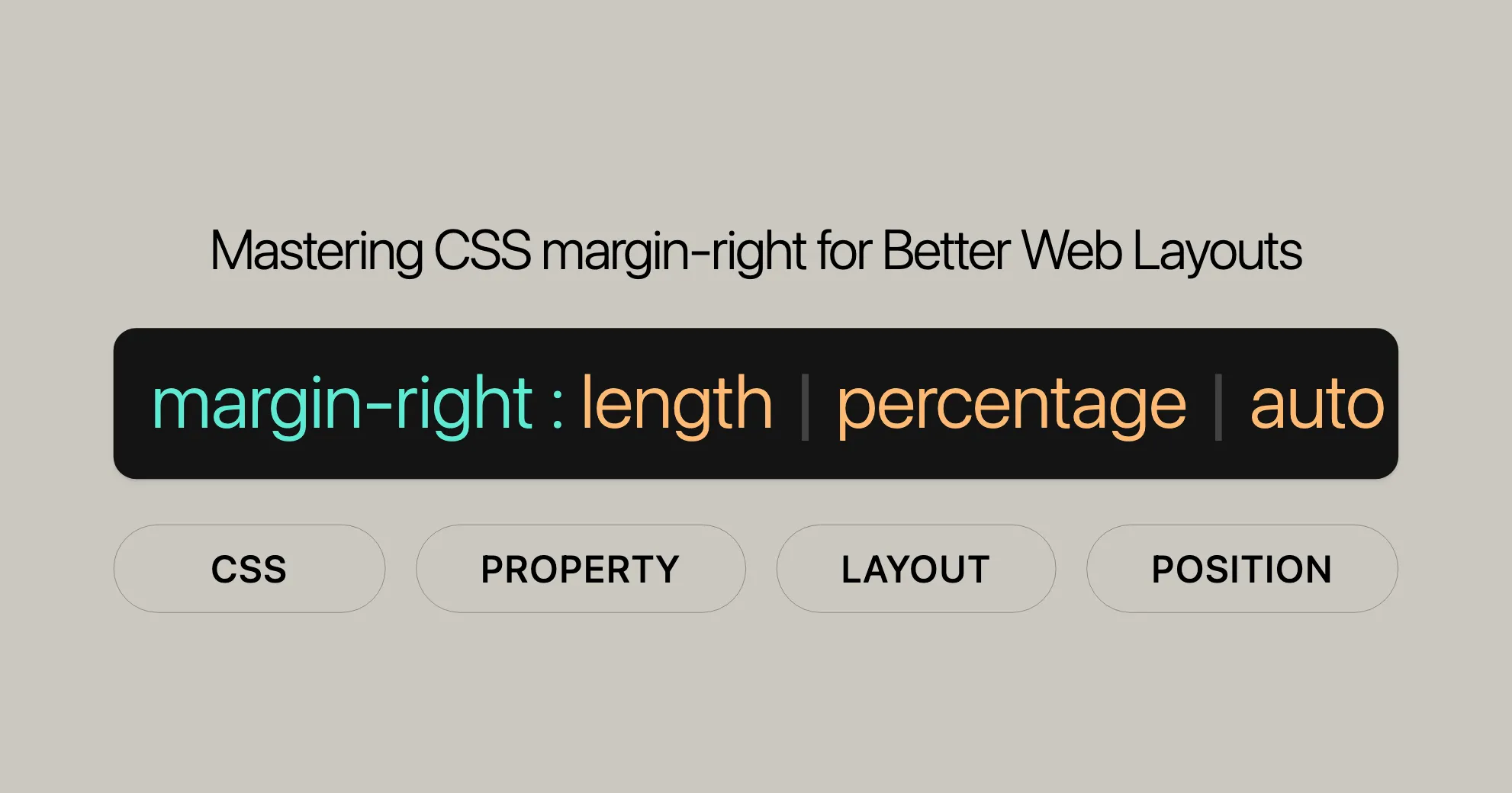
Introduction
The margin-right CSS property sets the margin space on the right side of an element. This property helps you control the spacing between your element and its neighboring elements, making your web design more organized and visually appealing. It can take positive or negative values, giving you flexibility in positioning elements.
Specification
The margin-right property is defined in the CSS Box Model Module Level 3 specification. This specification ensures consistency across different browsers and web platforms.
Syntax
The margin-right property is easy to use and accepts various values, including lengths, percentages, and keywords. Here’s the syntax:
/* <length> values */margin-right: 20px; /* An absolute length */margin-right: 1em; /* Relative to the text size */margin-right: 5%; /* Relative to the nearest block container's width */
/* Keyword values */margin-right: auto;
/* Global values */margin-right: inherit;margin-right: initial;margin-right: revert;margin-right: revert-layer;margin-right: unset;Values
The margin-right property can take various values, including lengths, percentages, and keywords. Each type serves a different purpose, allowing you to customize the right margin according to your design needs.
<length>
The <length> value specifies the margin size as a fixed value. This can be in absolute units like pixels (px) or relative units like ems (em). For example:
margin-right: 20px; /* Sets a 20-pixel margin */margin-right: 1em; /* Sets a margin relative to the text size */<percentage>
The <percentage> value sets the margin size as a percentage relative to the width of the containing block. This is useful for creating responsive designs. For example:
margin-right: 5%; /* Sets a margin that is 5% of the containing block's width */auto
The auto keyword allows the browser to automatically calculate the margin. This is particularly useful for centering elements or distributing space evenly. For example:
margin-right: auto; /* Automatically calculates the margin */Global Values
In addition to the specific margin values, the margin-right property can also take global CSS values:
inherit: Inherits the value from the parent element.initial: Sets the value to its default (initial) value.revert: Resets the value to the default value specified by the browser.revert-layer: Resets the value to the default value specified by the browser, considering the cascade layers.unset: Resets the value to the default value if it is not specified, otherwise it inherits from the parent element.
margin-right: inherit;margin-right: initial;margin-right: revert;margin-right: revert-layer;margin-right: unset;Formal Definition
The margin-right property is a fundamental part of the CSS box model and is defined as follows:
- Initial Value:
0 - Applies To: All elements, except those with table display types other than
table-caption,table, andinline-table. It also applies to::first-letter. - Inherited: No
- Percentages: Refer to the width of the containing block
- Computed Value: The percentage as specified or the absolute length
- Animation Type: A length
Formal Syntax
The formal syntax for the margin-right property is:
margin-right: <length-percentage> | auto
<length-percentage> = <length> | <percentage><length>: A fixed length value (e.g.,px,em).<percentage>: A percentage value relative to the width of the containing block.auto: Allows the browser to automatically calculate the margin.
Examples
To better understand how the margin-right property works in practice, let’s look at some examples.
Setting Right Margin Using Pixels and Percentages
You can set the right margin using fixed pixel values, percentages, or even negative values to control the spacing around elements.
.content { margin-right: 5%; /* Sets a margin that is 5% of the containing block's width */}
.sidebox { margin-right: 10px; /* Sets a 10-pixel margin */}
.logo { margin-right: -5px; /* Sets a negative margin, pulling the element closer to its neighbor */}Using auto to Center Elements
The auto keyword is particularly useful for centering elements within their containers.
.centered-element { margin-left: auto; margin-right: auto; width: 50%; /* The element will be centered within its container */}Applying Global Values
Global values like inherit, initial, revert, revert-layer, and unset can be used to manage the margin’s behavior in more complex layouts.
.parent { margin-right: 20px;}
.child { margin-right: inherit; /* Inherits the 20px margin from the parent */}Browser Compatibility
The margin-right property is widely supported across all major browsers. This ensures that your layouts will be consistent regardless of the browser your users are using. Here is a summary of browser support:
| Browser | Version | Release Date |
|---|---|---|
| Chrome | 1.0 | December 2008 |
| Firefox | 1.0 | November 2004 |
| Internet Explorer/Edge | 6.0 | August 2001 |
| Opera | 3.5 | November 1998 |
| Safari | 1.0 | June 2003 |
See Also
For further exploration, you might find these related CSS properties helpful:
margin-topmargin-bottommargin-leftmargin(shorthand property)- Logical margin properties:
margin-block-start,margin-block-end,margin-inline-start, andmargin-inline-end - Shorthand logical margin properties:
margin-blockandmargin-inline
Understanding these related properties can help you achieve more complex and flexible layouts in your web design projects.
 สร้างเว็บไซต์ 1 เว็บ ต้องใช้งบเท่าไหร่? เจาะลึกทุกองค์ประกอบ website development cost อยากสร้างเว็บไซต์แต่ไม่มั่นใจในเรื่องของงบประมาณ อ่านสรุปเจาะลึกตั้งแต่ดีไซน์, ฟังก์ชัน และการดูแล พร้อมตัวอย่างงบจริงจาก Till it’s done ที่แผนชัด งบไม่บานปลายแน่นอน
สร้างเว็บไซต์ 1 เว็บ ต้องใช้งบเท่าไหร่? เจาะลึกทุกองค์ประกอบ website development cost อยากสร้างเว็บไซต์แต่ไม่มั่นใจในเรื่องของงบประมาณ อ่านสรุปเจาะลึกตั้งแต่ดีไซน์, ฟังก์ชัน และการดูแล พร้อมตัวอย่างงบจริงจาก Till it’s done ที่แผนชัด งบไม่บานปลายแน่นอน  Next.js สอน 14 ขั้นตอนเบื้องต้น: สร้างโปรเจกต์แรกใน 30 นาที เริ่มต้นกับ Next.js ใน 14 ขั้นตอนเพียงแค่ 30 นาที พร้อม SSR/SSG และ API Routes ด้วยตัวอย่างโค้ดง่าย ๆ อ่านต่อเพื่อสร้างโปรเจ็กต์แรกได้ทันทีที่นี่
Next.js สอน 14 ขั้นตอนเบื้องต้น: สร้างโปรเจกต์แรกใน 30 นาที เริ่มต้นกับ Next.js ใน 14 ขั้นตอนเพียงแค่ 30 นาที พร้อม SSR/SSG และ API Routes ด้วยตัวอย่างโค้ดง่าย ๆ อ่านต่อเพื่อสร้างโปรเจ็กต์แรกได้ทันทีที่นี่  วิธีสมัคร Apple Developer Account เพื่อนำแอปขึ้น App Store ทีละขั้นตอน อยากปล่อยแอปบน App Store ระดับโลก มาอ่านคู่มือสมัคร Apple Developer Account พร้อมเคล็ดลับ TestFlight และวิธีอัปโหลดที่ง่ายในบทความเดียวนี้ได้เลย
วิธีสมัคร Apple Developer Account เพื่อนำแอปขึ้น App Store ทีละขั้นตอน อยากปล่อยแอปบน App Store ระดับโลก มาอ่านคู่มือสมัคร Apple Developer Account พร้อมเคล็ดลับ TestFlight และวิธีอัปโหลดที่ง่ายในบทความเดียวนี้ได้เลย  TypeScript Interface คืออะไร? อธิบายพร้อมวิธีใช้และข้อแตกต่างจาก Type เรียนรู้วิธีใช้ TypeScript Interface เพื่อสร้างโครงสร้างข้อมูลที่ปลอดภัยและเข้าใจง่าย พร้อมเปรียบเทียบข้อดีข้อแตกต่างกับ Type ที่คุณต้องรู้ ถูกรวมเอาไว้ในบทความนี้แล้ว
TypeScript Interface คืออะไร? อธิบายพร้อมวิธีใช้และข้อแตกต่างจาก Type เรียนรู้วิธีใช้ TypeScript Interface เพื่อสร้างโครงสร้างข้อมูลที่ปลอดภัยและเข้าใจง่าย พร้อมเปรียบเทียบข้อดีข้อแตกต่างกับ Type ที่คุณต้องรู้ ถูกรวมเอาไว้ในบทความนี้แล้ว  Material-UI (MUI) คืออะไร อยากสร้าง UI สวยงามและเป็นมืออาชีพในเวลาอันรวดเร็วใช่ไหม มาทำความรู้จักกับ Material-UI (MUI) ที่ช่วยให้คุณพัฒนาแอปพลิเคชันบน React ได้ง่ายและดูดีในทุกอุปกรณ์
Material-UI (MUI) คืออะไร อยากสร้าง UI สวยงามและเป็นมืออาชีพในเวลาอันรวดเร็วใช่ไหม มาทำความรู้จักกับ Material-UI (MUI) ที่ช่วยให้คุณพัฒนาแอปพลิเคชันบน React ได้ง่ายและดูดีในทุกอุปกรณ์  เปรียบเทียบ 3 วิธีติดตั้ง install node js บน Ubuntu: NVM vs NodeSource vs Official Repo แบบไหนดีที่สุด? เรียนรู้วิธีติดตั้ง Node.js บน Ubuntu ด้วย NVM, NodeSource หรือ Official Repo เลือกวิธีที่เหมาะกับความต้องการของคุณ พร้อมเปรียบเทียบ เพื่อการพัฒนาที่มีประสิทธิภาพ!
เปรียบเทียบ 3 วิธีติดตั้ง install node js บน Ubuntu: NVM vs NodeSource vs Official Repo แบบไหนดีที่สุด? เรียนรู้วิธีติดตั้ง Node.js บน Ubuntu ด้วย NVM, NodeSource หรือ Official Repo เลือกวิธีที่เหมาะกับความต้องการของคุณ พร้อมเปรียบเทียบ เพื่อการพัฒนาที่มีประสิทธิภาพ! พูดคุยกับซีอีโอ
We'll be right here with you every step of the way.
We'll be here, prepared to commence this promising collaboration.
Whether you're curious about features, warranties, or shopping policies, we provide comprehensive answers to assist you.


