- Services
- Case Studies
- Technologies
- NextJs development
- Flutter development
- NodeJs development
- ReactJs development
- About
- Contact
- Tools
- Blogs
- FAQ
Mastering CSS z-index A Comprehensive Guide
Learn about its use cases, available options, and how to effectively manage your web layouts.
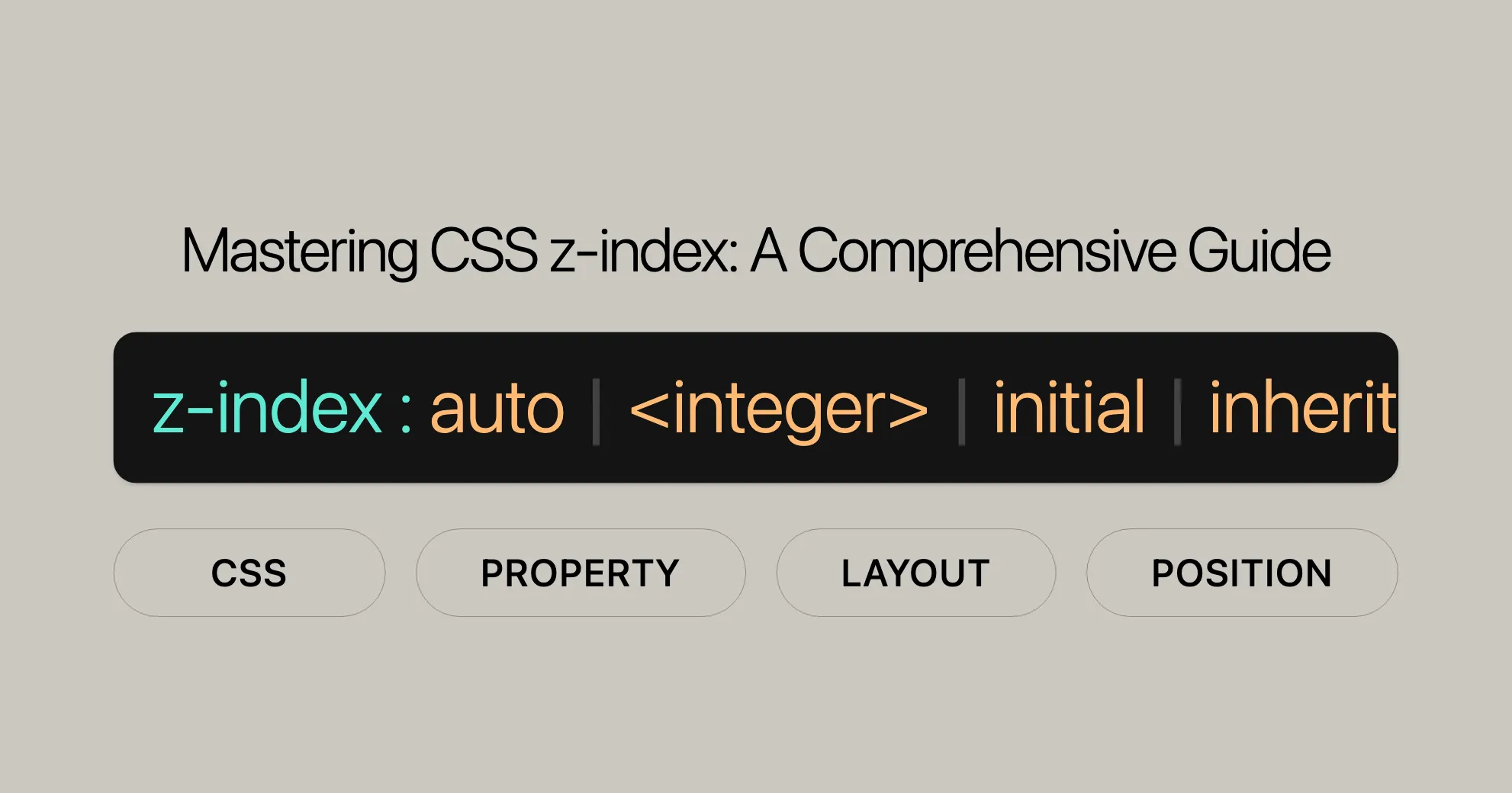
Introduction
The z-index property in CSS is a handy tool for web developers and designers. It controls the stacking order of elements on a webpage, determining which elements appear in front of or behind others when they overlap. Mastering z-index can greatly enhance the visual appeal and functionality of your web designs.
In this guide, we’ll cover the basics of the z-index property, including its syntax, values, and how it works within stacking contexts. We’ll also provide practical examples to help you understand and use this essential CSS feature effectively. Whether you’re a seasoned developer or just starting out, this guide will equip you with the knowledge to create complex, layered layouts with ease.
What is the CSS z-index Property?
The z-index property in CSS controls the stacking order of positioned elements on a webpage. It determines which elements appear in front of or behind others when they overlap. This property is particularly useful for creating layered designs and ensuring that important elements remain visible.
The z-index property only works on elements that have a position value other than static. This includes elements with position values such as relative, absolute, fixed, and sticky. By assigning different z-index values to these elements, you can control their stacking order, with higher values bringing elements to the front and lower values pushing them to the back.
Understanding and utilizing the z-index property effectively can greatly enhance the visual appeal and functionality of your web designs, making it an essential tool for web developers and designers alike.
Syntax
The syntax for the z-index property is straightforward. Here’s the basic syntax:
z-index: auto | <integer> | initial | inherit;Explanation of Syntax
auto: This is the default value. It means the element does not establish a new local stacking context. The stack level of the element is the same as its parent.<integer>: This value sets the stack level of the element. Positive integers move the element forward, while negative integers move it backward. The element also establishes a local stacking context.initial: This value sets the property to its default value, which isauto.inherit: This value inherits the property from the parent element.
Example
Here’s a simple example to illustrate the syntax:
.element { position: relative; z-index: 10; /* Brings the element forward */}
.background { position: absolute; z-index: 5; /* Pushes the element back */}
.overlay { position: fixed; z-index: 15; /* Brings the element to the front */}In this example, the .element will appear in front of the .background due to its higher z-index value, and the .overlay will appear in front of both due to its even higher z-index value.
Property Values
The z-index property in CSS can take several values, each serving a specific purpose in controlling the stacking order of elements. Understanding these values is key to effectively using the z-index property.
auto
The auto value is the default setting for the z-index property. When set to auto, the element does not establish a new local stacking context. Instead, it uses the stacking context of its parent element.
<integer>
The <integer> value sets the stack level of the element within the current stacking context. This value can be positive or negative, with higher values bringing the element forward and lower values pushing it backward. Additionally, setting an integer value establishes a new local stacking context for the element.
initial
The initial value sets the z-index property to its default value, which is auto.
inherit
The inherit value makes the element inherit the z-index value from its parent element.
Examples
Here are some examples to illustrate the use of different z-index values:
.element { position: relative; z-index: auto; /* Uses the stacking context of its parent */}
.background { position: absolute; z-index: 5; /* Pushes the element back */}
.overlay { position: fixed; z-index: -1; /* Pushes the element behind other elements */}
.child { position: relative; z-index: inherit; /* Inherits the z-index from its parent */}In this example:
- The
.elementuses the default stacking context of its parent due to theautovalue. - The
.backgroundis positioned with az-indexof5, ensuring it appears behind elements with higherz-indexvalues. - The
.overlayis positioned with az-indexof-1, pushing it behind other elements. - The
.childinherits thez-indexvalue from its parent, maintaining consistency.
Stacking Context
The concept of stacking context is fundamental to understanding how the z-index property works in CSS. A stacking context is a group of elements that are stacked in a particular order. When you set the z-index property on an element, you are manipulating its position within the current stacking context.
What is a Stacking Context?
A stacking context is formed by any element with a position value other than static and a z-index value other than auto. Within a stacking context, the z-index property determines the stacking order of the elements. Elements with higher z-index values appear in front of those with lower values.
Creating a Stacking Context
A new stacking context is created in the following situations:
- Positioned Elements with
z-index: Any element with apositionvalue ofrelative,absolute,fixed, orstickyand az-indexvalue other thanautocreates a new stacking context. - Flex Containers and Grid Containers: Elements that are flex containers (
display: flex) or grid containers (display: grid) also create a new stacking context. - Elements with
opacityless than 1: Elements with anopacityvalue less than 1 create a new stacking context. - Elements with
transformormix-blend-mode: Elements withtransformormix-blend-modeproperties create a new stacking context.
How Stacking Context Works
Within a stacking context, the z-index values of child elements are compared only within that context. This means that the z-index values of elements outside the current stacking context do not affect the stacking order within it.
Here is a simple example to illustrate how stacking context works:
<div class="container"> <div class="box1">Box 1</div> <div class="box2">Box 2</div> <div class="box3">Box 3</div></div>.container { position: relative; z-index: 1; /* Creates a new stacking context */}
.box1 { position: absolute; z-index: 2; /* Within the container's stacking context */}
.box2 { position: absolute; z-index: 1; /* Within the container's stacking context */}
.box3 { position: absolute; z-index: 3; /* Within the container's stacking context */}In this example:
- The
.containercreates a new stacking context withz-index: 1. - Within this stacking context,
.box3has the highestz-indexvalue (3), so it appears in front of.box1(z-index: 2) and.box2(z-index: 1).
Important Considerations
- Nested Stacking Contexts: When stacking contexts are nested, the
z-indexvalues of child elements are only compared within their respective stacking contexts. This can lead to complex stacking orders, so it’s important to understand the hierarchy of stacking contexts. - Default Stacking Order: Without any
z-indexvalues, elements are stacked in the order they appear in the HTML. Later elements overlap earlier ones.
Visually Layering Elements
One of the most powerful features of the z-index property is its ability to visually layer elements on a webpage. By assigning different z-index values, you can control the stacking order of overlapping elements, creating depth and enhancing the visual appeal of your designs.
HTML
Here’s a basic example of how to layer elements using HTML:
<div class="wrapper"> <div class="dashed-box">Dashed box</div> <div class="gold-box">Gold box</div> <div class="green-box">Green box</div></div>CSS
Now, let’s add some CSS to control the stacking order using the z-index property:
.wrapper { position: relative;}
.dashed-box { position: relative; z-index: 1; border: dashed; height: 8em; margin-bottom: 1em; margin-top: 2em;}
.gold-box { position: absolute; z-index: 3; /* Puts the gold box above the green box and dashed box */ background: gold; width: 80%; left: 60px; top: 3em;}
.green-box { position: absolute; z-index: 2; /* Puts the green box above the dashed box */ background: lightgreen; width: 20%; left: 65%; top: -25px; height: 7em; opacity: 0.9;}Result
In this example:
- The
.dashed-boxis positioned relatively with az-indexof1. - The
.gold-boxis positioned absolutely with az-indexof3, placing it above the.green-boxand.dashed-box. - The
.green-boxis positioned absolutely with az-indexof2, placing it above the.dashed-boxbut below the.gold-box.
This layering creates a visual hierarchy where the .gold-box appears in front of the .green-box, which in turn appears in front of the .dashed-box.
Example 2: Controlling Stacking Order with z-index
Here’s another example that demonstrates how to control the stacking order of elements:
HTML
<!DOCTYPE html><html lang="en">
<head> <meta charset="UTF-8"> <title>z-index Property Example</title> <style> img { position: absolute; left: 0; top: 0; z-index: 1; /* z-index value set to 1 */ }
h1, p { position: relative; /* Ensure z-index works */ background-color: green; z-index: 0; /* Ensure text is behind the image */ } </style></head>
<body> <h1>Website</h1> <img src="WebsiteUrl" width="400" height="150" alt="Website Logo"> <p>This example shows the use of z-index property.</p></body>
</html>Result
In this example:
- The image is positioned absolutely with a
z-indexof1. - The
<h1>and<p>elements are positioned relatively with az-indexof0, ensuring the text is behind the image.
This setup ensures that the image appears in front of the text, creating a visually layered effect.
Examples
Understanding the z-index property becomes clearer with practical examples. Here, we’ll walk through a few scenarios that demonstrate how to use z-index to control the stacking order of elements on a webpage.
Example 1: Basic Layering with z-index
In this example, we’ll create a simple layout with three boxes and use the z-index property to control their stacking order.
<div class="wrapper"> <div class="dashed-box">Dashed box</div> <div class="gold-box">Gold box</div> <div class="green-box">Green box</div></div>.wrapper { position: relative;}
.dashed-box { position: relative; z-index: 1; border: dashed; height: 8em; margin-bottom: 1em; margin-top: 2em;}
.gold-box { position: absolute; z-index: 3; /* Puts the gold box above the green box and dashed box */ background: gold; width: 80%; left: 60px; top: 3em;}
.green-box { position: absolute; z-index: 2; /* Puts the green box above the dashed box */ background: lightgreen; width: 20%; left: 65%; top: -25px; height: 7em; opacity: 0.9;}Result
In this example:
- The
.dashed-boxis positioned relatively with az-indexof1. - The
.gold-boxis positioned absolutely with az-indexof3, placing it above the.green-boxand.dashed-box. - The
.green-boxis positioned absolutely with az-indexof2, placing it above the.dashed-boxbut below the.gold-box.
Example 2: Layering Elements with Overlapping Content
Here’s another example that demonstrates how to control the stacking order of elements:
HTML
<!DOCTYPE html><html lang="en">
<head> <meta charset="UTF-8"> <title>z-index Property Example</title> <style> img { position: absolute; left: 0; top: 0; z-index: 1; /* z-index value set to 1 */ }
h1, p { position: relative; /* Ensure z-index works */ background-color: green; z-index: 0; /* Ensure text is behind the image */ } </style></head>
<body> <h1>Website</h1> <img src="WebsiteUrl" width="400" height="150" alt="Website Logo"> <p>This example shows the use of z-index property.</p></body>
</html>Result
In this example:
- The image is positioned absolutely with a
z-indexof1. - The
<h1>and<p>elements are positioned relatively with az-indexof0, ensuring the text is behind the image.
Example 3: Creating a Stacking Context
In this example, we’ll create a stacking context and see how it affects the stacking order of child elements.
HTML
<div class="container"> <div class="box1">Box 1</div> <div class="box2">Box 2</div> <div class="box3">Box 3</div></div>CSS
.container { position: relative; z-index: 1; /* Creates a new stacking context */}
.box1 { position: absolute; z-index: 2; /* Within the container's stacking context */}
.box2 { position: absolute; z-index: 1; /* Within the container's stacking context */}
.box3 { position: absolute; z-index: 3; /* Within the container's stacking context */}Result
In this example:
- The
.containercreates a new stacking context withz-index: 1. - Within this stacking context,
.box3has the highestz-indexvalue (3), so it appears in front of.box1(z-index: 2) and.box2(z-index: 1).
Example 4: Nested Stacking Contexts
In this example, we’ll create nested stacking contexts and see how they affect the stacking order of elements.
HTML
<div class="outer-container"> <div class="inner-container"> <div class="box1">Box 1</div> <div class="box2">Box 2</div> </div> <div class="box3">Box 3</div></div>CSS
.outer-container { position: relative; z-index: 1; /* Creates a new stacking context */}
.inner-container { position: relative; z-index: 2; /* Creates a new stacking context within the outer container */}
.box1 { position: absolute; z-index: 1; /* Within the inner container's stacking context */}
.box2 { position: absolute; z-index: 2; /* Within the inner container's stacking context */}
.box3 { position: absolute; z-index: 3; /* Within the outer container's stacking context */}Result
In this example:
- The
.outer-containercreates a new stacking context withz-index: 1. - The
.inner-containercreates a new stacking context within the.outer-containerwithz-index: 2. - Within the
.inner-containerstacking context,.box2has a higherz-indexvalue (2) than.box1(z-index: 1). - The
.box3is within the.outer-containerstacking context and has az-indexof3, placing it above all other elements.
These examples illustrate how the z-index property and stacking contexts work together to control the stacking order of elements on a webpage. By understanding and using these concepts, you can create complex and visually appealing layouts with precision.
Using z-index in CSS
The z-index property in CSS controls the stacking order of elements, determining which elements appear in front of or behind others when they overlap. Let’s dive into some examples and key points to help you use z-index effectively.
Example: Layering Text and Images
HTML:
<div class="wrapper"> <img src="WebsiteUrl" alt="Logo" class="image"> <div class="overlay">This is an overlay</div></div>CSS:
.wrapper { position: relative; width: 400px; height: 150px;}
.image { position: absolute; top: 0; left: 0; z-index: 1;}
.overlay { position: absolute; top: 50px; left: 50px; background-color: rgba(0, 0, 0, 0.5); color: white; padding: 10px; z-index: 2;}Result: The overlay text will appear in front of the image, creating a layered effect where the text is visually prominent.
Example: Complex Layout with z-index
HTML:
<div class="complex-container"> <div class="box1">Box 1</div> <div class="box2">Box 2</div> <div class="box3">Box 3</div> <div class="box4">Box 4</div></div>CSS:
.complex-container { position: relative; width: 400px; height: 400px;}
.box1, .box2, .box3, .box4 { position: absolute; width: 100px; height: 100px; text-align: center; line-height: 100px; color: white;}
.box1 { background-color: red; top: 50px; left: 50px; z-index: 1;}
.box2 { background-color: blue; top: 100px; left: 100px; z-index: 2;}
.box3 { background-color: green; top: 150px; left: 150px; z-index: 3;}
.box4 { background-color: yellow; top: 200px; left: 200px; z-index: 4;}Result:
The .box4 will appear in front of the .box3, which will appear in front of the .box2, and so on, creating a complex layered effect.
Example: Simple z-index Usage
HTML:
<div class="container"> <div class="box red">Red Box</div> <div class="box blue">Blue Box</div> <div class="box green">Green Box</div></div>CSS:
.container { position: relative; width: 300px; height: 300px;}
.box { position: absolute; width: 100px; height: 100px; text-align: center; line-height: 100px; color: white;}
.red { background-color: red; top: 50px; left: 50px; z-index: 1;}
.blue { background-color: blue; top: 100px; left: 100px; z-index: 2;}
.green { background-color: green; top: 150px; left: 150px; z-index: 3;}Result:
The .green box will appear in front of the .blue box, which will appear in front of the .red box, demonstrating the stacking order controlled by the z-index property.
Key Points
- Positioning: The
z-indexproperty only works on elements withpositionvalues other thanstatic(i.e.,relative,absolute,fixed, orsticky). - Stacking Context: A new stacking context is created by elements with a
positionvalue other thanstaticand az-indexvalue other thanauto. - Default Value: The default value for
z-indexisauto, which means the element uses the stacking context of its parent.
Browser Compatibility
The z-index property is well-supported across all major browsers, including:
- Google Chrome
- Microsoft Edge
- Mozilla Firefox
- Opera
- Safari
Conclusion
The z-index property is a powerful tool for controlling the stacking order of elements on a webpage. By understanding how to use z-index effectively, you can create visually appealing and functional layouts that work consistently across different browsers and devices. Always test your designs to ensure compatibility and a great user experience.
Stacking Context
A new stacking context is created when elements have a position value other than static and a z-index value other than auto. Within a stacking context, the z-index property determines the stacking order of the elements. Elements with higher z-index values appear in front of those with lower values.
Nested Stacking Contexts
When stacking contexts are nested, the z-index values of child elements are only compared within their respective stacking contexts. This can lead to complex stacking orders, so it’s important to understand the hierarchy of stacking contexts.
Example
Here is a simple example to illustrate the use of the z-index property:
HTML
<div class="container"> <div class="box1">Box 1</div> <div class="box2">Box 2</div> <div class="box3">Box 3</div></div>CSS
.container { position: relative; z-index: 1; /* Creates a new stacking context */}
.box1 { position: absolute; z-index: 2; /* Within the container's stacking context */ background-color: red; top: 50px; left: 50px;}
.box2 { position: absolute; z-index: 1; /* Within the container's stacking context */ background-color: blue; top: 100px; left: 100px;}
.box3 { position: absolute; z-index: 3; /* Within the container's stacking context */ background-color: green; top: 150px; left: 150px;}In this example:
- The
.containercreates a new stacking context withz-index: 1. - Within this stacking context,
.box3has the highestz-indexvalue (3), so it appears in front of.box1(z-index: 2) and.box2(z-index: 1).
Conclusion
Understanding and effectively using the z-index property is essential for creating visually appealing and functional layouts. By controlling the stacking order of elements, you can enhance the visual appeal and functionality of your web designs. Whether you’re working with simple overlays or complex multi-layered designs, mastering the z-index property is a crucial skill for any web developer or designer.
Values
The z-index property in CSS can take several values, each serving a specific purpose in controlling the stacking order of elements. Here’s a detailed look at each value:
auto
The auto value is the default setting for the z-index property. When set to auto, the element does not establish a new local stacking context. Instead, it uses the stacking context of its parent element.
<integer>
The <integer> value sets the stack level of the element within the current stacking context. This value can be positive or negative, with higher values bringing the element forward and lower values pushing it backward. Additionally, setting an integer value establishes a new local stacking context for the element.
initial
The initial value sets the z-index property to its default value, which is auto. This can be useful if you need to reset the z-index to its initial state after it has been modified.
inherit
The inherit value makes the element inherit the z-index value from its parent element. This can be particularly useful when you want to maintain consistency across nested elements.
revert
The revert value rolls back the z-index property to the value it would have if the property were not specified in the current stylesheet. This can be helpful for overriding specific styles while maintaining the overall design intent.
revert-layer
The revert-layer value is similar to revert but specifically applies to the current cascade layer. This is useful in more complex CSS setups where multiple layers of styles are applied.
unset
The unset value acts like initial and inherit combined. It resets the property to its natural value if it is not inherited, or it inherits the value if it is inherited.
Examples
Here are some examples to illustrate the use of different z-index values:
.element { position: relative; z-index: auto; /* Uses the stacking context of its parent */}
.background { position: absolute; z-index: 5; /* Pushes the element back */}
.overlay { position: fixed; z-index: -1; /* Pushes the element behind other elements */}
.child { position: relative; z-index: inherit; /* Inherits the z-index from its parent */}In this example:
- The
.elementuses the default stacking context of its parent due to theautovalue. - The
.backgroundis positioned with az-indexof5, ensuring it appears behind elements with higherz-indexvalues. - The
.overlayis positioned with az-indexof-1, pushing it behind other elements. - The
.childinherits thez-indexvalue from its parent, maintaining consistency.
By understanding and utilizing these property values, you can effectively manage the stacking order of elements on your webpage, creating complex and visually appealing layouts.
Browser Support
The z-index property is widely supported across all major browsers, ensuring that your web designs work consistently across different platforms and devices. Understanding the browser support for the z-index property is crucial for creating consistent and functional layouts.
Key Points
- Widespread Support: The
z-indexproperty is supported across all major browsers, including Google Chrome, Microsoft Edge, Mozilla Firefox, Opera, and Safari. - Positioning: The
z-indexproperty only works on elements that have apositionvalue other thanstatic. This includesrelative,absolute,fixed, andstickypositions. - Stacking Context: Understanding stacking contexts is crucial for effective use of the
z-indexproperty. A new stacking context is created by elements with apositionvalue other thanstaticand az-indexvalue other thanauto. - Ancestor Elements: The
z-indexof an element is only relevant within its current stacking context. If an ancestor element creates a new stacking context, thez-indexvalues of its descendants are only compared within that context.
Testing for Compatibility
To ensure that your web designs work consistently across different browsers and devices, it is essential to test them thoroughly. Tools like BrowserStack, CrossBrowserTesting, and others can help you test your website’s compatibility across a wide range of browsers and devices.
Conclusion
The z-index property is a powerful and widely supported CSS feature that allows you to control the stacking order of elements on a webpage. With broad compatibility across all major browsers, you can confidently use the z-index property to create visually appealing and functional layouts. By understanding the support and considerations for the z-index property, you can ensure that your web designs work consistently across different platforms and devices.
Additional Resources
To further enhance your understanding of the z-index property and its applications, you can explore the following additional resources:
- MDN Web Docs: The Mozilla Developer Network (MDN) provides comprehensive documentation on the
z-indexproperty, including detailed explanations, examples, and compatibility information. Visit MDN Web Docs for more information. - CSS-Tricks: CSS-Tricks is a popular web development blog that offers insights, tutorials, and tips on various CSS topics, including the
z-indexproperty. Check out CSS-Tricks for practical examples and advanced techniques. - W3Schools: W3Schools provides easy-to-understand tutorials and examples on the
z-indexproperty, making it a great resource for beginners. Visit W3Schools for step-by-step guides and interactive examples.
Conclusion
Mastering the z-index property is essential for creating visually appealing and functional web designs. By understanding the syntax, values, stacking context, and browser support, you can effectively control the stacking order of elements on your webpage. Exploring additional resources can further enhance your knowledge and skills, enabling you to create complex and engaging layouts with ease. Whether you are a seasoned developer or just starting out, understanding the z-index property is a key step in your web development journey.
Supported Browsers
The z-index property is a fundamental feature in CSS and is widely supported across all major web browsers. This broad compatibility ensures that your web designs work consistently across different platforms and devices. Here is a detailed overview of the browsers that support the z-index property:
Google Chrome
Google Chrome fully supports the z-index property, enabling you to control the stacking order of elements effectively. This support ensures that your web designs render correctly across various versions of Chrome.
Microsoft Edge
Microsoft Edge also provides full support for the z-index property. Whether you are using the legacy Edge or the Chromium-based Edge, you can confidently use the z-index property to create visually appealing and functional layouts.
Mozilla Firefox
Mozilla Firefox has been supporting the z-index property since its early versions. This browser is known for its strong adherence to web standards, making it a reliable choice for developers who want to ensure consistent rendering of their designs.
Opera
Opera fully supports the z-index property, allowing developers to control the stacking order of elements seamlessly. This browser’s compatibility with the z-index property ensures that your web designs look and function as intended.
Safari
Safari, developed by Apple, also offers full support for the z-index property. This support is crucial for ensuring that your web designs work consistently across Apple devices, including iPhones, iPads, and Mac computers.
Key Points
- Widespread Support: The
z-indexproperty is supported across all major browsers, including Google Chrome, Microsoft Edge, Mozilla Firefox, Opera, and Safari. - Positioning: The
z-indexproperty only works on elements that have apositionvalue other thanstatic. This includesrelative,absolute,fixed, andstickypositions. - Stacking Context: Understanding stacking contexts is crucial for effective use of the
z-indexproperty. A new stacking context is created by elements with apositionvalue other thanstaticand az-indexvalue other thanauto. - Ancestor Elements: The
z-indexof an element is only relevant within its current stacking context. If an ancestor element creates a new stacking context, thez-indexvalues of its descendants are only compared within that context.
Testing for Compatibility
To ensure that your web designs work consistently across different browsers and devices, it is essential to test them thoroughly. Tools like BrowserStack, CrossBrowserTesting, and others can help you test your website’s compatibility across a wide range of browsers and devices.
Conclusion
The z-index property is a powerful and widely supported CSS feature that allows you to control the stacking order of elements on a webpage. With broad compatibility across all major browsers, you can confidently use the z-index property to create visually appealing and functional layouts. By understanding the support and considerations for the z-index property, you can ensure that your web designs work consistently across different platforms and devices.
CSS z-index Property - FAQs
What does the z-index property control in CSS?
The z-index property controls the stacking order of elements along the z-axis (depth), determining which elements appear in front of or behind others when they overlap. This property is crucial for creating layered designs and ensuring that important elements remain visible.
How do I make an element appear above another?
To make an element appear above another, assign a higher value to the element’s z-index property. For example, z-index: 10; will make the element appear above another element with a lower z-index value. Ensure that both elements have a position value other than static for the z-index property to take effect.
Can z-index values be negative?
Yes, z-index values can be negative. Negative values can position an element behind others with a higher z-index value. For instance, z-index: -1; will place the element behind other elements with a z-index of 0 or higher.
Does z-index work without position being set?
No, the z-index property only works on elements with a position value other than static. This includes elements with position values such as relative, absolute, fixed, or sticky. Without a position value, the z-index property will have no effect.
What is the default stacking order of elements without z-index?
Without the z-index property, elements are stacked in the order they appear in the HTML. Later elements overlap earlier ones. In other words, the default stacking order follows the document flow, with elements appearing in the order they are written in the HTML code.
How do I create a new stacking context?
A new stacking context is created by elements with a position value other than static and a z-index value other than auto. Additionally, elements that are flex containers (display: flex), grid containers (display: grid), or have properties like opacity less than 1, transform, or mix-blend-mode also create new stacking contexts.
What happens when stacking contexts are nested?
When stacking contexts are nested, the z-index values of child elements are only compared within their respective stacking contexts. This means that the z-index values of elements outside the current stacking context do not affect the stacking order within it. Understanding the hierarchy of stacking contexts is crucial for managing complex stacking orders.
Can I use z-index with flex and grid items?
Yes, you can use the z-index property with flex and grid items. Flex and grid containers create new stacking contexts, allowing you to control the stacking order of their child elements using z-index. Just ensure that the child elements have a position value other than static.
Sure! Here’s a simplified and more accessible version of the content:
Using z-index with Flex and Grid Items
Yes, you can use the z-index property with flex and grid items. Flex containers (display: flex) and grid containers (display: grid) create new stacking contexts. The z-index values of their child elements will be compared within these new stacking contexts.
Troubleshooting z-index Issues
If the z-index property is not working as expected, follow these steps:
- Ensure the element has a
positionvalue other thanstatic. - Check for any ancestor elements that might be creating new stacking contexts.
- Verify that the
z-indexvalues are correctly set and not being overridden by other CSS rules. - Use browser developer tools to inspect the stacking context and
z-indexvalues of elements.
CSS z-index Property - FAQs
What does the z-index property control in CSS?
The z-index property controls the stacking order of elements along the z-axis (depth), determining which elements appear in front of or behind others when they overlap.
How do I make an element appear above another?
To make an element appear above another, assign a higher value to the element’s z-index property. For example, z-index: 10; will make the element appear above another element with a lower z-index value. Ensure that both elements have a position value other than static.
Can z-index values be negative?
Yes, z-index values can be negative. Negative values can position an element behind others with a higher z-index value. For instance, z-index: -1; will place the element behind other elements with a z-index of 0 or higher.
Does z-index work without position being set?
No, the z-index property only works on elements with a position value other than static. This includes elements with position values such as relative, absolute, fixed, or sticky.
What is the default stacking order of elements without z-index?
Without the z-index property, elements are stacked in the order they appear in the HTML. Later elements overlap earlier ones.
How do I create a new stacking context?
A new stacking context is created by elements with a position value other than static and a z-index value other than auto. Additionally, elements that are flex containers (display: flex), grid containers (display: grid), or have properties like opacity less than 1, transform, or mix-blend-mode also create new stacking contexts.
What happens when stacking contexts are nested?
When stacking contexts are nested, the z-index values of child elements are only compared within their respective stacking contexts. This means that the z-index values of elements outside the current stacking context do not affect the stacking order within it.
Can I use z-index with flex and grid items?
Yes, you can use the z-index property with flex and grid items. Flex containers (display: flex) and grid containers (display: grid) create new stacking contexts. The z-index values of their child elements will be compared within these new stacking contexts.
How do I troubleshoot z-index issues?
If the z-index property is not working as expected, consider the following troubleshooting steps:
- Ensure that the element has a
positionvalue other thanstatic. - Check for any ancestor elements that might be creating new stacking contexts.
- Verify that the
z-indexvalues are correctly set and not being overridden by other CSS rules. - Use browser developer tools to inspect the stacking context and
z-indexvalues of elements.
Example
Here is a simple example to illustrate the use of the z-index property:
HTML
<div class="container"> <div class="box1">Box 1</div> <div class="box2">Box 2</div> <div class="box3">Box 3</div></div>CSS
.container { position: relative; z-index: 1; /* Creates a new stacking context */}
.box1 { position: absolute; z-index: 2; /* Within the container's stacking context */ background-color: red; top: 50px; left: 50px;}
.box2 { position: absolute; z-index: 1; /* Within the container's stacking context */ background-color: blue; top: 100px; left: 100px;}
.box3 { position: absolute; z-index: 3; /* Within the container's stacking context */ background-color: green; top: 150px; left: 150px;}In this example:
- The
.containercreates a new stacking context withz-index: 1. - Within this stacking context,
.box3has the highestz-indexvalue (3), so it appears in front of.box1(z-index: 2) and.box2(z-index: 1).
Practical Tips
- Start Simple: Begin with simple layouts and gradually introduce more complex stacking contexts as you get comfortable with the
z-indexproperty. - Use Developer Tools: Browser developer tools can help you inspect the stacking context and
z-indexvalues of elements, making it easier to troubleshoot issues. - Avoid Overlapping: When possible, avoid overlapping elements that don’t need to be layered. This can simplify your layout and reduce the need for complex
z-indexmanagement. - Consistent Naming: Use consistent naming conventions for your classes and IDs to make your CSS more readable and maintainable.
Common Pitfalls
- Forgetting Positioning: Remember that
z-indexonly works on elements with apositionvalue other thanstatic. - Ignoring Stacking Contexts: Understanding and managing stacking contexts is crucial. Nested stacking contexts can lead to unexpected behavior if not properly managed.
- Overuse of
z-index: Whilez-indexis powerful, overusing it can make your layouts complex and hard to maintain. Use it judiciously.
Conclusion
The z-index property is a powerful tool for controlling the stacking order of elements on a webpage. By understanding how to use the z-index property effectively, you can create visually appealing and functional layouts. Whether you’re working with simple overlays or complex multi-layered designs, mastering the z-index property is essential for any web developer or designer.
Values
The z-index property in CSS can take several values, each serving a specific purpose in controlling the stacking order of elements. Here’s a detailed look at each value:
auto
The auto value is the default setting for the z-index property. When set to auto, the element does not establish a new local stacking context. Instead, it uses the stacking context of its parent element.
<integer>
The <integer> value sets the stack level of the element within the current stacking context. This value can be positive or negative, with higher values bringing the element forward and lower values pushing it backward. Additionally, setting an integer value establishes a new local stacking context for the element.
initial
The initial value sets the z-index property to its default value, which is auto. This can be useful if you need to reset the z-index to its initial state after it has been modified.
inherit
The inherit value makes the element inherit the z-index value from its parent element. This can be particularly useful when you want to maintain consistency across nested elements.
revert
The revert value rolls back the z-index property to the value it would have if the property were not specified in the current stylesheet. This can be helpful for overriding specific styles while maintaining the overall design intent.
revert-layer
The revert-layer value is similar to revert but specifically applies to the current cascade layer. This is useful in more complex CSS setups where multiple layers of styles are applied.
unset
The unset value acts like initial and inherit combined. It resets the property to its natural value if it is not inherited, or it inherits the value if it is inherited.
Examples
Here are some examples to illustrate the use of different z-index values:
.element { position: relative; z-index: auto; /* Uses the stacking context of its parent */}
.background { position: absolute; z-index: 5; /* Pushes the element back */}
.overlay { position: fixed; z-index: -1; /* Pushes the element behind other elements */}
.child { position: relative; z-index: inherit; /* Inherits the z-index from its parent */}In this example:
- The
.elementuses the default stacking context of its parent due to theautovalue. - The
.backgroundis positioned with az-indexof5, ensuring it appears behind elements with higherz-indexvalues. - The
.overlayis positioned with az-indexof-1, pushing it behind other elements. - The
.childinherits thez-indexvalue from its parent, maintaining consistency.
By understanding and utilizing these property values, you can effectively manage the stacking order of elements on your webpage, creating complex and visually appealing layouts.
Browser Support
The z-index property is widely supported across all major web browsers, ensuring that your web designs work consistently across different platforms and devices.
Key Points
- Widespread Support: The
z-indexproperty is supported across all major browsers, including Google Chrome, Microsoft Edge, Mozilla Firefox, Opera, and Safari. - Positioning: The
z-indexproperty only works on elements that have apositionvalue other thanstatic. This includesrelative,absolute,fixed, andstickypositions. - Stacking Context: Understanding stacking contexts is crucial for effective use of the
z-indexproperty. A new stacking context is created by elements with apositionvalue other thanstaticand az-indexvalue other thanauto. - Ancestor Elements: The
z-indexof an element is only relevant within its current stacking context. If an ancestor element creates a new stacking context, thez-indexvalues of its descendants are only compared within that context.
Compatibility Table
| Browser | Support Status |
|---|---|
| Google Chrome | Fully Supported |
| Microsoft Edge | Fully Supported |
| Mozilla Firefox | Fully Supported |
| Opera | Fully Supported |
| Safari | Fully Supported |
Important Considerations
While the z-index property is well-supported, there are a few considerations to keep in mind:
- Positioning: The
z-indexproperty only works on elements that have apositionvalue other thanstatic. This includesrelative,absolute,fixed, andstickypositions. - Stacking Context: Understanding stacking contexts is crucial for effective use of the
z-indexproperty. A new stacking context is created by elements with apositionvalue other thanstaticand az-indexvalue other thanauto. - Ancestor Elements: The
z-indexof an element is only relevant within its current stacking context. If an ancestor element creates a new stacking context, thez-indexvalues of its descendants are only compared within that context.
Testing for Compatibility
To ensure that your web designs work consistently across different browsers and devices, it is essential to test them thoroughly. Tools like BrowserStack, CrossBrowserTesting, and others can help you test your website’s compatibility across a wide range of browsers and devices.
Conclusion
The z-index property is a powerful tool for controlling the stacking order of elements on a webpage. By understanding how to use the z-index property effectively, you can create visually appealing and functional layouts. Whether you’re working with simple overlays or complex multi-layered designs, mastering the z-index property is essential for any web developer or designer.
The z-index property is a powerful CSS feature that helps you control the stacking order of elements on a webpage. It’s widely supported across all major browsers, making it reliable for creating visually appealing and functional layouts. Understanding how to use z-index ensures your designs work consistently across different platforms and devices.
Additional Resources
To learn more about the z-index property and its uses, check out these resources:
- MDN Web Docs: The Mozilla Developer Network (MDN) offers detailed documentation on the
z-indexproperty, including examples and compatibility information. Visit MDN Web Docs for more. - CSS-Tricks: This popular web development blog provides insights, tutorials, and tips on using the
z-indexproperty. Check out CSS-Tricks for practical examples and advanced techniques. - W3Schools: W3Schools offers easy-to-understand tutorials and examples on the
z-indexproperty, making it great for beginners. Visit W3Schools for step-by-step guides. - CSS Reference: This comprehensive guide explains the
z-indexproperty with clear explanations and practical examples. Visit CSS Reference for more details. - Smashing Magazine: This resource offers in-depth articles and expert insights on using the
z-indexproperty. Check out Smashing Magazine for advanced tips. - YouTube Tutorials: There are many video tutorials on YouTube that can help you understand the
z-indexproperty visually. Channels like Traversy Media and The Net Ninja offer detailed walkthroughs. - CodePen: CodePen is an online community for testing and showcasing user-created HTML, CSS, and JavaScript code snippets. You can find numerous examples of how to use the
z-indexproperty in various scenarios. Visit CodePen to explore and experiment.
Conclusion
Mastering the z-index property is crucial for creating visually appealing and functional web designs. By understanding its syntax, values, stacking context, and browser support, you can effectively control the stacking order of elements on your webpage. Exploring additional resources can deepen your knowledge and skills, helping you create complex and engaging layouts with ease. Whether you’re a seasoned developer or just starting out, understanding the z-index property is a key step in your web development journey.
These resources offer a wealth of information and practical examples to help you become proficient in using the z-index property. By leveraging these resources, you can create visually stunning and functional web designs.
 สร้างเว็บไซต์ 1 เว็บ ต้องใช้งบเท่าไหร่? เจาะลึกทุกองค์ประกอบ website development cost อยากสร้างเว็บไซต์แต่ไม่มั่นใจในเรื่องของงบประมาณ อ่านสรุปเจาะลึกตั้งแต่ดีไซน์, ฟังก์ชัน และการดูแล พร้อมตัวอย่างงบจริงจาก Till it’s done ที่แผนชัด งบไม่บานปลายแน่นอน
สร้างเว็บไซต์ 1 เว็บ ต้องใช้งบเท่าไหร่? เจาะลึกทุกองค์ประกอบ website development cost อยากสร้างเว็บไซต์แต่ไม่มั่นใจในเรื่องของงบประมาณ อ่านสรุปเจาะลึกตั้งแต่ดีไซน์, ฟังก์ชัน และการดูแล พร้อมตัวอย่างงบจริงจาก Till it’s done ที่แผนชัด งบไม่บานปลายแน่นอน  Next.js สอน 14 ขั้นตอนเบื้องต้น: สร้างโปรเจกต์แรกใน 30 นาที เริ่มต้นกับ Next.js ใน 14 ขั้นตอนเพียงแค่ 30 นาที พร้อม SSR/SSG และ API Routes ด้วยตัวอย่างโค้ดง่าย ๆ อ่านต่อเพื่อสร้างโปรเจ็กต์แรกได้ทันทีที่นี่
Next.js สอน 14 ขั้นตอนเบื้องต้น: สร้างโปรเจกต์แรกใน 30 นาที เริ่มต้นกับ Next.js ใน 14 ขั้นตอนเพียงแค่ 30 นาที พร้อม SSR/SSG และ API Routes ด้วยตัวอย่างโค้ดง่าย ๆ อ่านต่อเพื่อสร้างโปรเจ็กต์แรกได้ทันทีที่นี่  วิธีสมัคร Apple Developer Account เพื่อนำแอปขึ้น App Store ทีละขั้นตอน อยากปล่อยแอปบน App Store ระดับโลก มาอ่านคู่มือสมัคร Apple Developer Account พร้อมเคล็ดลับ TestFlight และวิธีอัปโหลดที่ง่ายในบทความเดียวนี้ได้เลย
วิธีสมัคร Apple Developer Account เพื่อนำแอปขึ้น App Store ทีละขั้นตอน อยากปล่อยแอปบน App Store ระดับโลก มาอ่านคู่มือสมัคร Apple Developer Account พร้อมเคล็ดลับ TestFlight และวิธีอัปโหลดที่ง่ายในบทความเดียวนี้ได้เลย  TypeScript Interface คืออะไร? อธิบายพร้อมวิธีใช้และข้อแตกต่างจาก Type เรียนรู้วิธีใช้ TypeScript Interface เพื่อสร้างโครงสร้างข้อมูลที่ปลอดภัยและเข้าใจง่าย พร้อมเปรียบเทียบข้อดีข้อแตกต่างกับ Type ที่คุณต้องรู้ ถูกรวมเอาไว้ในบทความนี้แล้ว
TypeScript Interface คืออะไร? อธิบายพร้อมวิธีใช้และข้อแตกต่างจาก Type เรียนรู้วิธีใช้ TypeScript Interface เพื่อสร้างโครงสร้างข้อมูลที่ปลอดภัยและเข้าใจง่าย พร้อมเปรียบเทียบข้อดีข้อแตกต่างกับ Type ที่คุณต้องรู้ ถูกรวมเอาไว้ในบทความนี้แล้ว  Material-UI (MUI) คืออะไร อยากสร้าง UI สวยงามและเป็นมืออาชีพในเวลาอันรวดเร็วใช่ไหม มาทำความรู้จักกับ Material-UI (MUI) ที่ช่วยให้คุณพัฒนาแอปพลิเคชันบน React ได้ง่ายและดูดีในทุกอุปกรณ์
Material-UI (MUI) คืออะไร อยากสร้าง UI สวยงามและเป็นมืออาชีพในเวลาอันรวดเร็วใช่ไหม มาทำความรู้จักกับ Material-UI (MUI) ที่ช่วยให้คุณพัฒนาแอปพลิเคชันบน React ได้ง่ายและดูดีในทุกอุปกรณ์  เปรียบเทียบ 3 วิธีติดตั้ง install node js บน Ubuntu: NVM vs NodeSource vs Official Repo แบบไหนดีที่สุด? เรียนรู้วิธีติดตั้ง Node.js บน Ubuntu ด้วย NVM, NodeSource หรือ Official Repo เลือกวิธีที่เหมาะกับความต้องการของคุณ พร้อมเปรียบเทียบ เพื่อการพัฒนาที่มีประสิทธิภาพ!
เปรียบเทียบ 3 วิธีติดตั้ง install node js บน Ubuntu: NVM vs NodeSource vs Official Repo แบบไหนดีที่สุด? เรียนรู้วิธีติดตั้ง Node.js บน Ubuntu ด้วย NVM, NodeSource หรือ Official Repo เลือกวิธีที่เหมาะกับความต้องการของคุณ พร้อมเปรียบเทียบ เพื่อการพัฒนาที่มีประสิทธิภาพ! Talk with CEO
We'll be right here with you every step of the way.
We'll be here, prepared to commence this promising collaboration.
Whether you're curious about features, warranties, or shopping policies, we provide comprehensive answers to assist you.


