- Services
- Case Studies
- Technologies
- NextJs development
- Flutter development
- NodeJs development
- ReactJs development
- About
- Contact
- Tools
- Blogs
- FAQ
Exploring CSS Perspective for 3D Effects
Discover its use cases and various options for creating depth and immersive experiences.
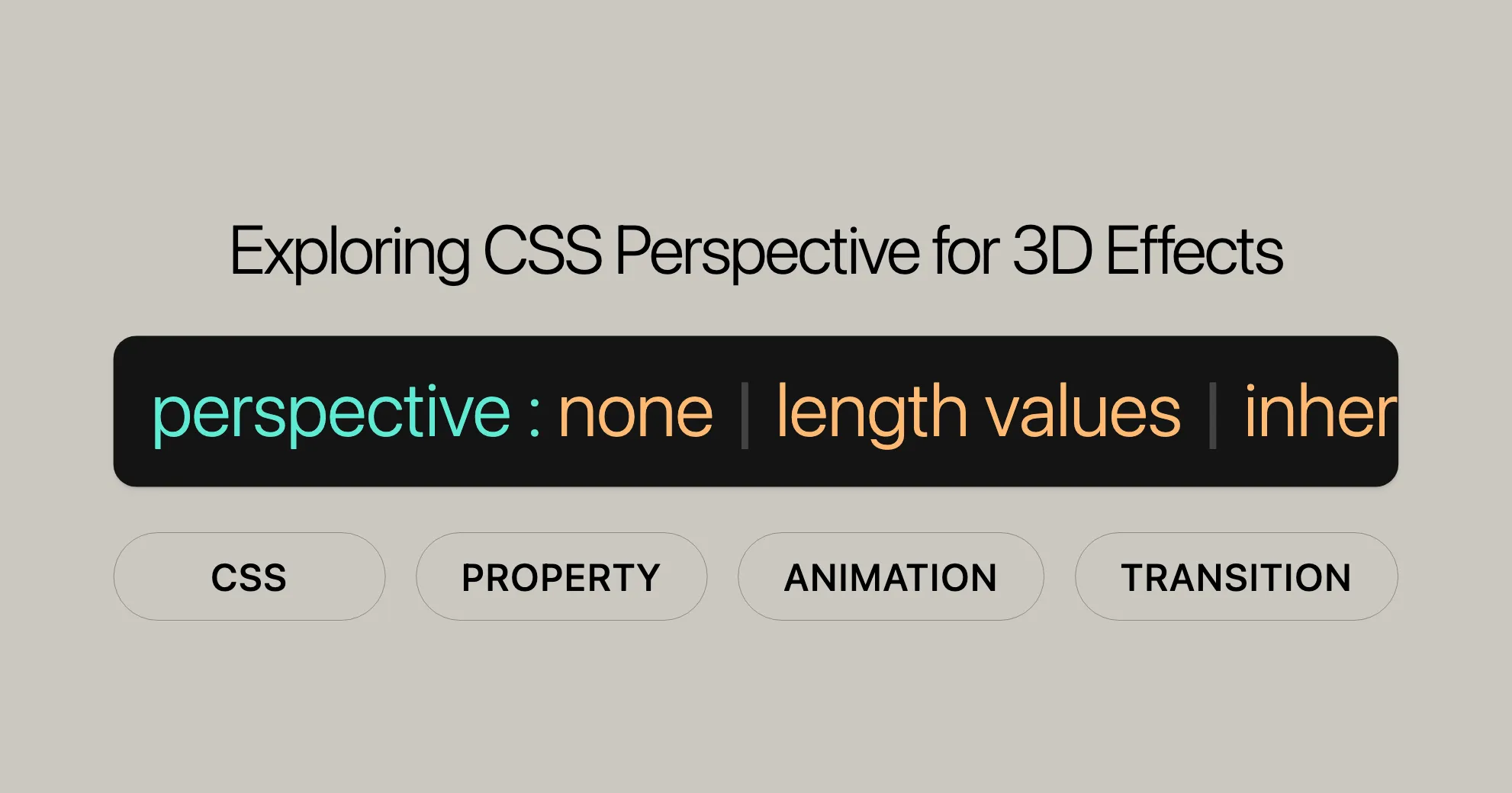
Introduction
The CSS perspective property is a handy tool for creating cool 3D effects on your website. It sets the distance between the viewer and the z=0 plane, giving 3D elements a sense of depth. This property is widely supported, making it reliable for enhancing your web projects.
Elements closer to the viewer (z>0) appear larger, while those further away (z<0) appear smaller. The strength of this effect depends on the value of the perspective property. Larger values result in a smaller transformation, and smaller values create a more pronounced 3D effect.
This property is great for creating immersive and interactive web designs. By tweaking the perspective, you can make amazing animations and transitions. Whether you’re a pro or just starting, mastering the perspective property can significantly improve your web designs.
Specification
The perspective property is defined in the CSS Transforms Module Level 2 specification. This module outlines how to apply 3D transformations to web elements.
Key Points of the Specification
- Distance Calculation: The
perspectiveproperty calculates the distance from the viewer to the z=0 plane, determining the visual depth of 3D elements. - Vanishing Point: The specification covers how the vanishing point is handled, crucial for realistic 3D effects.
- Stacking Context: Using the
perspectiveproperty with a value other thannonecreates a new stacking context, affecting how elements are layered.
Importance for Web Development
Understanding the specification is vital for web developers who want to use the perspective property effectively. It ensures consistent 3D effects across different browsers and devices.
By referring to the CSS Transforms Module Level 2 specification, you can gain a deeper understanding of how the perspective property works and use it effectively in your web projects.
Syntax
The perspective property in CSS is straightforward and can be implemented with various values to achieve different effects. Here’s a breakdown of the syntax and acceptable values.
Basic Syntax
perspective: value;Acceptable Values
- Keyword Value
none: No perspective transform is applied.
- Length Values
- The
perspectiveproperty can take a length value, specifying the distance from the viewer to the z=0 plane.
perspective: 20px;perspective: 3.5em; - The
- Global Values
inherit: Inherits the value from the parent element.initial: Sets the value to its default value.revert: Resets the value to the default specified by the user agent or the user.revert-layer: Resets the value to the default specified by the user agent or the user, but only for the current cascade layer.unset: Resets the value to its inherited value if it inherits, or to its initial value if it does not inherit.
Example Syntax
/* Keyword value */perspective: none;
/* Length values */perspective: 20px;perspective: 3.5em;
/* Global values */perspective: inherit;perspective: initial;perspective: revert;perspective: revert-layer;perspective: unset;Tips for Usage
- Negative Values: Not allowed and will result in a syntax error.
- Minimum Value: If the value is smaller than
1px, it is clamped to1px.
Practical Example
Here is a simple example demonstrating how to use the perspective property to create a 3D effect:
.perspective { padding: 50px; perspective: 100px; margin-left: 10px;}
.rotate { width: 150px; padding: 30px; text-align: center; background: lightblue; transform: rotateX(15deg);}<div class="perspective"> <div class="rotate">Rotated box</div></div>In this example, the .perspective class sets the perspective for its child elements, and the .rotate class applies a 3D transformation to create a rotated box effect.
Values
The perspective property accepts various values that determine how the 3D effect is applied to elements. Understanding these values is crucial for effective use.
Keyword Value
none: No perspective transform is applied.
Length Values
<length>: Specifies the distance from the viewer to the z=0 plane. Valid units include pixels (px), ems (em), etc. Negative values are not allowed.perspective: 20px;perspective: 3.5em;
Global Values
inherit: Inherits the value from the parent element.perspective: inherit;initial: Sets the value to its default value (none).perspective: initial;revert: Resets the value to the default specified by the user agent or the user.perspective: revert;revert-layer: Resets the value to the default specified by the user agent or the user, but only for the current cascade layer.perspective: revert-layer;unset: Resets the value to its inherited value if it inherits, or to its initial value if it does not inherit.perspective: unset;
Example Usage
Here is an example demonstrating the use of different values for the perspective property:
/* Keyword value */.no-perspective { perspective: none;}
/* Length values */.small-perspective { perspective: 10px;}
.large-perspective { perspective: 200px;}
/* Global values */.inherited-perspective { perspective: inherit;}
.initial-perspective { perspective: initial;}
.revert-perspective { perspective: revert;}
.revert-layer-perspective { perspective: revert-layer;}
.unset-perspective { perspective: unset;}Tips for Choosing Values
- Small Values: Create a more pronounced 3D effect, making elements appear closer.
- Large Values: Result in a smaller transformation, making the 3D effect less pronounced and elements appear further away.
- Default Value: The default value is
none, meaning no perspective transform is applied.
Description
The perspective property in CSS determines the distance between the viewer and the z=0 plane, crucial for giving 3D-positioned elements a sense of depth. It controls how 3D elements appear on the screen.
How It Works
- Small Values: Lower perspective values create a more pronounced 3D effect.
- Large Values: Higher perspective values result in a smaller transformation.
Vanishing Point
The vanishing point is essential in 3D transformations. By default, it is placed at the center of the element. You can change its position using the perspective-origin property for more control.
Stacking Context
Using the perspective property with a value other than none creates a new stacking context. This affects how transformed elements are layered on the page.
Practical Applications
The perspective property is great for creating immersive and interactive web designs. By manipulating the perspective, you can create dynamic and visually appealing animations and transitions.
Example
Here is a simple example demonstrating how the perspective property works:
.perspective { padding: 50px; perspective: 100px; margin-left: 10px;}
.rotate { width: 150px; padding: 30px; text-align: center; background: lightblue; transform: rotateX(15deg);}<div class="perspective"> <div class="rotate">Rotated box</div></div>In this example, the .perspective class sets the perspective for its child elements, and the .rotate class applies a 3D transformation to create a rotated box effect. By adjusting the perspective value, you can control how pronounced the 3D effect is.
Formal Definition
The CSS perspective property has specific formal definitions that guide its usage and behavior. Understanding these definitions is crucial for effective implementation.
Initial Value
- Initial Value:
none- By default, the
perspectiveproperty is set tonone, meaning no perspective transform is applied.
- By default, the
Applies To
- Applies To: Transformable elements
- The
perspectiveproperty can be applied to any element that supports CSS transforms.
- The
Inherited
- Inherited: No
- The
perspectiveproperty is not inherited from parent elements.
- The
Computed Value
- Computed Value: The absolute length or
none- The computed value of the
perspectiveproperty is either an absolute length (like20pxor3.5em) ornone.
- The computed value of the
Animation Type
- Animation Type: A length
- The
perspectiveproperty can be animated, and its animation type is a length.
- The
Creates Stacking Context
- Creates Stacking Context: Yes
- Using the
perspectiveproperty with a value other thannonecreates a new stacking context, affecting how elements are layered.
- Using the
Formal Syntax
The formal syntax for the perspective property is as follows:
perspective = none | <length [0,∞]>This syntax outlines the acceptable values for the perspective property, guiding its proper usage in your web designs.
Understanding the perspective Property in CSS
The perspective property in CSS is used to create 3D effects by defining the distance from the user to the z=0 plane. Here are the key points:
none: No perspective transform is applied.<length [0,∞]>: Specifies the distance from the user to the z=0 plane using CSS length units like pixels (px) or ems (em). Negative values aren’t allowed.
Key Points
- Distance Calculation: The
perspectiveproperty determines the visual depth of 3D elements by calculating the distance from the user to the z=0 plane. - Negative Values: Negative values aren’t allowed and result in a syntax error. Values smaller than
1pxare clamped to1px. - Stacking Context: Using
perspectivewith a value other thannonecreates a new stacking context, affecting how elements are layered.
Practical Implications
Understanding the perspective property is crucial for creating consistent 3D effects in web designs. By following these definitions, you ensure your 3D transformations work across different browsers and devices.
Examples
Let’s dive into some practical examples to see how the perspective property works.
Example 1: Setting Perspective
We’ll create a simple 3D transformation on a rotated box. The perspective property will be applied to the parent element.
Example 2: Creating a Perspective Cube
Let’s create a 3D cube with different faces, each positioned using the perspective property.
HTML
<section class="cube-perspective"> <div class="cube"> <div class="front"></div> <div class="back"></div> <div class="right"></div> <div class="left"></div> <div class="top"></div> <div class="bottom"></div> </div></section>CSS
.cube-perspective { width: 200px; height: 200px; margin: 80px; position: relative; display: inline-block; perspective: 1800px; perspective-origin: -250% -150%;}
.cube { width: 100%; height: 100%; position: absolute; transform-style: preserve-3d; transform: translateZ(-100px);}
.cube div { width: 196px; height: 196px; display: block; position: absolute; border: 2px solid firebrick;}
.cube .front { background-color: pink; transform: rotateY(0deg) translateZ(100px);}
.cube .back { background-color: red; transform: rotateX(180deg) translateZ(100px);}
.cube .right { background-color: purple; transform: rotateY(90deg) translateZ(100px);}
.cube .left { background-color: red; transform: rotateY(-90deg) translateZ(100px);}
.cube .top { background-color: brown; transform: rotateX(90deg) translateZ(100px);}
.cube .bottom { background-color: orange; transform: rotateX(-90deg) translateZ(100px);}Explanation
- The
.cube-perspectiveclass sets the perspective for the cube with aperspectivevalue of1800px. - The
.cubeclass contains the individual faces of the cube, each positioned using 3D transformations. - Each face of the cube is styled with different background colors and transformations to create the 3D effect.
Example 3: Creating 3D Animations with Perspective
Let’s create a 3D animation using the perspective property. The animation will simulate a rotating room with different walls.
HTML
<section class="room-perspective"> <div class="room"> <div class="w-back"></div> <div class="w-top"></div> <div class="w-bottom"></div> <div class="w-right"></div> <div class="w-left"></div> </div></section>CSS
.room-perspective { width: 100%; height: 100%; margin: 0; perspective: 1000px;}
.room { width: 100%; height: 300px; transform-style: preserve-3d; transform-origin: center;}
.room div { position: absolute; width: 100%; height: 100%; background-color: #0ff; background-image: url("WebsiteUrl");}
.w-back { transform: translateZ(-500px);}
.w-top { top: 0; left: 0; transform-origin: center top; transform: rotateX(-90deg);}
.w-bottom { bottom: 0; left: 0; background-image: url("WebsiteUrl") !important; transform-origin: center bottom; transform: rotateX(90deg);}
.w-right { top: 0; right: 0; transform-origin: right center; transform: rotateY(-90deg);}
.w-left { top: 0; left: 0; transform-origin: left center; transform: rotateY(90deg);}
.w-bottom { color: #fff; text-shadow: 1px 1px 2px #000;}JavaScript (Optional for Interaction)
$(document).on("mousemove", function (e) { var Xperc = e.pageX / $(window).width(); var Yperc = e.pageY / $(window).height(); posx = 100 - Math.floor(Xperc * 100); posy = 100 - Math.floor(Yperc * 100); $("section").css({ perspectiveOrigin: posx + '% ' + posy + '%' });});
$("section").on("mousewheel", function (n, i) { var per = parseInt($(this).css("perspective"), 10); if ((i < 0) && (per < 2200)) { $("section").css({ perspective: '+=50px' }); } if ((i > 0) && (per > 600)) { $("section").css({ perspective: '-=50px' }); }});Explanation
- The
.room-perspectiveclass sets the perspective for the room with aperspectivevalue of1000px. - The
.roomclass contains the individual walls of the room, each positioned using 3D transformations. - Each wall of the room is styled with different background images and transformations to create the 3D effect.
- The JavaScript code adds interactivity, allowing the user to change the perspective origin by moving the mouse and adjust the perspective value by scrolling the mouse wheel.
Browser Compatibility
The perspective property is widely supported across many devices and browser versions. Here’s a summary:
Desktop Browsers
- Chrome: Supported since version 36.0.
- Firefox: Supported since version 16.0.
- Internet Explorer/Edge: Supported since version 10.0.
- Opera: Supported since version 23.0.
- Safari: Supported since version 9.0.
Mobile Browsers
- Chrome for Android: Supported since version 36.0.
- Firefox for Android: Supported since version 16.0.
- Safari on iOS: Supported since version 9.0.
- Opera Mobile: Supported since version 23.0.
- Samsung Internet: Supported since version 4.0.
Ensuring Cross-Browser Consistency
- Use Feature Queries: You can use CSS feature queries (
@supports) to apply theperspectiveproperty only if it is supported by the browser.@supports (perspective: 1px) {.perspective {perspective: 100px;}} - Fallbacks: Provide fallback styles for browsers that do not support the
perspectiveproperty..perspective {perspective: 100px;}.no-perspective .perspective {perspective: none;} - Testing: Regularly test your web designs on different browsers and devices to identify and address any compatibility issues.
Conclusion
The perspective property is a powerful tool for creating 3D effects in web design and is widely supported across modern browsers. By leveraging this property and ensuring cross-browser compatibility, you can enhance the visual appeal and interactivity of your web projects.
Related Properties and Tutorials
To further enhance your web designs and gain a deeper understanding of 3D transformations in CSS, explore related properties and tutorials:
Related Properties
perspective-origin: Change the position of the vanishing point.perspective-origin: center;perspective-origin: 50% 50%;transform: Apply 3D transformations to elements.transform: rotateX(15deg);transform: rotateY(45deg);transform-style: Specify how nested elements are rendered in 3D space.transform-style: preserve-3d;backface-visibility: Determine whether the back face of an element is visible.backface-visibility: visible;backface-visibility: hidden;
By understanding and utilizing these related properties, you can create engaging and interactive web experiences.
 สร้างเว็บไซต์ 1 เว็บ ต้องใช้งบเท่าไหร่? เจาะลึกทุกองค์ประกอบ website development cost อยากสร้างเว็บไซต์แต่ไม่มั่นใจในเรื่องของงบประมาณ อ่านสรุปเจาะลึกตั้งแต่ดีไซน์, ฟังก์ชัน และการดูแล พร้อมตัวอย่างงบจริงจาก Till it’s done ที่แผนชัด งบไม่บานปลายแน่นอน
สร้างเว็บไซต์ 1 เว็บ ต้องใช้งบเท่าไหร่? เจาะลึกทุกองค์ประกอบ website development cost อยากสร้างเว็บไซต์แต่ไม่มั่นใจในเรื่องของงบประมาณ อ่านสรุปเจาะลึกตั้งแต่ดีไซน์, ฟังก์ชัน และการดูแล พร้อมตัวอย่างงบจริงจาก Till it’s done ที่แผนชัด งบไม่บานปลายแน่นอน  Next.js สอน 14 ขั้นตอนเบื้องต้น: สร้างโปรเจกต์แรกใน 30 นาที เริ่มต้นกับ Next.js ใน 14 ขั้นตอนเพียงแค่ 30 นาที พร้อม SSR/SSG และ API Routes ด้วยตัวอย่างโค้ดง่าย ๆ อ่านต่อเพื่อสร้างโปรเจ็กต์แรกได้ทันทีที่นี่
Next.js สอน 14 ขั้นตอนเบื้องต้น: สร้างโปรเจกต์แรกใน 30 นาที เริ่มต้นกับ Next.js ใน 14 ขั้นตอนเพียงแค่ 30 นาที พร้อม SSR/SSG และ API Routes ด้วยตัวอย่างโค้ดง่าย ๆ อ่านต่อเพื่อสร้างโปรเจ็กต์แรกได้ทันทีที่นี่  วิธีสมัคร Apple Developer Account เพื่อนำแอปขึ้น App Store ทีละขั้นตอน อยากปล่อยแอปบน App Store ระดับโลก มาอ่านคู่มือสมัคร Apple Developer Account พร้อมเคล็ดลับ TestFlight และวิธีอัปโหลดที่ง่ายในบทความเดียวนี้ได้เลย
วิธีสมัคร Apple Developer Account เพื่อนำแอปขึ้น App Store ทีละขั้นตอน อยากปล่อยแอปบน App Store ระดับโลก มาอ่านคู่มือสมัคร Apple Developer Account พร้อมเคล็ดลับ TestFlight และวิธีอัปโหลดที่ง่ายในบทความเดียวนี้ได้เลย  TypeScript Interface คืออะไร? อธิบายพร้อมวิธีใช้และข้อแตกต่างจาก Type เรียนรู้วิธีใช้ TypeScript Interface เพื่อสร้างโครงสร้างข้อมูลที่ปลอดภัยและเข้าใจง่าย พร้อมเปรียบเทียบข้อดีข้อแตกต่างกับ Type ที่คุณต้องรู้ ถูกรวมเอาไว้ในบทความนี้แล้ว
TypeScript Interface คืออะไร? อธิบายพร้อมวิธีใช้และข้อแตกต่างจาก Type เรียนรู้วิธีใช้ TypeScript Interface เพื่อสร้างโครงสร้างข้อมูลที่ปลอดภัยและเข้าใจง่าย พร้อมเปรียบเทียบข้อดีข้อแตกต่างกับ Type ที่คุณต้องรู้ ถูกรวมเอาไว้ในบทความนี้แล้ว  Material-UI (MUI) คืออะไร อยากสร้าง UI สวยงามและเป็นมืออาชีพในเวลาอันรวดเร็วใช่ไหม มาทำความรู้จักกับ Material-UI (MUI) ที่ช่วยให้คุณพัฒนาแอปพลิเคชันบน React ได้ง่ายและดูดีในทุกอุปกรณ์
Material-UI (MUI) คืออะไร อยากสร้าง UI สวยงามและเป็นมืออาชีพในเวลาอันรวดเร็วใช่ไหม มาทำความรู้จักกับ Material-UI (MUI) ที่ช่วยให้คุณพัฒนาแอปพลิเคชันบน React ได้ง่ายและดูดีในทุกอุปกรณ์  เปรียบเทียบ 3 วิธีติดตั้ง install node js บน Ubuntu: NVM vs NodeSource vs Official Repo แบบไหนดีที่สุด? เรียนรู้วิธีติดตั้ง Node.js บน Ubuntu ด้วย NVM, NodeSource หรือ Official Repo เลือกวิธีที่เหมาะกับความต้องการของคุณ พร้อมเปรียบเทียบ เพื่อการพัฒนาที่มีประสิทธิภาพ!
เปรียบเทียบ 3 วิธีติดตั้ง install node js บน Ubuntu: NVM vs NodeSource vs Official Repo แบบไหนดีที่สุด? เรียนรู้วิธีติดตั้ง Node.js บน Ubuntu ด้วย NVM, NodeSource หรือ Official Repo เลือกวิธีที่เหมาะกับความต้องการของคุณ พร้อมเปรียบเทียบ เพื่อการพัฒนาที่มีประสิทธิภาพ! Talk with CEO
We'll be right here with you every step of the way.
We'll be here, prepared to commence this promising collaboration.
Whether you're curious about features, warranties, or shopping policies, we provide comprehensive answers to assist you.


