- Services
- Case Studies
- Technologies
- NextJs development
- Flutter development
- NodeJs development
- ReactJs development
- About
- Contact
- Tools
- Blogs
- FAQ
CSS Left Master Horizontal Positioning in Web Design
Explore length, percentage, auto, and global values available.
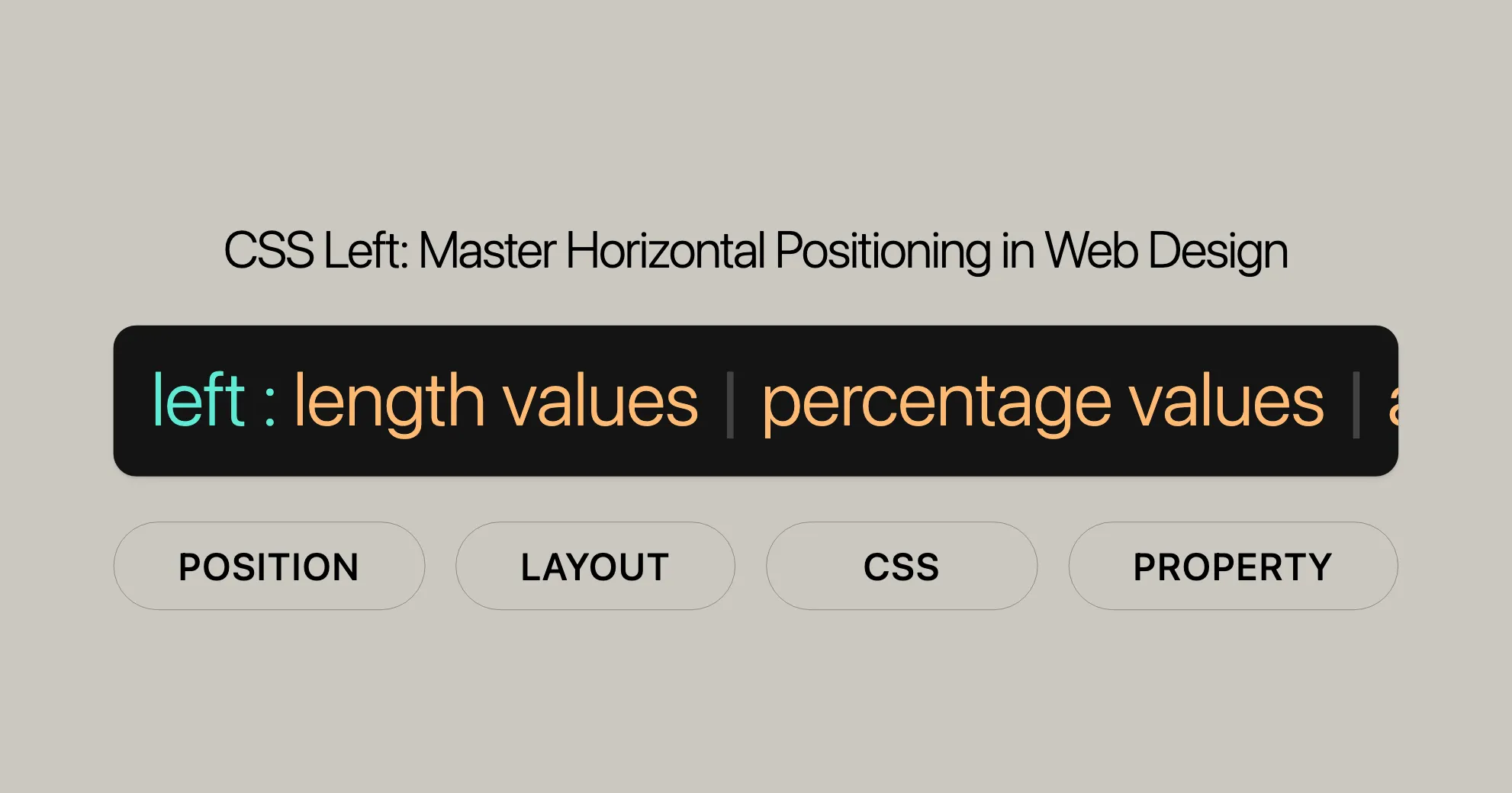
Introduction
The left CSS property is essential for web development and design. It helps you control the horizontal position of elements that have been positioned using the position property. This property is crucial for creating precise layouts and visually appealing designs.
Syntax
The syntax for the left property is simple:
left: value;Value Types:
- Length Values:
- Use specific units like pixels (
px), ems (em), or centimeters (cm).
left: 3px;left: 2.4em; - Use specific units like pixels (
- Percentage Values:
- Specify the position as a percentage of the containing block’s width.
left: 10%; - Keyword Value:
- The
autokeyword lets the browser determine the position.
left: auto; - The
- Global Values:
- Use keywords like
initial,inherit,revert,revert-layer, andunset.
left: inherit;left: initial; - Use keywords like
Description
The behavior of the left property depends on how the element is positioned, which is determined by the position property. Here’s how it works with different positioning values:
Absolute Positioning
When position is absolute, the left property specifies the distance between the element’s left edge and the left edge of its containing block.
Relative Positioning
When position is relative, the left property specifies how far the element is moved to the right from its normal position.
Fixed Positioning
When position is fixed, the left property specifies the distance between the element’s left edge and the left edge of the viewport.
Sticky Positioning
When position is sticky, the left property is used to compute the sticky-constraint rectangle.
Static Positioning
When position is static, the left property has no effect.
Formal Definition
The left property has specific initial values, applicability, inheritance, and animation types:
Initial Value
- Initial Value:
auto- The default is
auto, meaning the browser determines the horizontal position.
- The default is
Applies To
- Applies To: Positioned elements
- Only works with elements that have been positioned using the
positionproperty.
- Only works with elements that have been positioned using the
Inherited
- Inherited: No
- The
leftproperty is not inherited from the parent element.
- The
Percentages
- Percentages: Refer to the width of the containing block
- When using percentages, they are calculated based on the width of the containing block.
Computed Value
- Computed Value:
- If specified as a length, the computed value is the corresponding absolute length.
- If specified as a percentage, the computed value is the specified percentage.
- Otherwise, the computed value is
auto.
Animation Type
- Animation Type: Length, percentage, or
calc()- The
leftproperty can be animated using length, percentage, or thecalc()function.
- The
Formal Syntax
The formal syntax of the left property is:
left: auto | <length-percentage>;Components of the Syntax
auto- Lets the browser determine the position.
left: auto;<length-percentage>- Represents either a length value or a percentage value.
left: 3px;left: 10%;
Examples
Here are some practical examples to illustrate how the left property works:
Positioning Elements
Example: Absolute Positioning
<div id="example_1"> <pre> position: absolute; left: 20px; top: 20px; </pre> <p>The element is positioned 20 pixels from the left edge of its containing block.</p></div>Example: Relative Positioning
<div id="example_2"> <pre> position: relative; top: 0; right: 0; </pre> <p>The element is moved 20 pixels to the right from its normal position.</p></div>Example: Relative Positioning with Float
<div id="example_3"> <pre> float: right; position: relative; top: 20px; left: 20px; </pre> <p>The element is moved 20 pixels to the right and floated to the right.</p></div>Example: Absolute Positioning Inside a Relative Parent
<div id="example_4"> <pre> position: relative; left: 20px; top: 20px; </pre> <p>The element is positioned 20 pixels from the left edge of its relative parent.</p></div>Practical Use Cases
Example: Absolute Positioning
<div id="absolute-example"> <p>This div is absolutely positioned 20px from the left edge of its containing block.</p></div>#absolute-example { position: absolute; left: 20px; top: 20px; width: 200px; height: 100px; background-color: #d8f5ff;}Example: Relative Positioning
<div id="relative-example"> <p>This div is relatively positioned 20px to the right from its normal position.</p></div>#relative-example { position: relative; left: 20px; width: 200px; height: 100px; background-color: #c1ffdb;}Example: Fixed Positioning
<div id="fixed-example"> <p>This div is fixed positioned 20px from the left edge of the viewport.</p></div>#fixed-example { position: fixed; left: 20px; top: 20px; width: 200px; height: 100px; background-color: #ffd7c2;}Example: Sticky Positioning
<div id="sticky-example"> <p>This div is sticky positioned 20px from the left edge of the viewport when scrolled.</p></div>#sticky-example { position: sticky; left: 20px; top: 20px; width: 200px; height: 100px; background-color: #ffc7e4;}HTML
<div id="wrap"> <div id="example_1"> <pre> position: absolute; left: 20px; top: 20px; </pre> <p>The only containing element for this div is the main window, so it positions itself in relation to it.</p> </div>
<div id="example_2"> <pre> position: relative; top: 0; right: 0; </pre> <p>Relative position in relation to its siblings.</p> </div>
<div id="example_3"> <pre> float: right; position: relative; top: 20px; left: 20px; </pre> <p>Relative to its sibling div above, but removed from flow of content.</p>
<div id="example_4"> <pre> position: absolute; bottom: 10px; right: 20px; </pre> <p>Absolute position inside of a parent with relative position</p> </div>
<div id="example_5"> <pre> position: absolute; right: 0; left: 0; top: 200px; </pre> <p>Absolute position with both left and right declared</p> </div> </div></div>CSS
#wrap { width: 700px; margin: 0 auto; background: #5c5c5c;}
pre { white-space: pre; white-space: pre-wrap; white-space: pre-line; word-wrap: break-word;}
.example { width: 200px; height: 100px; background-color: #d8f5ff; margin: 10px;}
#example_1 { position: absolute; left: 20px; top: 20px;}
#example_2 { position: relative; right: 0;}
#example_3 { position: relative; top: 20px; left: 20px;}
#example_4 { position: absolute; bottom: 10px; right: 20px;}
#example_5 { position: absolute; right: 0; left: 0; top: 200px;}Specifications and Browser Compatibility
The left property is formally defined in the CSS specifications, ensuring consistent usage across different browsers and platforms.
Key Specifications
- Initial Value:
auto - Applies To: Positioned elements (
absolute,relative,fixed,sticky) - Inherited: No
- Percentages: Calculated based on the width of the containing block
- Computed Value: Absolute length, percentage, or
auto - Animation Type: Length, percentage, or
calc()
Browser Compatibility
The left property is widely supported across all major browsers:
- Google Chrome: Supported since version 1.0
- Microsoft Edge: Supported since version 12.0
- Internet Explorer: Supported since version 5.5
- Firefox: Supported since version 1.0
- Safari: Supported since version 1.0
- Opera: Supported since version 5.0
See Also
For further reading, check out these resources:
- CSS
insetProperty - CSS Logical Properties
- CSS
positionProperty - CSS
topProperty - CSS
rightProperty - CSS
bottomProperty - CSS Positioning Guide
- CSS Flexbox
- CSS Grid Layout
- CSS Box Model
These resources will help you master the left property and enhance your web development skills. Happy coding!
 สร้างเว็บไซต์ 1 เว็บ ต้องใช้งบเท่าไหร่? เจาะลึกทุกองค์ประกอบ website development cost อยากสร้างเว็บไซต์แต่ไม่มั่นใจในเรื่องของงบประมาณ อ่านสรุปเจาะลึกตั้งแต่ดีไซน์, ฟังก์ชัน และการดูแล พร้อมตัวอย่างงบจริงจาก Till it’s done ที่แผนชัด งบไม่บานปลายแน่นอน
สร้างเว็บไซต์ 1 เว็บ ต้องใช้งบเท่าไหร่? เจาะลึกทุกองค์ประกอบ website development cost อยากสร้างเว็บไซต์แต่ไม่มั่นใจในเรื่องของงบประมาณ อ่านสรุปเจาะลึกตั้งแต่ดีไซน์, ฟังก์ชัน และการดูแล พร้อมตัวอย่างงบจริงจาก Till it’s done ที่แผนชัด งบไม่บานปลายแน่นอน  Next.js สอน 14 ขั้นตอนเบื้องต้น: สร้างโปรเจกต์แรกใน 30 นาที เริ่มต้นกับ Next.js ใน 14 ขั้นตอนเพียงแค่ 30 นาที พร้อม SSR/SSG และ API Routes ด้วยตัวอย่างโค้ดง่าย ๆ อ่านต่อเพื่อสร้างโปรเจ็กต์แรกได้ทันทีที่นี่
Next.js สอน 14 ขั้นตอนเบื้องต้น: สร้างโปรเจกต์แรกใน 30 นาที เริ่มต้นกับ Next.js ใน 14 ขั้นตอนเพียงแค่ 30 นาที พร้อม SSR/SSG และ API Routes ด้วยตัวอย่างโค้ดง่าย ๆ อ่านต่อเพื่อสร้างโปรเจ็กต์แรกได้ทันทีที่นี่  วิธีสมัคร Apple Developer Account เพื่อนำแอปขึ้น App Store ทีละขั้นตอน อยากปล่อยแอปบน App Store ระดับโลก มาอ่านคู่มือสมัคร Apple Developer Account พร้อมเคล็ดลับ TestFlight และวิธีอัปโหลดที่ง่ายในบทความเดียวนี้ได้เลย
วิธีสมัคร Apple Developer Account เพื่อนำแอปขึ้น App Store ทีละขั้นตอน อยากปล่อยแอปบน App Store ระดับโลก มาอ่านคู่มือสมัคร Apple Developer Account พร้อมเคล็ดลับ TestFlight และวิธีอัปโหลดที่ง่ายในบทความเดียวนี้ได้เลย  TypeScript Interface คืออะไร? อธิบายพร้อมวิธีใช้และข้อแตกต่างจาก Type เรียนรู้วิธีใช้ TypeScript Interface เพื่อสร้างโครงสร้างข้อมูลที่ปลอดภัยและเข้าใจง่าย พร้อมเปรียบเทียบข้อดีข้อแตกต่างกับ Type ที่คุณต้องรู้ ถูกรวมเอาไว้ในบทความนี้แล้ว
TypeScript Interface คืออะไร? อธิบายพร้อมวิธีใช้และข้อแตกต่างจาก Type เรียนรู้วิธีใช้ TypeScript Interface เพื่อสร้างโครงสร้างข้อมูลที่ปลอดภัยและเข้าใจง่าย พร้อมเปรียบเทียบข้อดีข้อแตกต่างกับ Type ที่คุณต้องรู้ ถูกรวมเอาไว้ในบทความนี้แล้ว  Material-UI (MUI) คืออะไร อยากสร้าง UI สวยงามและเป็นมืออาชีพในเวลาอันรวดเร็วใช่ไหม มาทำความรู้จักกับ Material-UI (MUI) ที่ช่วยให้คุณพัฒนาแอปพลิเคชันบน React ได้ง่ายและดูดีในทุกอุปกรณ์
Material-UI (MUI) คืออะไร อยากสร้าง UI สวยงามและเป็นมืออาชีพในเวลาอันรวดเร็วใช่ไหม มาทำความรู้จักกับ Material-UI (MUI) ที่ช่วยให้คุณพัฒนาแอปพลิเคชันบน React ได้ง่ายและดูดีในทุกอุปกรณ์  เปรียบเทียบ 3 วิธีติดตั้ง install node js บน Ubuntu: NVM vs NodeSource vs Official Repo แบบไหนดีที่สุด? เรียนรู้วิธีติดตั้ง Node.js บน Ubuntu ด้วย NVM, NodeSource หรือ Official Repo เลือกวิธีที่เหมาะกับความต้องการของคุณ พร้อมเปรียบเทียบ เพื่อการพัฒนาที่มีประสิทธิภาพ!
เปรียบเทียบ 3 วิธีติดตั้ง install node js บน Ubuntu: NVM vs NodeSource vs Official Repo แบบไหนดีที่สุด? เรียนรู้วิธีติดตั้ง Node.js บน Ubuntu ด้วย NVM, NodeSource หรือ Official Repo เลือกวิธีที่เหมาะกับความต้องการของคุณ พร้อมเปรียบเทียบ เพื่อการพัฒนาที่มีประสิทธิภาพ! Talk with CEO
We'll be right here with you every step of the way.
We'll be here, prepared to commence this promising collaboration.
Whether you're curious about features, warranties, or shopping policies, we provide comprehensive answers to assist you.


