- Services
- Case Studies
- Technologies
- NextJs development
- Flutter development
- NodeJs development
- ReactJs development
- About
- Contact
- Tools
- Blogs
- FAQ
Mastering CSS grid-area A Comprehensive Guide
Explore options like grid lines, named areas, and span values for flexible layouts.
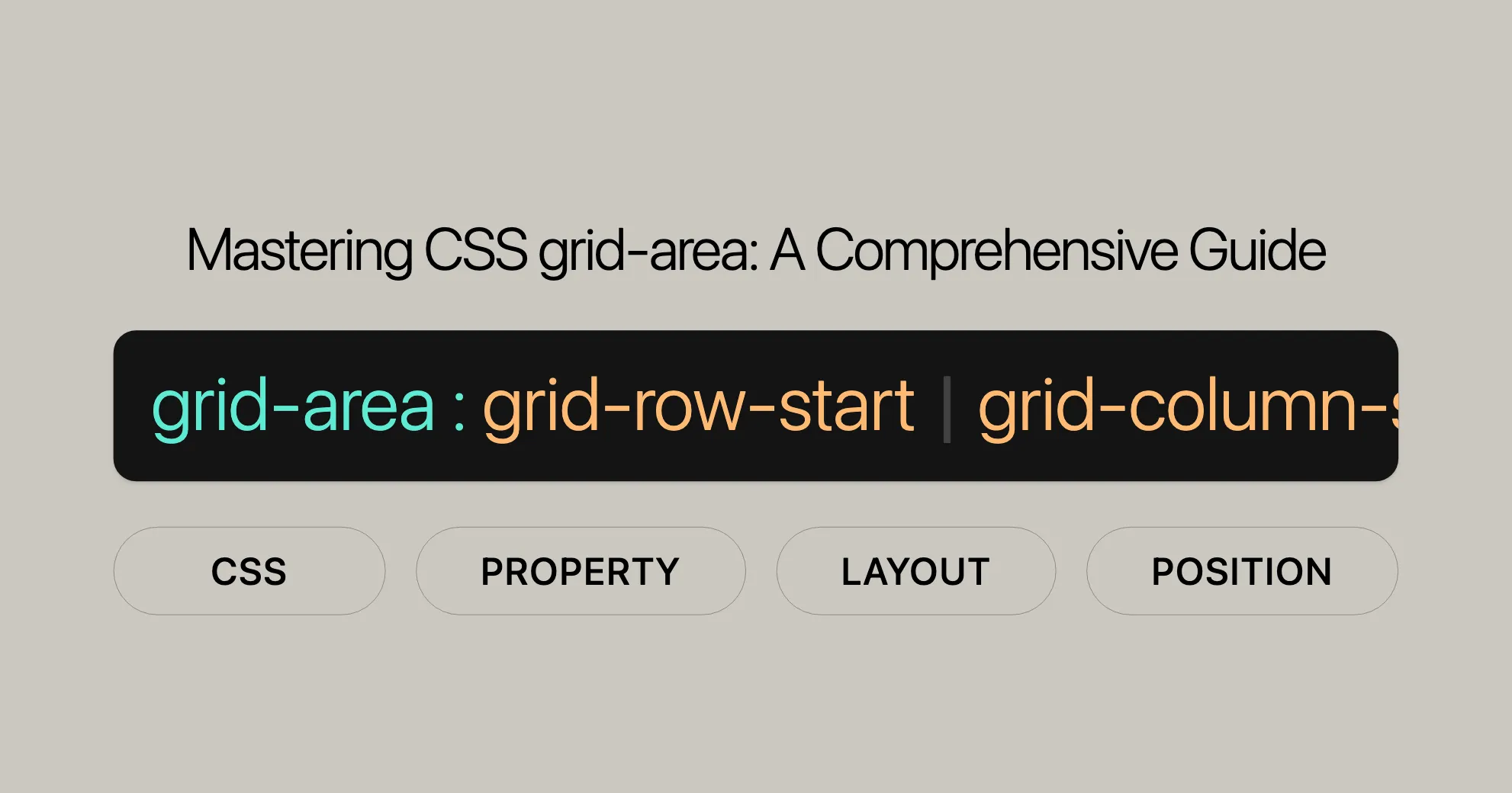
Introduction
The grid-area CSS property is a powerful tool for web developers and designers. It lets you easily set the size and position of a grid item within a CSS Grid layout. By combining multiple properties into one, grid-area simplifies the process of placing grid items, making your web design more efficient and elegant.
This property is widely supported across many devices and browser versions, ensuring compatibility and consistent performance. Whether you’re a seasoned developer or just starting out, understanding and utilizing grid-area can significantly enhance your web development skills.
In this article, we’ll dive into the basics of grid-area, explore its syntax and values, and provide practical examples to help you get started. We’ll also cover browser compatibility and answer frequently asked questions to give you a comprehensive understanding of this essential CSS property.
Baseline Widely Available
The grid-area CSS property is widely available and supported across many devices and browser versions. It has been a standard feature since July 2020, ensuring that your web designs remain consistent and functional across various platforms.
This broad compatibility makes grid-area a reliable choice for web developers and designers, allowing you to create sophisticated grid layouts without worrying about browser discrepancies. Whether you’re targeting modern browsers or older versions, grid-area offers a stable and effective way to manage your grid items.
Description
The grid-area CSS property is a shorthand that allows you to define the size and location of a grid item within a grid layout. This property combines several grid-related properties into one, making it easier to manage the placement and dimensions of grid items.
By using grid-area, you can specify the starting and ending lines for both rows and columns, or assign a name to the grid item. This flexibility makes it a versatile tool for creating complex and responsive grid layouts.
Whether you need to position a grid item precisely or define named areas for easier reference, grid-area simplifies the process and enhances the readability of your CSS code. This property is particularly useful for web designers and developers who aim to create clean, maintainable, and visually appealing grid layouts.
Setting Grid Areas
Setting grid areas with the grid-area property involves defining the positions and sizes of grid items within a grid container. This property allows you to specify the starting and ending lines for both rows and columns, making it easy to control the layout of your grid items.
Basic Syntax
The basic syntax for the grid-area property is as follows:
grid-area: grid-row-start / grid-column-start / grid-row-end / grid-column-end;Here’s what each part of the syntax represents:
- grid-row-start: The starting row line for the grid item.
- grid-column-start: The starting column line for the grid item.
- grid-row-end: The ending row line for the grid item.
- grid-column-end: The ending column line for the grid item.
Example
Let’s look at a simple example to understand how grid-area works.
HTML
<div id="grid"> <div id="item1"></div> <div id="item2"></div> <div id="item3"></div></div>CSS
#grid { display: grid; height: 200px; grid-template: repeat(4, 1fr) / 50px 100px;}
#item1 { background-color: lime; grid-area: 2 / 2 / auto / span 3;}
#item2 { background-color: yellow;}
#item3 { background-color: blue;}In this example:
- The
grid-areaproperty for#item1is set to2 / 2 / auto / span 3. - This means that
#item1starts at row 2 and column 2, spans automatically to the next row, and spans across 3 columns.
Named Grid Areas
You can also use grid-area to define named areas in a grid layout. This is done using the grid-template-areas property in conjunction with grid-area.
HTML
<div id="grid"> <div id="header"></div> <div id="sidebar"></div> <div id="main"></div> <div id="footer"></div></div>CSS
#grid { display: grid; grid-template-areas: "header header header" "sidebar main main" "footer footer footer"; grid-gap: 10px;}
#header { grid-area: header; background-color: lightblue;}
#sidebar { grid-area: sidebar; background-color: lightcoral;}
#main { grid-area: main; background-color: lightgreen;}
#footer { grid-area: footer; background-color: lightyellow;}In this example:
- The
grid-template-areasproperty defines the layout of the grid, specifying named areas likeheader,sidebar,main, andfooter. - The
grid-areaproperty is then used to place the grid items into these named areas.
Setting grid areas with the grid-area property provides a flexible and intuitive way to manage grid layouts, making it a valuable tool for web developers and designers.
Properties of grid-area
The grid-area CSS property is a shorthand that combines several individual properties into one, making it easier to manage the placement and dimensions of grid items. This section outlines the constituent properties that grid-area encompasses.
Constituent Properties
The grid-area property is a shorthand for the following CSS properties:
grid-row-start: Specifies the starting row line for the grid item.grid-column-start: Specifies the starting column line for the grid item.grid-row-end: Specifies the ending row line for the grid item.grid-column-end: Specifies the ending column line for the grid item.
How It Works
When you use the grid-area property, you can define the placement of a grid item by specifying up to four values. These values correspond to the grid-row-start, grid-column-start, grid-row-end, and grid-column-end properties, respectively.
Example
grid-area: 1 / 1 / 3 / 3;In this example:
1is the starting row line (grid-row-start).1is the starting column line (grid-column-start).3is the ending row line (grid-row-end).3is the ending column line (grid-column-end).
Default Values
If any of the values are omitted, they default to auto. This means that the grid item will be placed automatically based on the grid container’s layout.
Example with Default Values
grid-area: 1 / 1 / auto / auto;In this case, the grid item will start at row 1 and column 1, and its ending lines will be determined automatically by the grid container.
Named Grid Areas
You can also use grid-area to assign a name to a grid item. This is particularly useful when using the grid-template-areas property to define named areas in your grid layout.
Example with Named Areas
grid-area: header;In this example, the grid item is assigned to the named area header. This name can then be used in the grid-template-areas property to define the layout.
Summary
The grid-area property simplifies the process of defining the size and location of grid items by combining multiple properties into one. Whether you’re specifying precise grid lines or assigning named areas, grid-area offers a flexible and intuitive way to manage your grid layouts. This makes it an essential tool for web developers and designers looking to create sophisticated and responsive web designs.
Syntax
The grid-area CSS property uses a specific syntax to define the size and location of a grid item within a grid layout. This syntax allows you to specify the starting and ending lines for both rows and columns, making it easy to control the placement and dimensions of your grid items.
Basic Syntax
The basic syntax for the grid-area property is as follows:
grid-area: grid-row-start / grid-column-start / grid-row-end / grid-column-end;Here’s what each part of the syntax represents:
- grid-row-start: The starting row line for the grid item.
- grid-column-start: The starting column line for the grid item.
- grid-row-end: The ending row line for the grid item.
- grid-column-end: The ending column line for the grid item.
Using Keyword Values
You can also use keyword values with the grid-area property to define the placement of grid items.
Example
grid-area: auto;grid-area: auto / auto;grid-area: auto / auto / auto;grid-area: auto / auto / auto / auto;In these examples, the auto keyword indicates that the property contributes nothing to the grid item’s placement, allowing for automatic placement or a default span of 1.
Using Custom Identifiers
The grid-area property can also be set to a custom identifier, which acts as a name for the area. This name can then be used with the grid-template-areas property to place the grid items.
Example
grid-area: some-grid-area;grid-area: some-grid-area / another-grid-area;In this example, the grid items are assigned to named areas some-grid-area and another-grid-area.
Using Integers and Custom Identifiers
You can combine integers and custom identifiers to specify the exact position and span of grid items.
Example
grid-area: 4 some-grid-area;grid-area: 4 some-grid-area / 2 another-grid-area;In these examples, the grid items are placed based on specific row and column lines, with optional spanning.
Using Span Values
The grid-area property also supports span values, which allow you to specify the number of rows or columns a grid item should span.
Example
grid-area: span 3;grid-area: span 3 / span some-grid-area;grid-area: 2 span / another-grid-area span;In these examples, the grid items span a specified number of rows or columns.
Global Values
The grid-area property supports global values such as inherit, initial, revert, revert-layer, and unset.
Example
grid-area: inherit;grid-area: initial;grid-area: revert;grid-area: revert-layer;grid-area: unset;These global values can be used to inherit styles from parent elements, reset to initial values, or revert to previous values.
Summary
The grid-area property provides a versatile syntax that allows you to define the size and location of grid items within a grid layout. Whether you’re using keyword values, custom identifiers, integers, or span values, grid-area offers a flexible and intuitive way to manage your grid layouts. This makes it an essential tool for web developers and designers looking to create sophisticated and responsive web designs.
Values
The grid-area CSS property accepts a variety of values that allow you to define the size and location of a grid item within a grid layout. These values include keywords, custom identifiers, integers, and span values. Understanding these values is crucial for effectively using the grid-area property.
Keyword Values
The grid-area property supports the following keyword values:
auto: Indicates that the property contributes nothing to the grid item’s placement. This results in automatic placement or a default span of1.
Custom Identifiers
You can use custom identifiers to assign a name to a grid area. This is particularly useful when defining named areas in your grid layout using the grid-template-areas property.
Example
grid-area: some-grid-area;grid-area: some-grid-area / another-grid-area;In these examples, the grid items are assigned to named areas some-grid-area and another-grid-area.
Note
Named grid areas automatically generate implicit named lines of the form <custom-ident>-start and <custom-ident>-end. Therefore, specifying grid-area: foo; will choose the start/end edge of the named grid area foo unless another line named foo-start/foo-end is explicitly specified before it.
Integers and Custom Identifiers
You can combine integers and custom identifiers to specify the exact position and span of grid items.
Example
grid-area: 4 some-grid-area;grid-area: 4 some-grid-area / 2 another-grid-area;In these examples, the grid items are placed based on specific row and column lines, with optional spanning.
Span Values
The grid-area property also supports span values, which allow you to specify the number of rows or columns a grid item should span.
Example
grid-area: span 3;grid-area: span 3 / span some-grid-area;grid-area: 2 span / another-grid-area span;In these examples, the grid items span a specified number of rows or columns.
Global Values
The grid-area property supports global values such as inherit, initial, revert, revert-layer, and unset.
Example
grid-area: inherit;grid-area: initial;grid-area: revert;grid-area: revert-layer;grid-area: unset;These global values can be used to inherit styles from parent elements, reset to initial values, or revert to previous values.
Summary
The grid-area property provides a versatile way to define the size and location of grid items within a grid layout. By using keyword values, custom identifiers, integers, and span values, you can precisely control the placement and dimensions of your grid items. This makes grid-area an essential tool for web developers and designers looking to create sophisticated and responsive web designs.
Browser Compatibility
The grid-area CSS property is widely supported across many browsers, ensuring compatibility and consistent performance. Here’s a quick overview of its browser support:
Compatibility Table
| Browser | Version | Supported Since |
|---|---|---|
| Google Chrome | 57 | March 2017 |
| Firefox | 52 | March 2017 |
| Edge | 16 | September 2017 |
| Opera | 44 | March 2017 |
| Safari | 10 | September 2016 |
Ensuring Cross-Browser Compatibility
To make sure your grid layouts work well across different browsers:
- Test Thoroughly: Check your layouts in multiple browsers to catch any issues.
- Use Fallbacks: Provide alternatives for older browsers that may not fully support
grid-area. - Follow Best Practices: Stick to best practices for CSS Grid Layout to ensure compatibility and performance.
Summary
The grid-area property has good support across many browsers, making it a reliable choice for grid layouts. By understanding browser compatibility and following best practices, you can create consistent and functional grid layouts that work well across different platforms.
The grid-area Property
The grid-area property in CSS is a powerful tool for defining the size and location of grid items within a grid layout. It’s essential for creating sophisticated and responsive web designs.
Examples
Let’s explore some practical examples to see how grid-area can be used:
Example 1: Specifying Grid Area Position
In this example, we create a grid with one named area “Area” spanning three columns using grid-area. Other items fill the remaining cells.
HTML
<!DOCTYPE html><html><head> <title>CSS grid-area Property</title> <style> .item { grid-area: Area; }
.grid-container { display: grid; grid-template-areas: 'Area Area Area'; grid-gap: 30px; background-color: green; padding: 20px; }
.GFG { background-color: white; text-align: center; padding: 20px 0; font-size: 30px; } </style></head><body> <h1>Website</h1> <h2>The grid-area Property</h2>
<div class="grid-container"> <div class="GFG item">1</div> <div class="GFG">2</div> <div class="GFG">3</div> <div class="GFG">4</div> <div class="GFG">5</div> <div class="GFG">6</div> </div></body></html>In this example, the grid-area property defines a named area called “Area” that spans three columns. Other grid items fill the remaining cells with specific styling.
Example 2: Naming a Grid Item
In this example, we use grid-area to define named areas in a grid layout. Each area is styled with specific content alignment and size.
HTML
<!DOCTYPE html><html><head> <title>CSS grid-area Property</title> <style> .GFG1 { grid-area: heading; }
.GFG2 { grid-area: margin; }
.GFG3 { grid-area: subtitle1; }
.GFG4 { grid-area: info; }
.main { display: grid; grid-gap: 30px; background-color: green; padding: 20px; grid-template-areas: 'margin heading heading heading heading heading' 'margin subtitle1 info info info info'; }
.GFG { background-color: white; text-align: center; padding: 20px 0; font-size: 30px; } </style></head><body> <h1>Website</h1> <h2>CSS grid-area Property</h2>
<div class="main"> <div class="GFG GFG1">Heading</div> <div class="GFG GFG2">Margin</div> <div class="GFG GFG3">Subtitle</div> <div class="GFG GFG4">info</div> </div></body></html>In this example, the grid-area property is used to define named areas such as “heading,” “margin,” “subtitle1,” and “info.” The grid-template-areas property defines the layout of the grid, and the grid-area property places the grid items into these named areas.
Example 3: Defining Grid Areas with Span Values
In this example, we use grid-area to define a grid area that spans multiple rows and columns using span values.
HTML
<!DOCTYPE html><html><head> <title>CSS grid-area Property</title> <style> .grid-container { display: grid; height: 200px; grid-template: repeat(4, 1fr) / 50px 100px; }
#item1 { background-color: lime; grid-area: 2 / 2 / auto / span 3; }
#item2 { background-color: yellow; }
#item3 { background-color: blue; } </style></head><body> <h1>Website</h1> <h2>The grid-area Property</h2>
<div class="grid-container"> <div id="item1"></div> <div id="item2"></div> <div id="item3"></div> </div></body></html>In this example, the grid-area property for #item1 is set to 2 / 2 / auto / span 3. This means that #item1 starts at row 2 and column 2, spans automatically to the next row, and spans across 3 columns.
Summary
These examples show how the grid-area property can be used to define the size and location of grid items within a grid layout. Whether you’re specifying precise grid lines, using named areas, or defining span values, grid-area offers a flexible and intuitive way to manage your grid layouts. This makes it an essential tool for web developers and designers looking to create sophisticated and responsive web designs.
Specifications
The grid-area CSS property is defined in the CSS Grid Layout Module Level 2 specification. This specification outlines the behavior and syntax of the grid-area property, ensuring consistency and standardization across different browsers and platforms.
Specification Details
- Specification: CSS Grid Layout Module Level 2
- Property Definition:
grid-area
Importance of Specifications
Adhering to the specifications ensures that web developers and designers can create consistent and reliable grid layouts across different browsers. The specifications provide a standardized approach to using the grid-area property, ensuring that your web designs function correctly and look the same regardless of the browser or platform.
How to Use the Specifications
To use the grid-area property effectively, it’s important to understand the specifications and follow the guidelines outlined in the CSS Grid Layout Module Level 2. This involves:
- Understanding the Syntax: Familiarize yourself with the syntax and values that can be used with the
grid-areaproperty. - Using the Correct Values: Use the appropriate values to define the size and location of grid items within your grid layout.
- Testing Across Browsers: Ensure that your grid layouts work consistently across different browsers by testing them thoroughly.
Summary
The specifications for the grid-area property provide a standardized approach to creating grid layouts in CSS. By following the guidelines outlined in the CSS Grid Layout Module Level 2 specification, web developers and designers can create consistent, reliable, and sophisticated grid layouts that work across different browsers and platforms. This makes grid-area an essential tool for modern web development and design.
FAQs
This section addresses some frequently asked questions about the grid-area CSS property to help you better understand its usage and capabilities.
What is the grid-area property in CSS?
The grid-area property in CSS is a shorthand property that allows you to specify the size and location of a grid item within a grid layout. It combines multiple properties into one, making it easier to manage the placement and dimensions of grid items. This property is particularly useful for web developers and designers looking to create sophisticated and responsive grid layouts.
How do you use grid-area to define a specific position in a grid?
You can use the grid-area property to define the specific position of a grid item by specifying the starting and ending lines for both rows and columns. For example:
grid-area: 2 / 1 / 4 / 3;This places the grid item starting from row 2 and column 1, spanning until row 4 and column 3.
Can grid-area be combined with grid-template-areas?
Yes, you can combine the grid-area property with the grid-template-areas property. The grid-template-areas property allows you to define the layout of the grid by naming grid sections. You can then use the grid-area property to place grid items into these named areas. For example:
grid-template-areas: "header header header" "sidebar main main" "footer footer footer";
.header { grid-area: header;}
.sidebar { grid-area: sidebar;}
.main { grid-area: main;}
.footer { grid-area: footer;}In this example, the grid items are assigned to named areas such as “header,” “sidebar,” “main,” and “footer.”
What is the difference between grid-area and grid-template-areas?
The grid-area property is used to specify the size and location of individual grid items within a grid layout. It can define precise grid lines or named areas. In contrast, the grid-template-areas property is used to define the overall layout structure by naming grid sections. You can use grid-area to target those sections and place grid items accordingly.
How does grid-area interact with grid lines?
The grid-area property interacts with grid lines by allowing you to specify the starting and ending lines for both rows and columns. This provides precise control over the placement of grid items based on grid lines. For example:
grid-area: row-start / column-start / row-end / column-end;This syntax allows you to define the exact position and span of a grid item within the grid layout.
Can I use custom identifiers with grid-area?
Yes, you can use custom identifiers with the grid-area property to assign names to grid areas. This is particularly useful when defining named areas in your grid layout using the grid-template-areas property. For example:
grid-area: some-grid-area;In this example, the grid item is assigned to the named area “some-grid-area.”
What are some best practices for using grid-area?
Some best practices for using the grid-area property include:
- Thorough Testing: Test your grid layouts across multiple browsers and versions to ensure compatibility.
- Use Fallbacks: Implement fallbacks for older browsers that may not fully support the
grid-areaproperty. - Adhere to Best Practices: Follow best practices for CSS Grid Layout to maintain compatibility and performance.
- Keep It Simple: Avoid overly complex layouts that can be difficult to manage and maintain.
- Document Your Code: Comment your code to explain the purpose of each grid area and how they interact with each other.
Summary
The grid-area property is a powerful tool for web developers and designers looking to create sophisticated and responsive grid layouts. By understanding how to use this property effectively, you can define the size and location of grid items, assign named areas, and ensure cross-browser compatibility. Following best practices and thoroughly testing your layouts will help you create consistent and functional grid designs that enhance the overall quality of your web projects.
 สร้างเว็บไซต์ 1 เว็บ ต้องใช้งบเท่าไหร่? เจาะลึกทุกองค์ประกอบ website development cost อยากสร้างเว็บไซต์แต่ไม่มั่นใจในเรื่องของงบประมาณ อ่านสรุปเจาะลึกตั้งแต่ดีไซน์, ฟังก์ชัน และการดูแล พร้อมตัวอย่างงบจริงจาก Till it’s done ที่แผนชัด งบไม่บานปลายแน่นอน
สร้างเว็บไซต์ 1 เว็บ ต้องใช้งบเท่าไหร่? เจาะลึกทุกองค์ประกอบ website development cost อยากสร้างเว็บไซต์แต่ไม่มั่นใจในเรื่องของงบประมาณ อ่านสรุปเจาะลึกตั้งแต่ดีไซน์, ฟังก์ชัน และการดูแล พร้อมตัวอย่างงบจริงจาก Till it’s done ที่แผนชัด งบไม่บานปลายแน่นอน  Next.js สอน 14 ขั้นตอนเบื้องต้น: สร้างโปรเจกต์แรกใน 30 นาที เริ่มต้นกับ Next.js ใน 14 ขั้นตอนเพียงแค่ 30 นาที พร้อม SSR/SSG และ API Routes ด้วยตัวอย่างโค้ดง่าย ๆ อ่านต่อเพื่อสร้างโปรเจ็กต์แรกได้ทันทีที่นี่
Next.js สอน 14 ขั้นตอนเบื้องต้น: สร้างโปรเจกต์แรกใน 30 นาที เริ่มต้นกับ Next.js ใน 14 ขั้นตอนเพียงแค่ 30 นาที พร้อม SSR/SSG และ API Routes ด้วยตัวอย่างโค้ดง่าย ๆ อ่านต่อเพื่อสร้างโปรเจ็กต์แรกได้ทันทีที่นี่  วิธีสมัคร Apple Developer Account เพื่อนำแอปขึ้น App Store ทีละขั้นตอน อยากปล่อยแอปบน App Store ระดับโลก มาอ่านคู่มือสมัคร Apple Developer Account พร้อมเคล็ดลับ TestFlight และวิธีอัปโหลดที่ง่ายในบทความเดียวนี้ได้เลย
วิธีสมัคร Apple Developer Account เพื่อนำแอปขึ้น App Store ทีละขั้นตอน อยากปล่อยแอปบน App Store ระดับโลก มาอ่านคู่มือสมัคร Apple Developer Account พร้อมเคล็ดลับ TestFlight และวิธีอัปโหลดที่ง่ายในบทความเดียวนี้ได้เลย  TypeScript Interface คืออะไร? อธิบายพร้อมวิธีใช้และข้อแตกต่างจาก Type เรียนรู้วิธีใช้ TypeScript Interface เพื่อสร้างโครงสร้างข้อมูลที่ปลอดภัยและเข้าใจง่าย พร้อมเปรียบเทียบข้อดีข้อแตกต่างกับ Type ที่คุณต้องรู้ ถูกรวมเอาไว้ในบทความนี้แล้ว
TypeScript Interface คืออะไร? อธิบายพร้อมวิธีใช้และข้อแตกต่างจาก Type เรียนรู้วิธีใช้ TypeScript Interface เพื่อสร้างโครงสร้างข้อมูลที่ปลอดภัยและเข้าใจง่าย พร้อมเปรียบเทียบข้อดีข้อแตกต่างกับ Type ที่คุณต้องรู้ ถูกรวมเอาไว้ในบทความนี้แล้ว  Material-UI (MUI) คืออะไร อยากสร้าง UI สวยงามและเป็นมืออาชีพในเวลาอันรวดเร็วใช่ไหม มาทำความรู้จักกับ Material-UI (MUI) ที่ช่วยให้คุณพัฒนาแอปพลิเคชันบน React ได้ง่ายและดูดีในทุกอุปกรณ์
Material-UI (MUI) คืออะไร อยากสร้าง UI สวยงามและเป็นมืออาชีพในเวลาอันรวดเร็วใช่ไหม มาทำความรู้จักกับ Material-UI (MUI) ที่ช่วยให้คุณพัฒนาแอปพลิเคชันบน React ได้ง่ายและดูดีในทุกอุปกรณ์  เปรียบเทียบ 3 วิธีติดตั้ง install node js บน Ubuntu: NVM vs NodeSource vs Official Repo แบบไหนดีที่สุด? เรียนรู้วิธีติดตั้ง Node.js บน Ubuntu ด้วย NVM, NodeSource หรือ Official Repo เลือกวิธีที่เหมาะกับความต้องการของคุณ พร้อมเปรียบเทียบ เพื่อการพัฒนาที่มีประสิทธิภาพ!
เปรียบเทียบ 3 วิธีติดตั้ง install node js บน Ubuntu: NVM vs NodeSource vs Official Repo แบบไหนดีที่สุด? เรียนรู้วิธีติดตั้ง Node.js บน Ubuntu ด้วย NVM, NodeSource หรือ Official Repo เลือกวิธีที่เหมาะกับความต้องการของคุณ พร้อมเปรียบเทียบ เพื่อการพัฒนาที่มีประสิทธิภาพ! Talk with CEO
We'll be right here with you every step of the way.
We'll be here, prepared to commence this promising collaboration.
Whether you're curious about features, warranties, or shopping policies, we provide comprehensive answers to assist you.


