- Services
- Case Studies
- Technologies
- NextJs development
- Flutter development
- NodeJs development
- ReactJs development
- About
- Contact
- Tools
- Blogs
- FAQ
CSS Filter Enhance Visual Appeal with Graphical Effects
Apply graphical effects like blur, grayscale, and more for dynamic and engaging visuals.
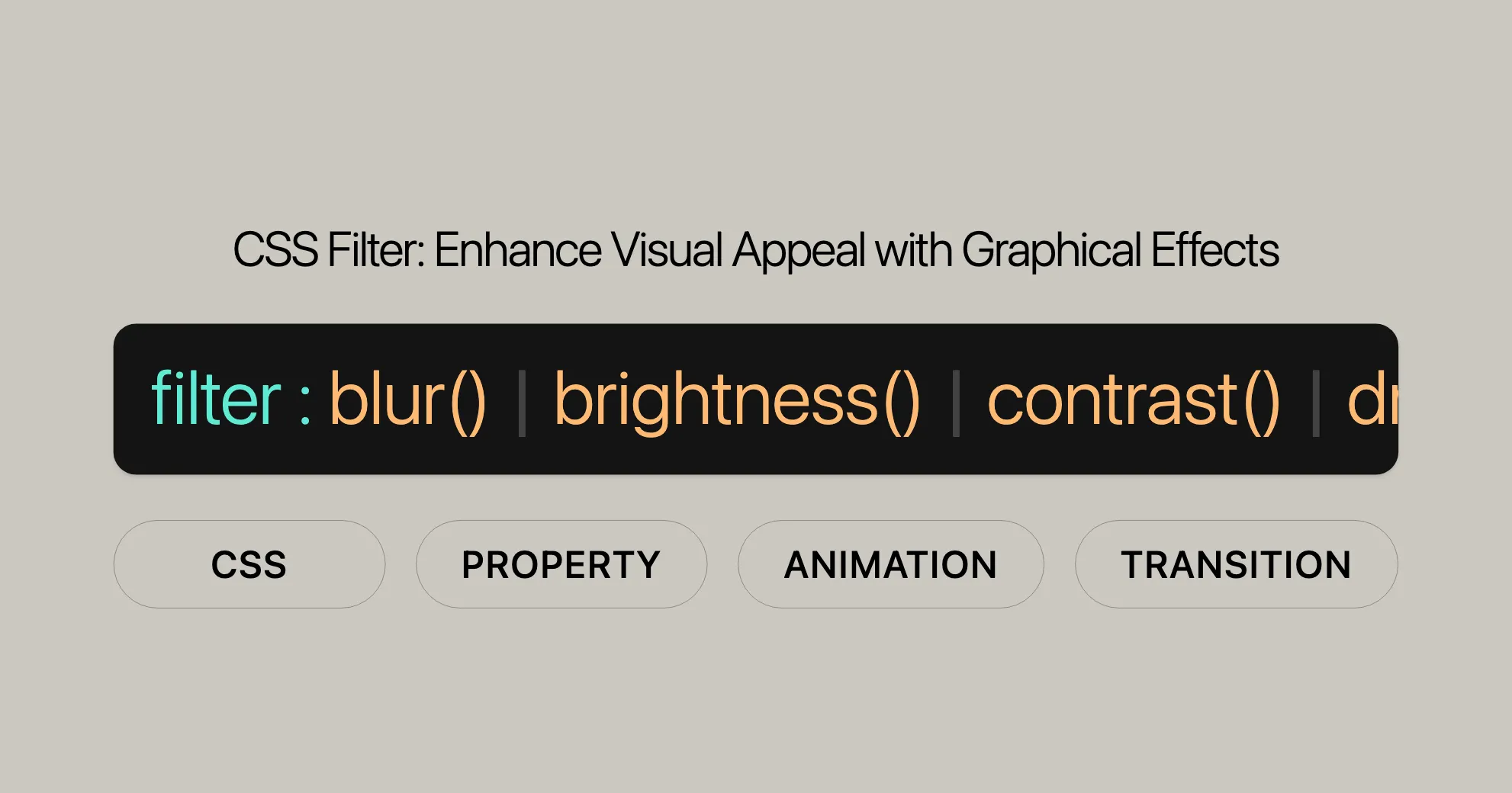
Formal Definition
The filter property in CSS is formally defined to ensure consistent behavior across browsers. Here are the key points:
Initial Value
The initial value for the filter property is none, meaning no filter effects are applied by default.
Applies To
The filter property can be applied to all HTML elements and most SVG elements, making it highly versatile.
Inherited
The filter property is not inherited. This means that filters applied to a parent element do not affect its child elements unless explicitly specified for each child.
Computed Value
The computed value of the filter property is as specified in the CSS, ensuring accurate rendering by the browser.
Animation Type
The animation type for the filter property is a filter function list. Each filter function interpolates according to its specific rules. If the filter lists have different lengths, missing functions are added to the shorter list using default values. If one filter is none, it’s replaced with the filter functions list of the other one using default values. Otherwise, discrete interpolation is used.
Formal Syntax
The formal syntax for the filter property is:
filter: none | <filter-function> [<filter-function>]*Functions
The filter property offers various functions to apply graphical effects:
-
blur()- Applies a blur effect.
- Example:
filter: blur(5px);
-
brightness()- Adjusts brightness.
0%is black,100%is normal. - Example:
filter: brightness(2);
- Adjusts brightness.
-
contrast()- Adjusts contrast.
0%is gray,100%is normal. - Example:
filter: contrast(200%);
- Adjusts contrast.
-
drop-shadow()- Adds a drop shadow.
- Example:
filter: drop-shadow(16px 16px 10px black);
-
grayscale()- Converts to grayscale.
100%is fully grayscale. - Example:
filter: grayscale(100%);
- Converts to grayscale.
-
hue-rotate()- Rotates the hue.
- Example:
filter: hue-rotate(90deg);
-
invert()- Inverts colors.
100%is fully inverted. - Example:
filter: invert(100%);
- Inverts colors.
-
opacity()- Adjusts transparency.
0%is fully transparent. - Example:
filter: opacity(50%);
- Adjusts transparency.
-
saturate()- Adjusts saturation.
0%is fully unsaturated. - Example:
filter: saturate(200%);
- Adjusts saturation.
-
sepia()- Converts to sepia.
100%is fully sepia. - Example:
filter: sepia(100%);
- Converts to sepia.
Combining Functions
You can combine multiple filter functions by listing them separated by spaces:
filter: blur(5px) grayscale(100%);Interpolation
When animating the filter property, the transition between filter effects depends on specific rules for each function.
Examples
- Blur and Grayscale
filter: blur(5px) grayscale(100%);
- Brightness and Contrast
filter: brightness(150%) contrast(120%);
- Drop Shadow and Hue Rotate
filter: drop-shadow(5px 5px 10px black) hue-rotate(90deg);
Practical Use Case
Combining filters can create interactive effects. For example, applying blur and grayscale when an image is not in focus, and removing these effects on hover:
img { filter: blur(5px) grayscale(100%); transition: filter 0.3s ease-in-out;}
img:hover { filter: none;}<img src="image.jpg" alt="Example Image">Understanding and using the filter property effectively can greatly enhance the visual appeal and interactivity of your web designs.
Syntax
The filter property in CSS lets you apply various visual effects to elements. It’s straightforward and allows combining multiple filter effects. Here’s the detailed syntax:
/* <filter-function> values */filter: blur(5px);filter: brightness(0.4);filter: contrast(200%);filter: drop-shadow(16px 16px 20px blue);filter: grayscale(50%);filter: hue-rotate(90deg);filter: invert(75%);filter: opacity(25%);filter: saturate(30%);filter: sepia(60%);
/* URL */filter: url("filters.svg#filter-id");
/* Multiple filters */filter: contrast(175%) brightness(3%);filter: drop-shadow(3px 3px red) sepia(100%) drop-shadow(-3px -3px blue);
/* Use no filter */filter: none;
/* Global values */filter: inherit;filter: initial;filter: revert;filter: revert-layer;filter: unset;Basic Syntax
The basic syntax for applying a single filter effect is:
filter: <filter-function>(<value>);Combining Multiple Filters
To apply multiple filter effects, list them in the filter property, separated by spaces. The filters are applied in the order they are declared.
filter: <filter-function>(<value>) <filter-function>(<value>) ...;Using URL for SVG Filters
You can also reference an SVG filter using the url() function. This allows you to apply complex filters defined in an SVG file.
filter: url(file.svg#filter-element-id);Global Values
The filter property also supports global values:
inherit: Inherits the filter value from the parent element.initial: Resets the filter value to its default state.revert: Reverts the filter value to the user agent’s default.revert-layer: Reverts the filter value to the value specified by the user agent’s stylesheet.unset: Resets the filter value to its inherited value if it inherits, or to its initial value if it does not.
Practical Example
Here’s a practical example of how to use the filter property to apply multiple effects to an image:
img { border: 5px solid yellow;}
/* Apply blur and grayscale effects */img:nth-of-type(2) { filter: grayscale(0.4) blur(5px);}<img src="pencil.jpg" alt="Original image is sharp" /><img src="pencil.jpg" alt="The image and border are blurred and muted" />Examples
Applying Filter Functions
Here’s how to apply various filter functions to an image element on a webpage:
img { border: 1px solid blue; filter: drop-shadow(5px 5px 0 red) hue-rotate(180deg) drop-shadow(5px 5px 0 red);}<svg id="MDN-logo" xmlns="http://www.w3.org/2000/svg" viewBox="0 0 361 104.2" xml:space="preserve" role="img"> <title>MDN Web Docs</title> <path d="M197.6 73.2h-17.1v-5.5h3.8V51.9c0-3.7-.7-6.3-2.1-7.9-1.4-1.6-3.3-2.3-5.7-2.3-3.2 0-5.6 1.1-7.2 3.4s-2.4 4.6-2.5 6.9v15.6h6v5.5h-17.1v-5.5h3.8V51.9c0-3.8-.7-6.4-2.1-7.9-1.4-1.5-3.3-2.3-5.6-2.3-3.2 0-5.5 1.1-7.2 3.3-1.6 2.2-2.4 4.5-2.5 6.9v15.8h6.9v5.5h-20.2v-5.5h6V42.4h-6.1v-5.6h13.4v6.4c1.2-2.1 2.7-3.8 4.7-5.2 2-1.3 4.4-2 7.3-2s5.3.7 7.5 2.1c2.2 1.4 3.7 3.5 4.5 6.4 1.1-2.5 2.7-4.5 4.9-6.1s4.8-2.4 7.9-2.4c3.5 0 6.5 1.1 8.9 3.3s3.7 5.6 3.7 10.2v18.2h6.1v5.5zm42.5 0h-13.2V66c-1.2 2.2-2.8 4.1-4.9 5.6-2.1 1.6-4.8 2.4-8.3 2.4-4.8 0-8.7-1.6-11.6-4.9-2.9-3.2-4.3-7.7-4.3-13.3 0-5 1.3-9.6 4-13.7 2.6-4.1 6.9-6.2 12.8-6.2s9.8 2.2 12.3 6.5V22.7h-8.6v-5.6h15.8v50.6h6v5.5zm-13.3-16.8V52c-.1-3-1.2-5.5-3.2-7.3s-4.4-2.8-7.2-2.8c-3.6 0-6.3 1.3-8.2 3.9-1.9 2.6-2.8 5.8-2.8 9.6 0 4.1 1 7.3 3 9.5s4.5 3.3 7.4 3.3c3.2 0 5.8-1.3 7.8-3.8 2.1-2.6 3.1-5.3 3.2-8zm61.5 16.8H269v-5.5h6V51.9c0-3.7-.7-6.3-2.2-7.9-1.4-1.6-3.4-2.3-5.7-2.3-3.1 0-5.6 1-7.4 3s-2.8 4.4-2.9 7v15.9h6v5.5h-19.3v-5.5h6V42.4h-6.2v-5.6h13.6V43c2.6-4.6 6.8-6.9 12.7-6.9 3.6 0 6.7 1.1 9.2 3.3s3.7 5.6 3.7 10.2v18.2h6v5.4h-.2z" style="fill: var(--text-primary);"></path> <g style="fill:blue;"> <path d="M42 .2 13.4 92.3H1.7L30.2.2H42zM52.4.2v92.1H42V.2h10.4zm40.3 0L64.2 92.3H52.5L81 .2h11.7zM103.1.2v92.1H92.7V.2h10.4zM294 95h67v8.8h-67V95z"></path> </g></svg>Browser Compatibility
The filter property is widely supported across modern web browsers. Here is an overview of the browser compatibility:
- Google Chrome: Supported since version 53.0.
- Microsoft Edge: Supported since version 13.0.
- Firefox: Supported since version 35.0.
- Safari: Supported since version 9.1.
- Opera: Supported since version 40.0.
- Internet Explorer: Not supported.
See Also
For more related content, check out these resources:
- CSS
backdrop-filterProperty: Applies graphical effects to the area behind an element. - CSS Compositing and Blending Module: Includes properties like
background-blend-modeandmix-blend-mode. - CSS
maskProperty: Hides portions of an element. - SVG: Includes the
<filter>element andfilterattribute for complex effects. - Applying SVG Effects to HTML Content: A guide on using SVG filters in HTML.
References
- MDN Web Docs: Filter Effects Module Level 1
- W3C: CSS Filter Effects Module Level 1
By leveraging the filter property and related technologies, you can create stunning visual effects that enhance the overall user experience on your website. Experimenting with different filter functions and combining them effectively can help you achieve unique and engaging web designs.
 สร้างเว็บไซต์ 1 เว็บ ต้องใช้งบเท่าไหร่? เจาะลึกทุกองค์ประกอบ website development cost อยากสร้างเว็บไซต์แต่ไม่มั่นใจในเรื่องของงบประมาณ อ่านสรุปเจาะลึกตั้งแต่ดีไซน์, ฟังก์ชัน และการดูแล พร้อมตัวอย่างงบจริงจาก Till it’s done ที่แผนชัด งบไม่บานปลายแน่นอน
สร้างเว็บไซต์ 1 เว็บ ต้องใช้งบเท่าไหร่? เจาะลึกทุกองค์ประกอบ website development cost อยากสร้างเว็บไซต์แต่ไม่มั่นใจในเรื่องของงบประมาณ อ่านสรุปเจาะลึกตั้งแต่ดีไซน์, ฟังก์ชัน และการดูแล พร้อมตัวอย่างงบจริงจาก Till it’s done ที่แผนชัด งบไม่บานปลายแน่นอน  Next.js สอน 14 ขั้นตอนเบื้องต้น: สร้างโปรเจกต์แรกใน 30 นาที เริ่มต้นกับ Next.js ใน 14 ขั้นตอนเพียงแค่ 30 นาที พร้อม SSR/SSG และ API Routes ด้วยตัวอย่างโค้ดง่าย ๆ อ่านต่อเพื่อสร้างโปรเจ็กต์แรกได้ทันทีที่นี่
Next.js สอน 14 ขั้นตอนเบื้องต้น: สร้างโปรเจกต์แรกใน 30 นาที เริ่มต้นกับ Next.js ใน 14 ขั้นตอนเพียงแค่ 30 นาที พร้อม SSR/SSG และ API Routes ด้วยตัวอย่างโค้ดง่าย ๆ อ่านต่อเพื่อสร้างโปรเจ็กต์แรกได้ทันทีที่นี่  วิธีสมัคร Apple Developer Account เพื่อนำแอปขึ้น App Store ทีละขั้นตอน อยากปล่อยแอปบน App Store ระดับโลก มาอ่านคู่มือสมัคร Apple Developer Account พร้อมเคล็ดลับ TestFlight และวิธีอัปโหลดที่ง่ายในบทความเดียวนี้ได้เลย
วิธีสมัคร Apple Developer Account เพื่อนำแอปขึ้น App Store ทีละขั้นตอน อยากปล่อยแอปบน App Store ระดับโลก มาอ่านคู่มือสมัคร Apple Developer Account พร้อมเคล็ดลับ TestFlight และวิธีอัปโหลดที่ง่ายในบทความเดียวนี้ได้เลย  TypeScript Interface คืออะไร? อธิบายพร้อมวิธีใช้และข้อแตกต่างจาก Type เรียนรู้วิธีใช้ TypeScript Interface เพื่อสร้างโครงสร้างข้อมูลที่ปลอดภัยและเข้าใจง่าย พร้อมเปรียบเทียบข้อดีข้อแตกต่างกับ Type ที่คุณต้องรู้ ถูกรวมเอาไว้ในบทความนี้แล้ว
TypeScript Interface คืออะไร? อธิบายพร้อมวิธีใช้และข้อแตกต่างจาก Type เรียนรู้วิธีใช้ TypeScript Interface เพื่อสร้างโครงสร้างข้อมูลที่ปลอดภัยและเข้าใจง่าย พร้อมเปรียบเทียบข้อดีข้อแตกต่างกับ Type ที่คุณต้องรู้ ถูกรวมเอาไว้ในบทความนี้แล้ว  Material-UI (MUI) คืออะไร อยากสร้าง UI สวยงามและเป็นมืออาชีพในเวลาอันรวดเร็วใช่ไหม มาทำความรู้จักกับ Material-UI (MUI) ที่ช่วยให้คุณพัฒนาแอปพลิเคชันบน React ได้ง่ายและดูดีในทุกอุปกรณ์
Material-UI (MUI) คืออะไร อยากสร้าง UI สวยงามและเป็นมืออาชีพในเวลาอันรวดเร็วใช่ไหม มาทำความรู้จักกับ Material-UI (MUI) ที่ช่วยให้คุณพัฒนาแอปพลิเคชันบน React ได้ง่ายและดูดีในทุกอุปกรณ์  เปรียบเทียบ 3 วิธีติดตั้ง install node js บน Ubuntu: NVM vs NodeSource vs Official Repo แบบไหนดีที่สุด? เรียนรู้วิธีติดตั้ง Node.js บน Ubuntu ด้วย NVM, NodeSource หรือ Official Repo เลือกวิธีที่เหมาะกับความต้องการของคุณ พร้อมเปรียบเทียบ เพื่อการพัฒนาที่มีประสิทธิภาพ!
เปรียบเทียบ 3 วิธีติดตั้ง install node js บน Ubuntu: NVM vs NodeSource vs Official Repo แบบไหนดีที่สุด? เรียนรู้วิธีติดตั้ง Node.js บน Ubuntu ด้วย NVM, NodeSource หรือ Official Repo เลือกวิธีที่เหมาะกับความต้องการของคุณ พร้อมเปรียบเทียบ เพื่อการพัฒนาที่มีประสิทธิภาพ! Talk with CEO
We'll be right here with you every step of the way.
We'll be here, prepared to commence this promising collaboration.
Whether you're curious about features, warranties, or shopping policies, we provide comprehensive answers to assist you.


