- Services
- Case Studies
- Technologies
- NextJs development
- Flutter development
- NodeJs development
- ReactJs development
- About
- Contact
- Tools
- Blogs
- FAQ
Understanding CSS column-fill for Multicolumn Layouts
Use it to balance or sequentially fill columns.
Options include 'balance', 'auto', and 'balance-all'.
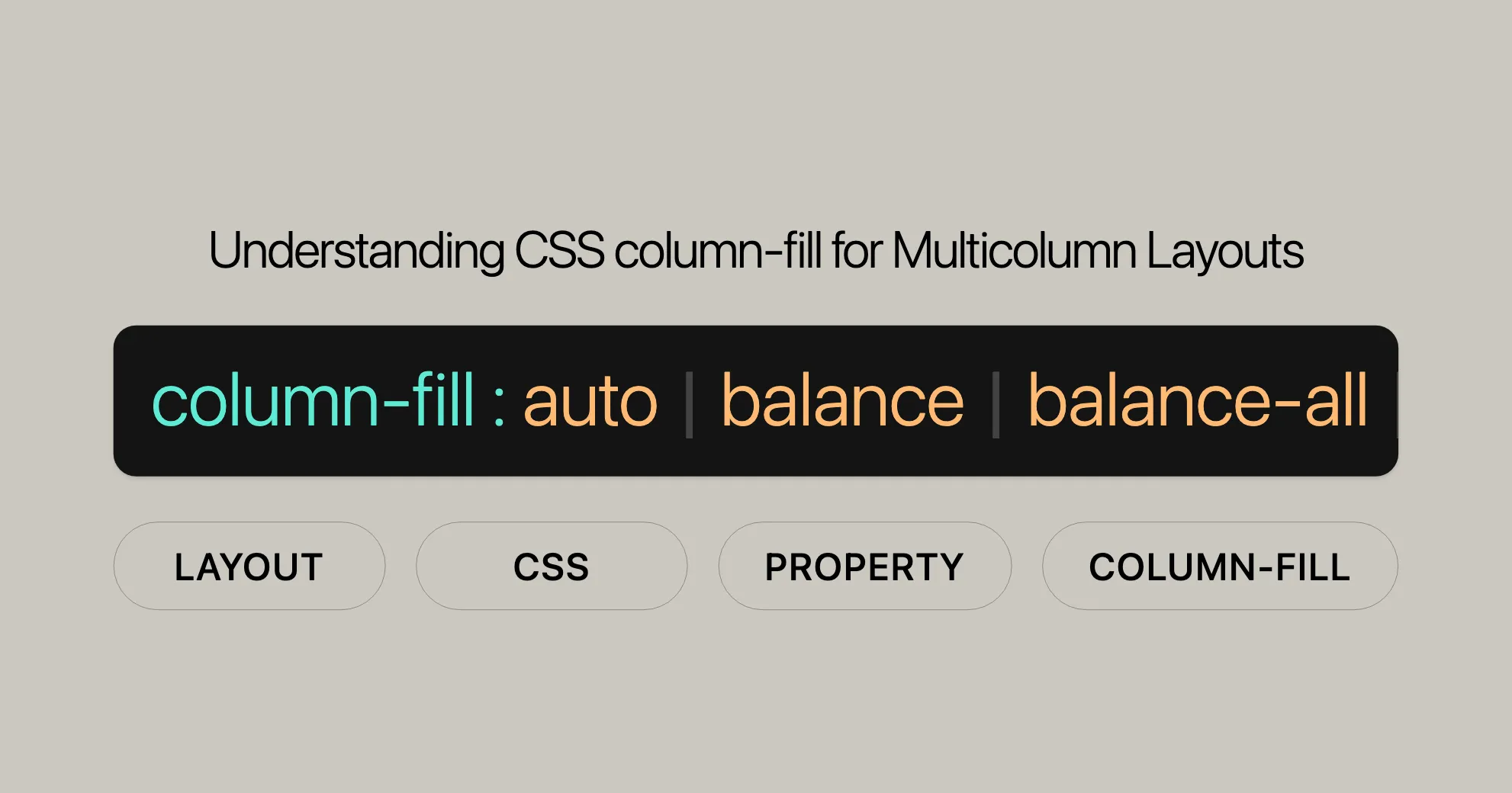
Introduction
The column-fill property in CSS is a handy tool for managing how content is split across columns in a multicolumn layout. It controls whether columns are filled one by one or if content is evenly spread out. Mastering column-fill can make your web designs more readable and visually appealing, which is super important for web developers and designers. Let’s dive into the syntax, values, and how to use this property effectively.
Specification
The column-fill property is part of the CSS Multi-column Layout Module Level 1. This specification defines how content is divided and balanced across multiple columns. By following this specification, you can ensure your content is neatly organized across columns, making your web design clean and user-friendly.
Description
The column-fill property in CSS helps you manage how content is distributed within a multicolumn layout. It lets you control whether columns are filled one after the other or if the content is balanced evenly across all columns. Using column-fill can make your layouts more visually appealing and readable, perfect for content-heavy pages like articles, blogs, or documentation.
Syntax
The column-fill property is easy to use. It accepts two main values: auto and balance, along with some global values. Here’s the basic syntax:
/* Keyword values */column-fill: auto;column-fill: balance;
/* Global values */column-fill: inherit;column-fill: initial;column-fill: revert;column-fill: revert-layer;column-fill: unset;The default value is balance, which means the content will be evenly split across columns. The auto value fills columns one by one, which might leave some columns empty if there isn’t enough content.
Values
The column-fill property has several values that determine how content is distributed across columns:
auto: Fills columns one at a time. Content takes up only the space it needs, possibly leaving some columns empty.balance: Divides the content evenly between columns. In fragmented contexts, like paged media, only the last fragment is balanced.balance-all: Divides the content evenly between the columns. In fragmented contexts, all fragments are balanced.initial: Sets the property to its default value, which isbalance.inherit: Inherits thecolumn-fillproperty from its parent.revert: Resets the property to the user agent’s default value.revert-layer: Resets the property to the user agent’s default value for the relevant layer.unset: Resets the property to its natural value, acting asinheritif the property is inherited, or asinitialif it is not.
Examples
Balancing Column Content
HTML
<!DOCTYPE html><html lang="en"><head> <title>Balancing Column Content</title> <style> p { height: 7em; background: #ff9; columns: 3; column-rule: 1px solid; }
p.fill-auto { column-fill: auto; }
p.fill-balance { column-fill: balance; } </style></head><body> <h1>Balancing Column Content</h1>
<h2>column-fill: auto</h2> <p class="fill-auto"> This paragraph fills columns one at a time. Since all of the text can fit in the first column, the others are empty. </p>
<h2>column-fill: balance</h2> <p class="fill-balance"> This paragraph attempts to balance the amount of content in each column. </p></body></html>Result
In this example, two paragraphs demonstrate the auto and balance values of the column-fill property.
column-fill: auto: The first paragraph fills the columns sequentially. Since all the text fits in the first column, the other columns remain empty.column-fill: balance: The second paragraph attempts to balance the content evenly across all columns, creating a more uniform and visually appealing layout.
Additional Examples
<!DOCTYPE html><html lang="en"><head> <title>Additional Examples</title> <style> .column-container { height: 300px; border: 1px solid #ccc; margin-bottom: 20px; }
.column-fill-auto { column-count: 3; column-fill: auto; }
.column-fill-balance { column-count: 3; column-fill: balance; } </style></head><body> <h1>Additional Examples</h1>
<h2>column-fill: auto</h2> <div class="column-container column-fill-auto"> This is a long paragraph that will be divided into multiple columns. The content will fill the first column completely before moving to the next column. Since the content is relatively short, the remaining columns may be empty. </div>
<h2>column-fill: balance</h2> <div class="column-container column-fill-balance"> This is a long paragraph that will be divided into multiple columns. The content will be evenly distributed across all columns, ensuring that each column has approximately the same amount of text. This creates a visually balanced layout that is easy to read. </div></body></html>Result
In this example, two div elements demonstrate the auto and balance values of the column-fill property.
column-fill: auto: The first div fills the columns sequentially. Since the content is relatively short, the remaining columns may be empty.column-fill: balance: The second div evenly distributes the content across all columns, creating a visually balanced layout that is easy to read.
Interactive Example
<!DOCTYPE html><html lang="en"><head> <title>Interactive Example</title> <style> .column-fill-example { column-count: 3; column-fill: balance; height: 600px; border: 1px solid #ccc; margin-bottom: 20px; } </style></head><body> <h1>Interactive Example</h1>
<h2>Click the buttons to see different column-fill values</h2> <button onclick="document.querySelector('.column-fill-example').style.columnFill = 'balance'">Balance</button> <button onclick="document.querySelector('.column-fill-example').style.columnFill = 'auto'">Auto</button> <button onclick="document.querySelector('.column-fill-example').style.columnFill = 'initial'">Initial</button> <button onclick="document.querySelector('.column-fill-example').style.columnFill = 'inherit'">Inherit</button>
<div class="column-fill-example"> This is a long paragraph that will be divided into multiple columns. The content will be distributed based on the selected column-fill value. Click the buttons to see how the content is affected by different values. This creates an interactive way to understand the column-fill property. </div></body></html>Result
In this interactive example, you can click the buttons to see how the content is distributed based on different column-fill values. This allows you to experiment with the column-fill property and observe its effects in real-time, enhancing your understanding of how it works.
Formal Definition
The column-fill property has specific characteristics:
- Initial Value:
balance - Applies To: Multicol Elements
- Inherited: No
- Computed Value: As Specified
- Animation Type: Discrete
Formal Syntax
The column-fill property follows this syntax:
column-fill = auto | balance | balance-all | inherit | initial | revert | revert-layer | unset;Specifications
The column-fill property is defined in the CSS Multi-column Layout Module Level 1. This module specifies how content should be divided and balanced across multiple columns, providing web developers with the tools needed to create well-organized and visually appealing multicolumn layouts.
The specifications for the column-fill property are as follows:
- CSS Multi-column Layout Module Level 1: This specification outlines the behavior and usage of the
column-fillproperty, detailing how it controls the distribution of content within columns. It explains the different values (auto,balance, andbalance-all) and their effects on the layout.
By adhering to these specifications, developers can ensure that their multicolumn layouts are consistent and provide a high-quality user experience. The CSS Multi-column Layout Module Level 1 is an essential reference for web developers looking to implement advanced column-based designs.
Browser Compatibility
Ensuring that your web designs are compatible with various browsers is crucial for providing a consistent user experience. The column-fill property has varying levels of support across different browsers, and it’s important to be aware of these differences when implementing multicolumn layouts.
Here’s an overview of the browser compatibility for the column-fill property:
- Google Chrome: The
column-fillproperty is supported in Chrome version 50.0 and above. - Mozilla Firefox: Firefox supports the
column-fillproperty starting from version 52.0. - Microsoft Edge: Edge supports the
column-fillproperty from version 12.0 onwards. - Opera: Opera supports the
column-fillproperty from version 37.0 and above. - Safari: Safari supports the
column-fillproperty starting from version 9.0.
Browser Support
| Browser | Version | Release Date |
|---|---|---|
| Google Chrome | 50.0 | Apr 2016 |
| Mozilla Firefox | 52.0 | Mar 2017 |
| Microsoft Edge | 12.0 | Sep 2012 |
| Opera | 37.0 | May 2016 |
| Safari | 9.0 | Sep 2015 |
Interoperability Issues
While the column-fill property is generally well-supported, there are some interoperability issues and bugs across different browsers due to unresolved issues in the specification. It’s important to test your multicolumn layouts in multiple browsers to ensure consistent behavior.
Best Practices
- Set Heights: Always define a height for your multicolumn containers when using
column-fill: autoto avoid issues in Chrome. - Test in Different Browsers: Regularly test your layouts across various browsers to spot and fix inconsistencies.
- Use Fallbacks: Have backup layouts for browsers that don’t fully support
column-fill.
FAQs
What does the column-fill property do in CSS?
The column-fill property controls how content is distributed across columns in a multicolumn layout.
What are the values for column-fill?
balance: Distributes content evenly across columns.auto: Fills columns sequentially.balance-all: Ensures all fragments are balanced.initial: Sets the property to its default value.inherit: Inherits the property from the parent element.revert: Resets the property to the user agent’s default value.revert-layer: Resets the property to the user agent’s default for the relevant layer.unset: Resets the property to its natural value.
How does column-fill: balance work?
column-fill: balance divides content evenly between the columns, making them similar in height.
When should I use column-fill: auto?
Use column-fill: auto when you want content to flow naturally from one column to the next without balancing column heights.
Can I animate the column-fill property?
No, the column-fill property is not animatable.
Are there any browser compatibility issues with column-fill?
Yes, there are some issues. Chrome requires a defined height for column-fill: auto, while Firefox always uses this property, potentially leading to unexpected layouts.
How can I ensure browser compatibility with column-fill?
Always define a height for multicolumn containers, test layouts in different browsers, and use fallbacks for browsers that don’t fully support column-fill.
Related Properties
Understanding related properties can help you create better multicolumn layouts:
column-count
Defines the number of columns in a layout.
column-count: 3;column-width
Sets the optimal width for columns.
column-width: 200px;column-gap
Defines the space between columns.
column-gap: 20px;column-rule
Adds a line between columns.
column-rule: 1px solid #ccc;column-span
Allows an element to span across multiple columns.
column-span: all;break-inside
Controls whether an element can break inside a column.
break-inside: avoid;Using these properties effectively can enhance your multicolumn layouts.
 สร้างเว็บไซต์ 1 เว็บ ต้องใช้งบเท่าไหร่? เจาะลึกทุกองค์ประกอบ website development cost อยากสร้างเว็บไซต์แต่ไม่มั่นใจในเรื่องของงบประมาณ อ่านสรุปเจาะลึกตั้งแต่ดีไซน์, ฟังก์ชัน และการดูแล พร้อมตัวอย่างงบจริงจาก Till it’s done ที่แผนชัด งบไม่บานปลายแน่นอน
สร้างเว็บไซต์ 1 เว็บ ต้องใช้งบเท่าไหร่? เจาะลึกทุกองค์ประกอบ website development cost อยากสร้างเว็บไซต์แต่ไม่มั่นใจในเรื่องของงบประมาณ อ่านสรุปเจาะลึกตั้งแต่ดีไซน์, ฟังก์ชัน และการดูแล พร้อมตัวอย่างงบจริงจาก Till it’s done ที่แผนชัด งบไม่บานปลายแน่นอน  Next.js สอน 14 ขั้นตอนเบื้องต้น: สร้างโปรเจกต์แรกใน 30 นาที เริ่มต้นกับ Next.js ใน 14 ขั้นตอนเพียงแค่ 30 นาที พร้อม SSR/SSG และ API Routes ด้วยตัวอย่างโค้ดง่าย ๆ อ่านต่อเพื่อสร้างโปรเจ็กต์แรกได้ทันทีที่นี่
Next.js สอน 14 ขั้นตอนเบื้องต้น: สร้างโปรเจกต์แรกใน 30 นาที เริ่มต้นกับ Next.js ใน 14 ขั้นตอนเพียงแค่ 30 นาที พร้อม SSR/SSG และ API Routes ด้วยตัวอย่างโค้ดง่าย ๆ อ่านต่อเพื่อสร้างโปรเจ็กต์แรกได้ทันทีที่นี่  วิธีสมัคร Apple Developer Account เพื่อนำแอปขึ้น App Store ทีละขั้นตอน อยากปล่อยแอปบน App Store ระดับโลก มาอ่านคู่มือสมัคร Apple Developer Account พร้อมเคล็ดลับ TestFlight และวิธีอัปโหลดที่ง่ายในบทความเดียวนี้ได้เลย
วิธีสมัคร Apple Developer Account เพื่อนำแอปขึ้น App Store ทีละขั้นตอน อยากปล่อยแอปบน App Store ระดับโลก มาอ่านคู่มือสมัคร Apple Developer Account พร้อมเคล็ดลับ TestFlight และวิธีอัปโหลดที่ง่ายในบทความเดียวนี้ได้เลย  TypeScript Interface คืออะไร? อธิบายพร้อมวิธีใช้และข้อแตกต่างจาก Type เรียนรู้วิธีใช้ TypeScript Interface เพื่อสร้างโครงสร้างข้อมูลที่ปลอดภัยและเข้าใจง่าย พร้อมเปรียบเทียบข้อดีข้อแตกต่างกับ Type ที่คุณต้องรู้ ถูกรวมเอาไว้ในบทความนี้แล้ว
TypeScript Interface คืออะไร? อธิบายพร้อมวิธีใช้และข้อแตกต่างจาก Type เรียนรู้วิธีใช้ TypeScript Interface เพื่อสร้างโครงสร้างข้อมูลที่ปลอดภัยและเข้าใจง่าย พร้อมเปรียบเทียบข้อดีข้อแตกต่างกับ Type ที่คุณต้องรู้ ถูกรวมเอาไว้ในบทความนี้แล้ว  Material-UI (MUI) คืออะไร อยากสร้าง UI สวยงามและเป็นมืออาชีพในเวลาอันรวดเร็วใช่ไหม มาทำความรู้จักกับ Material-UI (MUI) ที่ช่วยให้คุณพัฒนาแอปพลิเคชันบน React ได้ง่ายและดูดีในทุกอุปกรณ์
Material-UI (MUI) คืออะไร อยากสร้าง UI สวยงามและเป็นมืออาชีพในเวลาอันรวดเร็วใช่ไหม มาทำความรู้จักกับ Material-UI (MUI) ที่ช่วยให้คุณพัฒนาแอปพลิเคชันบน React ได้ง่ายและดูดีในทุกอุปกรณ์  เปรียบเทียบ 3 วิธีติดตั้ง install node js บน Ubuntu: NVM vs NodeSource vs Official Repo แบบไหนดีที่สุด? เรียนรู้วิธีติดตั้ง Node.js บน Ubuntu ด้วย NVM, NodeSource หรือ Official Repo เลือกวิธีที่เหมาะกับความต้องการของคุณ พร้อมเปรียบเทียบ เพื่อการพัฒนาที่มีประสิทธิภาพ!
เปรียบเทียบ 3 วิธีติดตั้ง install node js บน Ubuntu: NVM vs NodeSource vs Official Repo แบบไหนดีที่สุด? เรียนรู้วิธีติดตั้ง Node.js บน Ubuntu ด้วย NVM, NodeSource หรือ Official Repo เลือกวิธีที่เหมาะกับความต้องการของคุณ พร้อมเปรียบเทียบ เพื่อการพัฒนาที่มีประสิทธิภาพ! Talk with CEO
We'll be right here with you every step of the way.
We'll be here, prepared to commence this promising collaboration.
Whether you're curious about features, warranties, or shopping policies, we provide comprehensive answers to assist you.


