- Services
- Case Studies
- Technologies
- NextJs development
- Flutter development
- NodeJs development
- ReactJs development
- About
- Contact
- Tools
- Blogs
- FAQ
CSS background-position-y Vertical Image Positioning
Explore keyword, percentage, and length values for precise positioning.
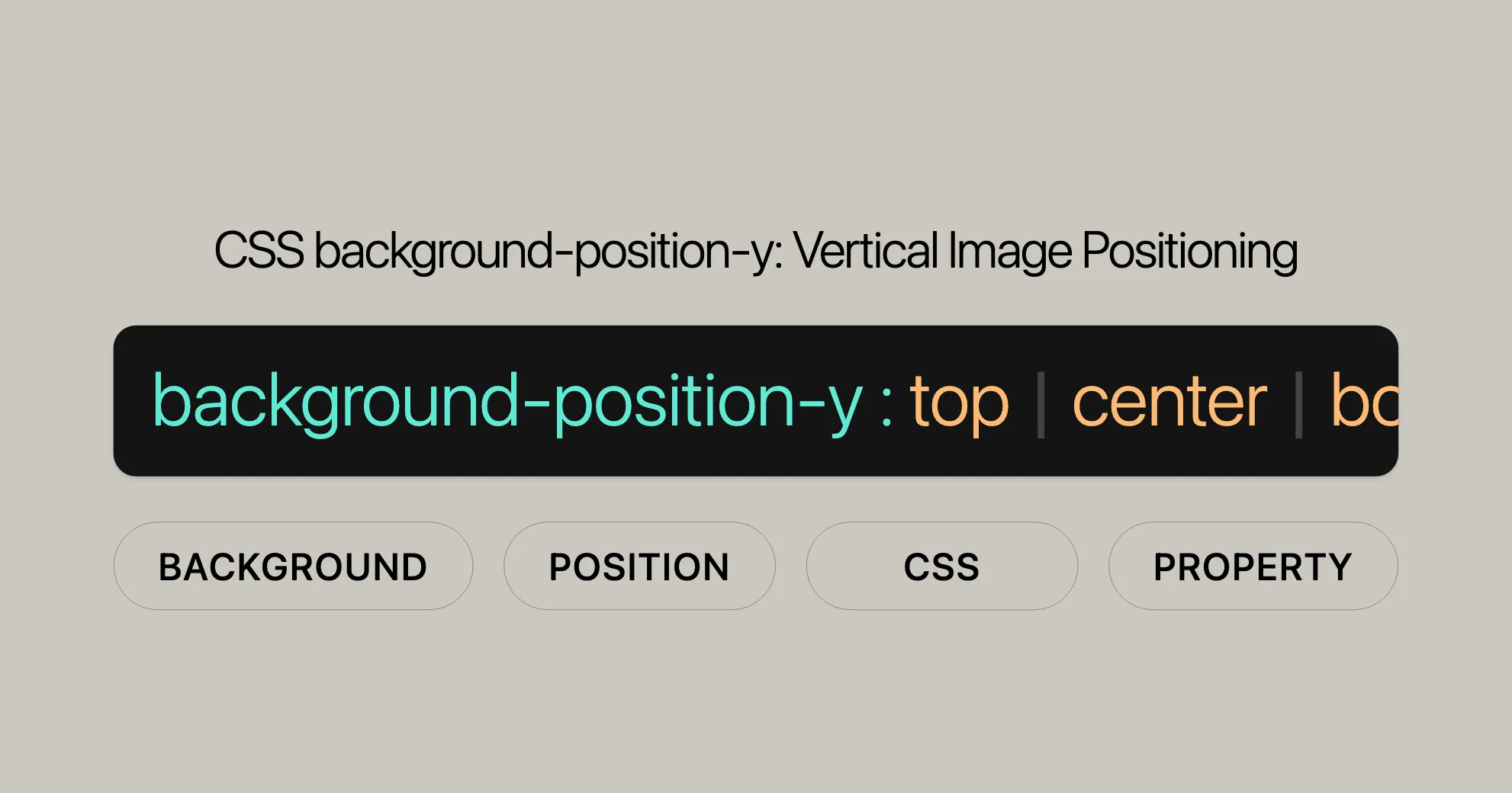
Introduction
The background-position-y CSS property allows you to control the vertical position of a background image within an element. This property is part of the CSS Backgrounds and Borders Module Level 4 specification, which standardizes how background images are positioned. For detailed information, please refer to the official specification:
Understanding this specification ensures that your CSS code is compliant with the latest standards.
Syntax
The background-position-y property is easy to use and offers various value types. Here’s the basic syntax:
background-position-y: value;Keyword Values
top: Aligns the top edge of the image with the top of the element.center: Centers the image vertically.bottom: Aligns the bottom edge of the image with the bottom of the element.
Percentage Values
<percentage>: Positions the image as a percentage of the element’s height. For example,50%centers the image.
Length Values
<length>: Positions the image using units like pixels (px), centimeters (cm), or ems (em).
Side-relative Values
bottom <length>: Offsets the image from the bottom edge by a specified length.bottom <percentage>: Offsets the image from the bottom edge by a specified percentage.
Multiple Values
- You can specify multiple values separated by commas for multiple background images.
Global Values
inherit: Inherits the value from the parent element.initial: Sets the value to its default (0%).revert: Rolls back the value to the user agent stylesheet’s default.revert-layer: Reverts the value to the value of the previous cascade layer.unset: Resets the value to its natural value (inheritorinitial).
Example Syntax
/* Keyword values */background-position-y: top;background-position-y: center;background-position-y: bottom;
/* Percentage values */background-position-y: 25%;
/* Length values */background-position-y: 0px;background-position-y: 1cm;background-position-y: 8em;
/* Side-relative values */background-position-y: bottom 3px;background-position-y: bottom 10%;
/* Multiple values */background-position-y: 0px, center;
/* Global values */background-position-y: inherit;background-position-y: initial;background-position-y: revert;background-position-y: revert-layer;background-position-y: unset;Values
The background-position-y property accepts several value types to position background images vertically.
Keyword Values
top: Aligns the top edge of the image with the top of the element.center: Centers the image vertically.bottom: Aligns the bottom edge of the image with the bottom of the element.
Percentage Values
<percentage>: Positions the image as a percentage of the element’s height. For example,50%centers the image.
Length Values
<length>: Positions the image using units like pixels (px), centimeters (cm), or ems (em).
Side-relative Values
bottom <length>: Offsets the image from the bottom edge by a specified length.bottom <percentage>: Offsets the image from the bottom edge by a specified percentage.
Multiple Values
- You can specify multiple values separated by commas for multiple background images.
Global Values
inherit: Inherits the value from the parent element.initial: Sets the value to its default (0%).revert: Rolls back the value to the user agent stylesheet’s default.revert-layer: Reverts the value to the value of the previous cascade layer.unset: Resets the value to its natural value (inheritorinitial).
Formal Syntax
The formal syntax for background-position-y is:
background-position-y = [ [ center | [ top | bottom | y-start | y-end ] [ <length-percentage>? ] ] | [ left | right | x-start | x-end ] [ <length-percentage>? ] ]#
<length-percentage> = <length> | <percentage>Explanation
- Keywords:
center,top,bottom,y-start,y-end - Length and Percentage Values:
<length>(e.g.,px,cm,em) or<percentage> - Side-relative Values:
bottom <length>,bottom <percentage> - Multiple Values: Separated by commas for multiple background images
Examples
Here are some practical examples to help you understand how to use background-position-y.
Basic Example
This example centers a background image horizontally and aligns it to the bottom vertically.
HTML
<div></div>CSS
div { width: 300px; height: 300px; background-color: skyblue; background-image: url('https://mdn.dev/archives/media/attachments/2020/07/29/17350/3b4892b7e820122ac6dd7678891d4507/firefox.png'); background-repeat: no-repeat; background-position-x: center; background-position-y: bottom;}Side-relative Values
This example offsets the background image from the bottom edge.
HTML
<div></div>CSS
div { width: 300px; height: 300px; background-color: skyblue; background-image: url('https://mdn.dev/archives/media/attachments/2020/07/29/17350/3b4892b7e820122ac6dd7678891d4507/firefox.png'); background-repeat: no-repeat; background-position-x: center; background-position-y: bottom 3px;}Multiple Background Images
You can also use background-position-y to position multiple background images.
HTML
<div></div>CSS
div { width: 300px; height: 300px; background-color: lightgray; background-image: url('https://mdn.dev/archives/media/attachments/2020/07/29/17350/3b4892b7e820122ac6dd7678891d4507/firefox.png'), url('https://mdn.dev/archives/media/attachments/2020/07/29/17350/3b4892b7e820122ac6dd7678891d4507/firefox.png'); background-repeat: no-repeat, no-repeat; background-position-x: center, right; background-position-y: top, bottom;}Additional Examples
HTML
<div></div>CSS
div { width: 300px; height: 300px; background-color: seagreen; background-image: url('https://mdn.dev/archives/media/attachments/2020/07/29/17350/3b4892b7e820122ac6dd7678891d4507/firefox.png'); background-repeat: no-repeat; background-position-x: right 20px; background-position-y: bottom 10px;}HTML
<div></div>CSS
div { width: 300px; height: 300px; background-color: lightblue; background-image: url('https://mdn.dev/archives/media/attachments/2020/07/29/17350/3b4892b7e820122ac6dd7678891d4507/firefox.png'); background-repeat: no-repeat; background-position-x: left 15px; background-position-y: top 15px;}Benefits of Side-Relative Values
- Precision: Allows for precise positioning of background images.
- Flexibility: Gives you the flexibility to create complex layouts.
- Responsiveness: Helps create designs that adapt to different screen sizes.
Browser Compatibility
The background-position-y property is widely supported across modern browsers:
- Google Chrome: Version 1+
- Microsoft Edge: Version 12+
- Mozilla Firefox: Version 49+
- Opera: Version 15+
- Safari: Version 1+
Browser Compatibility Table
| Browser | Version |
|---|---|
| Google Chrome | 1 |
| Microsoft Edge | 12 |
| Mozilla Firefox | 49 |
| Opera | 15 |
| Safari | 1 |
Best Practices
- Fallbacks: Use the
background-positionshorthand as a fallback. - Feature Detection: Check if the browser supports
background-position-y. - Progressive Enhancement: Provide a basic experience with enhancements for modern browsers.
Example of Fallback
div { width: 300px; height: 300px; background-color: skyblue; background-image: url('https://mdn.dev/archives/media/attachments/2020/07/29/17350/3b4892b7e820122ac6dd7678891d4507/firefox.png'); background-repeat: no-repeat;
/* Fallback for older browsers */ background-position: center bottom;
/* Modern browsers */ background-position-x: center; background-position-y: bottom;}Conclusion
Understanding background-position-y helps you control the vertical positioning of background images effectively. Use fallbacks, feature detection, and progressive enhancement to ensure compatibility across different browsers. Stay updated with the latest browser compatibility information to provide the best user experience.
See Also
background-positionbackground-position-x- Using multiple backgrounds
- CSS Backgrounds and Borders Module
- CSS Animations
- CSS Flexbox
- CSS Grid Layout
These resources will help you enhance your knowledge of CSS background properties and improve your web design skills.
 สร้างเว็บไซต์ 1 เว็บ ต้องใช้งบเท่าไหร่? เจาะลึกทุกองค์ประกอบ website development cost อยากสร้างเว็บไซต์แต่ไม่มั่นใจในเรื่องของงบประมาณ อ่านสรุปเจาะลึกตั้งแต่ดีไซน์, ฟังก์ชัน และการดูแล พร้อมตัวอย่างงบจริงจาก Till it’s done ที่แผนชัด งบไม่บานปลายแน่นอน
สร้างเว็บไซต์ 1 เว็บ ต้องใช้งบเท่าไหร่? เจาะลึกทุกองค์ประกอบ website development cost อยากสร้างเว็บไซต์แต่ไม่มั่นใจในเรื่องของงบประมาณ อ่านสรุปเจาะลึกตั้งแต่ดีไซน์, ฟังก์ชัน และการดูแล พร้อมตัวอย่างงบจริงจาก Till it’s done ที่แผนชัด งบไม่บานปลายแน่นอน  Next.js สอน 14 ขั้นตอนเบื้องต้น: สร้างโปรเจกต์แรกใน 30 นาที เริ่มต้นกับ Next.js ใน 14 ขั้นตอนเพียงแค่ 30 นาที พร้อม SSR/SSG และ API Routes ด้วยตัวอย่างโค้ดง่าย ๆ อ่านต่อเพื่อสร้างโปรเจ็กต์แรกได้ทันทีที่นี่
Next.js สอน 14 ขั้นตอนเบื้องต้น: สร้างโปรเจกต์แรกใน 30 นาที เริ่มต้นกับ Next.js ใน 14 ขั้นตอนเพียงแค่ 30 นาที พร้อม SSR/SSG และ API Routes ด้วยตัวอย่างโค้ดง่าย ๆ อ่านต่อเพื่อสร้างโปรเจ็กต์แรกได้ทันทีที่นี่  วิธีสมัคร Apple Developer Account เพื่อนำแอปขึ้น App Store ทีละขั้นตอน อยากปล่อยแอปบน App Store ระดับโลก มาอ่านคู่มือสมัคร Apple Developer Account พร้อมเคล็ดลับ TestFlight และวิธีอัปโหลดที่ง่ายในบทความเดียวนี้ได้เลย
วิธีสมัคร Apple Developer Account เพื่อนำแอปขึ้น App Store ทีละขั้นตอน อยากปล่อยแอปบน App Store ระดับโลก มาอ่านคู่มือสมัคร Apple Developer Account พร้อมเคล็ดลับ TestFlight และวิธีอัปโหลดที่ง่ายในบทความเดียวนี้ได้เลย  TypeScript Interface คืออะไร? อธิบายพร้อมวิธีใช้และข้อแตกต่างจาก Type เรียนรู้วิธีใช้ TypeScript Interface เพื่อสร้างโครงสร้างข้อมูลที่ปลอดภัยและเข้าใจง่าย พร้อมเปรียบเทียบข้อดีข้อแตกต่างกับ Type ที่คุณต้องรู้ ถูกรวมเอาไว้ในบทความนี้แล้ว
TypeScript Interface คืออะไร? อธิบายพร้อมวิธีใช้และข้อแตกต่างจาก Type เรียนรู้วิธีใช้ TypeScript Interface เพื่อสร้างโครงสร้างข้อมูลที่ปลอดภัยและเข้าใจง่าย พร้อมเปรียบเทียบข้อดีข้อแตกต่างกับ Type ที่คุณต้องรู้ ถูกรวมเอาไว้ในบทความนี้แล้ว  Material-UI (MUI) คืออะไร อยากสร้าง UI สวยงามและเป็นมืออาชีพในเวลาอันรวดเร็วใช่ไหม มาทำความรู้จักกับ Material-UI (MUI) ที่ช่วยให้คุณพัฒนาแอปพลิเคชันบน React ได้ง่ายและดูดีในทุกอุปกรณ์
Material-UI (MUI) คืออะไร อยากสร้าง UI สวยงามและเป็นมืออาชีพในเวลาอันรวดเร็วใช่ไหม มาทำความรู้จักกับ Material-UI (MUI) ที่ช่วยให้คุณพัฒนาแอปพลิเคชันบน React ได้ง่ายและดูดีในทุกอุปกรณ์  เปรียบเทียบ 3 วิธีติดตั้ง install node js บน Ubuntu: NVM vs NodeSource vs Official Repo แบบไหนดีที่สุด? เรียนรู้วิธีติดตั้ง Node.js บน Ubuntu ด้วย NVM, NodeSource หรือ Official Repo เลือกวิธีที่เหมาะกับความต้องการของคุณ พร้อมเปรียบเทียบ เพื่อการพัฒนาที่มีประสิทธิภาพ!
เปรียบเทียบ 3 วิธีติดตั้ง install node js บน Ubuntu: NVM vs NodeSource vs Official Repo แบบไหนดีที่สุด? เรียนรู้วิธีติดตั้ง Node.js บน Ubuntu ด้วย NVM, NodeSource หรือ Official Repo เลือกวิธีที่เหมาะกับความต้องการของคุณ พร้อมเปรียบเทียบ เพื่อการพัฒนาที่มีประสิทธิภาพ! Talk with CEO
We'll be right here with you every step of the way.
We'll be here, prepared to commence this promising collaboration.
Whether you're curious about features, warranties, or shopping policies, we provide comprehensive answers to assist you.


