- Services
- Case Studies
- Technologies
- NextJs development
- Flutter development
- NodeJs development
- ReactJs development
- About
- Contact
- Tools
- Blogs
- FAQ
How to Set Up and Use Astro.js with TypeScript
Discover best practices, troubleshooting tips, and how to leverage type safety in your web projects.
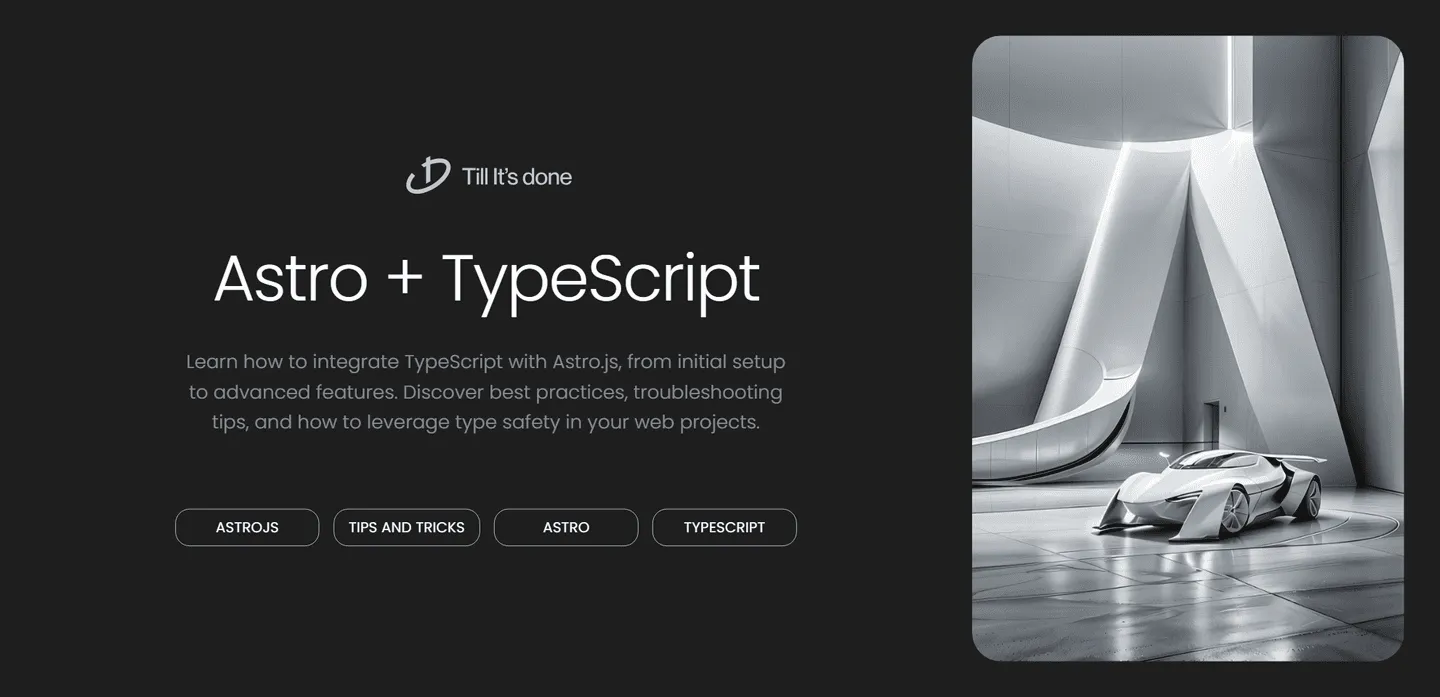
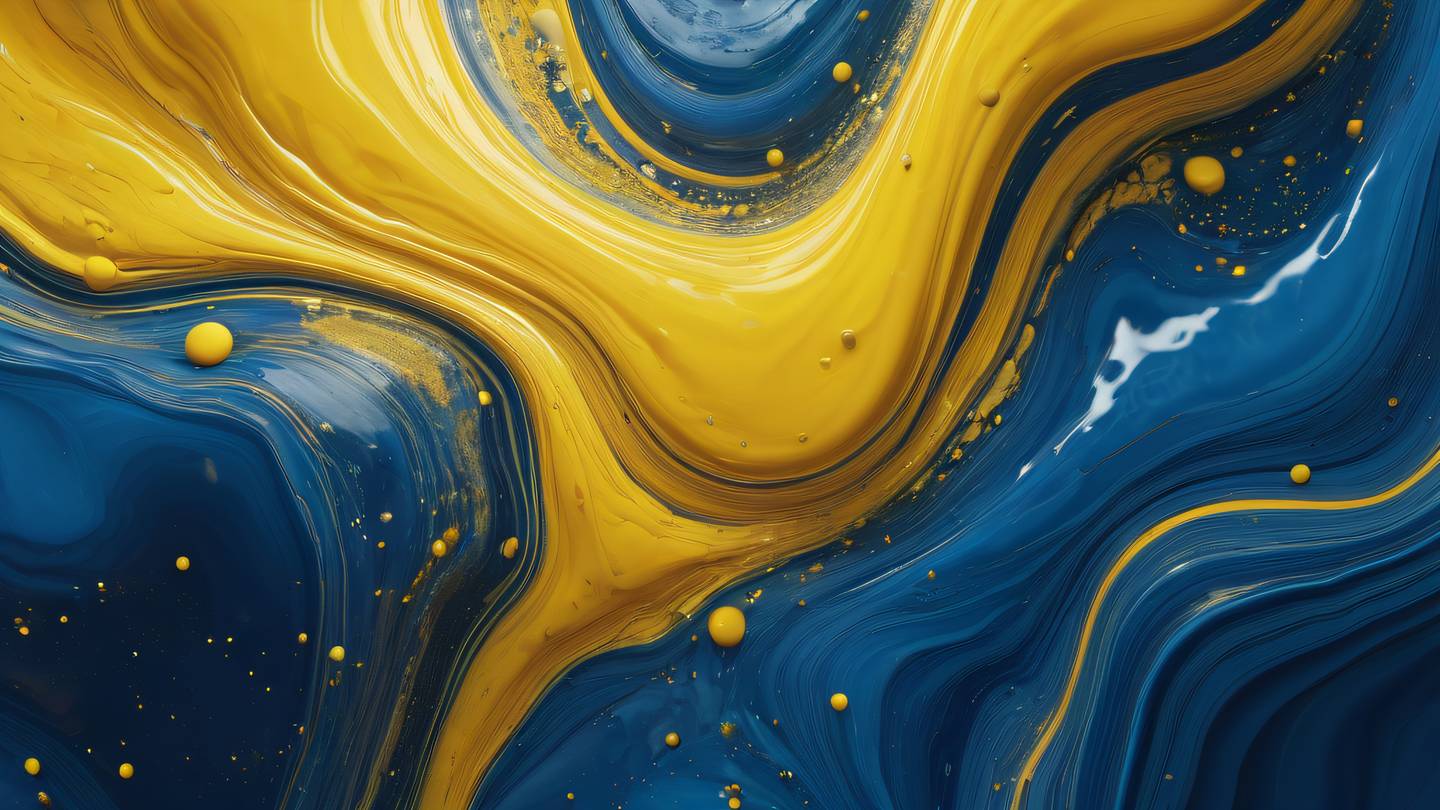
How to Set Up and Use Astro.js with TypeScript
Are you ready to supercharge your web development workflow? Let’s dive into combining the power of Astro.js with TypeScript’s robust type system. This guide will walk you through everything you need to know to get started and make the most of this powerful duo.

Getting Started with Astro.js and TypeScript
Setting up an Astro project with TypeScript is surprisingly straightforward. Let’s walk through the process step by step.
First, create a new Astro project with TypeScript support using the following command:
npm create astro@latest my-ts-project -- --template basicsWhen prompted, make sure to select “Yes” for TypeScript support. This will automatically set up all the necessary configuration files for you.
Configuring TypeScript in Your Astro Project
Once your project is created, you’ll notice a tsconfig.json file in your project root. Astro has already configured it with sensible defaults, but you might want to customize it based on your needs:
{ "extends": "astro/tsconfigs/strict", "compilerOptions": { "baseUrl": ".", "paths": { "@components/*": ["src/components/*"], "@layouts/*": ["src/layouts/*"] } }}
Best Practices for Using TypeScript with Astro
1. Type Your Component Props
Always define interfaces for your component props:
interface Props { title: string; description?: string; tags: string[];}
const { title, description = 'Default description', tags } = Astro.props;2. Utilize Type Inference
Astro works seamlessly with TypeScript’s type inference. Take advantage of it when working with data:
const posts = await Astro.glob('../posts/*.md');// TypeScript automatically infers the correct type!3. Create Custom Type Definitions
For better code organization, create custom type definitions in a types.ts file:
export interface BlogPost { title: string; publishDate: Date; author: string; content: string;}Advanced TypeScript Features in Astro
API Route Type Safety
When creating API routes, TypeScript can help ensure type safety:
export async function post({ request }: APIContext) { const body = await request.json(); // TypeScript will catch any type mismatches! return new Response(JSON.stringify({ success: true }));}Environment Variables
Type your environment variables for better security and development experience:
interface ImportMetaEnv { readonly PUBLIC_API_KEY: string; readonly DATABASE_URL: string;}Troubleshooting Common Issues
- If you’re seeing type errors in
.astrofiles, make sure your IDE has the Astro extension installed - When using third-party packages, check if they provide TypeScript types or if you need to install them separately
- Remember to restart your development server after making changes to
tsconfig.json
Conclusion
TypeScript and Astro.js make an excellent pair for building type-safe, modern websites. By following these practices, you’ll create more maintainable and robust applications while catching potential errors before they reach production.

 สร้างเว็บไซต์ 1 เว็บ ต้องใช้งบเท่าไหร่? เจาะลึกทุกองค์ประกอบ website development cost อยากสร้างเว็บไซต์แต่ไม่มั่นใจในเรื่องของงบประมาณ อ่านสรุปเจาะลึกตั้งแต่ดีไซน์, ฟังก์ชัน และการดูแล พร้อมตัวอย่างงบจริงจาก Till it’s done ที่แผนชัด งบไม่บานปลายแน่นอน
สร้างเว็บไซต์ 1 เว็บ ต้องใช้งบเท่าไหร่? เจาะลึกทุกองค์ประกอบ website development cost อยากสร้างเว็บไซต์แต่ไม่มั่นใจในเรื่องของงบประมาณ อ่านสรุปเจาะลึกตั้งแต่ดีไซน์, ฟังก์ชัน และการดูแล พร้อมตัวอย่างงบจริงจาก Till it’s done ที่แผนชัด งบไม่บานปลายแน่นอน  Next.js สอน 14 ขั้นตอนเบื้องต้น: สร้างโปรเจกต์แรกใน 30 นาที เริ่มต้นกับ Next.js ใน 14 ขั้นตอนเพียงแค่ 30 นาที พร้อม SSR/SSG และ API Routes ด้วยตัวอย่างโค้ดง่าย ๆ อ่านต่อเพื่อสร้างโปรเจ็กต์แรกได้ทันทีที่นี่
Next.js สอน 14 ขั้นตอนเบื้องต้น: สร้างโปรเจกต์แรกใน 30 นาที เริ่มต้นกับ Next.js ใน 14 ขั้นตอนเพียงแค่ 30 นาที พร้อม SSR/SSG และ API Routes ด้วยตัวอย่างโค้ดง่าย ๆ อ่านต่อเพื่อสร้างโปรเจ็กต์แรกได้ทันทีที่นี่  วิธีสมัคร Apple Developer Account เพื่อนำแอปขึ้น App Store ทีละขั้นตอน อยากปล่อยแอปบน App Store ระดับโลก มาอ่านคู่มือสมัคร Apple Developer Account พร้อมเคล็ดลับ TestFlight และวิธีอัปโหลดที่ง่ายในบทความเดียวนี้ได้เลย
วิธีสมัคร Apple Developer Account เพื่อนำแอปขึ้น App Store ทีละขั้นตอน อยากปล่อยแอปบน App Store ระดับโลก มาอ่านคู่มือสมัคร Apple Developer Account พร้อมเคล็ดลับ TestFlight และวิธีอัปโหลดที่ง่ายในบทความเดียวนี้ได้เลย  TypeScript Interface คืออะไร? อธิบายพร้อมวิธีใช้และข้อแตกต่างจาก Type เรียนรู้วิธีใช้ TypeScript Interface เพื่อสร้างโครงสร้างข้อมูลที่ปลอดภัยและเข้าใจง่าย พร้อมเปรียบเทียบข้อดีข้อแตกต่างกับ Type ที่คุณต้องรู้ ถูกรวมเอาไว้ในบทความนี้แล้ว
TypeScript Interface คืออะไร? อธิบายพร้อมวิธีใช้และข้อแตกต่างจาก Type เรียนรู้วิธีใช้ TypeScript Interface เพื่อสร้างโครงสร้างข้อมูลที่ปลอดภัยและเข้าใจง่าย พร้อมเปรียบเทียบข้อดีข้อแตกต่างกับ Type ที่คุณต้องรู้ ถูกรวมเอาไว้ในบทความนี้แล้ว  Material-UI (MUI) คืออะไร อยากสร้าง UI สวยงามและเป็นมืออาชีพในเวลาอันรวดเร็วใช่ไหม มาทำความรู้จักกับ Material-UI (MUI) ที่ช่วยให้คุณพัฒนาแอปพลิเคชันบน React ได้ง่ายและดูดีในทุกอุปกรณ์
Material-UI (MUI) คืออะไร อยากสร้าง UI สวยงามและเป็นมืออาชีพในเวลาอันรวดเร็วใช่ไหม มาทำความรู้จักกับ Material-UI (MUI) ที่ช่วยให้คุณพัฒนาแอปพลิเคชันบน React ได้ง่ายและดูดีในทุกอุปกรณ์  เปรียบเทียบ 3 วิธีติดตั้ง install node js บน Ubuntu: NVM vs NodeSource vs Official Repo แบบไหนดีที่สุด? เรียนรู้วิธีติดตั้ง Node.js บน Ubuntu ด้วย NVM, NodeSource หรือ Official Repo เลือกวิธีที่เหมาะกับความต้องการของคุณ พร้อมเปรียบเทียบ เพื่อการพัฒนาที่มีประสิทธิภาพ!
เปรียบเทียบ 3 วิธีติดตั้ง install node js บน Ubuntu: NVM vs NodeSource vs Official Repo แบบไหนดีที่สุด? เรียนรู้วิธีติดตั้ง Node.js บน Ubuntu ด้วย NVM, NodeSource หรือ Official Repo เลือกวิธีที่เหมาะกับความต้องการของคุณ พร้อมเปรียบเทียบ เพื่อการพัฒนาที่มีประสิทธิภาพ! Talk with CEO
We'll be right here with you every step of the way.
We'll be here, prepared to commence this promising collaboration.
Whether you're curious about features, warranties, or shopping policies, we provide comprehensive answers to assist you.


